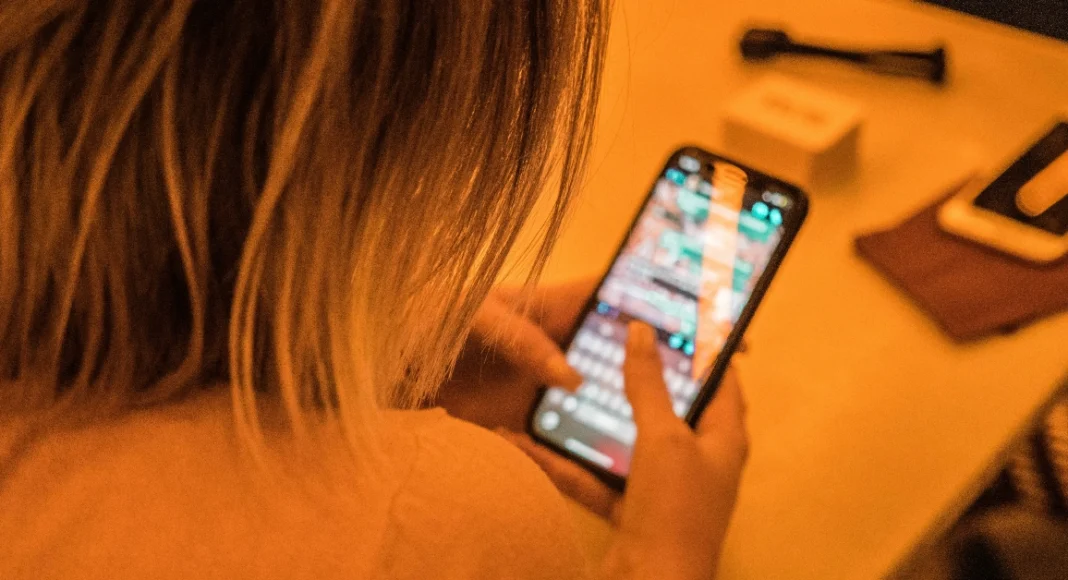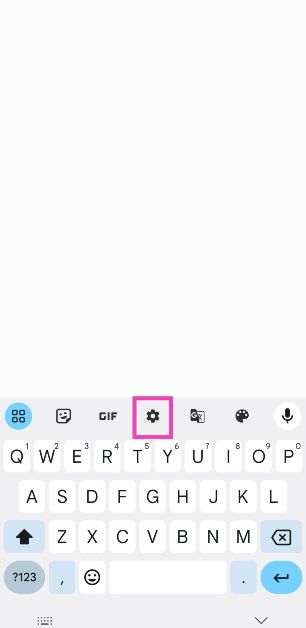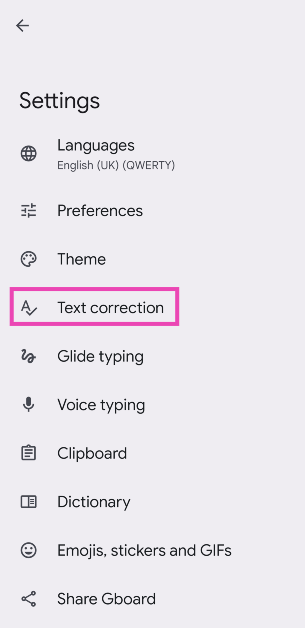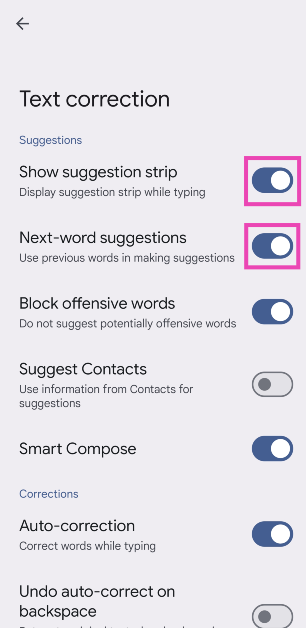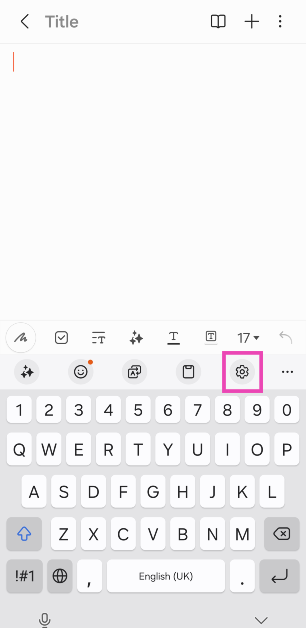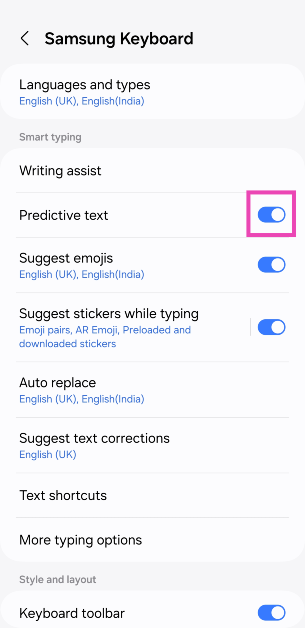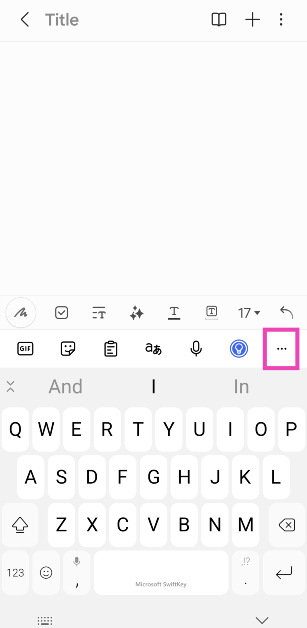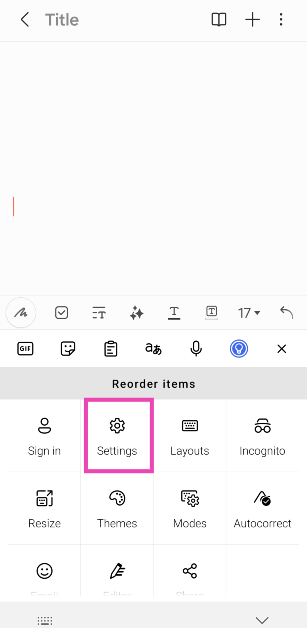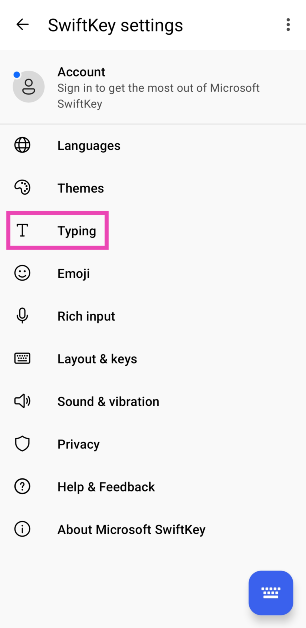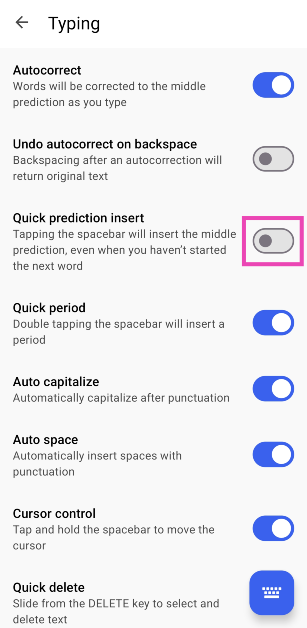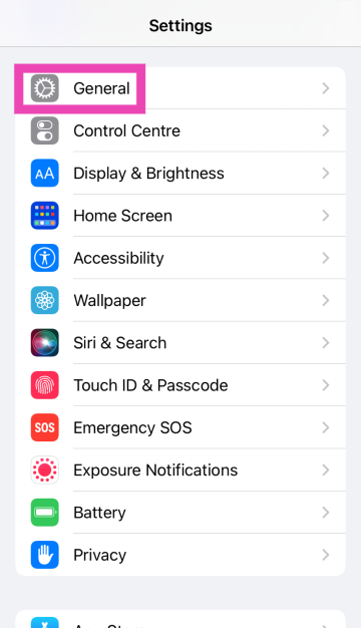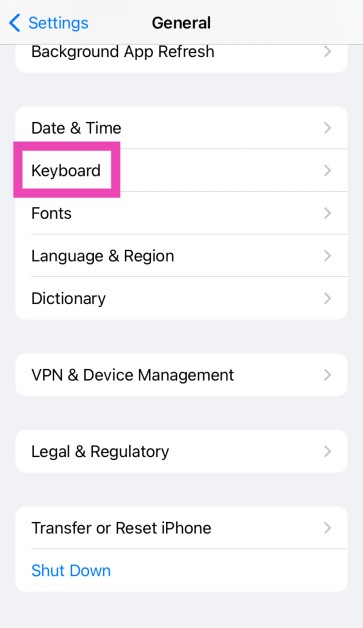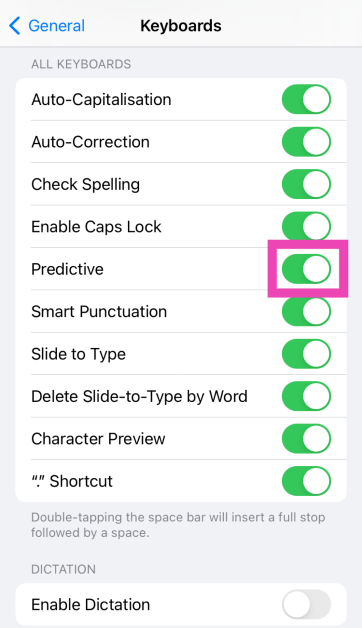While predictive text is an extremely handy feature on modern smartphones, some users do not like that extra strip on top of their onscreen keyboards. Luckily, most Android keyboards allow you to turn off this feature. On iPhone, disabling word predictions is pretty straightforward too. Today, we bring you the top 4 ways to turn off predictive text on Android and iPhone.
Read Also: How to Fix Bluetooth Audio Delay on Android? Top 8 Ways
In This Article
How does predictive text work?
As the name suggests, predictive text suggests words that you are most likely to type while texting. Once you type a word, predictive text will automatically come up with a suggestion. These suggestions appear in the topmost strip of the keyboard. You can tap on a word to use it in your sentence. If used correctly, it can increase your typing speed and bring a nice flow to the overall typing experience.
So, how does predictive text work? To explain it simply, your smartphone’s onscreen keyboard examines your typing pattern via machine learning and recognises the words you use the most. It uses language models to make sure its suggestions are grammatically sound and make sense in the sentence you are typing. If you accept a suggestion from your phone, it will assume that the word that it suggested is correct. This helps it come up with better suggestions in future.
Turn off predictive text on Gboard (Android)
Step 1: Tap on a text field to trigger Gboard.
Step 2: Hit the cog wheel icon to access settings.
Step 3: Tap on Text correction.
Step 4: Turn off the toggle switch for Next-word suggestions.
Step 5: If you want to get rid of the suggestion bar altogether, turn off the toggle switch for ‘Show suggestion strip’.
Turn off predictive text on Samsung Keyboard (Android)
Step 1: Tap on a text field to trigger the Samsung Keyboard.
Step 2: Hit the cog wheel icon to access settings.
Step 3: Turn off the toggle switch for Predictive text.
Turn off ‘Quick prediction insert’ on Microsoft SwiftKey (Android)
There is no way to turn off the predictive bar on Microsoft SwiftKey. However, you can turn off the ‘Quick prediction insert’ feature. Here’s how.
Step 1: Tap on a text field to trigger Microsoft SwiftKey.
Step 2: Hit the ellipses on the top right section of the keyboard.
Step 3: Select Settings.
Step 4: Tap on Typing.
Step 5: Turn off the toggle switch for Quick prediction insert.
Turn off predictive text on an iPhone
Step 1: Go to Settings and select General.
Step 2: Scroll down and tap on Keyboard.
Step 3: Turn off the toggle switch for Predictive.
Frequently Asked Questions (FAQs)
How do I turn off predictive text on Gboard (Android)?
Hit the Settings icon, go to Text correction, and turn off the toggle switch for ‘Next-word suggestions’.
Is there a way to turn off predictive text on Microsoft SwiftKey?
Microsoft SwiftKey does not allow users to turn off text suggestions from the keyboard. At best, you can turn off the ‘Quick prediction text’ option from settings.
How do I turn off predictive text on an iPhone?
Go to Settings>General>Keyboard and turn off the toggle switch for ‘Predictive text’.
Read Also: Top 6 ways to fix ‘Instagram Stories Music Not Working’
Conclusion
These are the top 4 ways to turn off predictive text on Android and iPhone. Check out this article to learn how you can use Galaxy AI features on your Samsung Keyboard. Which is your preferred keyboard for your smartphone? Let us know in the comments!