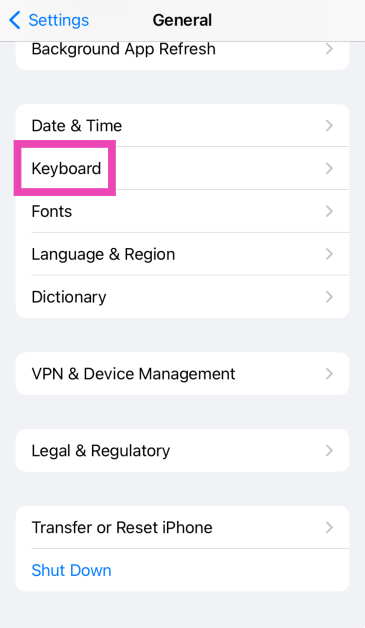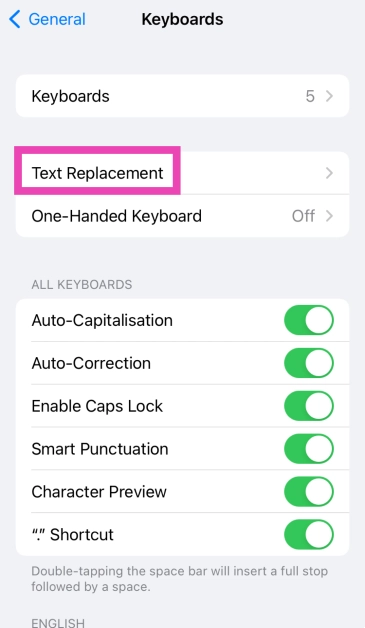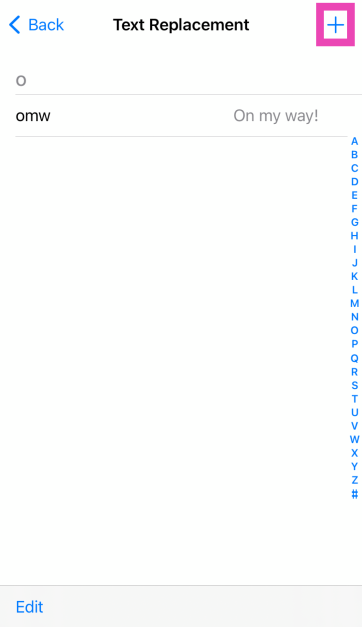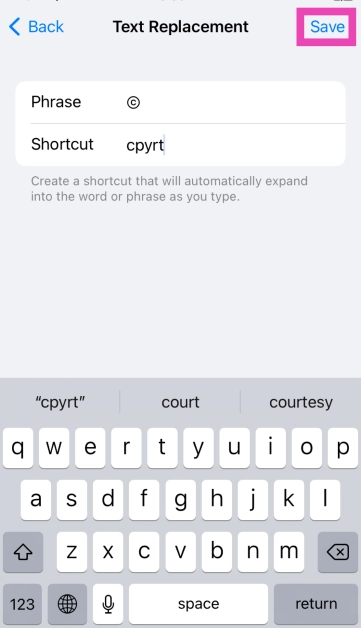Typing special characters and symbols on your iPhone, iPad, or Mac isn’t as tricky as it seems. Most keyboards, onscreen or otherwise, are equipped with dedicated keys or shortcuts for major symbols and characters. If they’re not, you can always copy and paste those symbols from the Internet. Today, we show you how to type the ©, ™, and ® symbols on iPhone, iPad, and Mac.
Read Also: How to change your Safari Homepage on Mac, iPhone and iPad (2024)
In This Article
Does the iPhone keyboard support all special characters?
To access the special character library on your iPhone and iPad, you need to hit the ‘123’ on the onscreen keyboard. This will display the numbers on the top row, followed by the most used characters like the question mark, period, forward slash, colon, and more. To access more signs, you need to hit the ‘#+=’ key on the left. This reveals symbols like the asterisk, dollar sign, exponential sign, and more.
Strangely enough, the ©, ™, and ® symbols are missing from this list. You can either use a third-party keyboard app to access those symbols or use the trick we have mentioned later in this article. If you are a Mac user, you will have no trouble typing these characters on the screen.
How to type ©, ™, and ® symbols on Mac
Use these keyboard shortcuts to type the ©, ™, and ® on your Mac.
- Option + G: Copyright symbol
- Option + 2: Trademark symbol
- Option + R: Registered symbol
How to find shortcuts on your Mac keyboard
If you want to type a particular symbol but don’t know its keyboard shortcut for Mac, follow these steps.
Step 1: On your Mac, go to System Preferences and select Keyboard.
Step 2: Hit Input Sources.
Step 3: Select the input source from the sidebar.
Step 4: Press the Option key. This will reveal the symbols mapped as shortcuts on the keyboard. Find the symbol you want to type and observe the key that it is mapped on. Pressing that key along with the Option button will produce that symbol on the screen.
Step 5: Similarly, press Option + Shift to view the keyboard shortcuts associated with them.
How to type ©, ™, and ® symbols on iPhone and iPad
The copyright, trademark, and registered symbols are missing from the iPhone and iPad. However, you can use text replacement to use them on the onscreen keyboard.
Step 1: Go to Settings and select General.
Step 2: Tap on Keyboard.
Step 3: Select Text Replacement.
Step 4: Hit the plus sign at the top right corner of the screen.
Step 5: Copy the © from a Google search and paste it into the Phrase field.
Step 6: In the Shortcut tab, enter the trigger word for the symbol. Make sure this is not a commonly used word. For example, to trigger © you can use the word ‘cpyrt’.
Step 7: Repeat this process for trademark and registered symbols.
Frequently Asked Questions (FAQs)
How do I type the copyright symbol on an iPhone?
The native iPhone keyboard does not have the copyright symbol. You can use text replacement to insert that symbol upon typing a specific word of your choice. You can also use a third-party app like Gboard or Swiftkey.
What is the keyboard shortcut for the copyright symbol on Mac?
Press the Option key along with ‘G’ to type the copyright symbol on your Mac.
How do I find the list of keyboard shortcuts for special symbols on my Mac?
Go to System Preferences>Keyboard>Input Sources and hit the Option key to view the symbols you can trigger using it. Similarly, press Option + Shift for the relevant combinations.
Read Also: Top 10 Free Image Hosting Websites (2024)
Conclusion
This is how you can type the ©, ™, and ® symbols on iPhone, iPad, and Mac. Since the native keyboard app on iOS does not have any dedicated shortcuts for these symbols, you can use third-party keyboard apps like Swiftkey and Gboard for this task. If you know any other way, do tell us in the comments!