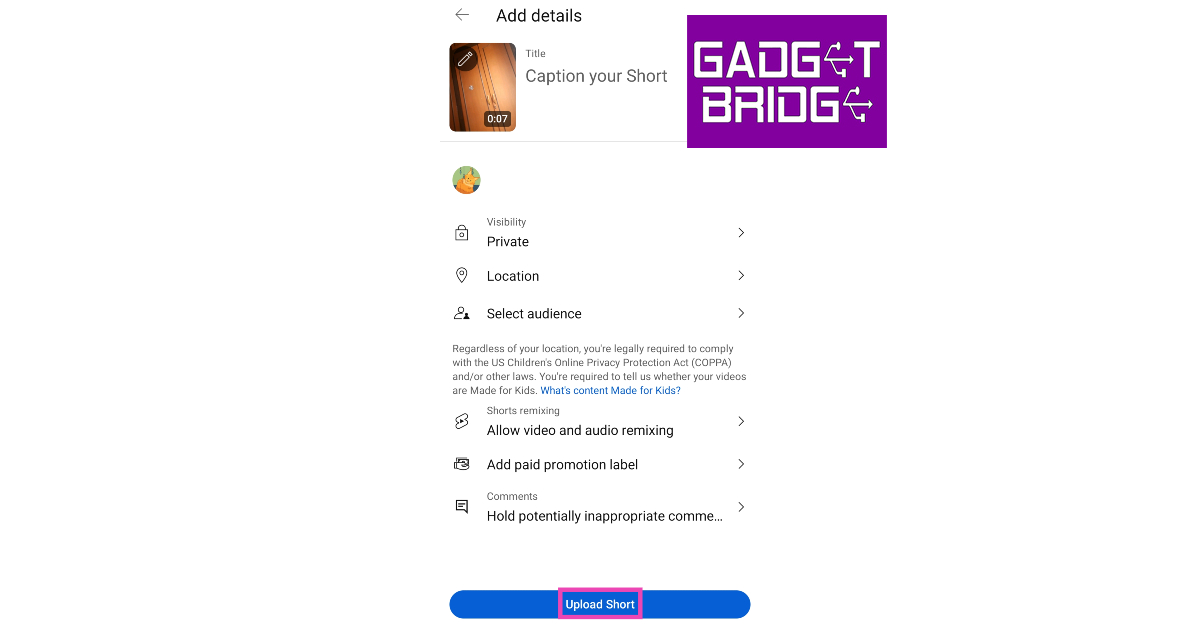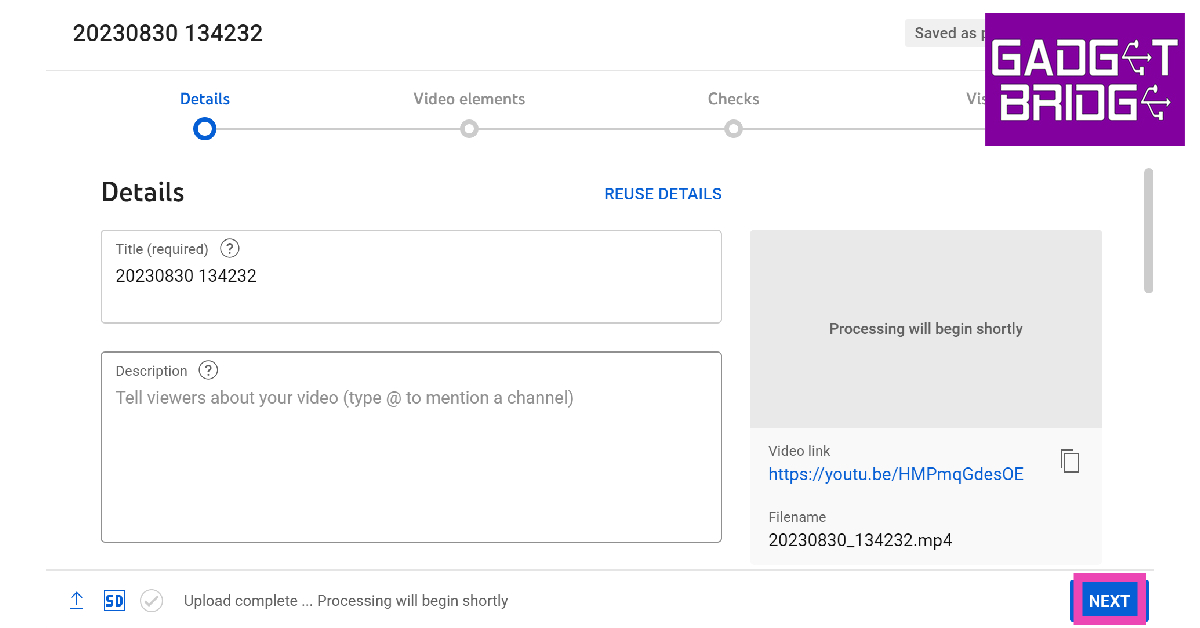YouTube is fairly new to the bite-sized content game, but it has made a tremendous impact in the little time that it’s been here. Dubbed ‘Shorts’, YouTube’s short video medium allows users to reach a wide audience across the world. In this article, we show you how to upload YouTube Shorts from a phone and PC.
Read Also: Top 10 Card Games to Play on PC
In This Article
Create and upload YouTube Shorts from your phone
Step 1: Launch the YouTube app on your smartphone.
Step 2: Tap the Plus icon on the bottom menu.
Step 3: Select Create a Short.
Step 4: Allow access to your Camera and Microphone.
Step 5: Hit the red button to start recording.
Step 6: Hit the red button again to stop recording.
Step 7: Apply your preferred effects from the toolbar on the right side of the screen.
Step 8: Hit the tick icon at the bottom right corner of the screen.
Step 9: Add a sound, text, voiceover, or filter.
Step 10: Hit the Next button at the top right corner of the screen.
Step 11: Add a caption and set the location and visibility preferences.
Step 12: Tap Upload Short.
Upload YouTube Shorts from your phone’s gallery
Already got a video saved on your device’s gallery? Here’s how you can upload it as a Short.
Step 1: Launch the YouTube app on your smartphone.
Step 2: Tap the Plus icon on the bottom menu.
Step 3: Select Create a Short.
Step 4: Allow access to your Camera and Microphone.
Step 5: Tap the Gallery icon and select a video.
Step 6: Trim the video to its ideal length.
Step 7: Hit the Next button at the top right corner of the screen.
Step 8: Add a caption and set the location and visibility preferences.
Step 9: Tap Upload Short.
Upload YouTube Shorts from a PC
All videos under 60 seconds and a vertical aspect ratio are uploaded as Shorts on YouTube.
Step 1: Launch the web browser and go to YouTube’s homepage.
Step 2: Click the Create icon at the top right corner of the screen.
Step 3: Select Upload Video.
Step 4: In the upload window, click on Select Files.
Step 5: Select the video from your PC’s storage.
Step 6: Add the description and hit Next.
Step 7: Add the necessary tags to the video, then hit Next.
Step 8: Make sure your video does not violate any copyright.
Step 9: Select your visibility preference and hit Publish.
Frequently Asked Questions (FAQs)
How do I upload YouTube Shorts from my phone’s gallery?
Hit the plus icon on the YouTube homepage and go to Create Shorts. Tap the gallery icon and select the video you want to upload from your phone’s gallery. Make your preferred edits, then hit Next followed by Upload Short.
How do I upload YouTube Shorts from my PC?
Select the Create icon from the YouTube home page. This will take you to the Creator Studio. Select a video from your PC’s storage and follow the onscreen instructions. The video should be less than 60 seconds long and must have vertical orientation.
How do I create a YouTube Short on my phone?
Launch the YouTube app and hit the plus icon. Select Create a Short and press the red button to start recording.
Read Also: How Ethereum Code is Transforming the ETF Trading Experience
Conclusion
This is how you can upload YouTube Shorts from a phone and PC. There is no dedication option to upload a Short on YouTube’s website. Any video that is less than 60 seconds in duration and has a vertical orientation gets uploaded as a Short. If you found this article helpful, let us know in the comments!
For the latest gadget and tech news, and gadget reviews, follow us on Twitter, Facebook and Instagram. For newest tech & gadget videos subscribe to our YouTube Channel. You can also stay up to date using the Gadget Bridge Android App. You can find the latest car and bike news here.