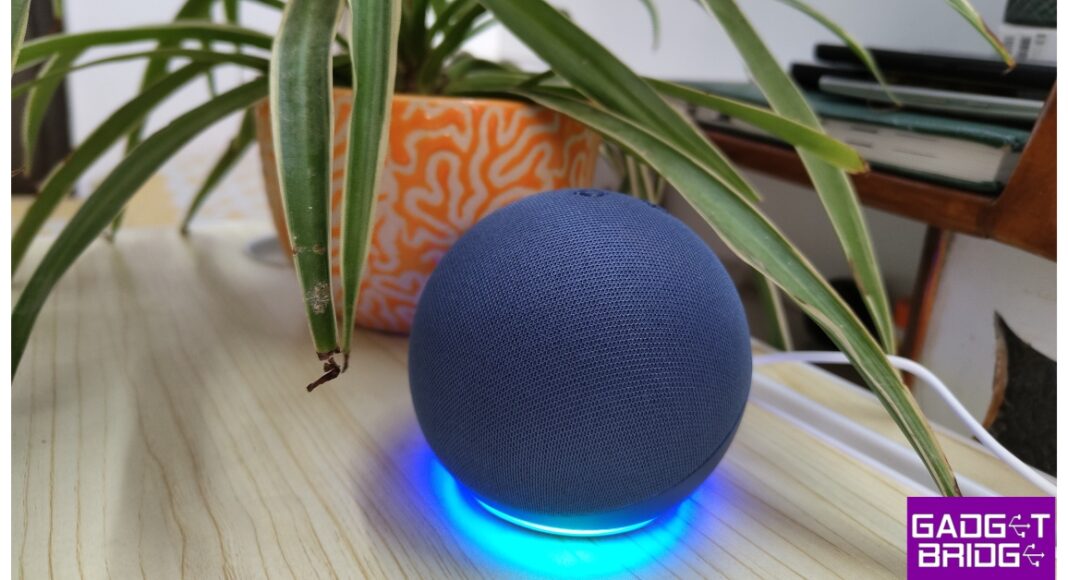Setting up your new Amazon Echo device requires a WiFi connection. If you have a home router, this task should not take more than a couple of minutes. Those who don’t have a WiFi connection at home need not fret. You can use your smartphone’s WiFi hotspot as a shared connection. The only catch is that the Echo device must be connected to the hotspot at all times if you want to use Alexa’s voice commands. If you’re only interested in using your Amazon Echo device as a Bluetooth speaker, you can make it work without WiFi. Here’s how.
Read Also: Top 3 Methods to Hide Apps on MIUI OS
In This Article
Why use your Amazon Echo device as a Bluetooth Speaker?
As great as Amazon Echo devices are to play music and control other smart devices, there is always something more you can do with them. If you’re watching a movie on your laptop and need just that little extra boost to the volume, you can always pair it with your Echo speaker. The best part is that there are no latency issues to deal with.
The need to use your Amazon Echo device as a Bluetooth speaker arises the most when you want to play music or videos on YouTube. Strangely, Echo speakers lack native support for YouTube, even though Amazon Music’s direct rivals, Apple Music and Spotify, are present on the platform. This means you cannot use voice commands to get Alexa to play music from YouTube on your Echo device. Luckily, the option to play music via Bluetooth is always there.
Use the Alexa app to connect to the Amazon Echo Device over Bluetooth
Step 1: Launch the Amazon Alexa app on your Android smartphone.
Step 2: Switch to the Devices tab.
Step 3: Select your Amazon Echo device.
Step 4: Turn on your phone’s Bluetooth.
Step 5: Tap on Connect a device.
Step 6: The Amazon Alexa app will search for nearby devices. Tap on your phone’s name on the list.
Use your Amazon Echo Device as a Bluetooth Speaker
Step 1: Make sure your Amazon Echo device is plugged into a power socket.
Step 2: Turn on the Bluetooth on your Android smartphone.
Step 3: Say “Alexa, connect to my phone’s Bluetooth”.
This method only works when your phone has been connected to the Echo device before.
Use your Amazon Echo Device as a Bluetooth Speaker without WiFi
If you don’t have access to home WiFi, you can always use your phone’s WiFi hotspot to set up the Amazon Echo Device. Here’s how.
Step 1: Turn on your phone’s WiFi hotspot from the Quick Settings Menu.
Step 2: Make sure your Amazon Echo device is plugged into a power outlet.
Step 3: Launch the Amazon Alexa app and sign in using your Amazon account.
Step 4: Tap the plus icon at the top right corner of the screen and select Add Device.
Step 5: Select Amazon Echo from the list. On the following page, choose your model of the Echo.
Step 6: Press the Action button on the Echo device to put it in Setup Mode.
Step 7: On the Alexa app, choose your mobile hotspot as the WiFi network.
Step 8: Alexa will be paired with your device. Now, follow the methods mentioned above to use it as a Bluetooth speaker.
Frequently Asked Questions (FAQs)
Can I use my Amazon Echo device as a Bluetooth speaker if it doesn’t have access to home WiFi?
You can use your Echo device as a Bluetooth speaker, but in order to connect it to your phone, you will need access to home WiFi or your phone’s hotspot. Once you have connected it to your phone over Bluetooth, it will function as a speaker even without WiFi access.
How do I pair my phone to my Amazon Echo device?
To pair your phone to your Amazon Echo device, launch the Amazon Alexa app, go to Devices>Echo>Connect to a device and select your phone.
How do I play music from YouTube on my Amazon Echo device?
Since Amazon Echo devices do not have native support for YouTube, you will need to connect your phone over Bluetooth in order to play music or videos from the Google-owned streaming platform.
Read Also: Acer showcased Aspire 3D 15 SpatialLabs Edition Laptop at CES 2024
Conclusion
These are the top 3 ways to use your Amazon Echo device as a Bluetooth speaker with or without WiFi. If you know any other way to connect your phone to an Echo device over Bluetooth, let us know in the comments! Check out this article to learn how to connect two or more Amazon Echo speakers.