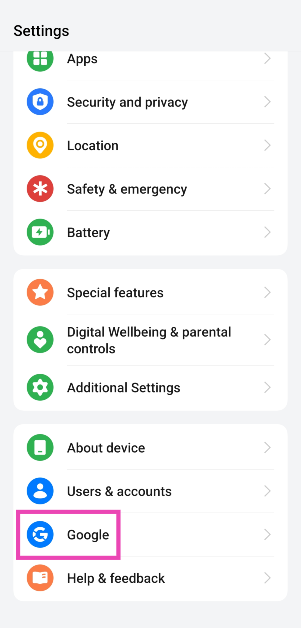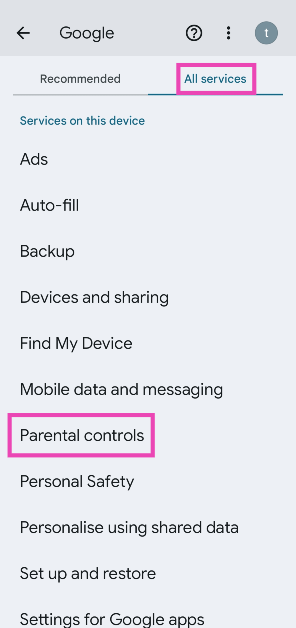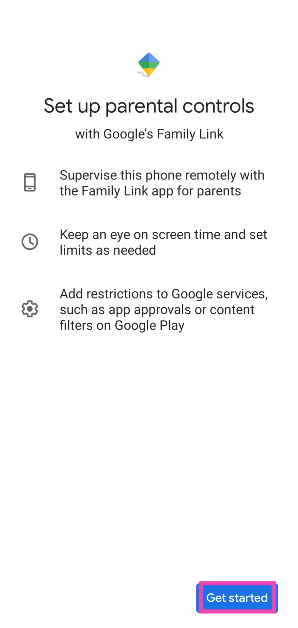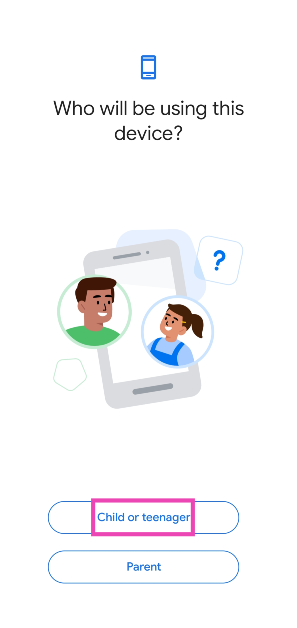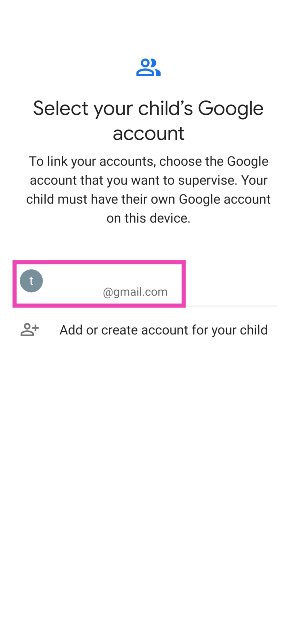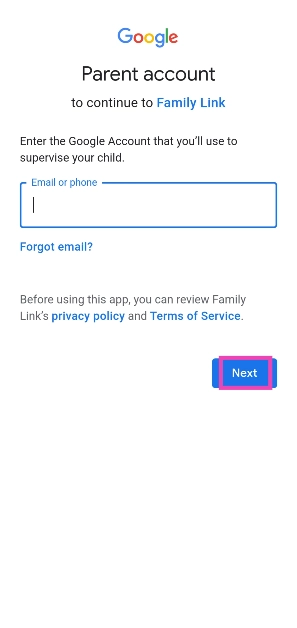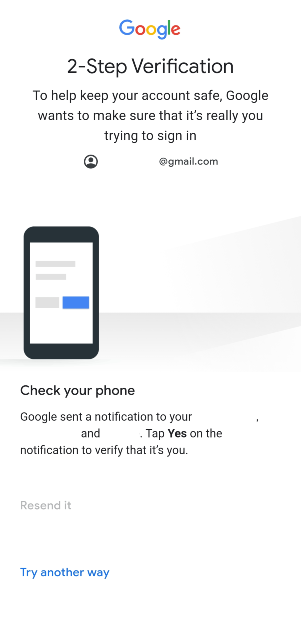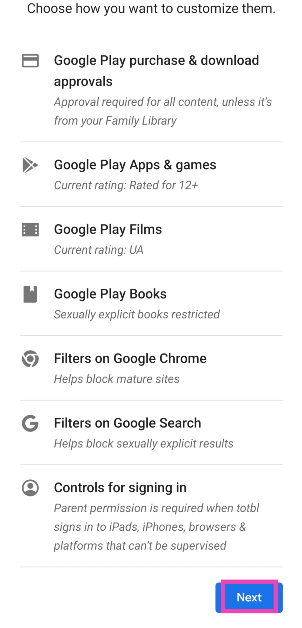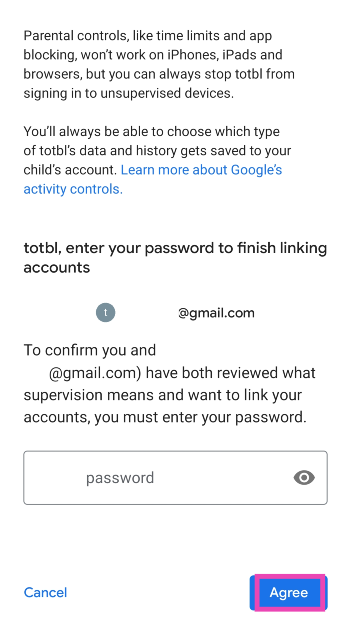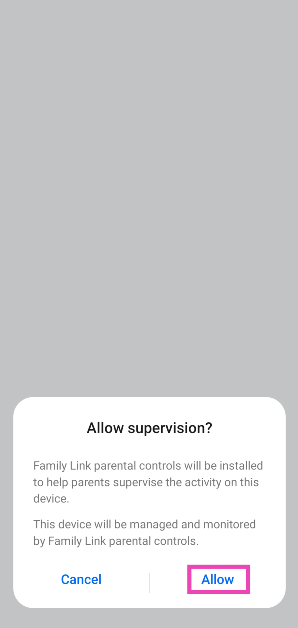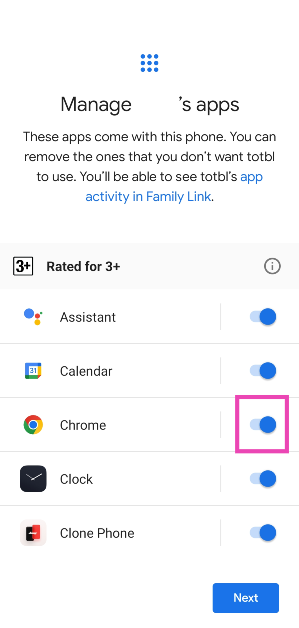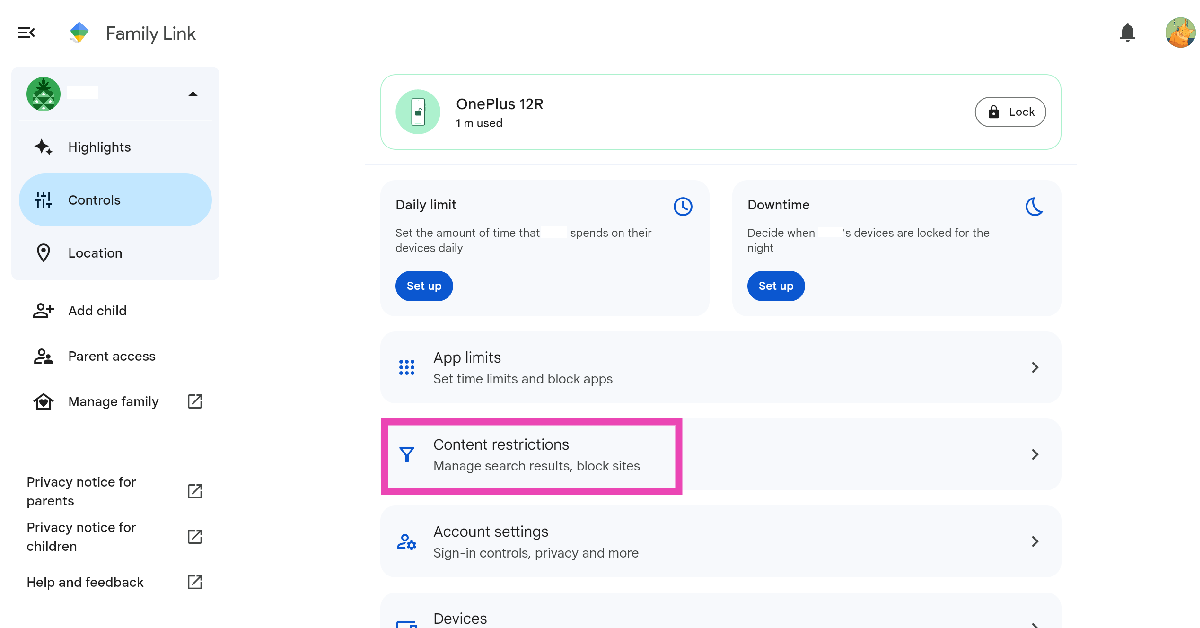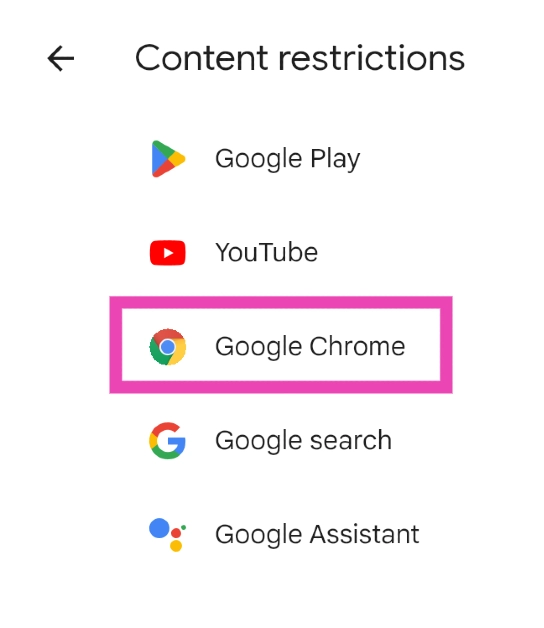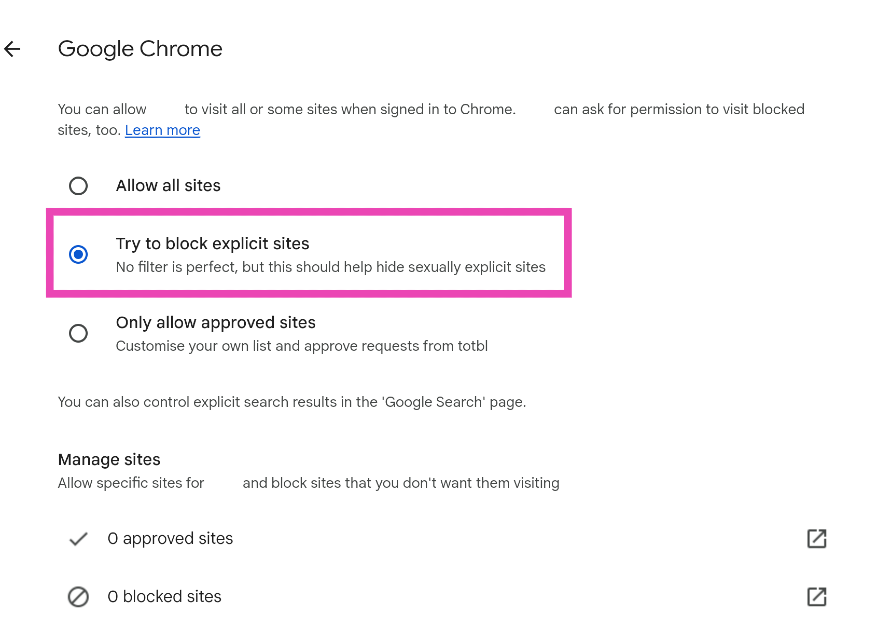Giving your teenage kids a smartphone comes with its own challenges. While you want to build trust with your children, you also want to make sure that they only have access to age-appropriate content on their devices. These checks are easy to bypass if they are imposed by third-party websites. However, using Google’s Family Link, you can block explicit content on the Chrome web browser on your kid’s device.
Read Also: Nothing Phone (2a) Launched: Tech Specs, Price, When And Where To Buy
In This Article
What is Family Link?
Family Link is Google’s suite of supervision and control tools for your children’s phones. Using Family Link, you can set up a family group and manage certain aspects of your children’s devices. For example, you can set the screen time, approve the apps your child wants to download on their phone, see the daily and monthly usage stats for different apps, track the device’s location, and remotely lock it. You need to link your Google account with your kid’s Google account for this to work.
To maintain full transparency, Family Link requires the password to your kid’s Google account in order to work. Google recommends that you go through the list of supervision features with your child. You cannot remotely view the content on your kid’s phone using Family Link. Their texts, images, and other personal data will be kept private.
Set up Family Link on your child’s phone
Step 1: Unlock your child’s phone and go to Settings.
Step 2: Select Google.
Step 3: Switch to the All services tab and select Parental controls.
Step 4: Hit Get started.
Step 5: In the ‘Who will be using this device’ section, select Child or teenager.
Step 6: Select your child’s Google account.
Step 7: Now, enter your Google account and hit Next.
Step 8: Authorise your login using 2FA (if it is enabled for your account).
Step 9: The following page will list the things you can supervise on your kid’s phone.
Step 10: Scroll down to the bottom and enter your kid’s Google account password to link the two accounts.
Step 11: In the popup box, hit Allow.
Step 12: Turn on the toggle switch next to the apps you wish to manage on your kid’s device. Make sure the toggle switch for Google Chrome is turned on.
Step 13: Hit Next.
Block explicit content on the Google Chrome browser on your kid’s phone
Step 1: Go to the Family Link web page on your PC or the Family Link app on your smartphone.
Step 2: Sign in using your Google Account.
Step 3: Click on Content Restrictions.
Step 4: Select Google Chrome.
Step 5: Click on ‘Try to block explicit sites’. This will filter out most of the sexual content.
Step 6: Use the ‘Manage Sites’ section to create a list of approved and blocked sites.
Frequently Asked Questions (FAQs)
Can I use Family Link to supervise my kid’s Google Account without entering their password?
Family Link requires the password to your kid’s Google Account in order to carry out the supervision tasks. It is recommended you go through the supervision settings with your child.
How do I block explicit content on my child’s Google Chrome browser?
Go to Family Link and select Content Restrictions>Google Chrome>Try to block explicit sites. You can also create a customised blocklist of websites using Family Link.
Can I track my kid’s live location using Family Link?
Yes, Family Link allows you to view the live location of the device you are supervising and get notified when your kids leave or arrive at certain places.
Read Also: How to pin chats and personalise them on Instagram?
Conclusion
This is how you can use Family Link to block explicit content on Google Chrome. When your child signs into the Chrome browser using their Google account, your block filter and content settings will come into action. If your child wants to access a blocked site, it will need to be removed using Family Link on your device.