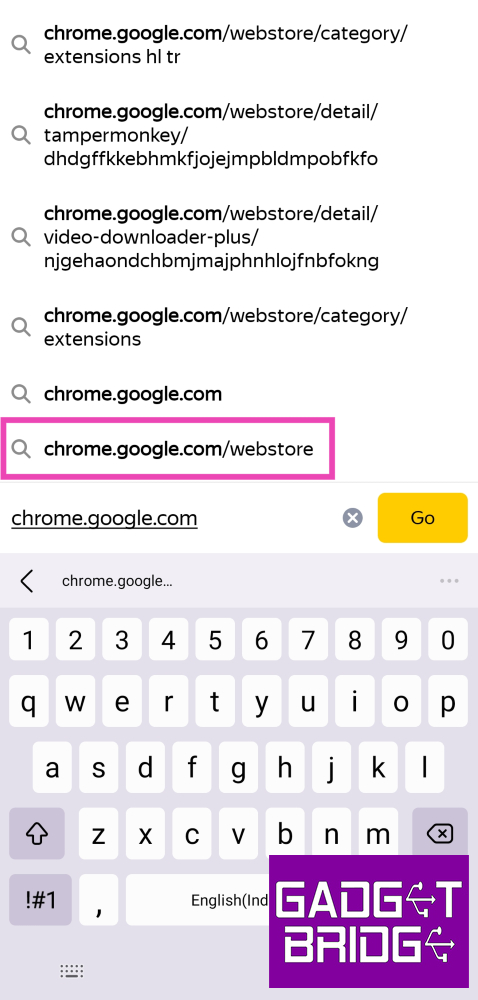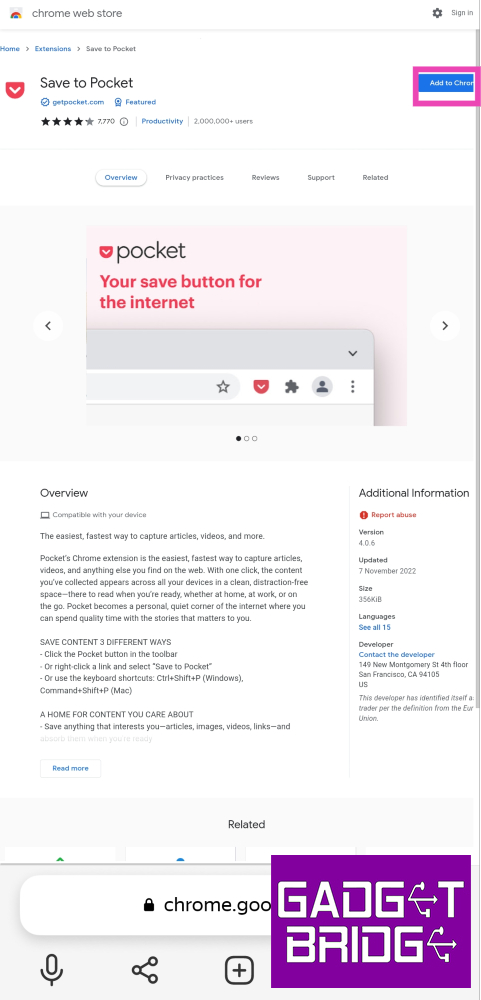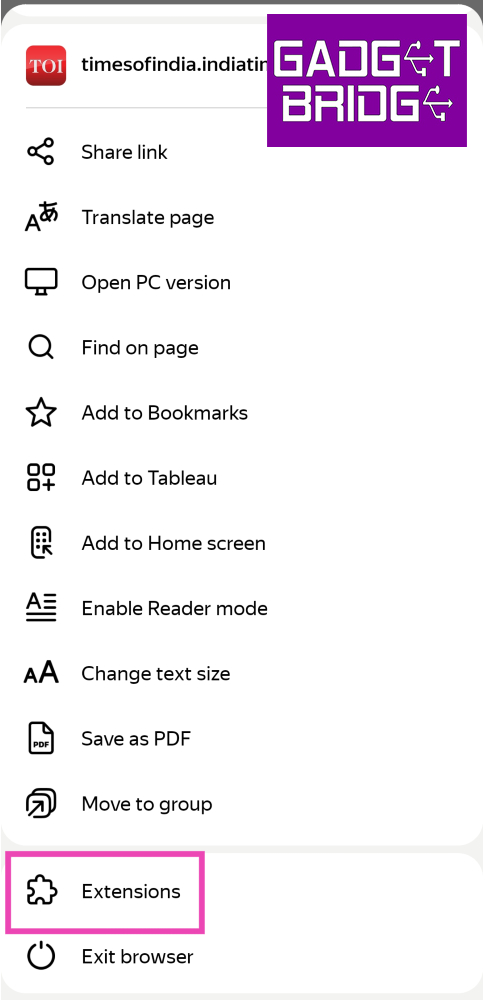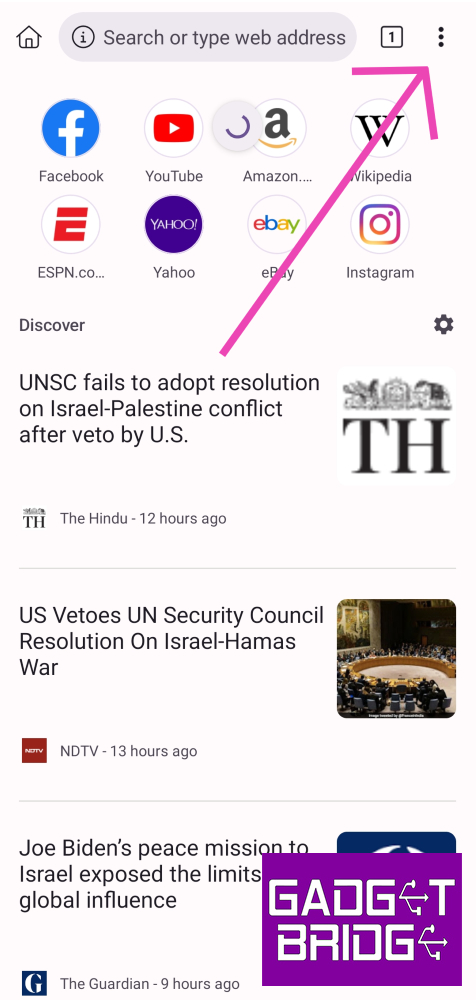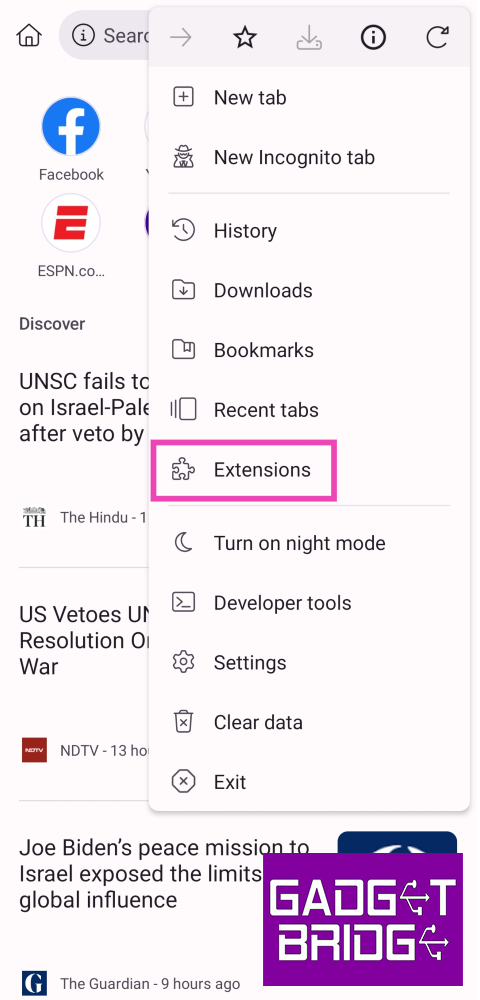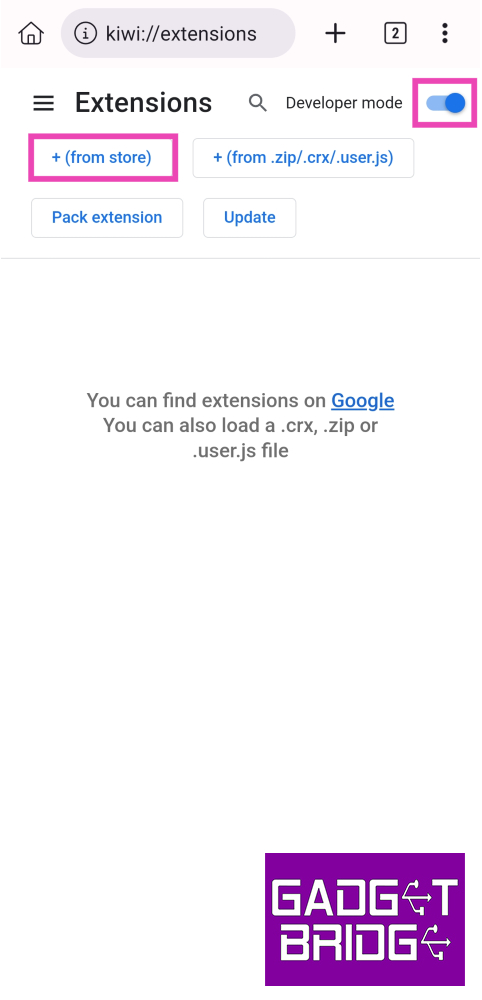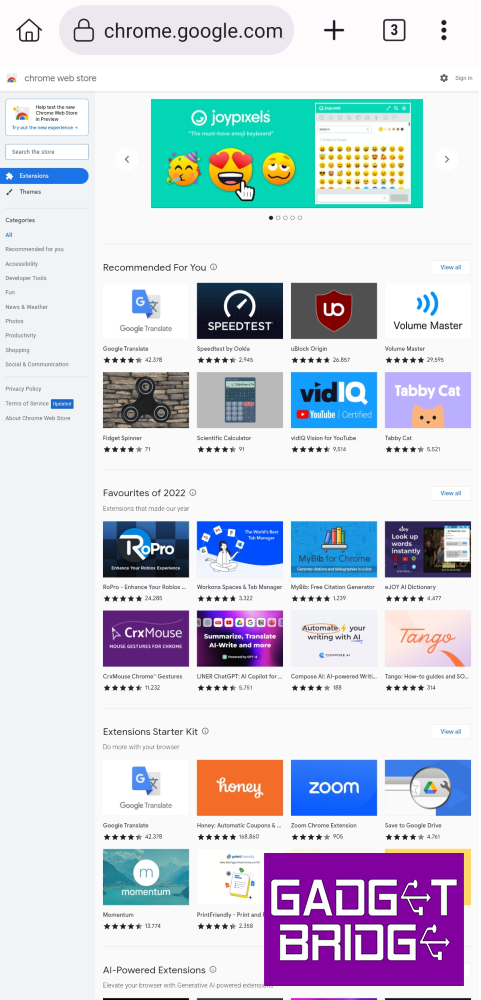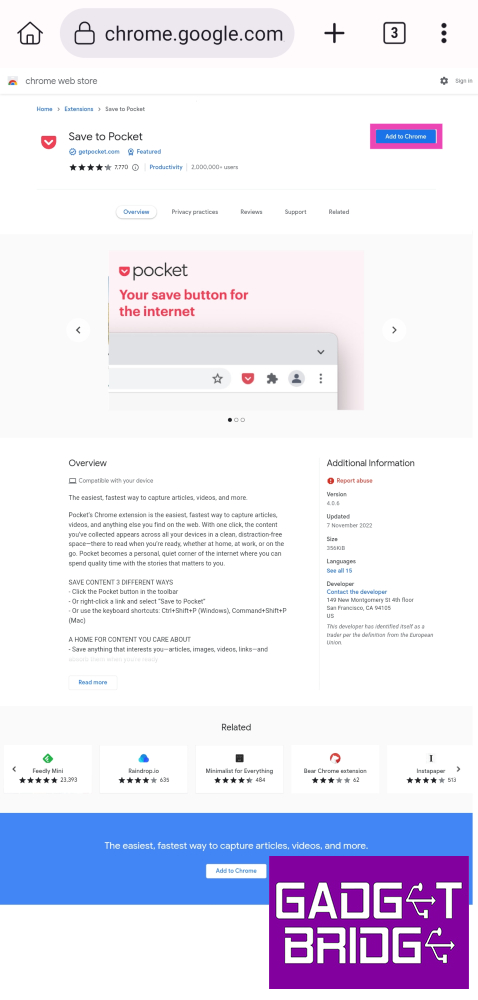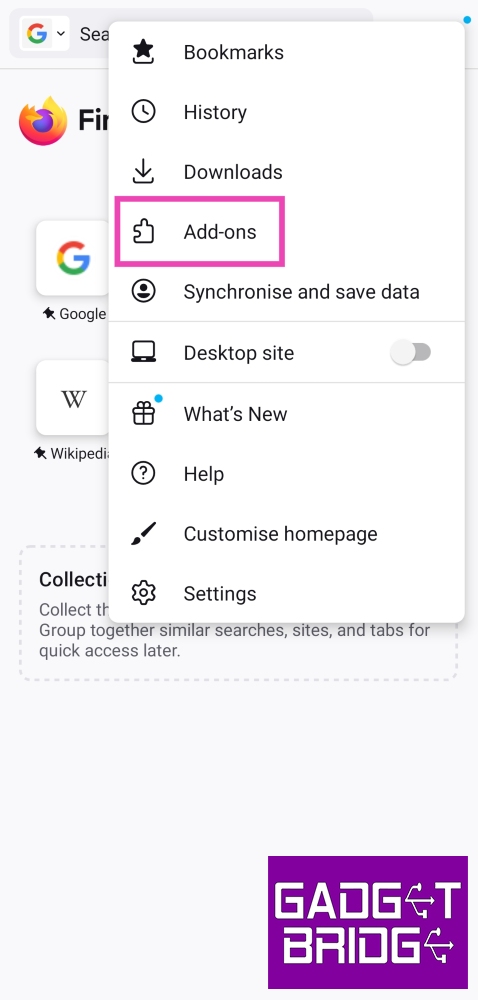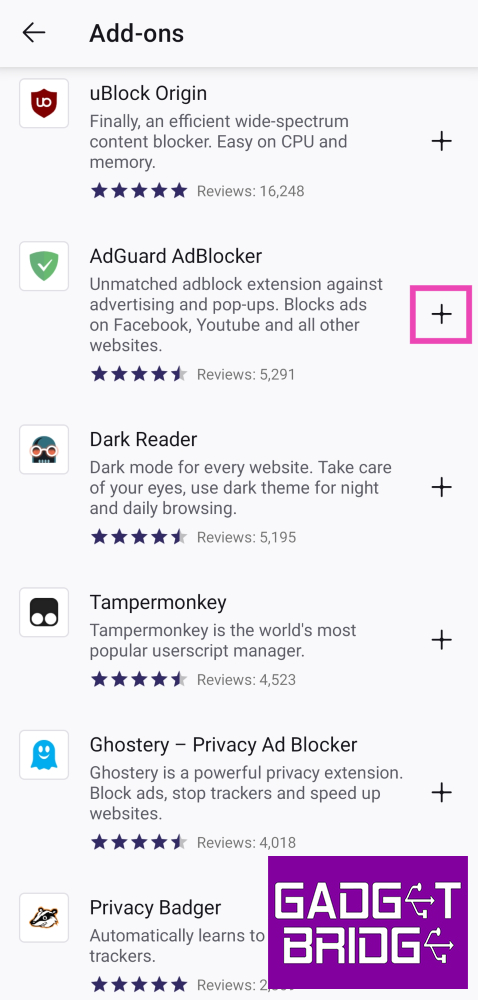One of the main reasons why Google Chrome is the go-to browser for most people is the comprehensive support it provides for extensions. The Chrome Webstore is a goldmine for useful extensions that can make your routine tasks easier and provide a boost to your productivity. Unfortunately, Google Chrome’s Android app does not offer extension support yet. But that doesn’t mean you can’t use browser extensions on your smartphone. In this article, we bring you the top 3 ways to use Google Chrome extensions on your Android phone.
Read Also: YouTube app keeps crashing on your iPhone? Here are 9 easy fixes
In This Article
Use Yandex Browser
Step 1: Install Yandex Browser on your Android phone from the Google Play Store.
Step 2: Launch the web browser and type https://chrome.google.com/webstore in the address bar. Hit Enter.
Step 3: Search for the extension you want to add to the browser.
Step 4: Open the extension’s page and select Add to Chrome. Confirm your selection in the popup box.
Step 5: Tap the hamburger menu at the bottom right corner of the screen and select Extensions to view all your installed extensions and enable them.
Install Kiwi Browser to use Google Chrome extensions on Android
Step 1: Install Kiwi Browser on your device.
Step 2: Launch the browser and tap the ellipses at the top right corner of the screen.
Step 3: Select Extensions.
Step 4: Turn on the toggle switch for Developer Mode and tap on ‘+(from store)’.
Step 5: Search for the extension you want to install on the browser.
Step 6: Select Add to Chrome on the extension’s webstore page.
Step 7: You can enable or remove your installed extensions from the Extensions tab.
Use Firefox
Step 1: Install Firefox on your device from the Google Play Store.
Step 2: Tap on the ellipses at the top right corner of the screen and select Add-ons.
Step 3: Go through the list of extensions (add-ons) and tap the plus icon next to the ones you want to install.
Firefox has a limited number of add-ons for Android. For more options, stick to Kiwi and Yandex.
Frequently Asked Questions (FAQs)
Can I use Google Chrome extensions on my Android phone?
While Google Chrome does not allow extension support for its mobile apps yet, you can use Chromium-based browsers like Kiwi and Yandex for the same task. Mozilla Firefox also has add-on support, although there are only a few add-ons to choose from.
How do I use Google Chrome extensions on my Android phone?
Install Kiwi or Yandex browser on your phone, then go to chrome.google.com/webstore. Search and install the extension of your choice from the Chrome Webstore.
Do Kiwi and Yandex browsers support all PC extensions?
Even though Kiwi and Yandex allow extension support, they may not run all the extensions you use on your PC. Some popular adblockers may not work on the mobile platform, leaving you with niche choices.
Read Also: Where to watch Bigg Boss Season 17 online for free?
Conclusion
These are the top 3 ways to use Google Chrome extensions on Android. Kiwi and Yandex are Chromium-based browsers, which means they can run Google Chrome extensions on their respective mobile apps.
Make sure you also check out our list of the best productivity extensions for Google Chrome. Is there a Chrome extension that you can’t function without? We’d love to hear from you in the comments.
For the latest gadget and tech news, and gadget reviews, follow us on Twitter, Facebook and Instagram. For newest tech & gadget videos subscribe to our YouTube Channel. You can also stay up to date using the Gadget Bridge Android App. You can find the latest car and bike news here.