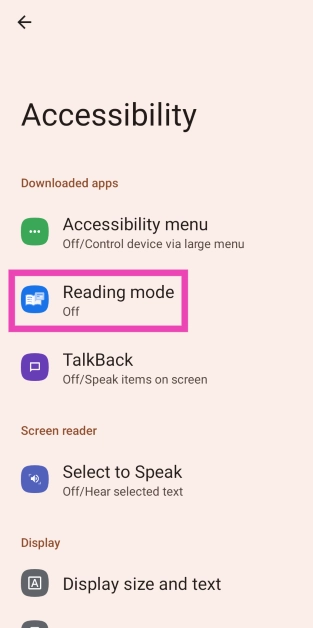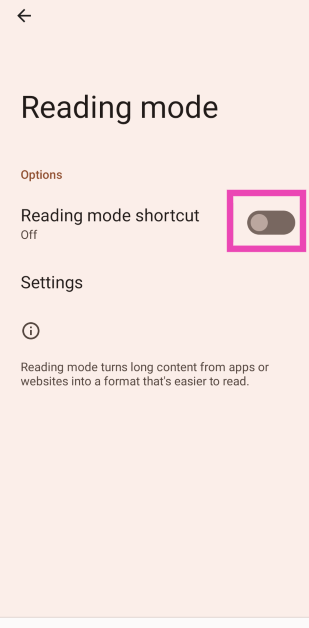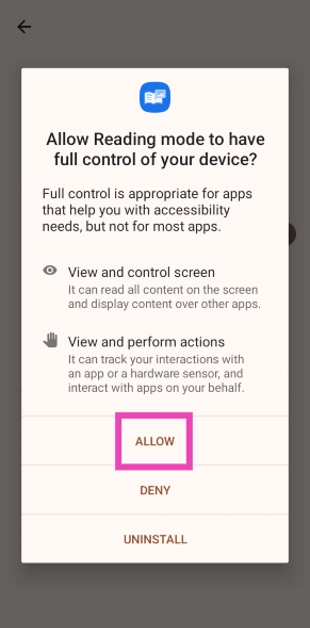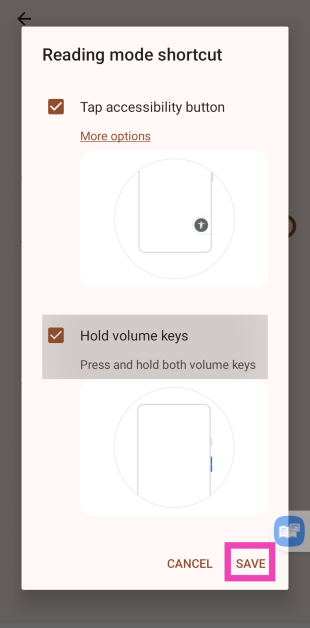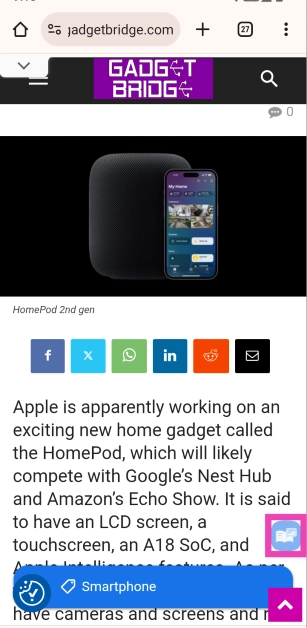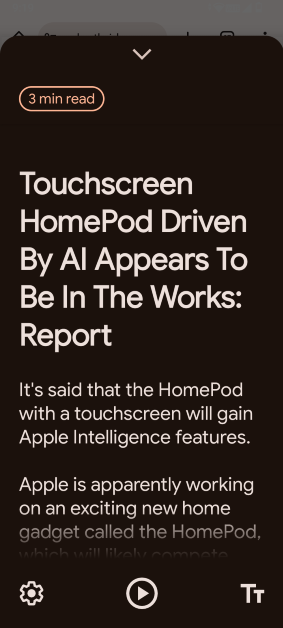Last year, Google added a handy ‘Reading Mode’ to the Windows app for Chrome. This tool gets rid of all the ads and popups on web pages, presenting the text in a neat layout on the side panel. Now, Google has added this functionality for Android smartphones as well. It comes in the form of its own app and can be used outside of Google Chrome as well. So, without further ado, let’s take a look at how you can enable and use Google’s Reading Mode on your Android smartphone.
Read Also: You can now forward video notes to multiple chats on WhatsApp: Here’s how
In This Article
What can Google’s Reading Mode do?
The reading mode on Google Chrome for PC is a great tool to enhance the reading experience by getting rid of the ads and creating a consistent reading environment. You can change the background colour, font, text size, spacing and more in reading mode. Google’s reading mode for Android goes a step ahead and offers a comfortable reading experience for apps other than Chrome as well.
Apart from providing a clean reading panel, the Reading Mode app elevates the accessibility features of Android smartphones to another level. Unlike most Text-to-speech engines, the Reading Mode app is easy to install and use. Once installed, you can use it to dictate messages, emails, web pages, or any text on your phone’s screen.
Enable Google’s Reading Mode app on your Android smartphone
Step 1: Install the Reading Mode app from the Google Play Store.
Step 2: Launch the app. You will be redirected to Accessibility settings on your phone.
Step 3: Tap on Reading mode.
Step 4: Turn on the toggle switch for its shortcut.
Step 5: Allow the app the necessary permissions.
Use Google’s Reading mode on Android
Step 1: Customise the reading mode shortcut in a way that suits you. You can trigger reading mode by long-pressing both the volume keys or adding an accessibility icon to the screen. You can activate reading mode by using Google Assistant as well.
Step 2: Load a webpage in Google Chrome. Launch the reading mode by using one of the actions mentioned above.
Step 3: The text from the webpage will open on a new page, without the website’s layout and devoid of all the ads.
Step 4: Hit the play button at the bottom of the screen to read the text aloud.
Frequently Asked Questions (FAQs)
How do I enable Reading Mode on Android?
Install Google’s Reading Mode app, launch it, tap on Reading Mode turn on the toggle switch for ‘Shortcut’. Assign a suitable shortcut to trigger reading mode.
How do I use Reading Mode on my Android smartphone?
Open a webpage on Google Chrome and tap the reading mode shortcut. The text from the website will open in a new panel.
How do I use Reading Mode in Chrome for PC?
Open a webpage on Google Chrome, right-click on the text, and select ‘Open in reading mode’.
Read Also: Touchscreen HomePod driven by AI appears to be in the works: Report
Conclusion
This is how you can use Google’s Reading Mode on your Android smartphone. You do not need to be connected to the Internet to use the reading mode. What do you think of this handy tool? Let us know in the comments!