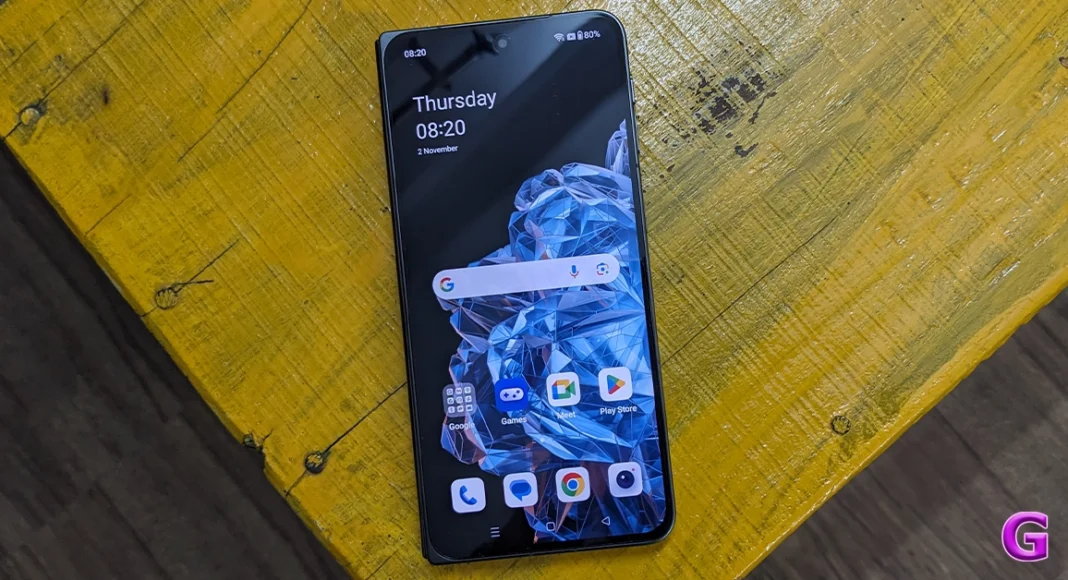In the latest Oxygen OS 14 update, OnePlus has introduced a new AI eraser tool, similar to the one found on Samsung and Google smartphones. This feature is free to use as of now, although some OnePlus Community members have reported hitting a daily limit for the edits. Like Google’s Magic Eraser, the AI Eraser can remove unwanted objects from your photographs with ease. So, let’s take a quick look at where you can find the AI Eraser on OnePlus smartphones and how to use it.
In This Article
OnePlus’ AI Eraser is powered by Oppo’s AndesGPT
After Samsung launched its Galaxy AI suite of features earlier this year, it was only a matter of time before other Android OEMs upped their game as well. OnePlus’ AI Eraser is based on Oppo’s AndresGPT generative AI model. This AI tool gathers contextual information from the image that is fed to it and uses it to weave a background that matches the style of the image and seamlessly blends into its surroundings. Every time you select an object for removal, the AI eraser comes up with a matching background to take its place.
The only downside is that the AI Eraser carries out the computation process on a cloud server. This is particularly disappointing because modern flagships like the OnePlus 12 are well-equipped to handle on-device AI processes. Outsourcing the computation to a cloud server means you will need an internet connection to use this tool.
As of now, the AI Eraser is only available for OnePlus 12, 12R, 11, Open, and Nord CE4. If you own either of those smartphones, make sure you are using the latest Oxygen 14 OS version.
Read Also: Sony ILX-LR1 E-mount interchangeable lens camera for drone photography launched in India
Here’s how you can use the AI Eraser on OnePlus smartphones
Step 1: Launch the native Photos app on your OnePlus smartphone.
Step 2: Select the image you want to edit.
Step 3: Hit the Edit icon in the bottom toolbar.
Step 4: Tap on the AI Eraser tile. You will find it next to the Filter option.
Step 5: Agree to the terms and conditions.
Step 6: Choose a tool to select unwanted objects in the picture. ‘Smart Lasso’ lets you select unwanted objects by circling them while ‘Paint Over’ does the same by making you highlight them.
Step 7: Once the object is selected, the photo editor will remove it from the picture. You can compare the result with the original image.
Step 8: If you’re satisfied with the result, hit Save.
Frequently Asked Questions (FAQs)
Which OnePlus phones are getting the AI eraser feature?
OnePlus 12, 12R, 11, Open, and the recently launched Nord CE4 will be the first devices to receive the AI Eraser feature.
Why can’t I find the AI Eraser on my OnePlus phone?
To make sure the native Photos app on your device has the AI Eraser feature, make sure the phone’s OS is updated to the latest version.
Is there a limit to how many pictures I can edit using the OnePlus AI Eraser?
While OnePlus has not mentioned any limit for the number of images that can be edited using the AI Eraser, some OnePlus Community members have mentioned hitting the daily limit while using the tool.
Read Also: How to enable Google’s Find My Device network to track offline devices?
Conclusion
This is how you can use the AI Eraser on your OnePlus smartphone. While using this tool, you need to be very particular about drawing accurate boundaries around the object you want to remove. The accuracy of the tool depends upon the size of the object and the uniformity in the background.