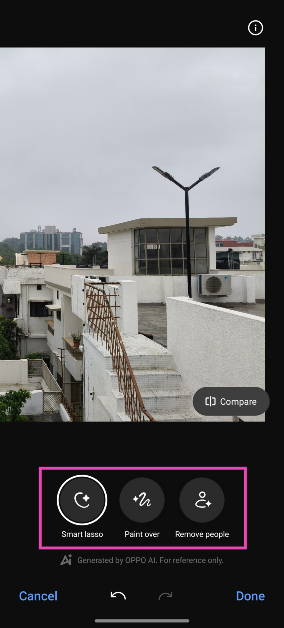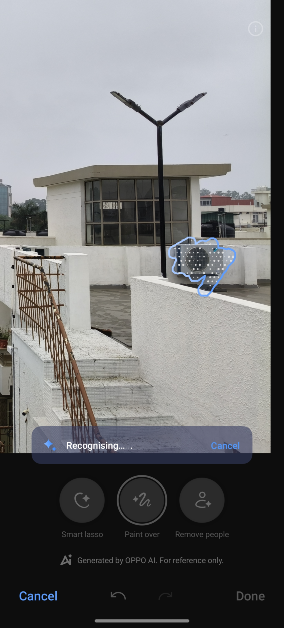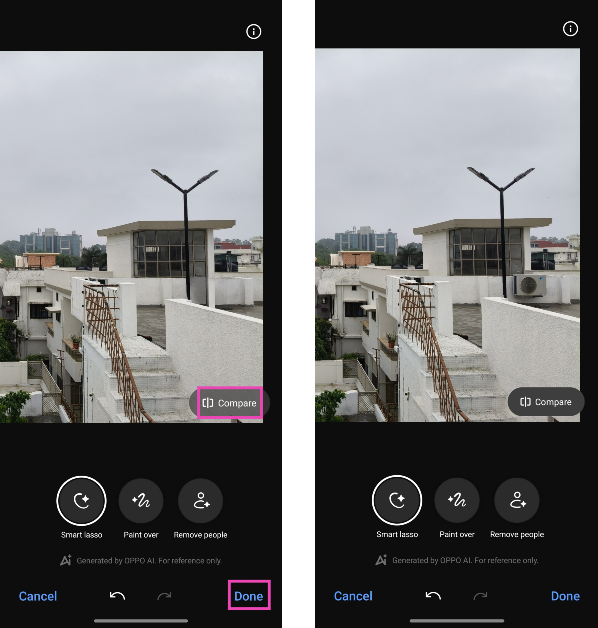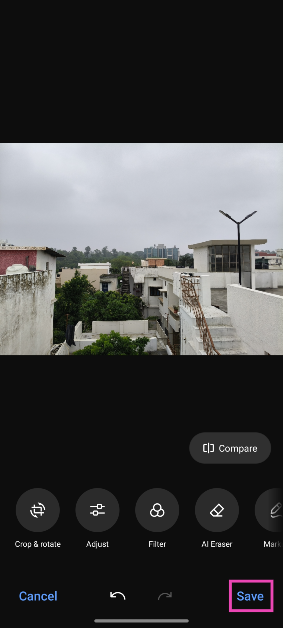Oppo’s latest Reno12 Series smartphones pack a bunch of AI tools powered by Google’s Gemini family of LLMs. These AI tools have also been made available for older Oppo devices. One of the more popular AI tools on the latest Oppo devices is the AI eraser. If it isn’t increasingly obvious, this tool is similar to the ‘Magic Eraser’ on Google Pixel smartphones. Let’s take a quick look at how the AI eraser tool works and how to use it on Oppo smartphones.
Read Also: How to Enable Glanceable Directions on Google Maps
In This Article
Before you begin
Oppo’s AI Eraser utilises Google’s Gemini AI to carry out the editing processing required to recognise and remove unwanted images from the selected images. Its set of selection tools makes it easy to mark and highlight the unwanted objects in your pictures. You can either choose to circle an object or simply cover it with broad brush strokes. However, using the AI Eraser on our Oppo Reno 12, we found that it struggled to select smaller objects.
Removing a crowd of people from your images is a piece of cake, though. The AI Eraser has a handy ‘Remove people’ selection tool that automatically recognises the people in the shot and efficiently removes them. If you’re in the frame as well, the tool will keep you in the final result as long as you’re the subject of the image.
Here’s how you can use the AI eraser on your Oppo smartphone
Step 1: Launch the Photos app and open the image you want to edit.
Step 2: Hit the Edit icon at the bottom of the screen.
Step 3: Tap on AI Eraser.
Step 4: Choose the tool you wish to use. Smart lasso lets you circle the object you want to remove. Using Paint over, you can select the object by covering it in brush strokes. Remove people automatically recognises the people in the shot and removes them.
Step 5: If you want to remove an object, use Smart lasso or Paint over to select it. The AI eraser will remove the object.
Step 6: Hit Compare to analyse the ‘before’ and ‘after’ images.
Step 7: If you’re satisfied with the result, hit Done.
Step 8: Tap on Save at the bottom right corner of the screen.
Frequently Asked Questions (FAQs)
Does Oppo’s AI Eraser tool use the internet for editing?
The AI Eraser on Oppo uses external servers to carry out the computation and therefore cannot function without an internet connection.
How do I use the AI Eraser too on Oppo smartphones?
Open an image, hit Edit, tap on AI Eraser, choose a selection tool, and highlight the object. The AI tool will remove the object from the picture within seconds.
Does Oppo’s AI eraser tool work on pictures taken from another device?
Yes, Oppo’s AI eraser works on pictures taken from other phones and images downloaded from the Internet.
Read Also: Top 2 Ways to Clear the Cache on a Smart TV (2024)
Conclusion
This is how you can use the AI Eraser to remove unwanted objects from images on your Oppo smartphone. Oppo shares this tool with its OnePlus counterparts. You can read more about it here. If you have any questions about Oppo AI, let us know in the comments!