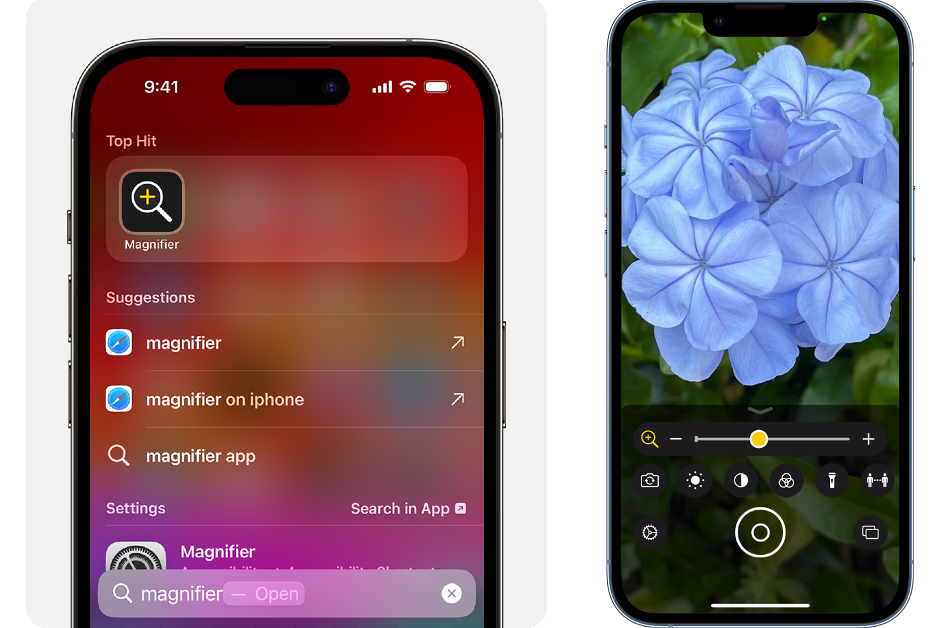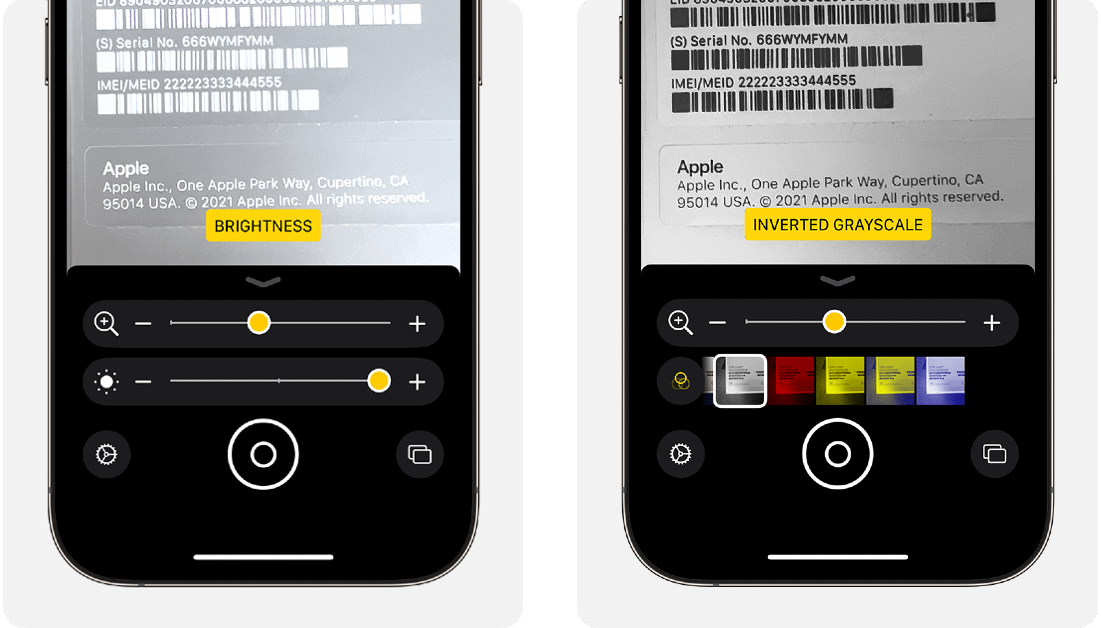Your iPhone can handle more tasks than you think. Apart from everyday tasks like checking your email and browsing the web, you can also use your iPhone to measure the distance between two objects and even use it as a magnifying glass. If you struggle with reading the fine print on product labels, this app will be a lifesaver! In this article, we show you how to access and use the magnifier app on your iPhone.
Read Also: How to delete your Threads profile without deleting your Instagram account?
In This Article
Open the Magnifier app on your iPhone
There are a few ways you can access the Magnifier app on your iPhone. Here are a few of them.
- Swipe down to access the Control Center and tap the magnifying glass tile. If you don’t see the tile, go to Settings>Control Center and tap the green plus icon next to Magnifier.
- Swipe left on the home screen until you reach the app library. You will find the Magnifier app in the Utilities folder.
- Ask Siri to open the Magnifier app, then tap its icon on the screen.
- Use Accessibility settings to trigger the Magnifier app whenever you triple-tap the side button. On the new iPhone 15 Pro and Pro Max, you can also assign the Action button the task of opening the Magnifier app whenever you press it. Read this article to learn how you can do it.
Use the Magnifier app
Launch the Magnifier app on your iPhone and point the camera towards the object or text you want to enlarge. Drag the zoom slider left and right to adjust it. Similarly, you can also adjust the brightness from its respective slider. You can also add more light to the frame by turning on the flashlight. When you’re happy with the frame, you can freeze it by tapping the circle icon and then save it to your image gallery. To freeze more frames, tap the multi-photo icon at the bottom right corner of the screen. Tap the plus icon to add more frames.
On the newer iPhone models, you can use Detection Mode on the Magnifier app to get descriptions of the objects around you. Tap the icon next to the flashlight to access Detection Mode. Tap the icon with two people on it to detect the people around you. Your iPhone will notify you when the people near you breach the acceptable social distance. Similarly, you can use the Magnifier app to detect doors, images, text, and labels.
Frequently Asked Questions (FAQs)
Where can I access the Magnifier app on my iPhone?
You will find the Magnifier app in the Utilities folder in the app library. You can also open the app by tapping its tile on the Control Center. The new iPhone 15 Pro and Pro Max models have an Action button that can be used to trigger the app as well. Lastly, you can ask Siri to open the Magnifier app for you.
What does the Magnifier app on iPhone do?
You can use the Magnifier app on your iPhone to zoom into objects or text and adjust their contrast and brightness. If you find fine print hard to read, this app will come in handy. For people with visual impairment, the Magnifier app can detect everyday objects in their surroundings.
How do I trigger the Magnifier app using the Action button?
Go to Settings>Action Button and swipe through the options until you land on Magnifier.
Read Also: Instagram announced new content creation tools and improved Reels insights for users
Conclusion
This is how you can access and use the Magnifier app on your iPhone. The Magnifier app can work with rear and front cameras. If you’re using it in Detection Mode, you will need both sets of cameras to work fluidly. If the Control Center on your iPhone does not display the Magnifier tile, go to Settings>Control Center and tap the green plus icon next to the app. If you found this article helpful, let us know in the comments!