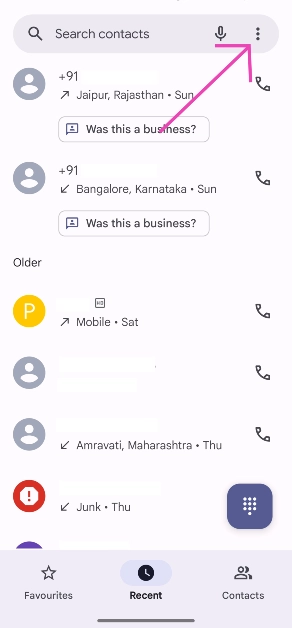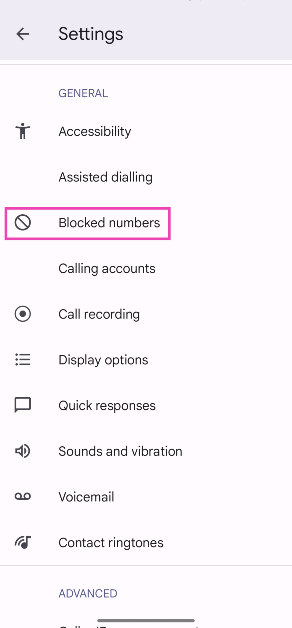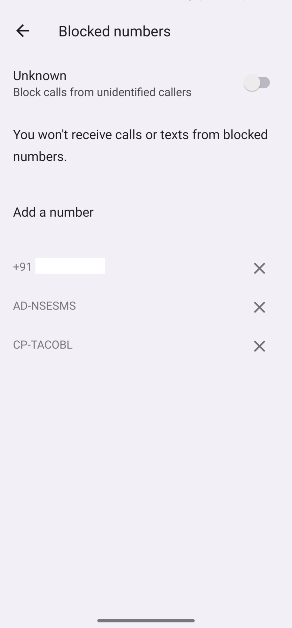Your Android phone offers a quick and easy solution to keep calls from unwanted contacts at bay. Wherever you see a phone number on your device, you can long-press it or explore its options to add it to the block list. If you accidentally blocked the wrong number, you’ll need to find the block list to make the necessary changes. Here’s how you can view blocked contacts and phone numbers on your Android phone.
Read Also: Philips Dual Basket Air Fryer – 3000 Series with Rapid Air Technology launched in India
In This Article
Managing spam on Android phones
The frequency and volume of telemarketing spam calls are at an all-time high. If you own a smartphone, not only do you have to manage ads disguised as incoming calls but also keep your message inbox free from junk texts. Your Android phone makes it easy to limit spam by offering useful features in the dialer and messaging apps.
If you’re a stock Android user, the Google Phone and Messages app has the tools you need to filter incoming calls and messages on your device. On the Messages app, go to Message settings>Spam protection and turn on its toggle switch to filter out the spam texts. Similarly, on the Phone app, go to Settings>Blocked numbers and turn on the toggle switch next to ‘Unknown’. You can also use third-party apps like Truecaller, SpamHound SMS Spam Filter, and SMS Shield to keep your phone spam-free.
View blocked contacts and phone numbers on Android
Step 1: Launch the native Dialer app on your Android phone.
Step 2: Hit the ellipses at the top right corner of the screen.
Step 3: Tap on Settings.
Step 4: Tap on Blocked numbers.
Step 5: This is where you’ll find the contacts and phone numbers you have blocked. Hit the cross icon next to an entry to remove it from the block list.
Block a contact or phone number on Android
There are a few ways to about blocking phone numbers on your Android phone. You can directly block numbers from the messaging app, dialer, or contacts. All you need to do is tap the ellipses next to the number and hit the block button. If you want to block a number before it contacts you, you can manually add it to the block list by going to Dialer>Settings>Blocked numbers>Add a number.
Frequently Asked Questions (FAQs)
How do I view blocked contacts on my Android phone?
Launch the dialer app, go to Settings, and select ‘Blocked numbers’ to view your block list.
How do I manually add a number to the block list?
Go to Dialer>Settings>Blocked numbers and tap on ‘Add a number’. Enter the phone number and hit ‘Block’.
How do I filter calls from unknown numbers on my Android phone?
Go to Dialer>Settings>Blocked numbers and turn on the toggle switch next to ‘Unknown’.
Read Also: How to generate free AI images using Dall-E on ChatGPT (2024)
Conclusion
This is how you can view the blocked contacts and phone numbers on your Android phone. The block list for third-party messaging apps like WhatsApp and Telegram can only be viewed within those apps. While you’re here check out how you can stop call forwarding on your Android phone. If you have any other questions, let us know in the comments!