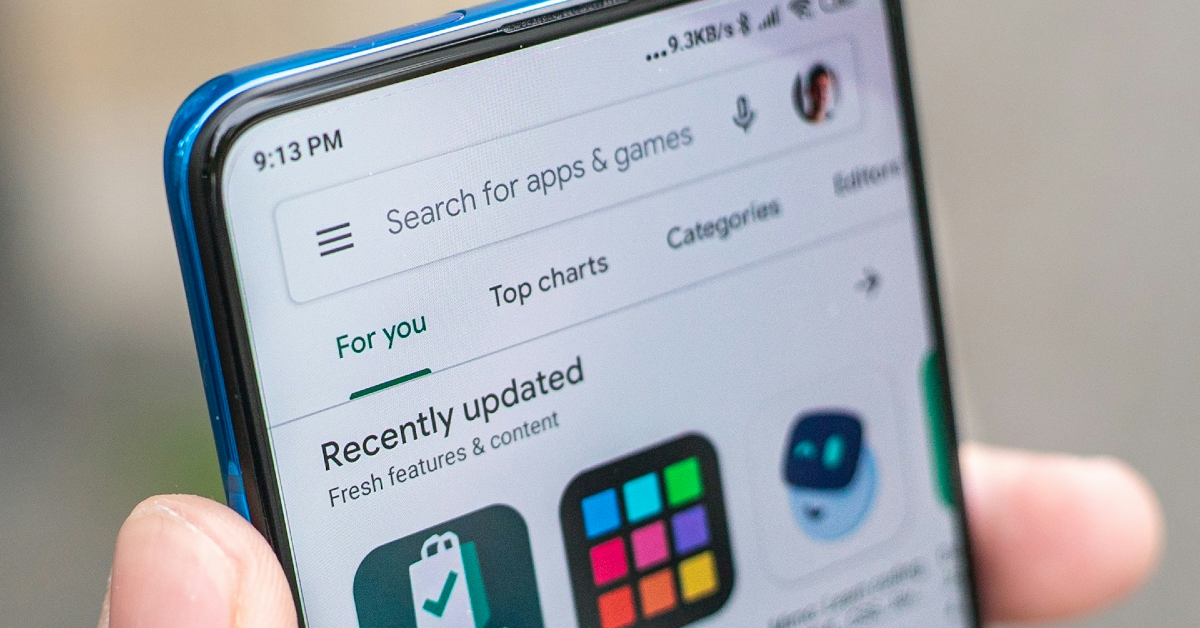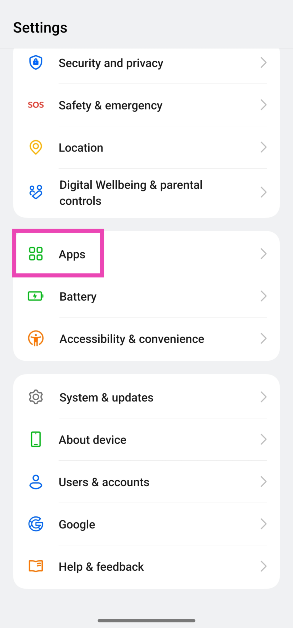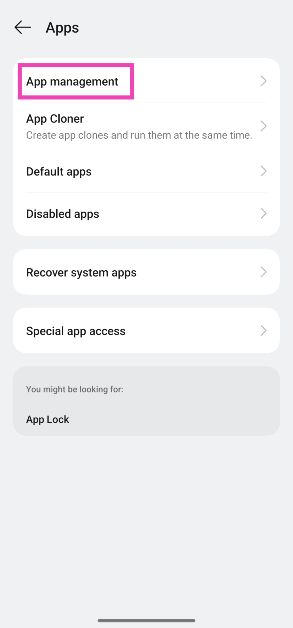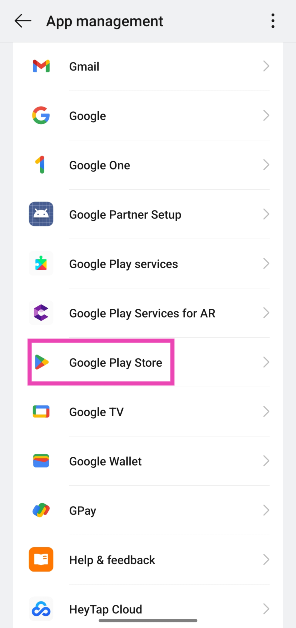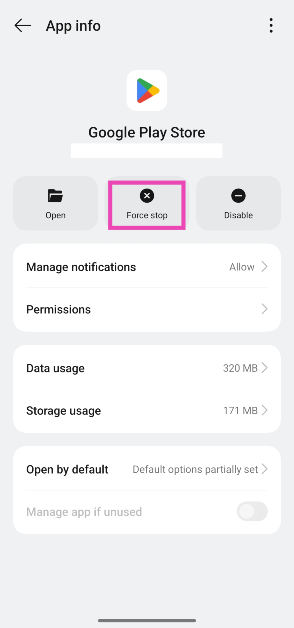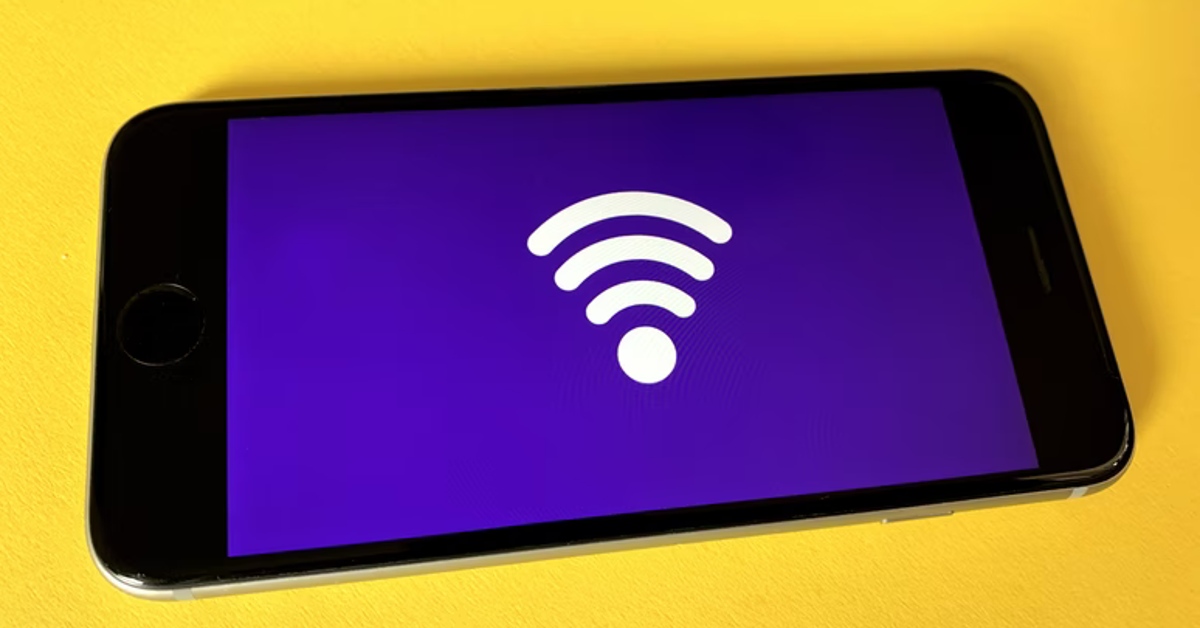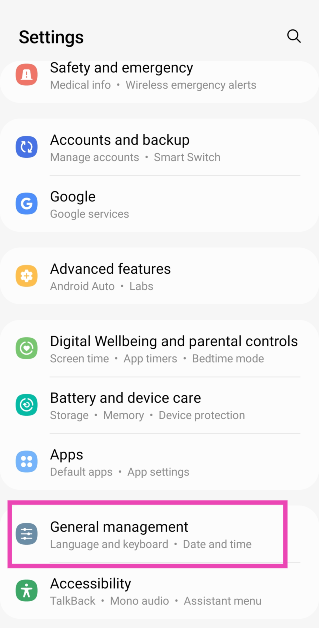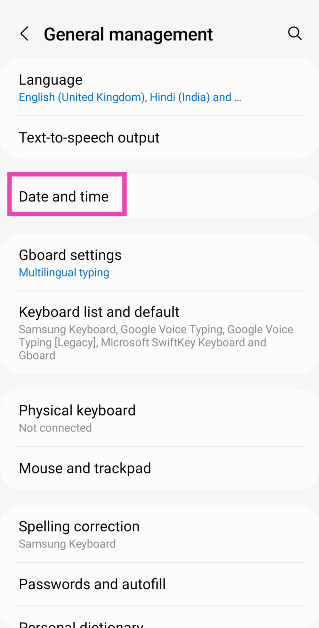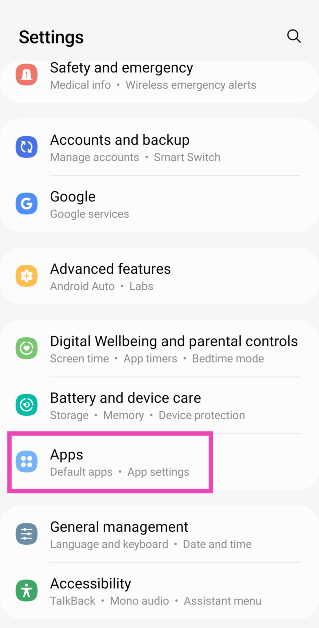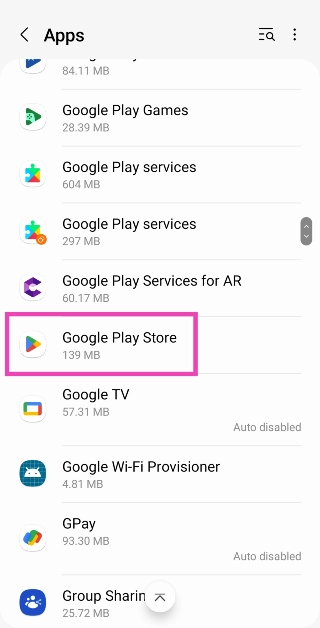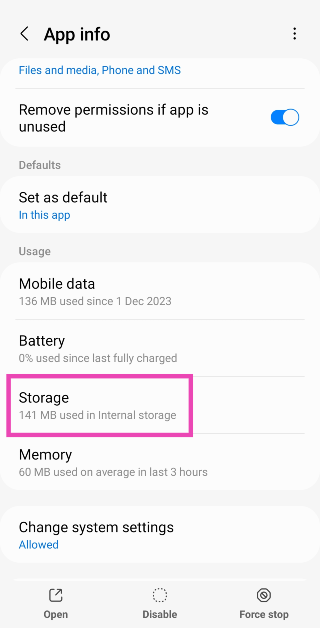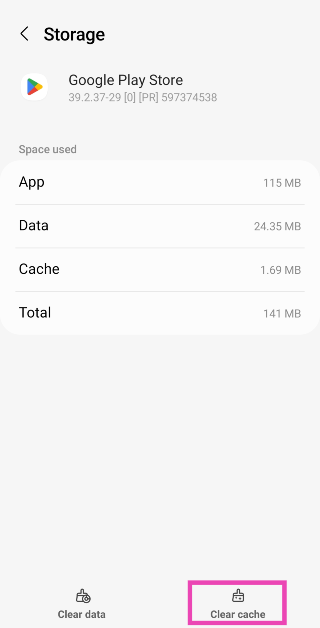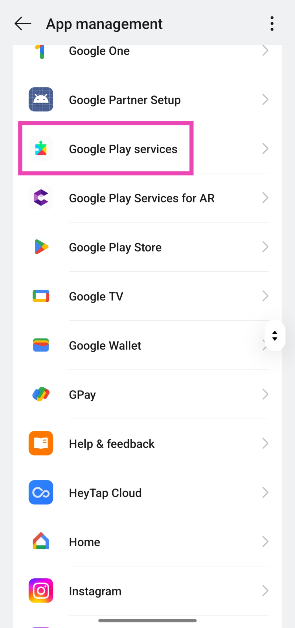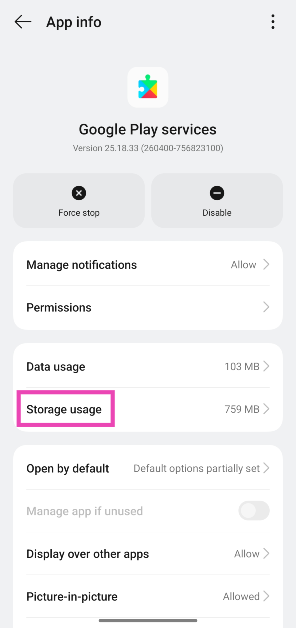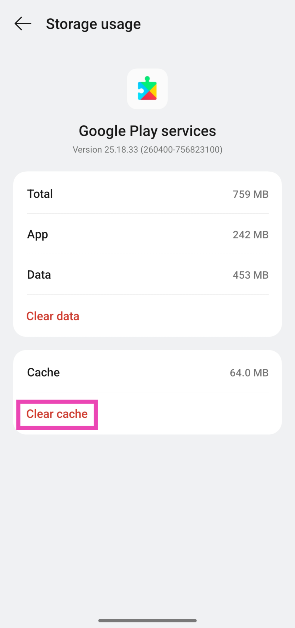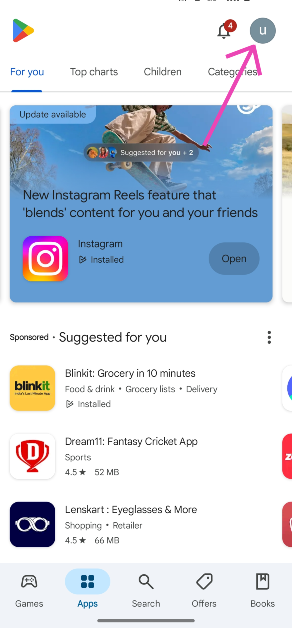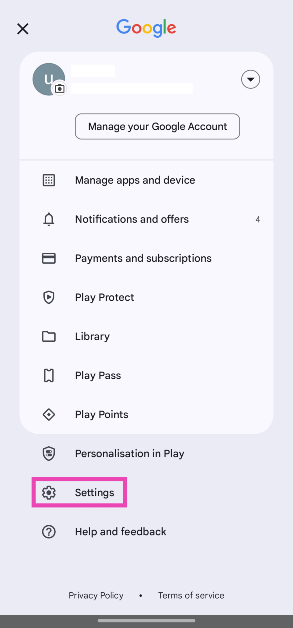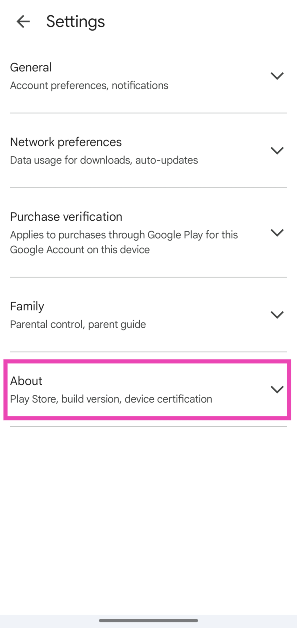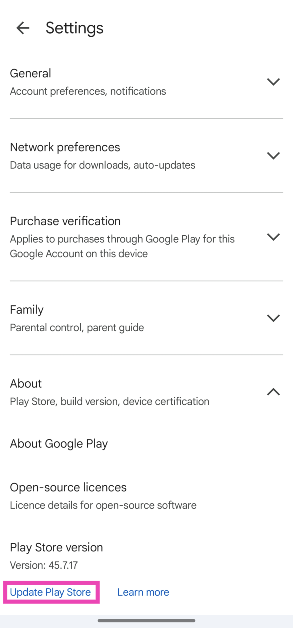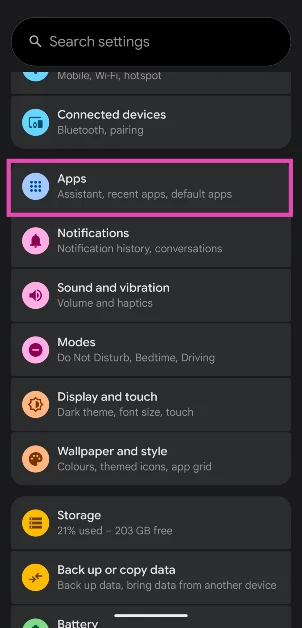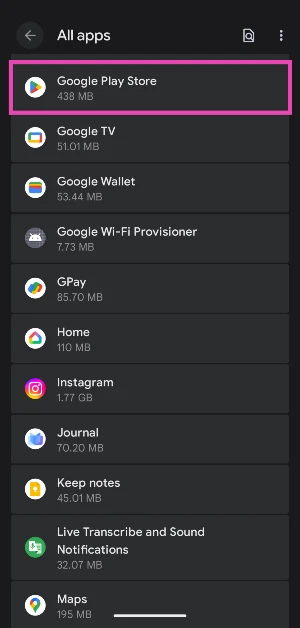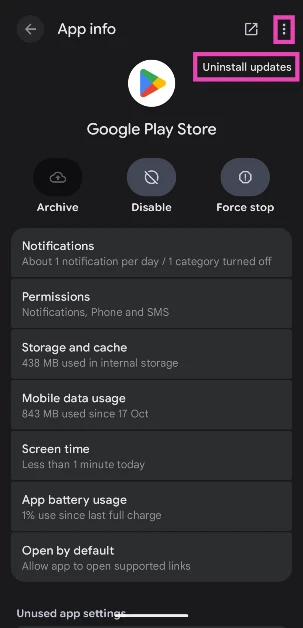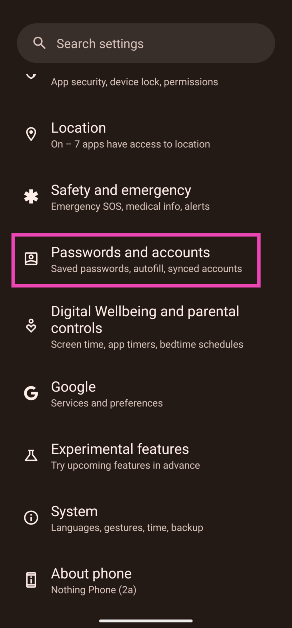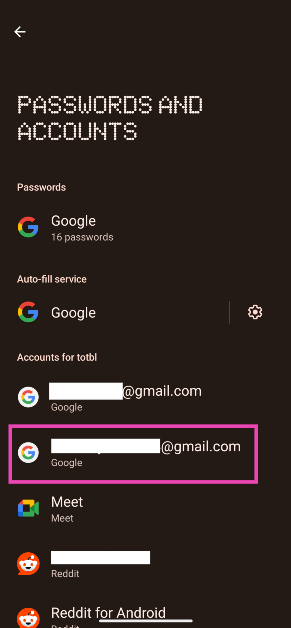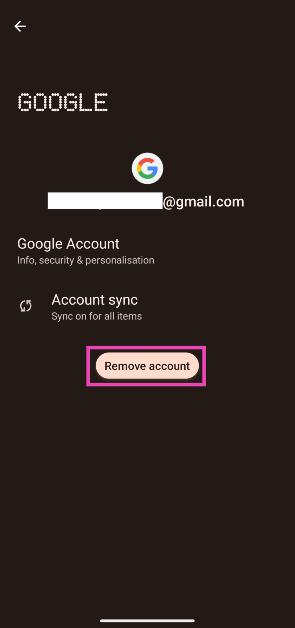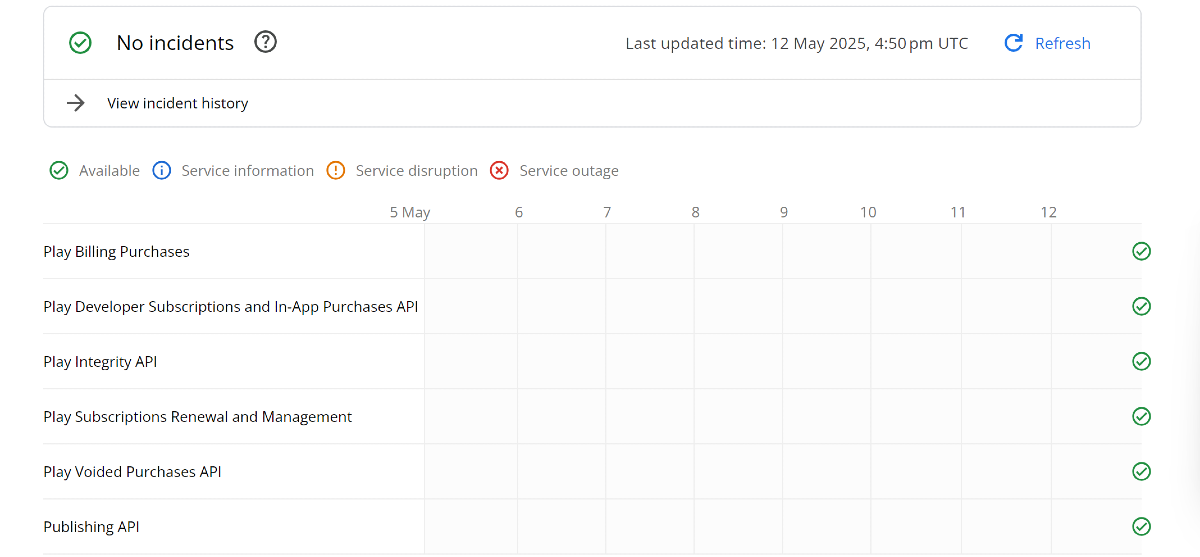The Google Play Store is the native app platform for Android smartphones. While OEMs like Samsung, Vivo, and others have their own app stores, they do not enjoy as much popularity as the Play Store. Google’s app market also offers state-of-the-art security and is very accessible to casual users. However, sometimes it can throw weird errors. Today, we bring you the top 11 ways to fix the ‘Something Went Wrong, Try Again’ error in the Google Play Store.
Read Also: Samsung Galaxy S25 Edge launch event tomorrow: How to watch, expected pricing, specs and more
In This Article
What’s causing the ‘Something Went Wrong, Try Again’ error in the Google Play Store?
Here are some possible reasons why the Play Store may be throwing this error your way.
- Phone’s date and time don’t match your time zone
- Shoddy internet connection
- Corrupt Play Store cache
- Corrupt Play Services cache
- Google Play Store servers are experiencing an outage
- Background issues on the phone
- The Play Store app is out of date
- The Android OS on your phone is out of date
Force-stop and restart the Google Play Store app
If the ‘Something Went Wrong’ error is caused by background issues on the Play Store app, force-stop and restart it to resolve the issue.
Step 1: Go to Settings and select Apps.
Step 2: Tap on App management.
Step 3: Select Google Play Store.
Step 4: Hit Force stop.
Step 5: Select the Play Store app from the app drawer or home page to restart it.
Check the internet connection
If the Play Store can’t connect to the internet, you won’t be able to browse or download apps from it. Make sure there are no issues with your mobile data or WiFi connection. Run an internet speed test to check the strength of the network. Toggle the Airplane Mode to perform a network refresh.
Restart your phone
If the background issues on your phone are causing the Play Store to malfunction, a quick restart will help resolve the issue. Press the side button and volume up button to access the power menu. Tap on ‘Restart’.
Set the correct date and time
If the time zone selected on your phone does not match the region registered in the Google Play Store, you will not be able to download apps from the platform. Make sure that automatic date and time are enabled on your device.
Step 1: Go to Settings and select General management.
Step 2: Tap on Date and time.
Step 3: Turn on the toggle switch for Automatic date and time.
Clear Google Play Store’s cache
Step 1: Go to Settings and select Apps.
Step 2: Select Google Play Store.
Step 3: Tap on Storage.
Step 4: Select Clear Cache.
Clear Google Play Services’ cache
Step 1: Go to Settings and select Apps.
Step 2: Select Google Play Services.
Step 3: Tap on Storage usage.
Step 4: Select Clear Cache.
Update Google Play Store
Step 1: Launch the Google Play Store on your phone.
Step 2: Tap your profile icon in the top-right corner of the screen.
Step 3: Tap on Settings.
Step 4: Expand the About section.
Step 5: Tap on Update Play Store.
Uninstall updates
If the Play Store started malfunctioning after a recent update, it is either riddled with bugs or it wasn’t installed correctly. You can always roll back the update to fix the ‘Something went wrong’ error.
Step 1: Go to Settings and select Apps.
Step 2: Select Google Play Store.
Step 3: Hit the ellipses in the top right corner of the screen.
Step 4: Select Uninstall updates.
Log out and log in to your Google Account
If the issue is account-related, logging out and logging in to the Play Store will help. Here’s how you can go about it.
Step 1: Go to Settings and select Passwords and accounts.
Step 2: Select your Google Account.
Step 3: Tap on Remove account.
Step 4: Now, select Add account and enter your login credentials.
Check Google Play Store’s servers
It is possible that the issue does not lie with your device, but with the Play Store’s servers. Server outages are not an uncommon phenomenon. To confirm whether the Play Store is currently experiencing a server issue, go to https://status.play.google.com/ and look for any red crosses along the different parameters. Alternatively, you can use third-party services like ‘DownDetector’ and ‘Is It Down by Freshping’ for this job.
Update your phone’s OS
Step 1: Go to Settings and select Software update.
Step 2: Tap on Download and install.
Step 3: Select Install now.
Frequently Asked Questions (FAQs)
Why is the Play Store showing the ‘Something Went Wrong, Try Again’ error?
The Play Store may throw the ‘Something Went Wrong’ error when it can’t connect to the internet or it has a corrupted cache. Phone-related issues like incorrect date/time and an outdated OS can also cause this problem.
How do I fix the ‘Something Went Wrong’ error in the Play Store?
Update the Play Store to its latest version, clear its cache, fix your internet connection, and make sure the date and time on your phone are correct to fix this issue.
How do I update the Google Play Store on my device?
Launch the Play Store, tap your profile picture, go to Settings>About, and tap on ‘Update Play Store’.
Why can’t I see the Play Store on my phone?
While the Play Store app cannot be deleted, it can be disabled. This removes it from your phone’s home page and app drawer. Go to Settings>Apps>Google Play Store and hit ‘Enable’ to get it back.
How do I enable automatic updates for an app on my phone?
Go to the app’s page on the Google Play Store, hit the ellipses at the top right corner of the screen, and select ‘Enable auto-update’.
Read Also: How to Enable the On-screen Keyboard on Windows 11: Top 3 Ways
Final Thoughts
This is how you can fix the ‘Something Went Wrong, Try Again’ error in the Google Play Store. Can’t get the Play Store to auto-update the apps on your phone? Try these 10 fixes. If you have any questions, let us know in the comments!