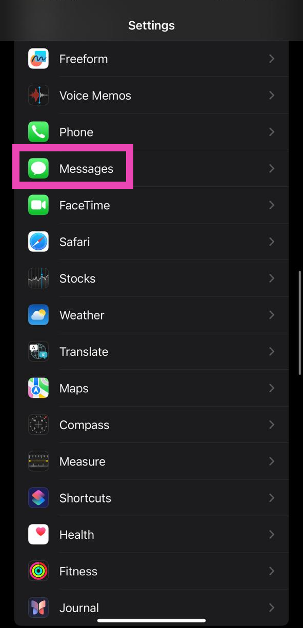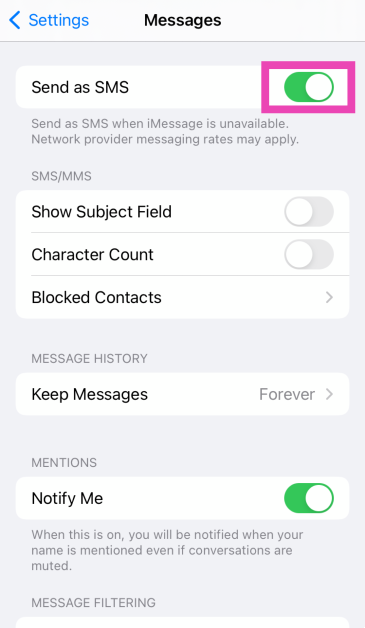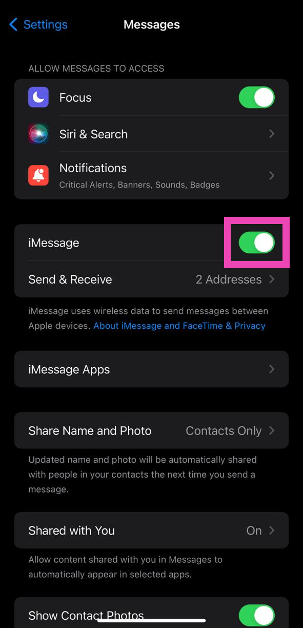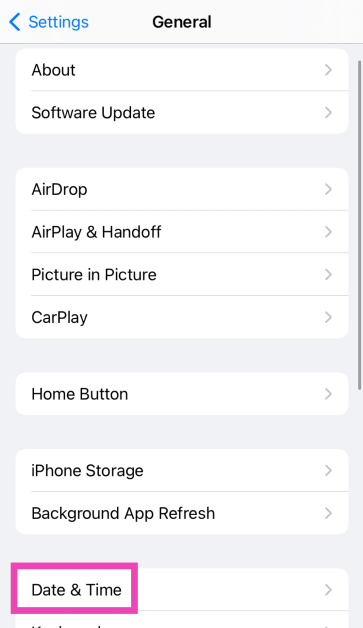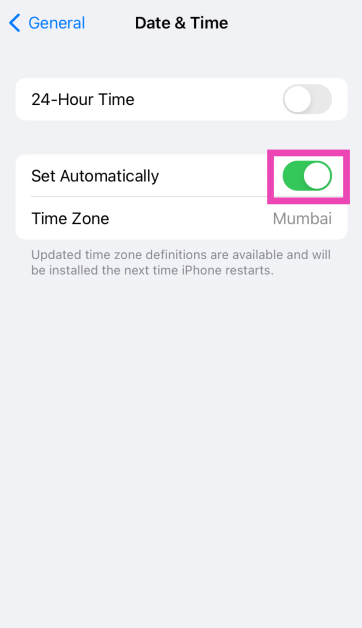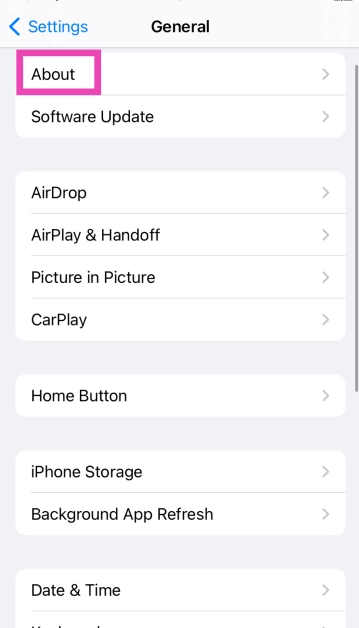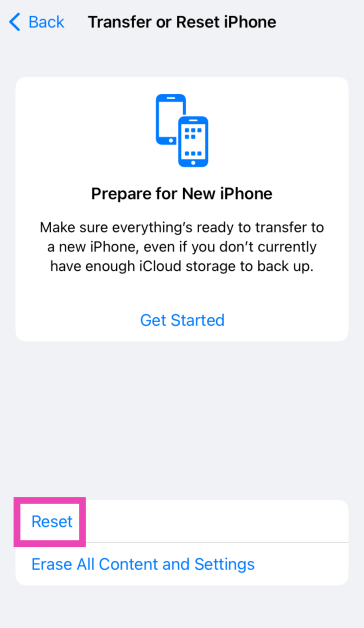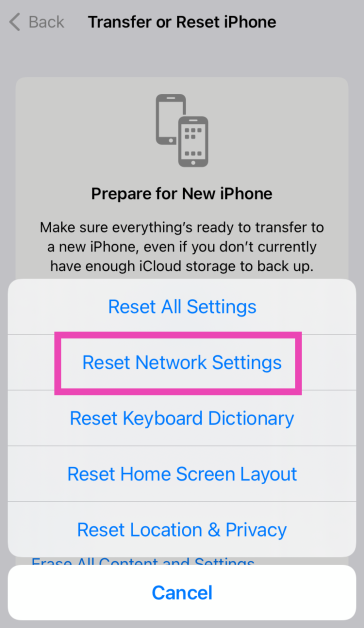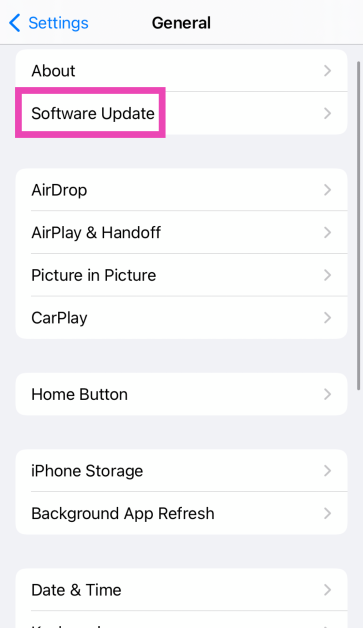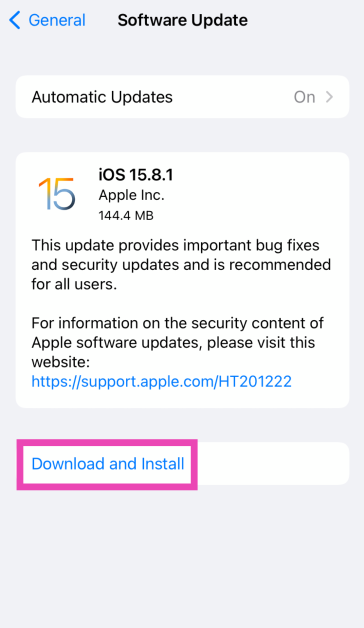Even though instant messaging is the norm these days, sometimes you may want to send a good old-fashioned SMS to someone who doesn’t use iMessage or any other IM app. SMS charges are deducted from your phone’s talk time. Most network carriers offer unlimited text messages along with their data packs, so you don’t have to worry about any additional charges while sending a quick SMS. Sometimes, a text message may fail to go through and throw up a weird error message. Today, we bring you the top 13 ways to fix the ‘Message Blocking is Active’ error on your iPhone.
Read Also: Telegram update brings Saved Messages 2.0, new features and improvements
In This Article
Why am I getting the ‘Message Blocking is Active’ error message on my iPhone?
The answer lies in the message. If a number is blocked in any capacity, either by your phone or network carrier, the ‘Message Blocking is Active’ error will pop up on your phone’s screen. Nine times out of ten, this happens due to the number being discontinued by the network provider. This is typically the case when the user has not recharged their number in a long time. Dormant numbers either get discontinued or assigned to someone else.
You may also receive this message upon entering the incorrect number in the ‘message recipient’ field. If the incorrect number belongs to someone else, the message will easily go through. However, if it is an unavailable number, you will get the ‘Message Blocking is Active’ message on the screen. The numbers that you have blocked on your phone can trigger the same message. Here are some possible fixes.
Make sure the recipient’s number is correct
If you’re trying to send a message to a number that is no longer registered, you will get the ‘Message Blocking is Active’ error message on your iPhone. Make sure you have entered the correct number in the recipient field. Network providers are known to pull services from unused numbers, so make sure the contact’s phone number is updated on your iPhone.
Check your cellular balance
If your cellular balance is lower than the amount needed to send an SMS, the ‘Message Blocking is Active’ error message may pop up on your iPhone. Make sure there is an active SMS plan on your phone numbers. Network providers typically offer free SMS and talk time with their internet data packages.
Turn on ‘Send as SMS’
Step 1: Go to Settings and tap on Messages.
Step 2: Turn on the toggle switch next to Send as SMS.
Check if the contact is blocked on your iPhone
Blocking someone is a two-way street. While the blocked user will not be able to contact you, you won’t be able to call or text them either. Sending a text to a blocked user prompts the ‘Message Blocking is Active’ error on your iPhone. To unblock someone, go to Settings>Phone>Blocked Contacts>Edit and hit the red minus sign next to the contact.
Text someone else
It is possible that the issue lies with the recipient’s network service. To confirm whether this is the case, text someone else in your contact list. If the message goes through, there is no issue on your end. If you’re still encountering the ‘message blocking is active’ error, move on to the other fixes in this list.
Re-insert the SIM card
Lack of proper network coverage can keep you from sending text messages. If limited coverage is unusual in your area, you may want to check your SIM card. Physical SIM cards are known to collect dust and moisture over time. Use a SIM ejector tool to pop out the SIM tray and give everything a thorough wipe. Reinsert the SIM card and make sure your phone is receiving a full signal. If your network coverage is still limited, you may want to buy a duplicate SIM card. If you use an e-SIM on your iPhone, you can skip this method and move on to the next fix.
Restart iPhone
If the error is caused by a background software glitch, a simple restart can handle it. Press and hold the side button and any volume key to access the power menu on your iPhone. Swipe the power slider to turn off your device. Wait for a few seconds and long-press the side button again to restart your device.
Disable iMessage
To make sure the iMessage app doesn’t meddle with regular SMS services, disable it and try sending the text again. Here’s how.
Step 1: Go to Settings and select Messages.
Step 2: Turn off the toggle switch for iMessage.
Read Also: How to enable DApp browser on Trust Wallet for Android and iOS?
Check the Date and Time on your iPhone
Incorrect date and time on your iPhone can cause messaging services to halt unexpectedly. Here’s how you can correct this problem.
Step 1: Go to Settings and select General.
Step 2: Tap on Date and Time.
Step 3: Turn on the toggle switch for Set Automatically.
Update Carrier Settings
Typically, carrier settings are updated automatically on your iPhone. But here’s how you can make sure there are no pending updates.
Step 1: Go to Settings and select General.
Step 2: Tap on About.
Step 3: A popup box will appear, asking you to update the carrier settings. Hit Update.
Reset Network Settings
Step 1: Go to Settings and select General.
Step 2: Tap on Transfer or Reset Device.
Step 3: Hit Reset.
Step 4: Select Reset Network Settings.
Update iOS
Step 1: Make sure your iPhone is connected to a WiFi network and plug in its charger.
Step 2: Go to Settings and select General.
Step 3: Select Software Update.
Step 4: Tap on Download and Install.
Contact the network provider
If you are still getting the ‘Message Blocking is Active’ error on your iPhone after trying the fixes mentioned above, you may want to contact your network provider. Try dialling the helpline number or pay a visit to the local customer support office. Once you are connected to the customer support staff, the issue should not take a long time to resolve.
Frequently Asked Questions (FAQs)
Why am I getting the ‘Message Blocking is Active’ error on my iPhone?
This error message usually pops up when you are trying to reach a number that is no longer active. This means either the user has discontinued their number or you have entered the wrong number in the message drafting page.
How do I fix the ‘Message Blocking is Active’ error on my iPhone?
Make sure you are sending the message to the correct number. Make sure the contact isn’t on your blocklist. Your phone number must have the appropriate balance to send the message. Give your phone a quick restart if the problem persists.
How do I update carrier settings on my iPhone?
Carrier settings are updated automatically on your iPhone as soon as they are pushed by the network provider. To manually update them, go to Settings>General>About and hit Update.
How do I set my iPhone to ‘Send as SMS’?
Go to Settings>Apps>Messages and turn on the toggle switch next to ‘Send as SMS’.
How do I unblock someone on my iPhone?
Go to Settings>Phone>Blocked Contacts>Edit and hit the minus sign next to the contact you wish to unblock.
Read Also: How to Quickly Fix a Hacked Android Phone? Top 5 Methods
Conclusion
These are the top 13 ways to fix the ‘Message Blocking is Active’ error on your iPhone. Before you reset the network settings on your iPhone, make sure you save the passwords of connected WiFi networks in the Notes app. After resetting the network settings, the connected WiFi networks and Bluetooth devices are unpaired and forgotten from your device. If you know any other way to fix this issue, let us know in the comments!