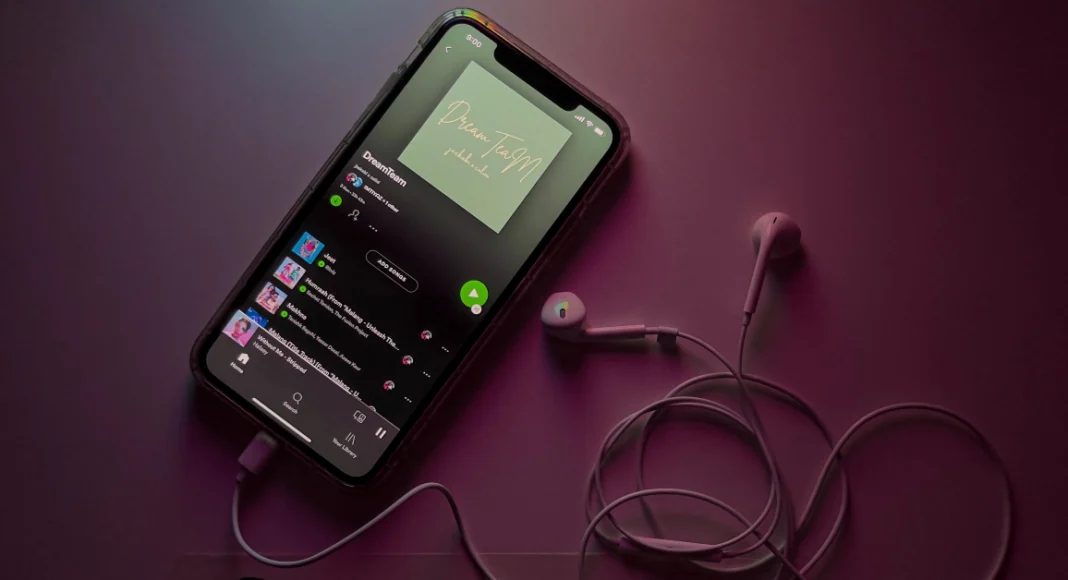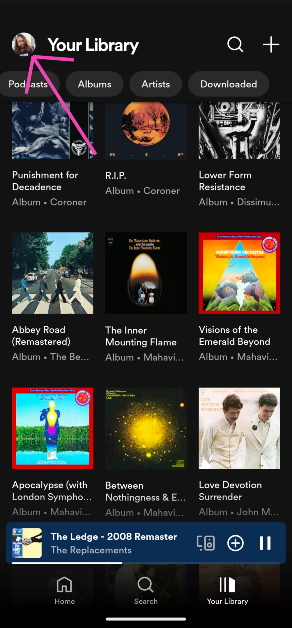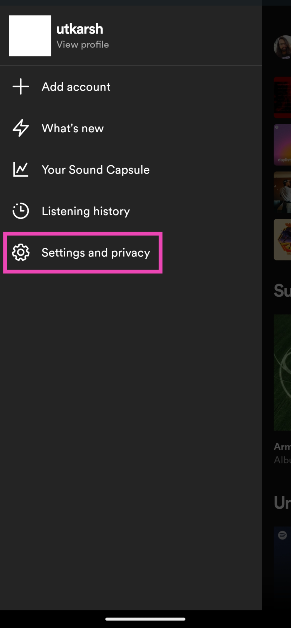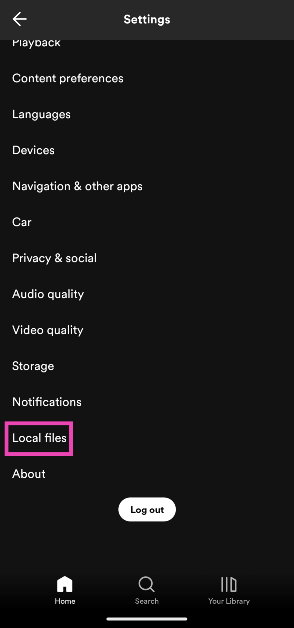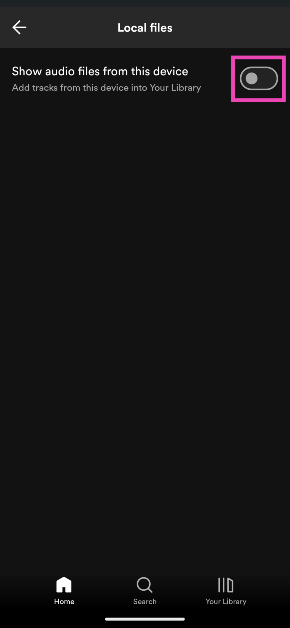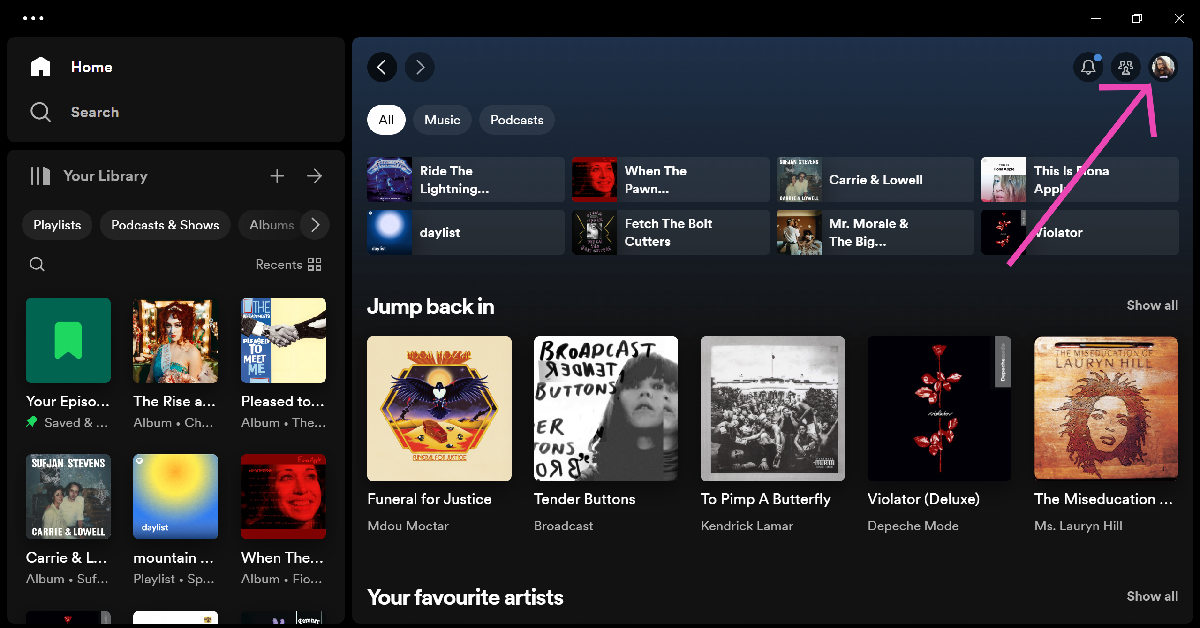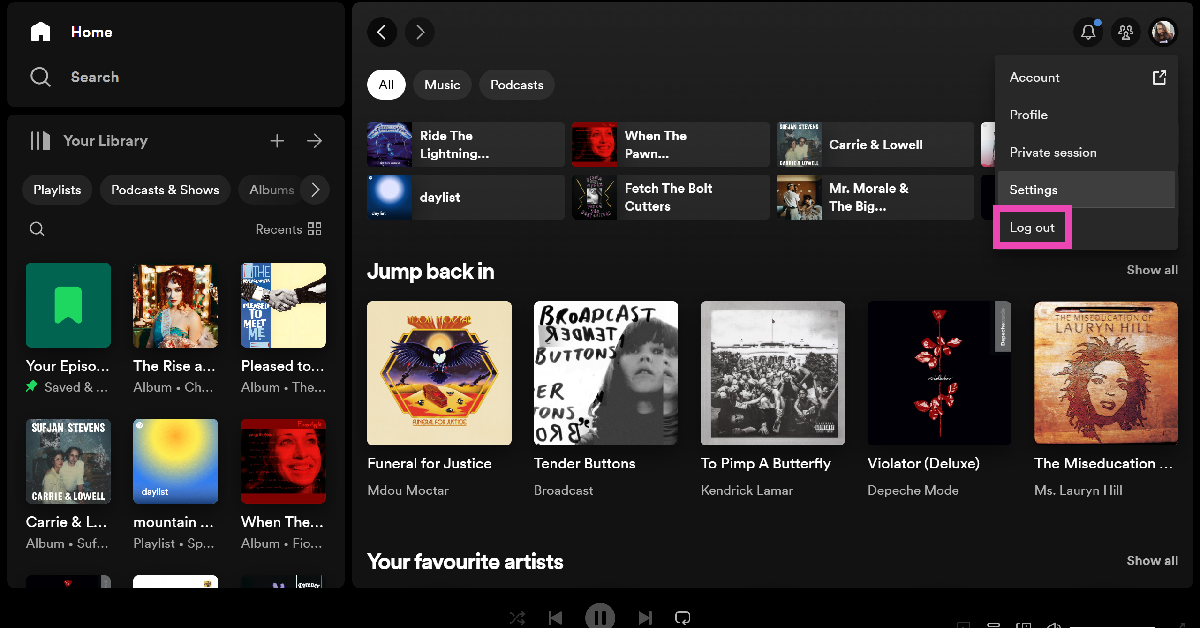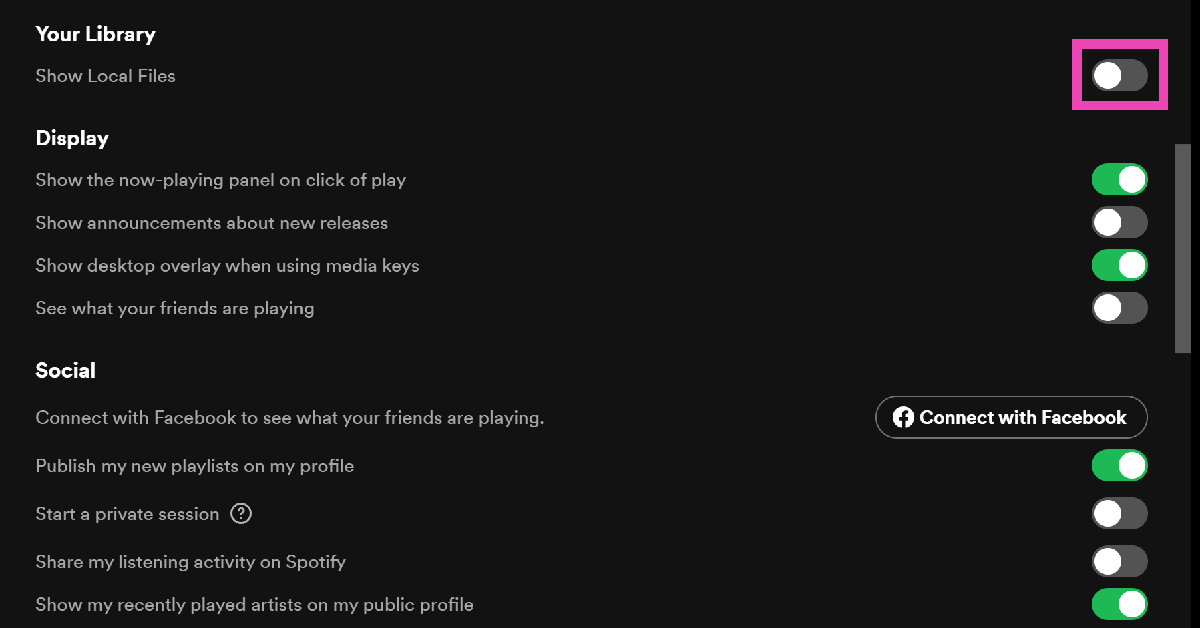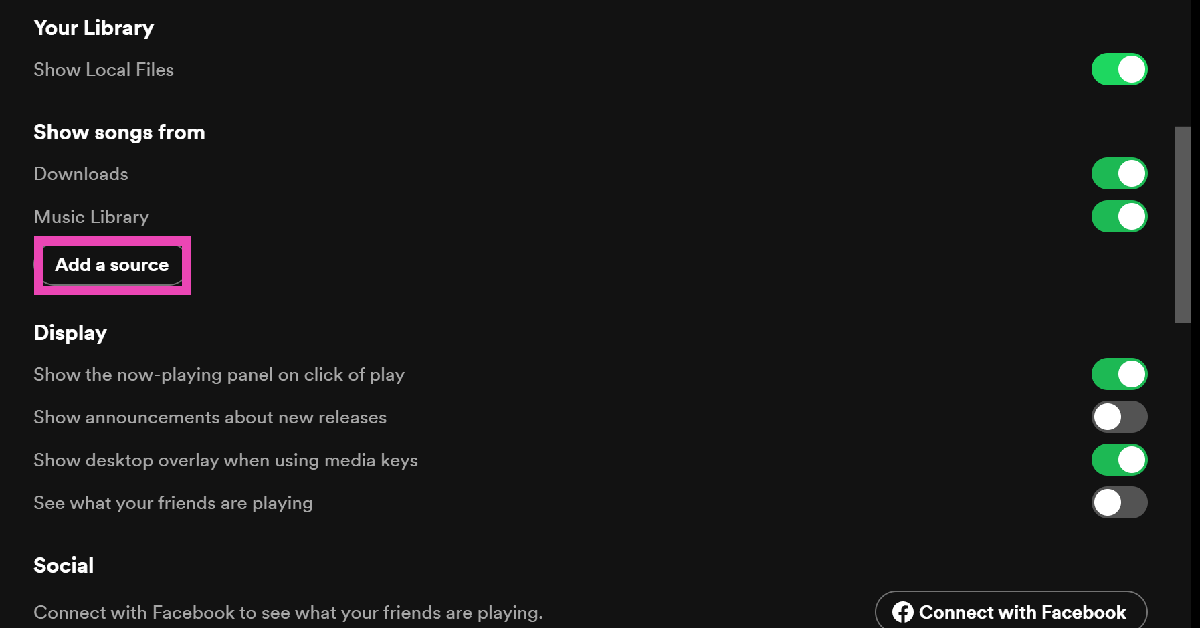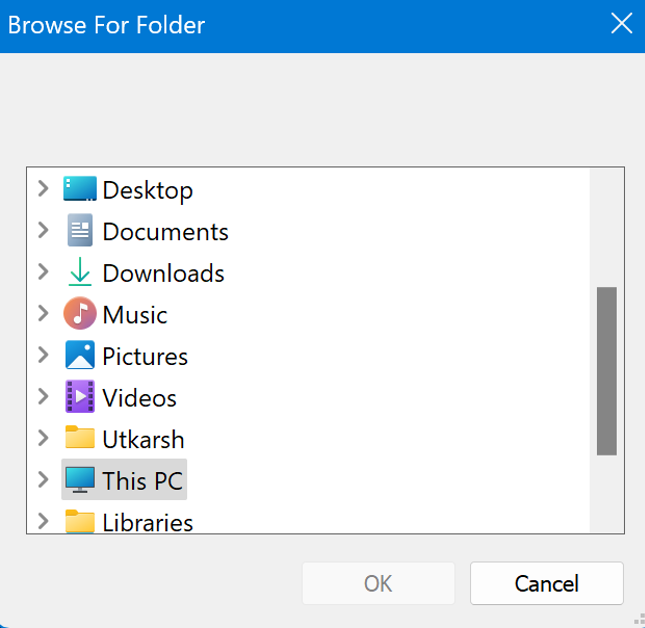Spotify is one of the biggest music streaming platforms in the world but what most people don’t know is that it also doubles up as a media player for the local audio files on your device. If you constantly switch back and forth between the saved songs on your phone and streaming on Spotify, you can access all of them in one convenient place instead. Today, we bring you the top 2 ways to add local files to Spotify.
Read Also: Redmi Buds 5A Review: A good deal at Rs 1,500
In This Article
Adding your local library of music to Spotify has its perks
While Spotify has an impressive collection of songs and artists, you may have come across an album or song that is absent from its library. This is largely due to issues with record labels, but in some cases, an artist may choose to take down their music from the platform. If you like keeping local downloads of your favourite songs on your device, you can easily sync them to Spotify.
Once the songs have been synced, you can access and play them on the app. Spotify’s media player will display the song title, artist name, and album art just like it does for other songs on the platform. Your local files can only be accessed on the device you added them from. If you are logged into your Spotify account on multiple devices, you won’t be able to view these songs on all of them.
Once synced to Spotify, these songs can be added to your playlists. Since they can only be accessed by you, other users will not be able to play these songs when they open your playlist.
Add local files to Spotify
Step 1: Launch the Spotify app on your smartphone.
Step 2: Tap your profile picture at the top left corner of the screen.
Step 3: Select Settings and privacy.
Step 4: Scroll down and tap on Local files.
Step 5: Turn on the toggle switch for Show audio files from this device.
Add local files to Spotify on a PC
Step 1: Launch the Spotify app on your PC.
Step 2: Click on your profile picture at the top right corner of the screen and select Settings.
Step 3: Turn on the toggle switch for Show Local Files.
Step 4: Click on Add a source.
Step 5: Select the folder from which you want to add the audio files and hit Ok.
Frequently Asked Questions (FAQs)
How do I add local files to the Spotify app?
Go to Settings and privacy>Local Files and turn on the toggle switch for ‘Show audio files from this device’.
Can I add local audio files on my device to my Spotify playlist?
Once the local audio files have been added to Spotify, you can add them to your playlists. However, other people will not be able to access those songs on their devices.
Do I need an active internet connection to add local audio files from my device to Spotify?
Since you are not uploading the songs to Spotify, you don’t need an internet connection to simply add them to the app.
Read Also: BenQ SW242Q monitor launched in India
Conclusion
These are the top 2 ways to add local files to Spotify. Once the songs have been added to Spotify, you can view them in the ‘Downloads’ tab in your library. These songs can only be viewed on the device from which they have been added. If you have any other questions related to this task, let us know in the comments!