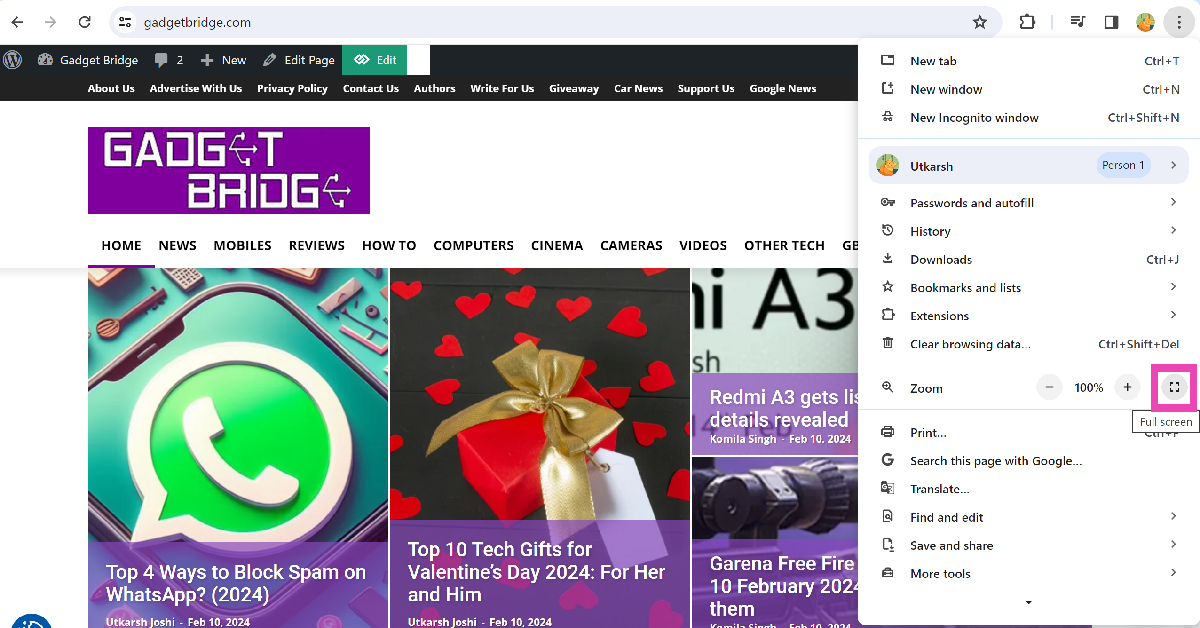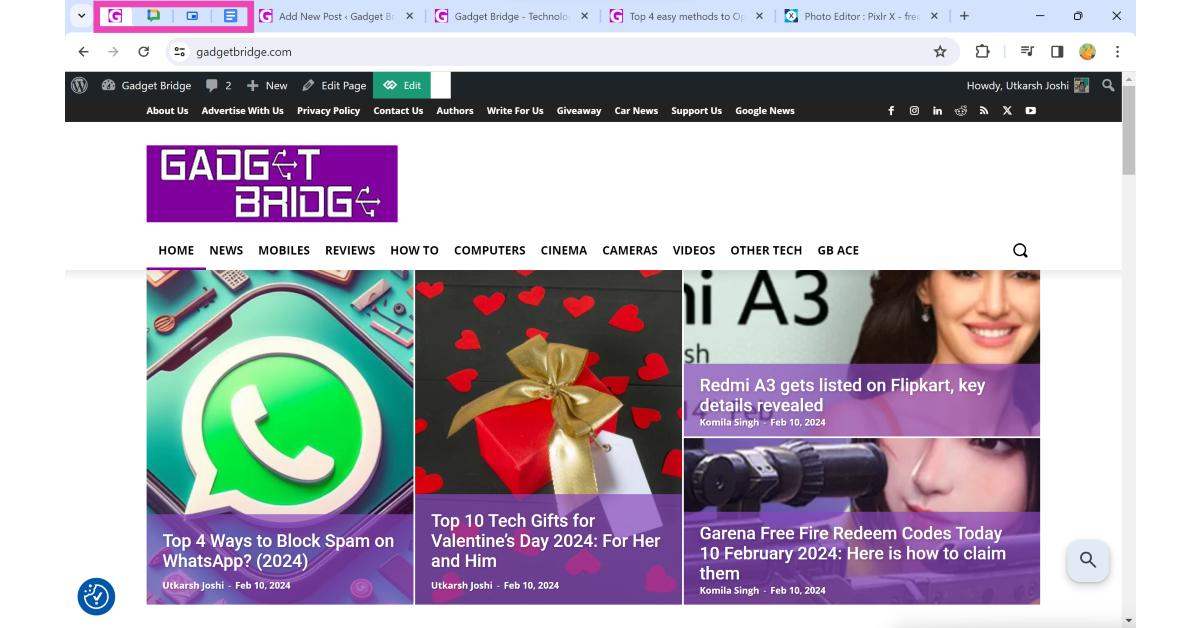Do you feel uncomfortable when people around you are constantly glancing at your laptop? Whether you’re on a flight or working from a shared workplace, your laptop’s screen is bound to attract eyeballs. Luckily, if you are working on Chrome, you can do something about keeping your active tabs from prying eyes. While Google Chrome does not have a dedicated feature for hiding tabs on the browser, there are a couple of workarounds that will serve you well. So, let’s jump right into it.
Read Also: Top 4 Ways to Block Spam on WhatsApp? (2024)
In This Article
Which method should you use?
There is no direct way to hide tabs on Google Chrome. There are a couple of extensions that claim to hide tabs on the browser, but they close all tabs and wipe your profile settings instead. Once all tabs are closed, these extensions do not offer a way to retrieve them. We would highly suggest steering clear of these misleading extensions.
Now that we’re not going down the extensions route, it leaves us with two options. You can either hide the tab bar entirely by going full screen or pin a tab to shorten it. The latter hides the title of the tab but not the thumbnail. You can also choose to open the tabs you wish to hide in another Chrome window altogether. You can switch between the two browser windows by swiping up on the touchpad of your laptop with three fingers. If you don’t want the websites you visit to be recorded in the browser history, use the incognito tab instead. You can trigger it by pressing Ctrl + Shift + N.
Hide tabs on Google Chrome by going full-screen
Did you know that you can expand the current tab on your web browser and make it go full screen? Not only does it curb distractions, but it also hides all your tabs from the screen. To go full screen on Google Chrome, simply press F11 on your keyboard. If pressing the F11 key triggers a shortcut, press Fn + F11 to use the web browser in full-screen mode. You can also click on the ellipses and hit the expand icon next to the zoom functions to make your current tab cover the entire screen. To go back to regular mode press F11 (or Fn + F11) again or simply move your cursor to the top of the screen and hit the cross icon.
Pin the tab
Pinning a tab moves it to the extreme left of the tab bar. Once you pin a tab, you can’t see its title. The only way to recognise a pinned tab is by its thumbnail. To pin a tab, right-click on it and select ‘Pin’. This will permanently lock the tab in the first position. Any tabs pinned after that will be queued behind it. To unpin a tab, right-click on it and hit ‘Unpin’.
Frequently Asked Questions (FAQs)
Is there a Google Chrome extension to hide tabs on the web browser?
While there are a couple of ‘Panic Button’ extensions that claim to hide tabs on Google Chrome, they simply close all your tabs and wipe your Chrome profile from the browser without giving you the option to restore them.
How do I use Google Chrome in fullscreen?
Press F11 (or Fn + F11) on your keyboard to use Google Chrome in full screen. This will hide the tab bar entirely. You can also hit the expand icon next to the zoom option in Chome’s menu to go full screen.
How do I open multiple tabs at once on Google Chrome?
Use the Open Multiple URLs Chrome extension to open multiple tabs at once. You can also open multiple websites upon startup by going to Settings>On Startup>Open a specific page or set of pages.
Read Also: Top 10 headphones under $200 in the USA for working from home (2024)
Conclusion
These are the top 2 ways to hide your active tabs on Google Chrome. If you know of any other way to accomplish this task, let us know in the comments! Use the incognito window to visit websites that you don’t want to be recorded in your browser history. While you’re here, read this article to learn how to use the new Reading Mode on Chrome.