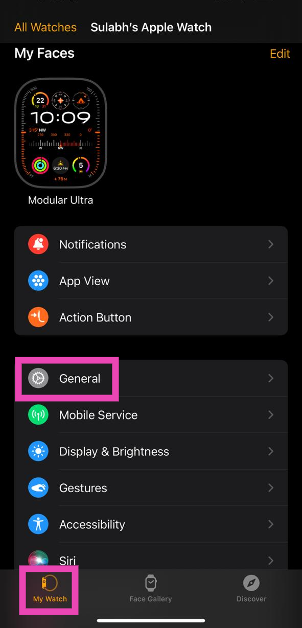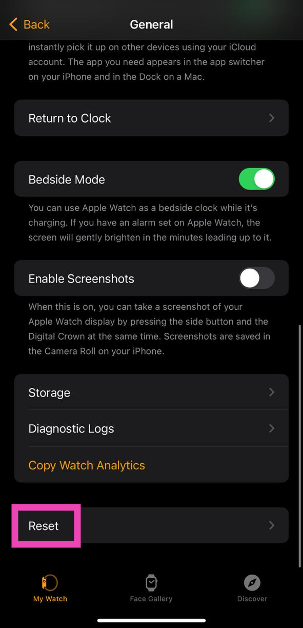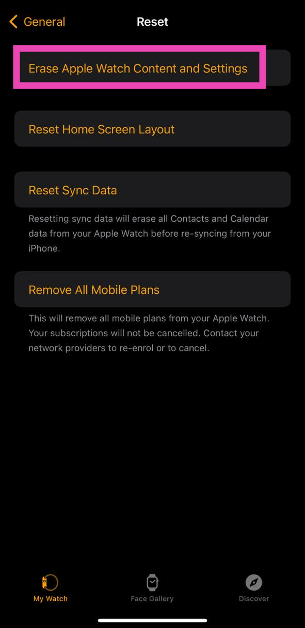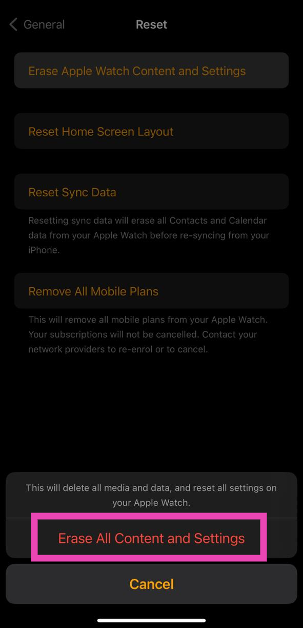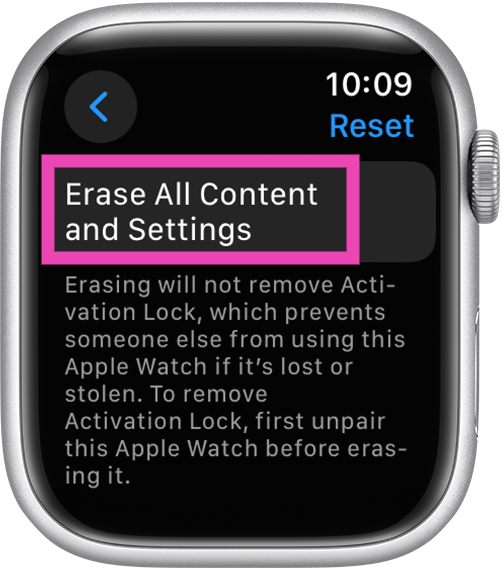Passcodes are easy to forget, especially when you use a different one for every device you have. Your Apple Watch makes the unlocking process easy by offering features like Simple Passcode, Wrist Detection, and Unlock with iPhone. Even with all these neat features, it is not uncommon to forget your Apple Watch passcode, more so when it’s different to the one on your iPhone. So, what happens next? Check out these two ways to reset your forgotten Apple Watch passcode.
Read Also: Best ways to force quit apps on iPhone and iPad
In This Article
Before you reset your Apple Watch passcode
Your Apple Watch passcode can be changed from the device itself. Simply go to Settings>Passcode on the Apple Watch to change it. The same process can be carried out on the Watch app on your iPhone. However, if you forgot the passcode and want to reset it, the process may be a bit complicated.
For starters, your Apple Watch does not give you the option to reset its passcode. You can either change the passcode or disable it. Both options require entering your current passcode. If you’ve forgotten your password, the only choice you are left with is resetting your Apple Watch, restoring the most recent backup, and setting up a new passcode.
Reset your Apple Watch Passcode using your iPhone
Before you begin, make sure your Apple Watch is near your iPhone.
Step 1: Launch the Apple Watch app on your iPhone and switch to the My Watch tab.
Step 2: Tap on General.
Step 3: Select Reset.
Step 4: Select Erase Apple Watch Content and Settings.
Step 5: Confirm your selection in the popup box.
Step 6: Enter your Apple ID password to verify your identity.
Once the reset process is over, set up the Apple Watch again and restore your content using a backup. When asked, set up a new passcode.
Reset your Apple Watch Passcode without an iPhone
Step 1: Connect your Apple Watch to its charger.
Step 2: Press and hold the side button until you see the power icon at the top right corner of the screen.
Step 3: Press and hold the Digital Crown until you see Erase all content and settings.
Step 4: Hit Reset and confirm your selection.
Your Apple Watch will reset itself in a few minutes. To set it up again, you will need to enter your Apple ID and password. When asked, enter a new passcode for the Watch.
Bonus Tip: Turn off your Apple Watch Passcode
Use your Apple Watch
Step 1: On your Apple Watch go to Settings.
Step 2: Select Passcode.
Step 3: Hit Turn Passcode Off.
Step 4: Select Turn Off.
Use your iPhone
Step 1: Launch the Watch app on your iPhone.
Step 2: Switch to the My Watch tab.
Step 3: Scroll down and hit Passcode.
Step 4: Select Turn Passcode Off.
Step 5: Hit Turn Off.
Frequently Asked Questions (FAQs)
How do I reset my Apple Watch passcode if I don’t have my iPhone?
Press and hold the side button on your Apple Watch until you see the power icon at the top right corner of the screen. Then, press and hold the Digital Crown until you see ‘Erase all content and settings’. Hit Reset to reset your Apple Watch. Now set up your Watch again and restore your backup.
How do I reset my Apple Watch passcode using the Watch app on my iPhone?
Launch the Watch app on your iPhone, go to My Watch>General>Reset>Erase Apple Watch Content and Settings and confirm your selection in the popup box. Enter your Apple ID to authenticate the action. Set up the Watch again and restore your backup. You will be able to enter a new passcode.
How do I turn off my Apple Watch passcode?
On your Apple Watch, go to Settings>Turn Passcode Off and hit Turn Off. On the Watch app on your iPhone, go to My Watch>Passcode>Turn Passcode Off and hit Turn Off.
Read Also: Endefo Enfit NEO and Enfit NEO PRO smartwatches with BT calling launched in India
Conclusion
These are the best ways to reset your Apple Watch passcode. Make sure you create a complete backup of all your personal data on the Watch before performing a complete reset of it. You can also use ‘Simple Passcode’ to unlock your Apple Watch with a 4-digit PIN. If you know of any other method, let us know in the comments!