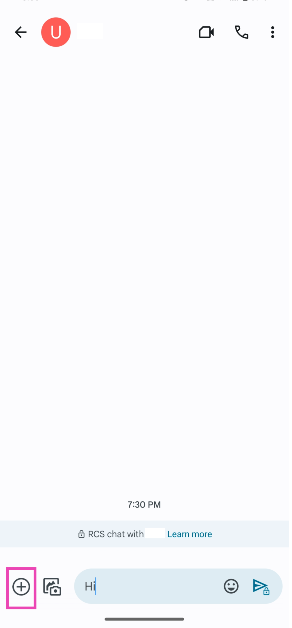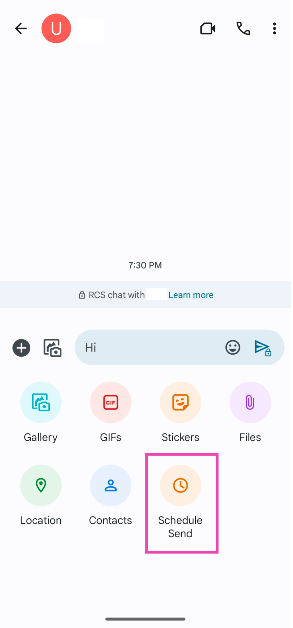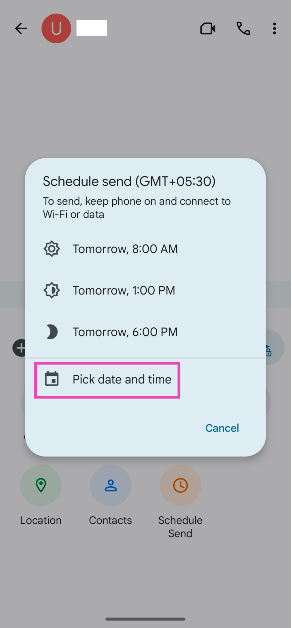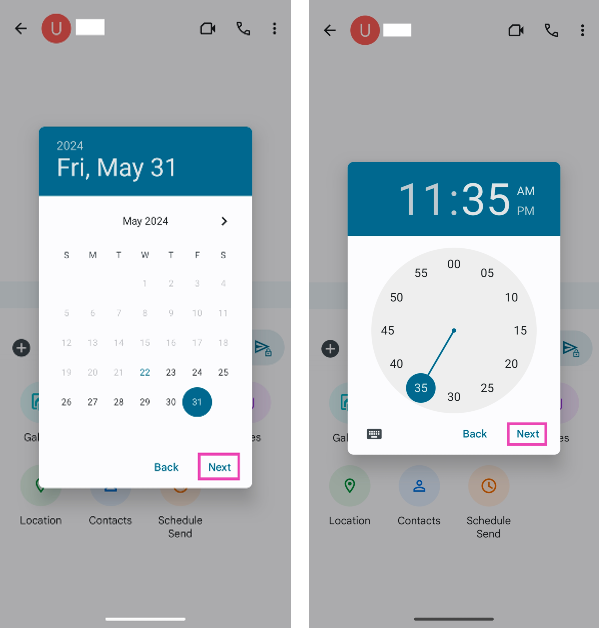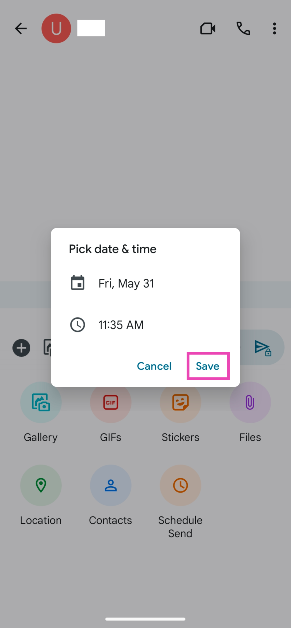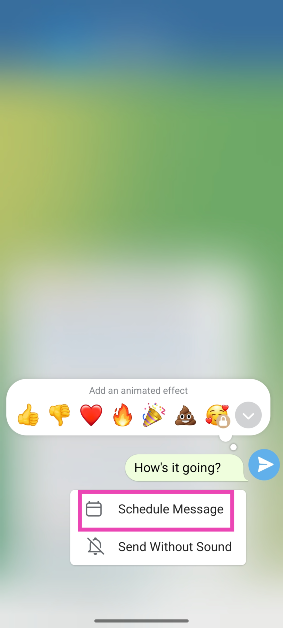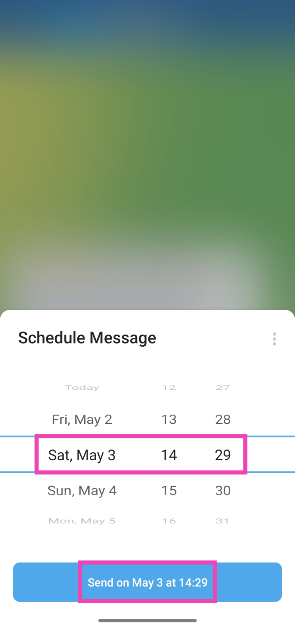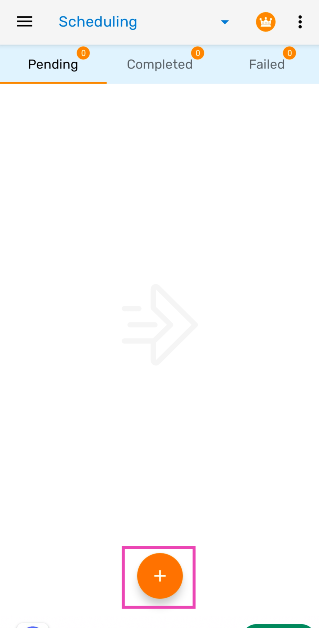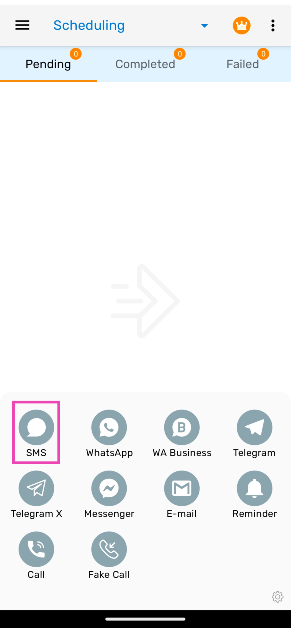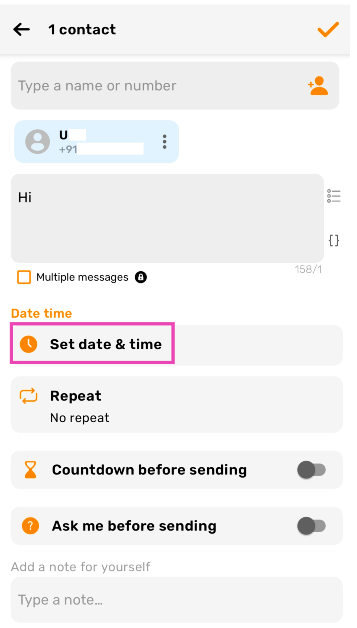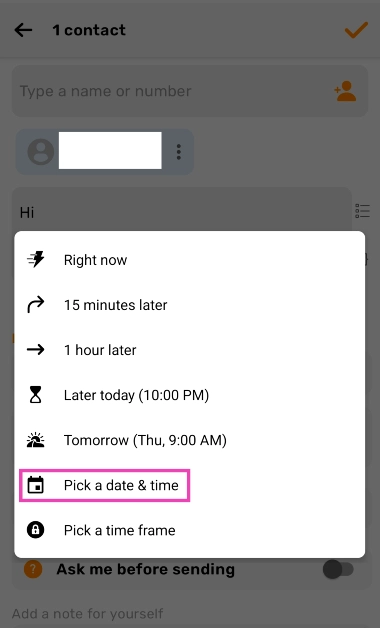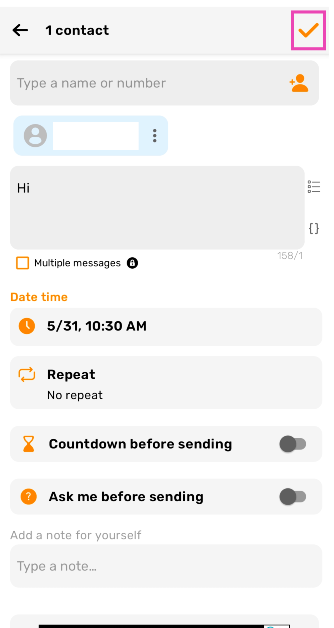Scheduling text messages on your phone is a very handy feature that can be used in a diverse set of situations. You can schedule greetings for birthdays and anniversaries and never have to worry about missing an important date again. If you’ve got friends and family in different time zones across the globe, you can schedule texts to remind them of certain things at the appropriate time. Today, we bring you the top 2 ways to schedule a text message on your Android smartphone.
Read Also: Nothing rolls out ChatGPT integration across all Nothing and CMF by Nothing audio products
In This Article
Is there a native way to schedule text messages on Android?
The Google Messages app which is the native messaging app on stock Android phones has the option to schedule text messages. However, it is possible that your Android OEM may not have this option in its default messaging app. You can always set Google Messages as the default texting app to use this feature.
Major instant messaging apps like Telegram and Signal let users schedule text messages for a later date. Surprisingly, WhatsApp does not have this feature yet. If you’re an iPhone user, you can indirectly schedule a text on WhatsApp using the Shortcuts app. Android users have to rely on WhatsApp Business or third-party apps like Skedit and Auto Text for the same task.
Use Google Messages to schedule a text message on your Android smartphone
Step 1: Launch the Google Messages app on your phone.
Step 2: Select a contact.
Step 3: Type the message.
Step 4: Hit the plus icon at the bottom left corner of the screen.
Step 5: Tap on Schedule Send.
Step 6: Tap on Pick date and time.
Step 7: Select a date and hit Next.
Step 8: Select the time of delivery and hit Next.
Step 9: Finally, hit Save.
The text will be scheduled and sent on the selected date and time.
Schedule a text message on your Samsung phone
Step 1: Launch the native Messages app on your Samsung smartphone.
Step 2: Type the message you want to send.
Step 3: Hit the plus icon in the bottom left corner of the screen.
Step 4: Hit the ellipses and tap on Schedule messages.
Step 5: Set the date and time. Hit Done.
Step 6: Tap the Send icon.
Step 7: The message will appear in the chat, but it won’t be delivered until the scheduled time. Tap the clock icon next to the message to edit the message, delete it, or send it right away.
Schedule messages on Telegram
Step 1: Launch the Telegram app on your phone and open a conversation.
Step 2: Type a message and long-press the send icon.
Step 3: Tap on Schedule message.
Step 4: Set the date and time and hit Send.
Use a third-party app (Auto Text)
Step 1: Download and install the Auto Text app on your Android smartphone.
Step 2: Launch the app and hit the plus icon at the bottom of the screen.
Step 3: Select SMS.
Step 4: Enter the recipient’s number and the text in their respective fields.
Step 5: Tap on Set date and time.
Step 6: Select the date and time.
Step 7: Hit the tick icon at the top right corner of the screen.
Frequently Asked Questions (FAQs)
Can I schedule a text message on my Android smartphone?
Yes, you can schedule a text message on your Android phone using the Google Messages app. Simply type the message, then hit the plus icon and select ‘Schedule Send’.
How do I schedule messages on my Samsung phone?
Go to the Messages app on your Samsung phone, open a conversation, tap the plus icon in the bottom left corner of the screen, and select ‘Schedule Message’. Set the date and time, type your message, and hit Send.
Can I schedule a text message on WhatsApp?
WhatsApp does not offer the option to schedule a text message natively. However, you can use third-party apps like Auto Text for the task.
Can I schedule messages on Instagram?
Yes, you can schedule Instagram DMs. Open a conversation, type a message, and long-press the send button to set its delivery date & time.
Can I schedule a text message on an iPhone?
The iMessage app does not have the option to send text messages automatically at a later date, but you can use the Shortcuts app for the task. Read this article to learn how to go about it.
Read Also: boAt Airdopes 800 Review: Do they float your boat?
Conclusion
These are the top 4 ways to schedule a text message on an Android smartphone. While WhatsApp does not offer an option to schedule messages yet, Telegram is ahead of the curve and offers that feature to its non-premium subscribers as well. If you want to schedule texts on WhatsApp, we’d suggest steering clear of modded apps like GB WhatsApp and using third-party apps like Auto Text instead.