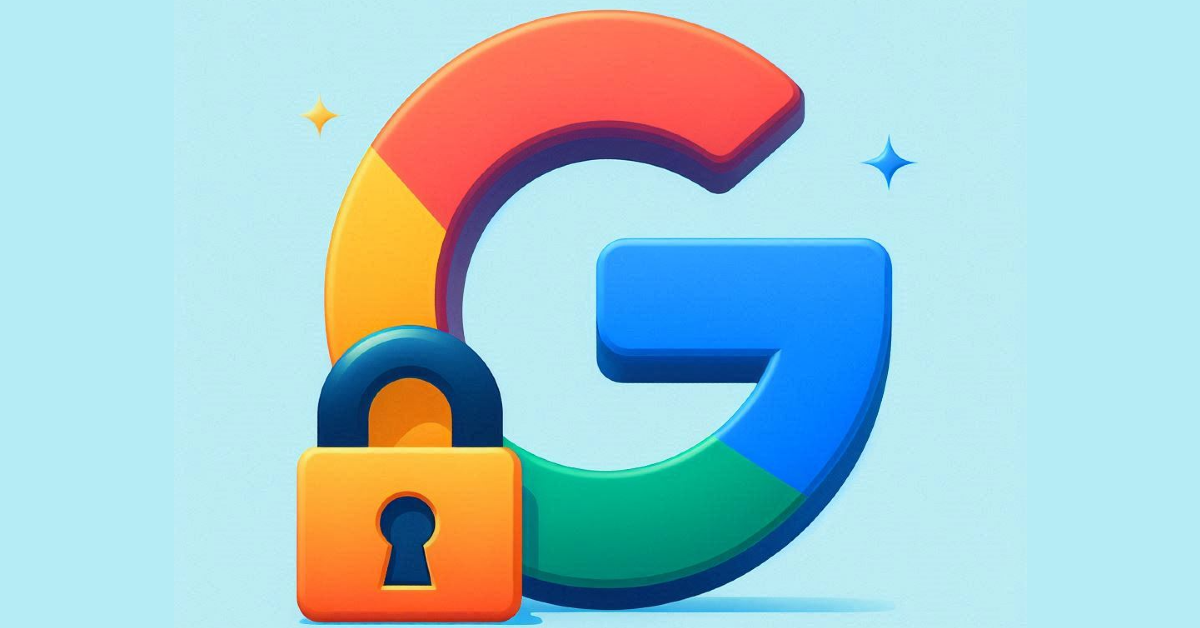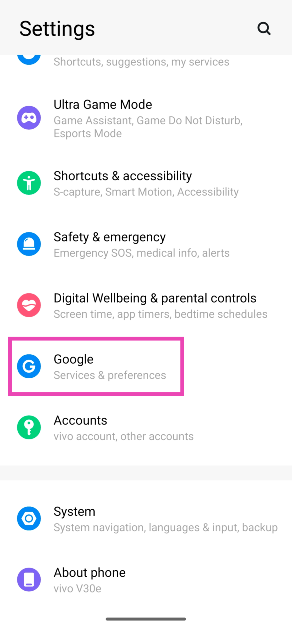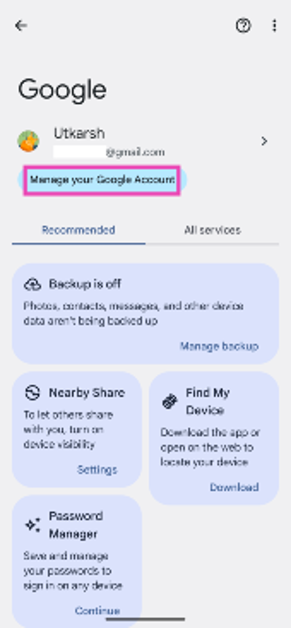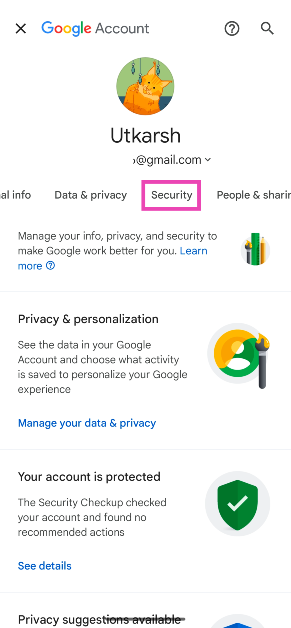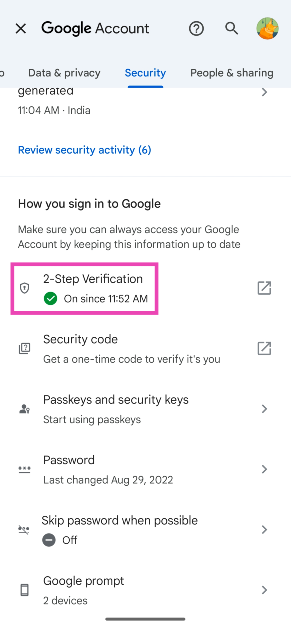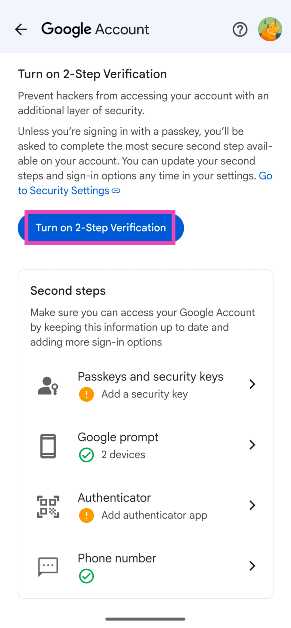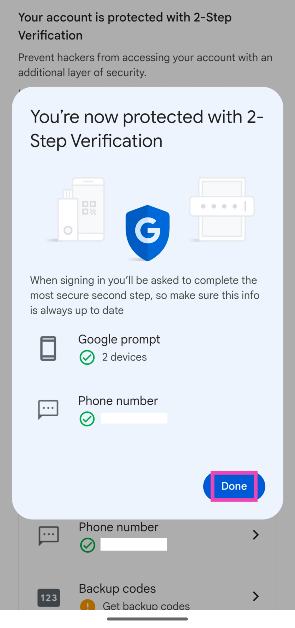Turning on 2-factor authentication is one of the best ways to secure your Google Account and ensure that no one is able to gain unauthorised access to it. Every time you try to log into your Google Account on a new device you will be asked to verify yourself before you are signed in. The verification process is easy and there are multiple ways to go about it, ranging from OTPs to backup codes. So, let’s take a quick look at how you can enable 2-step verification for your Google Account.
Read Also: Top 2 ways to update Android TV firmware? (2024)
In This Article
Choose your verification medium wisely
Google offers a bunch of methods to verify yourself when you hit the 2-step verification wall. While choosing the medium of authentication, you must consider their feasibility in different situations. For example, if you don’t have your phone on you and need to log into your Google Account on a public PC, passkeys, prompts, phone numbers, and authenticator apps won’t work.
In order to access your account without relying on your phone to verify yourself, Google lets you use backup codes. You can generate these codes on the 2-Factor Verification page. Once generated, save these codes someplace safe. Better yet, memorise some of them so you don’t have to look for them when you’re trying to log into your Google Account.
Turn on 2-factor authentication for your Google Account on your PC
Step 1: Go to your Google Account page.
Step 2: Select the Security tab in the sidebar.
Step 3: Scroll down and click on 2-Step Verification.
Step 4: Enter your password.
Step 5: Choose the second step for verification.
Step 6: Click on Turn on 2-Step Verification.
Step 7: Hit Done.
Turn on 2-factor authentication for your Google Account on Android
Step 1: Go to Settings and select Google.
Step 2: Tap on Manage your Google Account.
Step 3: Switch to the Security tab.
Step 4: Scroll down and tap on 2-Step Verification.
Step 5: Choose your preferred Second steps.
Step 6: Tap on Turn on 2-Step Verification.
Step 7: Hit Done.
Frequently Asked Questions (FAQs)
How do I turn on 2-Step Verification for my Google Account?
Go to Settings>Google>Manage your Google Account>Security>2-Factor Verification and select Turn on ‘2-Factor Verification’.
What options does Google offer for 2-Factor Verification?
Google lets you verify yourself using passkeys, prompts, the Google Authenticator app, your phone number, and backup codes.
Is there a way to bypass 2-Factor Verification for my Google Account?
If you use a passkey to sign into your Google Account, it bypasses the 2-step authentication process because it verifies that you are using your account.
Read Also: WWDC 2024: Apple reveals keynote timings and more details
Conclusion
These are the top 2 ways to turn on or enable 2-step authentication for your Google Account. Check out this article to learn how to do the same for Twitter. If you have any questions related to 2FA, let us know in the comments!