If loads of unread messages and spam texts on your smartphone bother you, you’re not alone. Cellular network providers are notorious for pushing a tremendous volume of spam texts on your phone. On top of that, OTP messages for commonly used services also pile up on the messaging app after a certain period of time. If you hate having a disorganised and cluttered text inbox, there are a couple of things you can do about it. In this article, we bring you the top 3 ways to automatically delete old text messages on Android and iOS.
Read Also: Google Lens gets skin condition detection support
In This Article
Automatically delete old text messages on Android
Step 1: Launch your smartphone’s native messaging app and hit the ellipses to reveal the options.
Step 2: Select Settings.
Step 3: Tap on ‘More Settings’.
Step 4: Switch on the toggle bar for ‘Delete old messages’. Once you hit 1,000 text messages, the oldest message will be deleted to accommodate any new incoming text.
Automatically delete OTPs after 24 hours using Google Messages
Step 1: Launch the Google Messages app on your smartphone.
Step 2: Tap your profile icon next to the search bar.
Step 3: Select ‘Message Settings’.
Step 4: Tap on ‘Message organisation’.
Step 5: Switch on the toggle bar for ‘View messages by category’.
Step 6: Switch on the toggle bar for ‘Auto-delete OTPs after 24 hours’.
Automatically delete old messages on iOS
Step 1: Go to Settings and select Messages.
Step 2: Tap on ‘Keep Messages’ in the Message History section.
Step 3: Select the time period for deletion.
Step 4: Hit ‘Delete’.
Your old text messages will be deleted after the selected number of days.
Frequently Asked Questions
How do I set my Android phone to automatically delete old text messages?
To automatically old text messages on your Android smartphone, go to Messages>Settings>More Settings and switch on the toggle bar for ‘Delete old messages’.
How do I automatically delete old messages on my iPhone?
To automatically delete old text messages on your iPhone, go to Settings>Messages>Keep Messages and set the time period of auto-deletion.
How do I automatically delete OTPs on my phone?
To automatically delete old OTPs on your smartphone, go to Google Messages>Message Settings>Message Organisation and switch on the toggle bar for ‘Auto-delete OTPs after 24 hours’.
Read Also: Samsung to launch Galaxy S23 Ultra in two new colour variants
Conclusion
These are the best ways to automatically delete old text messages on Android and iOS. Tired of receiving spam messages? Check out these 9 ways to block spam text messages on Android and iPhone. Which messaging app do you use as the default messenger on your smartphone? Let us know in the comments!
For the latest gadget and tech news, and gadget reviews, follow us on Twitter, Facebook and Instagram. For newest tech & gadget videos subscribe to our YouTube Channel. You can also stay up to date using the Gadget Bridge Android App. You can find the latest car and bike news here.






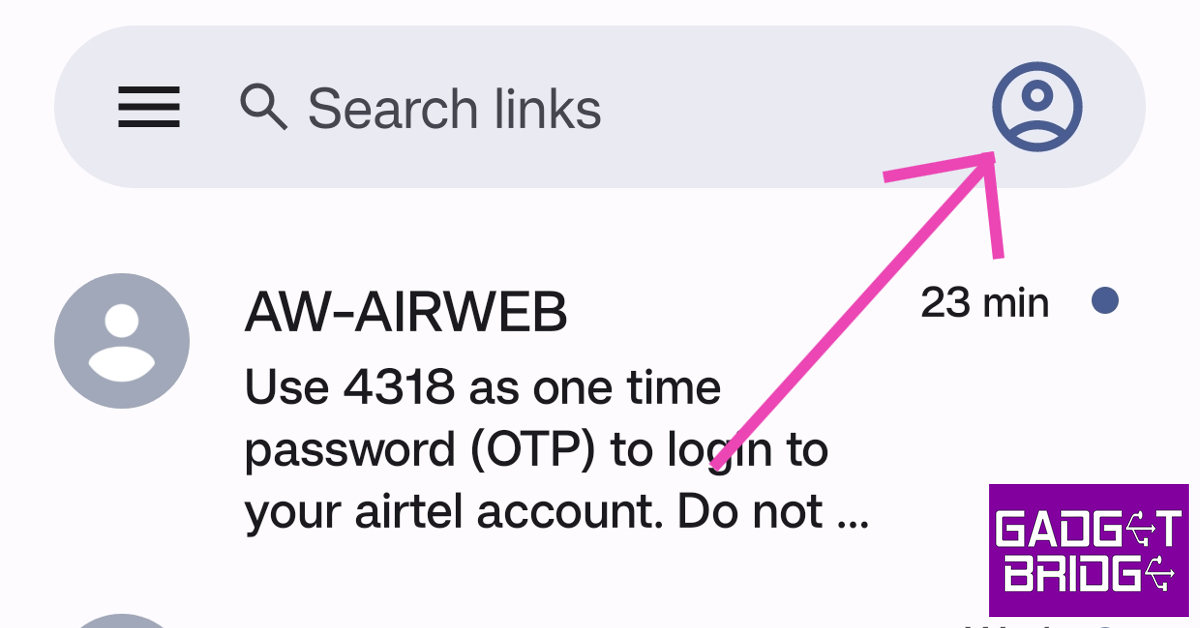



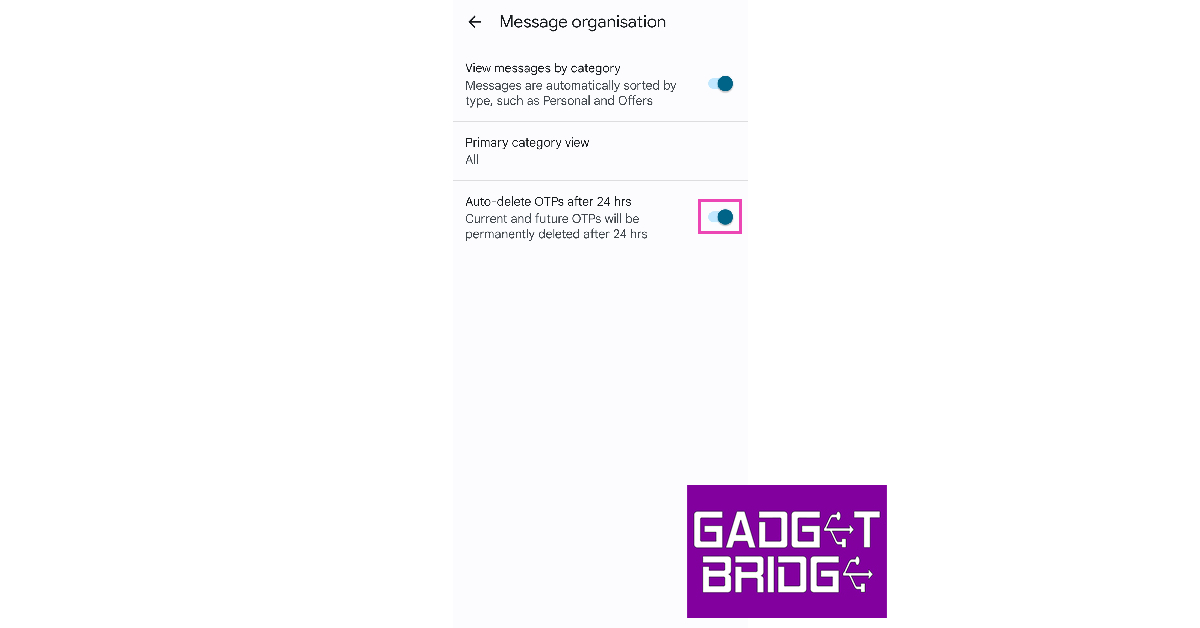
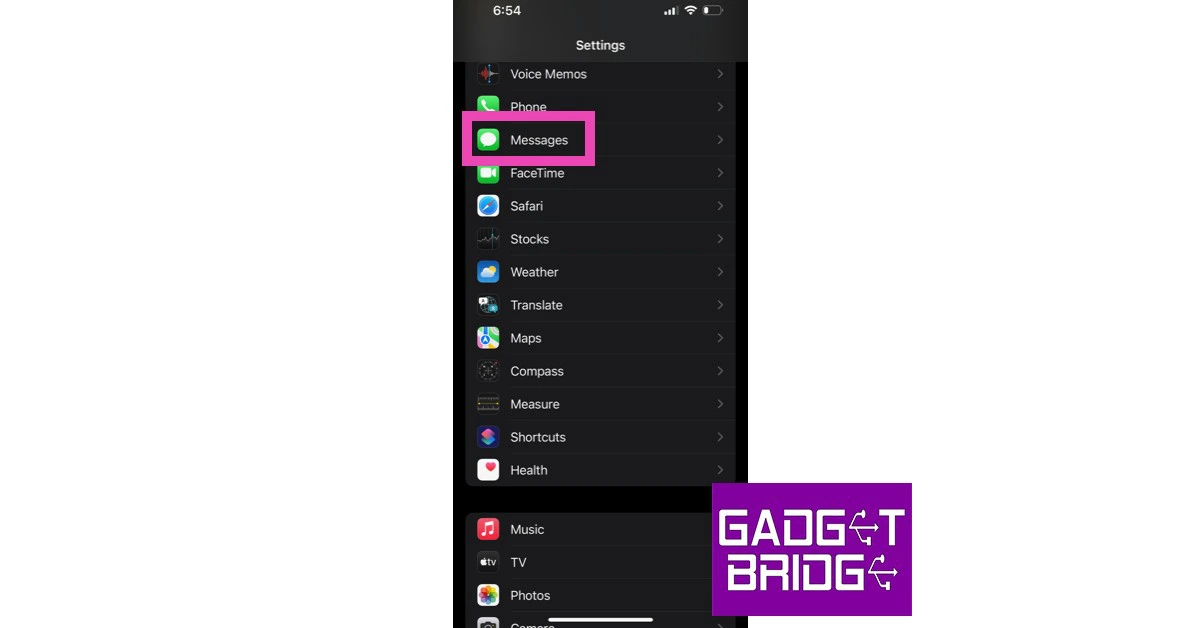




I have old android messages on my iphone. I want to delete them but cannot figure out how. If you know a way, I would consider making a donation.
Thankyou.
Happy to help regardless of a donation! The Google Messages app for Android phones lets you auto-delete OTPs after 24 hours. You can enable this feature by tapping your profile picture in the app, going to Message settings>Message organisation and turning off the toggle switch next to ‘Auto-delete otp messages afer 24 hours’.
As of now, Google Messages does not have an option to auto delete regular messages. You will need to use a third-party app like ‘SMS Organiser’ for this task. Once you’ve installed this app, tap the ellipses, go to Settings>Message rules and set an auto-deletion time limit for OTPs, promotional messages, and older blocked messages.
If you’re a Samsung user, you can use its native messaging app to get rid of older messages. Simply launch the Messages app, tap the ellipses, go to Settings>More settings, and turn on the toggle switch next to ‘Delete old messages’.