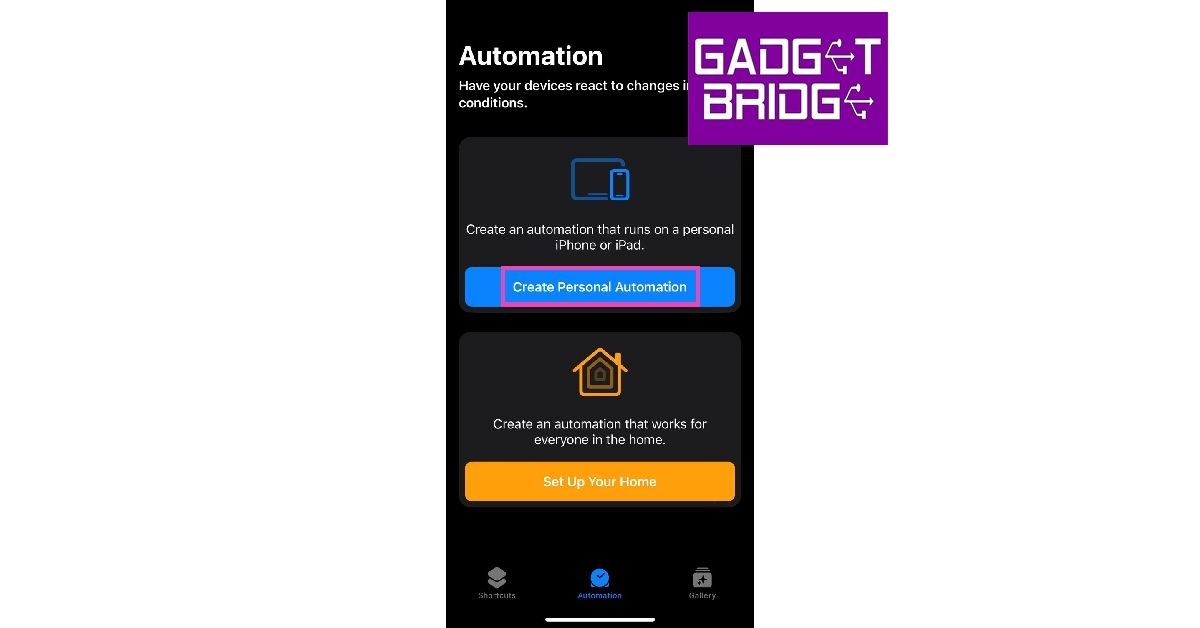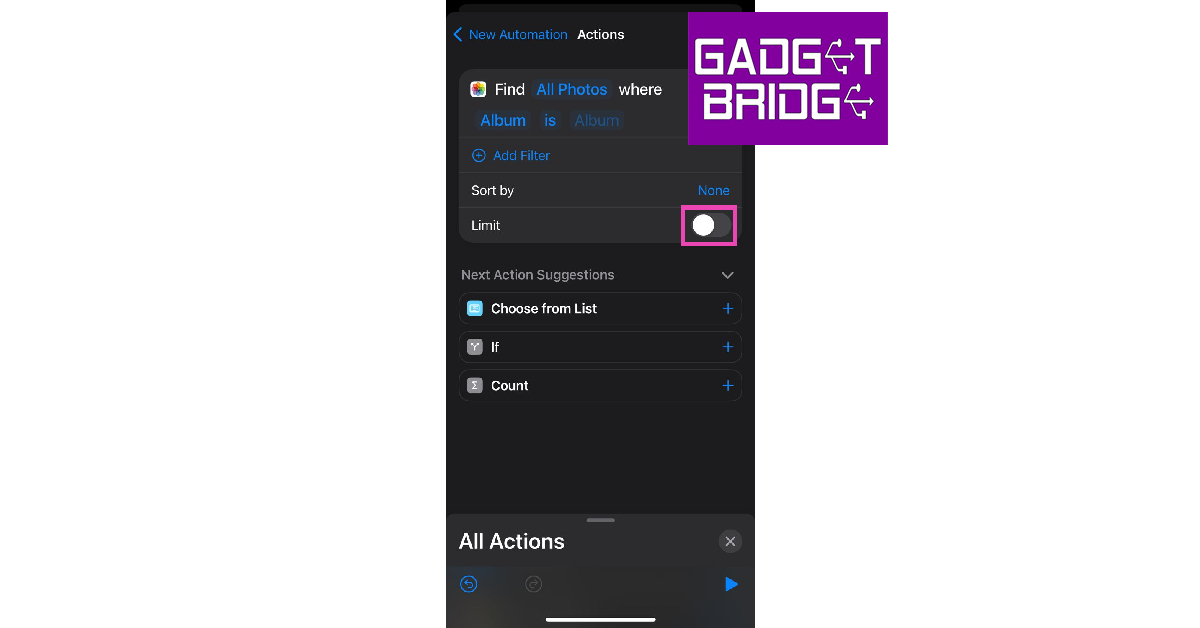If you’re bored of looking at the same wallpaper on your iPhone every day, you can take a couple of steps to make things more lively. You can choose to set a different wallpaper for the home screen and lock screen or set a bunch of wallpapers on auto-rotation. The latter option was introduced in iOS 16 and is one of the most underrated features of your iPhone. In this article, we bring you the top 3 ways to change your iPhone wallpaper automatically.
Read Also: Ultimate Guide to Optimizing Android Privacy and Security Settings
In This Article
Set Automatic Wallpapers on iPhone using Photo Shuffle
Step 1: Long-press the lock screen and tap the plus icon at the bottom right corner of the screen.
Step 2: Select Photo Shuffle.
Step 3: Select the photos you want to keep on wallpaper rotation and tap on Add.
Step 4: Set the shuffle frequency. If you have selected a large group of pictures for rotation, you’d want to keep the frequency high.
Step 5: Add your desired widgets and filters. Tap on Add at the top right corner of the screen once you’re done.
Use Focus Mode
Every Focus Mode has a wallpaper assigned to it. If you schedule a Focus Mode to kick in at a particular time, your iPhone’s wallpaper will change along with it. Here’s how you can go about this process.
Step 1: Go to Settings and select Focus.
Step 2: Select your desired Focus Mode from the list. You can also create a new Focus Mode by tapping the plus icon at the top-right corner of the screen.
Step 3: Scroll to the Customise Screens section and select the Choose option under the lock screen or home screen.
Step 4: Select a preinstalled wallpaper or choose one from the gallery.
Step 5: Add the necessary widgets and filters. Select Add when you’re done.
Step 6: Go to Set a schedule and choose when you want the Focus Mode to kick in.
Your iPhone’s wallpaper will change automatically at the scheduled time.
Use a Shortcut to change your iPhone wallpaper automatically
Step 1: Launch the Shortcuts app and select Automation.
Step 2: Tap on Create Personal Automation. Then select New Automation. For example, ‘time of the day’ and then set time plus repeat. Press next.
Step 3: Choose Add action. Select Find Photos in the list of actions.
Step 4: Tap on Add Filter.
Step 5: Tap the space next to Album is. Select the album folder containing your desired wallpapers. You can create a new album with all the wallpapers you want on rotation and select it on this screen.
Step 6: Tap on Sort by and select Random. This ensures that there is no particular order to wallpaper rotation.
Step 7: Switch on the toggle bar for Limit and select 1.
Step 8: Search the Set Wallpaper Photo action and add it to the list.
Step 9: Choose whether you want to set the wallpaper on the home screen, lock screen, or both.
Step 10: Tap the side arrow next to the Set Wallpaper Photo action and switch off the toggle bar for Show preview.
Step 11: Hit Next at the top right corner of the screen.
Step 12: Set the time for the Shortcut to run. Switch off the toggle bar for Ask Before Running.
Your iPhone wallpaper will change automatically at the selected time.
Frequently Asked Questions (FAQs)
How do I make my iPhone change the wallpaper automatically?
You can use the ‘Photo Shuffle’ feature on your iPhone to change its wallpaper automatically or program a Shortcut to carry out the same task.
Where can I find free iOS wallpapers?
You can find free iOS wallpapers on websites like Pexels, Pixbay, and Unsplash.
What is a Lock screen on iPhone?
The lock screen is the screen you see when you wake up your iPhone. You can see the date, time, notifications and selected widgets on this screen.
Read Also: Costway 14000 BTU Portable Air Conditioner: 5 Reasons why you should buy it
Conclusion
This is how you can change the wallpaper automatically on your iPhone. Since Photo Shuffle is a relatively new feature, users with older versions of iOS can use the Focus Mode and Shortcut tricks to automate wallpaper rotation on their devices. If you have any more questions, feel free to ask in the comments!
For the latest gadget and tech news, and gadget reviews, follow us on Twitter, Facebook and Instagram. For newest tech & gadget videos subscribe to our YouTube Channel. You can also stay up to date using the Gadget Bridge Android App. You can find the latest car and bike news here.