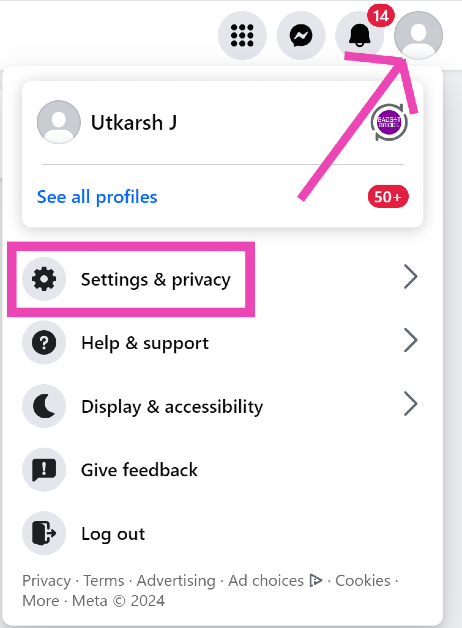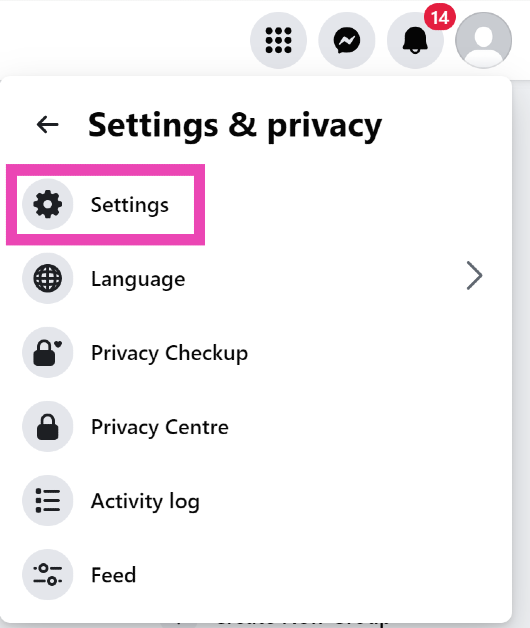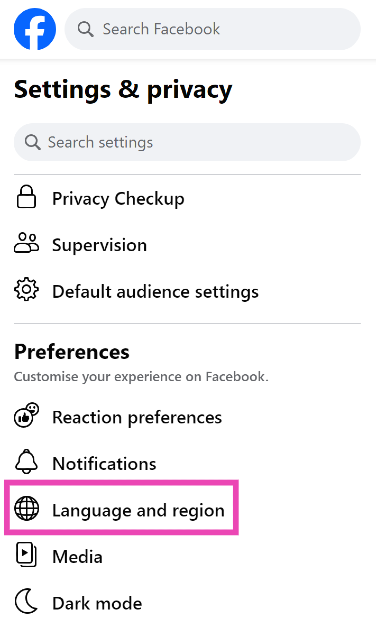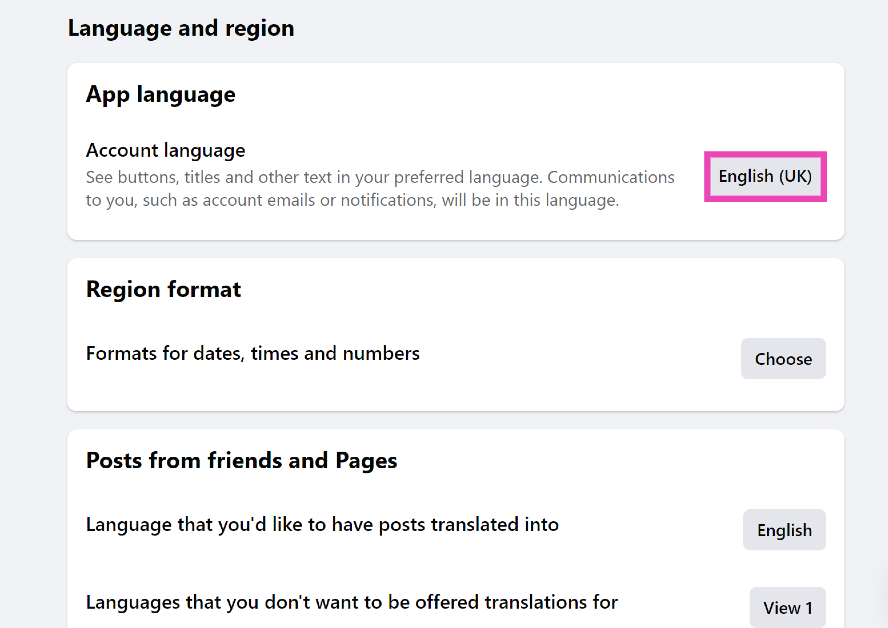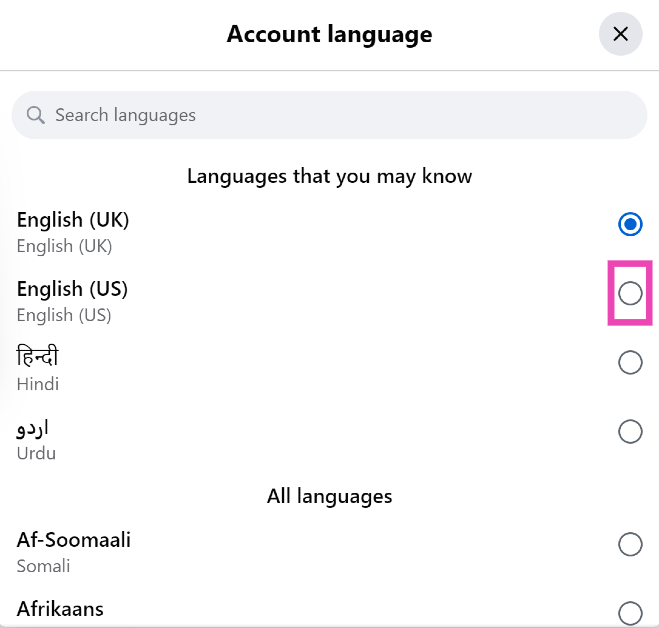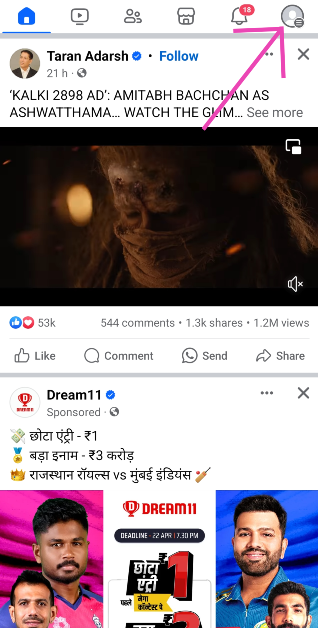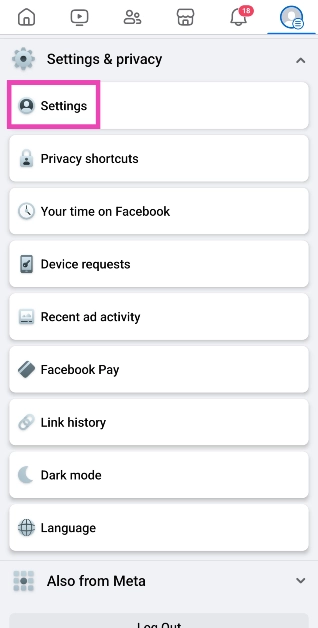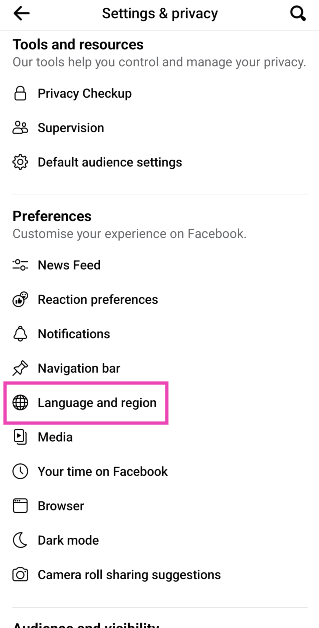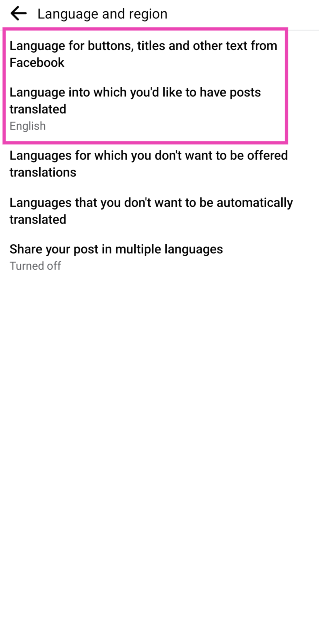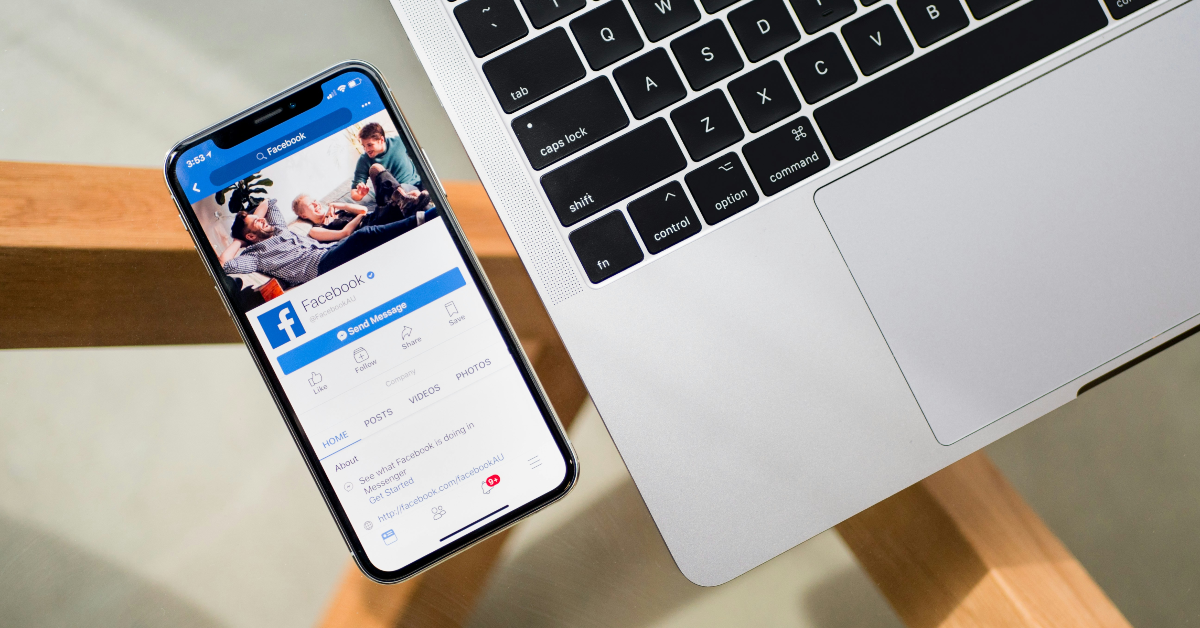Facebook is one of the most versatile social media platforms around, with support for 112 languages. The option to change the language is tucked away in account settings, so changing it accidentally is not a common occurrence. If you find yourself stuck with a language you can’t recognise, changing it from settings can be a very confusing task. If you follow these steps closely, you can set it back to your preferred language. Here are the top 3 ways to change the language on Facebook back to English.
Read Also: How to install the JioTV app on a Desktop, Laptop, or TV? (2024)
In This Article
Before you begin
By default, the Facebook app is set to the language of your device. If you don’t remember changing the language within the app, your home page is undecipherable likely due to your smartphone’s language settings. If you own an Android smartphone, go to Settings>General Settings>Language and Region and set the language to English.
iPhone users can change the device language as well as the Facebook app’s language in particular from device settings. If you’re on PC, you can change your Facebook account’s language from the website.
Change the language back to English on Facebook (PC)
Step 1: Go to Facebook on your PC’s web browser and log in using your account credentials.
Step 2: Click on your profile icon at the top right corner of the screen and click on the cog wheel icon.
Step 3: Select the cog wheel icon again.
Step 4: In the Preferences section on the sidebar, select Language and region. If you’re confused with the language, this should be the sixth entry in the list.
Step 5: Click the box next to Account language. This is the first entry in the list.
Step 6: Select English.
Change the language back to English on Facebook (Mobile)
Step 1: Launch the Facebook app on your smartphone.
Step 2: Tap your profile icon at the top right corner of the screen.
Step 3: Hit the cog wheel icon for Settings and privacy. Select the first entry on the list (Settings).
Step 4: Select Language and region. If your app is set to another language, this is the eighth entry on the list.
Step 5: Select the first two categories and set the language to English.
Change the language for Facebook to English (iPhone)
Step 1: Go to Settings and select Facebook.
Step 2: Tap on Language.
Step 3: Select English.
Frequently Asked Questions (FAQs)
How do I change the language on Facebook?
Go to Settings and privacy>Settings>Language and region, click on ‘Account language’, and select your preferred language.
How do I change the language on Facebook using my smartphone?
The Facebook app follows the language of your device. Go to your smartphone’s language settings to change the language on Facebook.
How do I change Facebook’s language to English on an iPhone?
Go to Settings>Facebook>Language and select English from the list.
Read Also: Top 3 Ways to Find a Name Tag in Minecraft (2024)
Conclusion
These are the top 3 ways to change the language on Facebook back to English. On smartphones, the Facebook app follows the device language. If you know of any other ways to carry out this task, let us know in the comments!