If you’re a tech enthusiast and like to know the ins and outs of your device, you’re probably interested in finding out the maximum refresh rate your phone’s display can reach in different situations. Most smartphones have an adaptive refresh rate, which helps them conserve the battery. When the phone is resting, its refresh rate can drop down to 1Hz. While gaming, it can be anywhere between 60-90Hz. You may also be interested in checking the frame rate of a random video you shot. In this article, we bring you the top 4 ways to check the FPS in any game or video on Android.
Read Also: Xiaomi Uniblade Trimmer confirmed to launch in India next month, launch date announced
In This Article
Enable the native FPS meter from Developer Options
Step 1: Go to Settings and select About Phone.
Step 2: Select Software information.
Step 3: Tap on the build number seven times to enable Developer Mode.
Step 4: Go back to Settings and scroll all the way to Developer Options.
Step 5: Scroll down and switch on the toggle bar for Show refresh rate. The FPS counter will now appear on the top left corner of the screen.
Check the FPS in a game on your Android phone
Every smartphone comes with its own in-game toolbar that lets you toggle between different gaming modes, receive notifications, optimise the network, view the internal temperature of the phone, check the frame rate of the display, and much more. Every smartphone has a different gesture to trigger this toolbar. Try swapping from the side or the top of the screen to reveal it. Once revealed, you will be able to view the FPS on its main panel.
Use the Real-time Display FPS Meter app
If your smartphone has no native method to check the FPS, there are several third-party apps for Android that you can use to accomplish the same task. Our favourite app is the Real-time Display FPS Meter. Here’s how you can use it.
Step 1: Download the Real-time Display FPS Meter app from the Google Play Store.
Step 2: Give the app permission to display over other apps.
Step 3: Switch on the toggle bar.
Step 4: Adjust the positioning of the meter. You can also select your desired font size.
Use the FPS Test app
Use this app if you suspect that your phone isn’t hitting the maximum refresh rate that it is capable of.
Step 1: Download and install the FPS Test app on your smartphone.
Step 2: Launch the app and tap on Start Test.
Step 3: The app will play an animation to check the display’s refresh rate.
Step 4: The refresh rate will be displayed on the screen.
Frequently Asked Questions (FAQs)
How do I check the FPS in a game on Android?
You can use your phone’s default in-game toolbar to check the frame rate in video games. Depending on your smartphone, you can trigger the gaming toolbar by swiping from the side or the top of the screen. Once the toolbar is revealed, the FPS counter will be visible on the main panel.
How do I overlay the FPS counter on my phone’s screen?
Go to Developer Options and switch on the toggle bar for ‘Show refresh rate’ to view the FPS directly on the display.
Are there any third-party apps to check the FPS on my Android phone?
Apps like FramTer and Real-time Display FPS Meter are great apps to check the frame rate on your display.
Read Also: Asus Marshmallow Keyboard KW100 and Marshmallow Mouse MD100 launched in India
Conclusion
These are the top 4 ways to check the FPS in any game or video on your Android phone. One of the downsides of relying on the default in-game toolbar is that it does not overlay the frame counter on the screen. While you can get your phone to display it all the time from Developer Options, you may not be able to change its positioning or size. Third-party apps are able to fix this issue by giving you more control over the positioning and size of the counter.



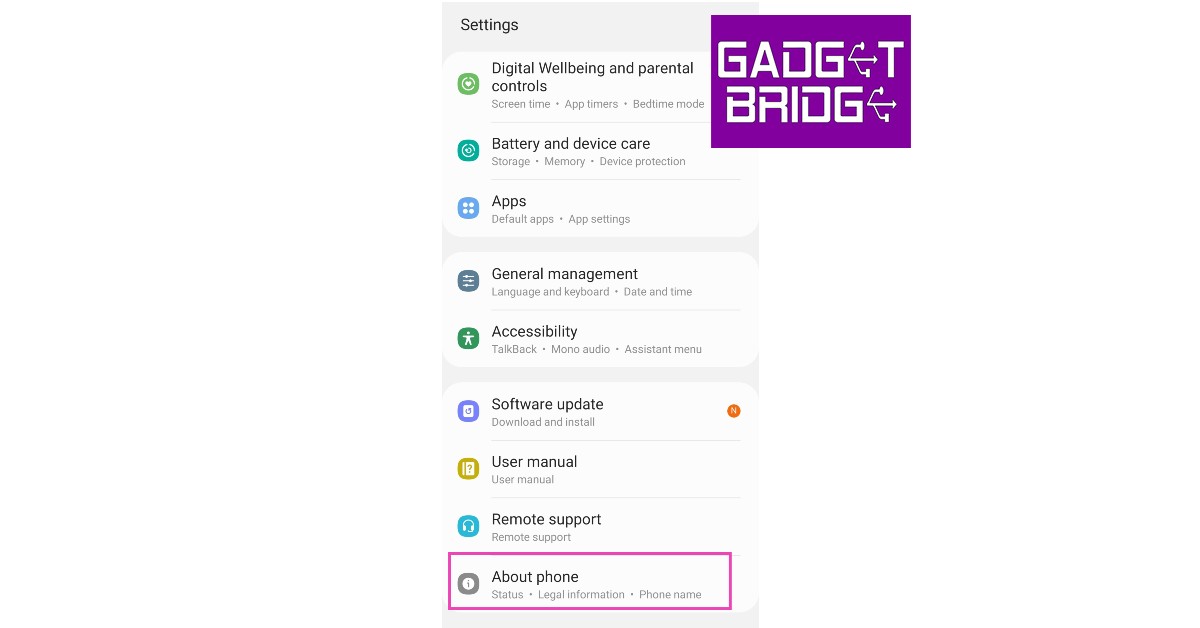


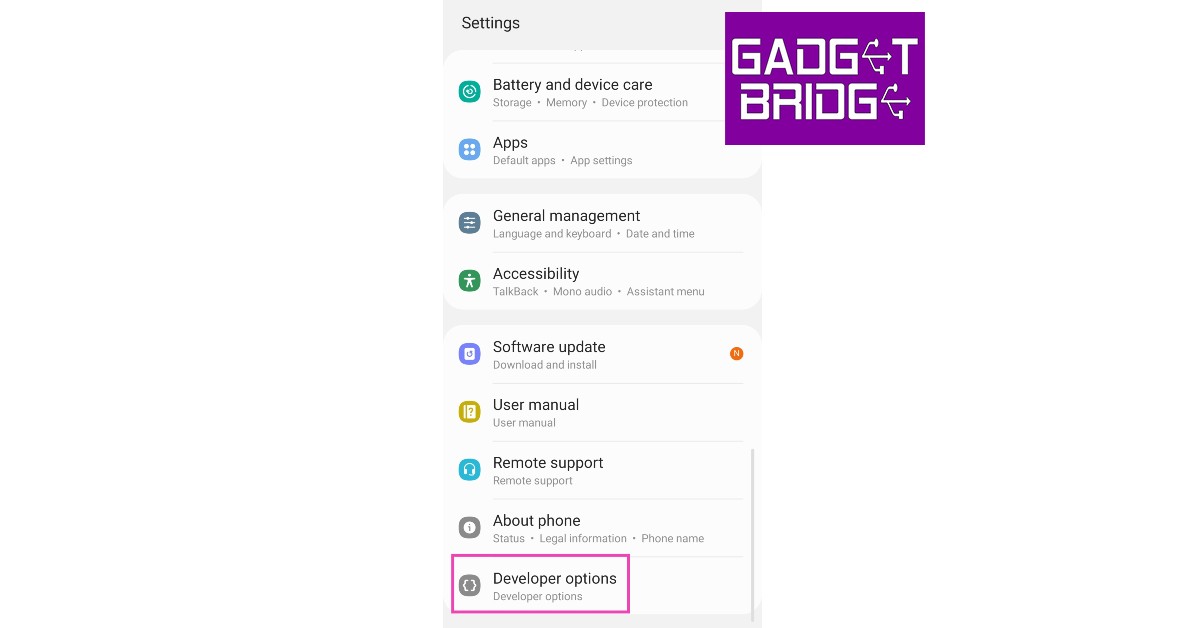





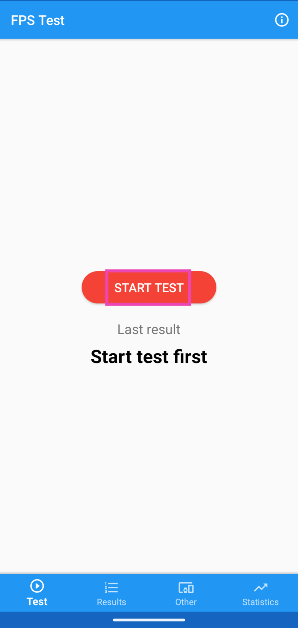
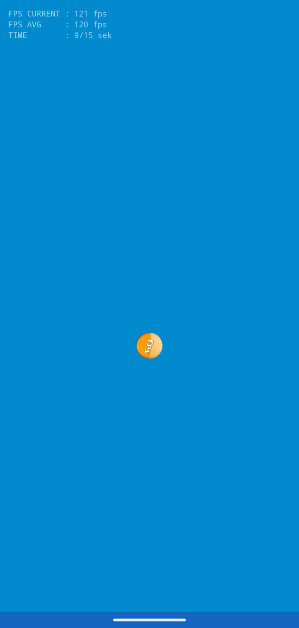
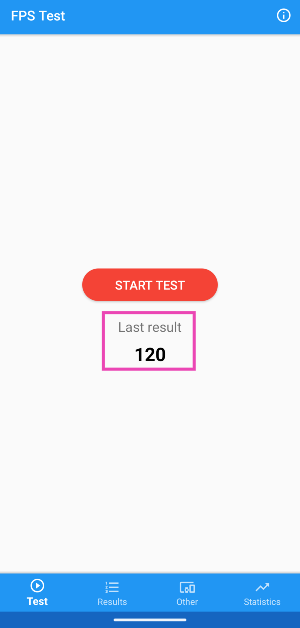

120 Fps
ok