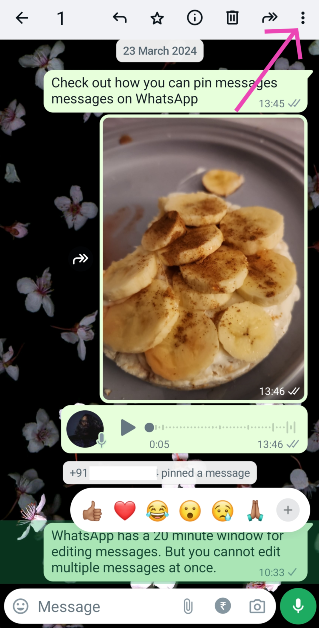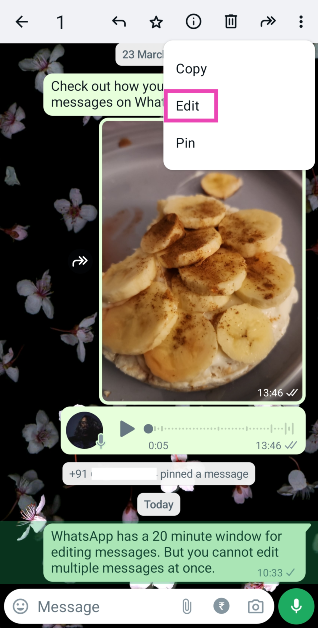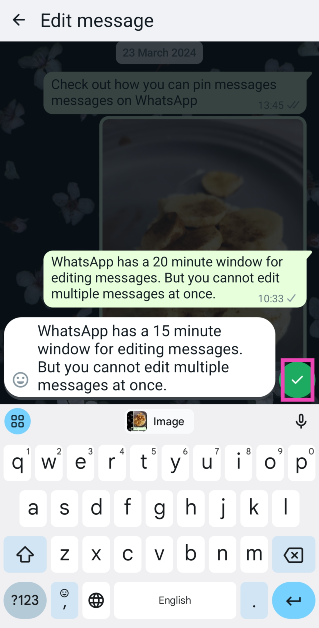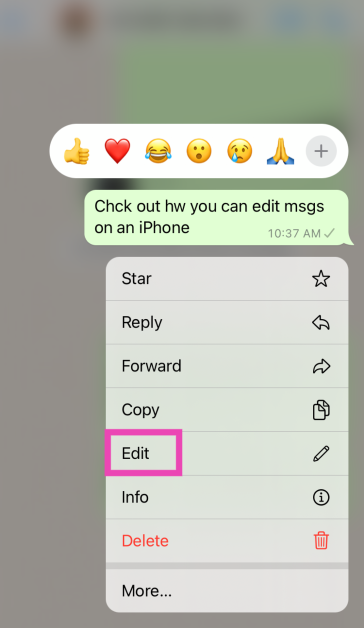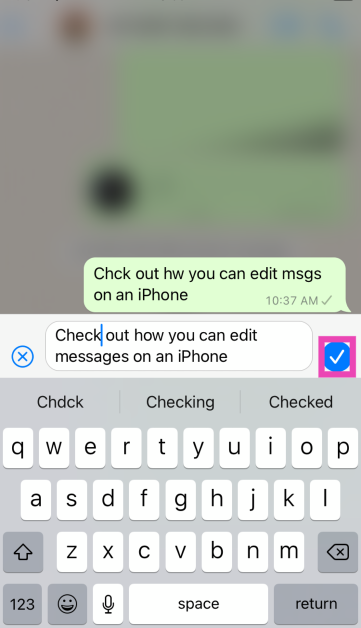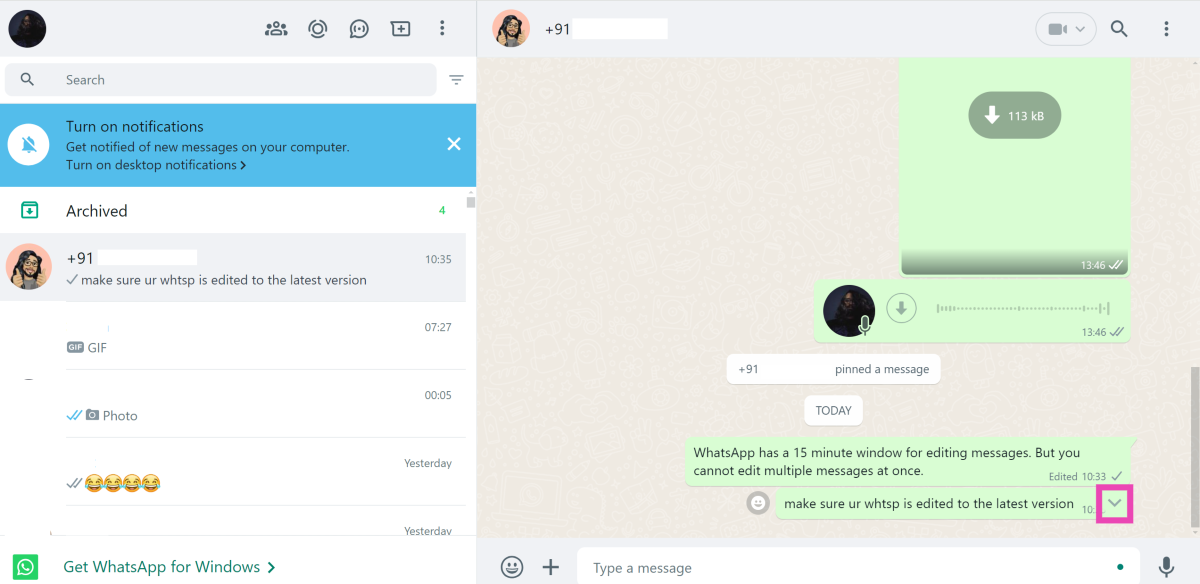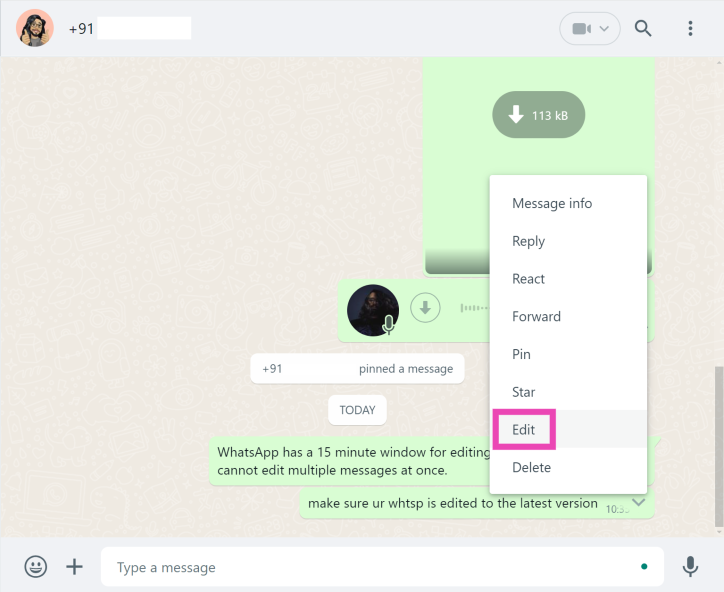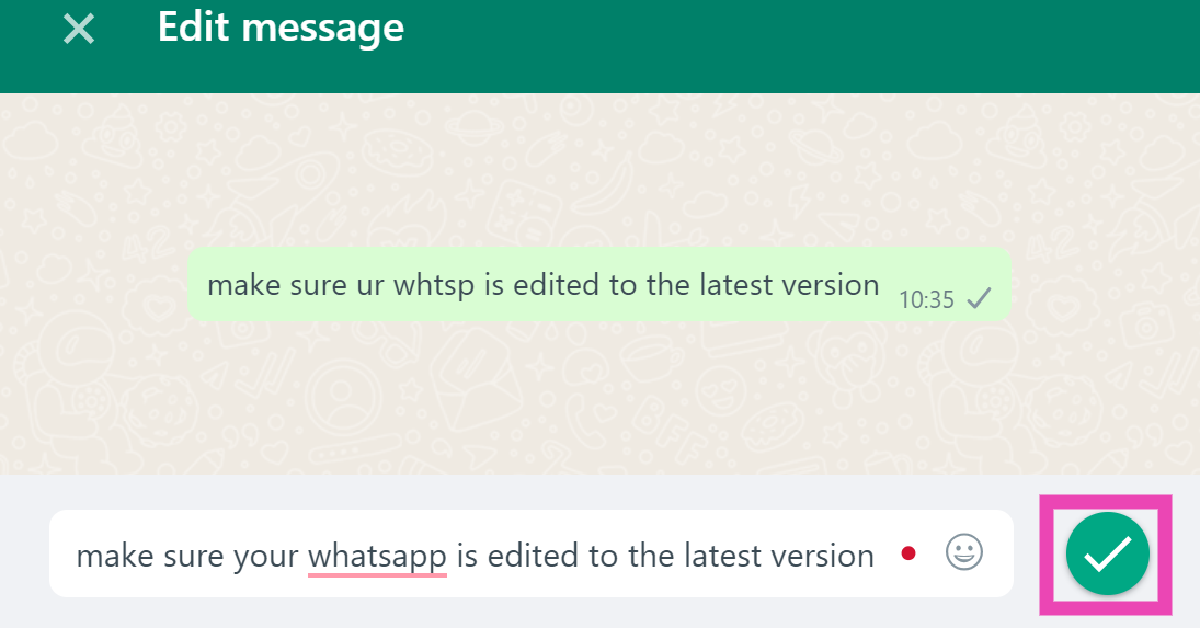Making typos and grammatical errors is a common part of the texting experience. Once you’ve made an error, you can either choose to delete the entire message or simply make a correction by editing it. The latter is always a better option because it maintains the flow of the conversation and doesn’t confuse the recipient with the ‘this message is deleted’ chat bubble. So, here are three quick ways to edit WhatsApp messages in iOS, Android, and Desktop.
Read Also: Samsung introduced newly supported AI languages and dialects to Galaxy AI
In This Article
Before you begin
There are a few things you need to keep in mind while editing a message. If these conditions aren’t met, you may not be able to edit your messages on WhatsApp.
- You must be using the latest version of WhatsApp on your phone. Outdated versions of the app will not have this feature. Make sure the app is updated on the recipient’s phone as well.
- WhatsApp messages can only be edited within 15 minutes of being sent. After this time limit, the ‘Edit’ option is no longer available.
- If you’re using your WhatsApp account on multiple devices, you can only edit the message using the device from which it was sent.
- You can only edit one message at a time. Pictures and videos cannot be edited once they have been sent.
Edit WhatsApp Messages on Android
Step 1: Launch WhatsApp on your Android phone and open a conversation.
Step 2: Long-press the message you want to edit.
Step 3: Hit the ellipses at the top right corner of the screen.
Step 4: Tap on Edit.
Step 5: Make changes to the message.
Step 6: Tap the tick icon to update the message.
Edit WhatsApp Messages on iOS
Step 1: Launch WhatsApp on your iPhone and select a conversation.
Step 2: Long-press the message you wish to edit and select Edit from the popup menu.
Step 3: Make changes to the message.
Step 4: Hit the tick icon to update the message.
Edit WhatsApp Messages on a Desktop or PC
Step 1: Log into your account on WhatsApp for Web.
Step 2: Open a conversation.
Step 3: Click the downward arrow next to the message you want to edit.
Step 4: Select Edit from the list of options.
Step 5: Make changes to the message.
Step 6: Click the tick icon to update the message.
Frequently Asked Questions (FAQs)
What is the time limit for editing messages on WhatsApp?
WhatsApp allows you to edit messages within 15 minutes of sending them.
Does WhatsApp send notifications for edited messages?
No, the recipients won’t get notified when you edit a message and make changes to it.
Can I edit a picture after sending it on WhatsApp?
Media sent on WhatsApp cannot be edited. However, you can delete it from the conversation after it has been sent.
Read Also: Top 6 Methods to Remove a Place on Google Maps (2024)
Conclusion
These are the top 3 ways to edit WhatsApp messages on Android, iOS, and Desktop. If you can’t find the edit option for a message, it means that the 15-minute editing window has expired. If you can’t edit a new message, make sure your app is updated. If you’re still not able to edit messages, let us know in the comments and we’ll help you out!