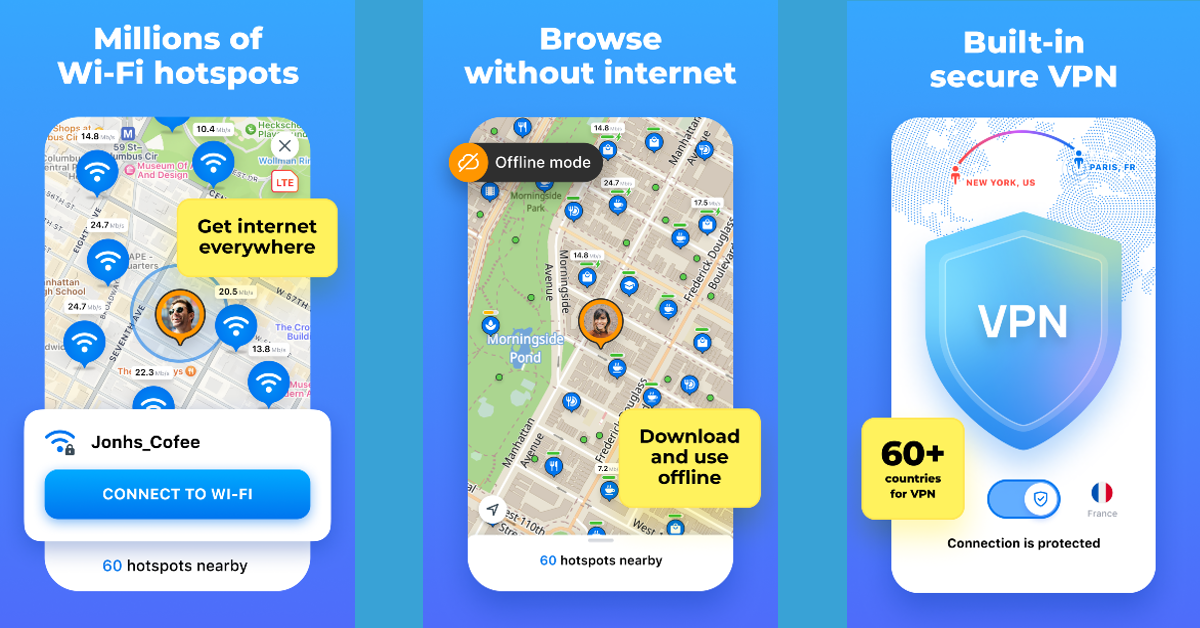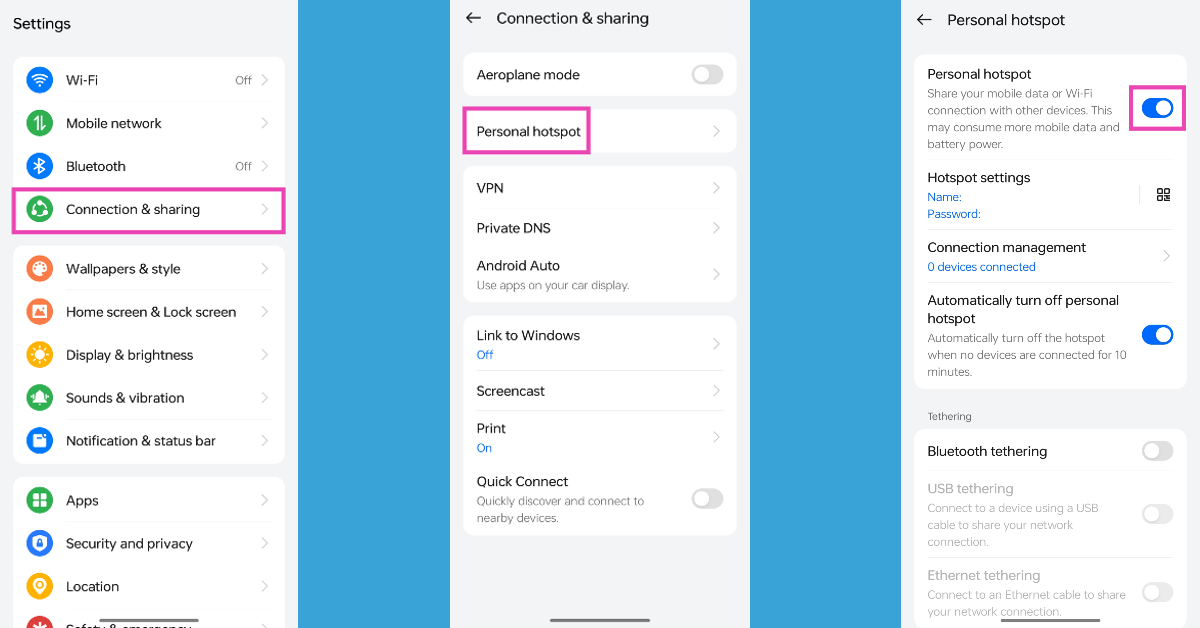If you’re on vacation, finding free WiFi can be a challenging task. If your hotel does not offer free WiFi, you may have to venture out and look for publicly available networks to get internet access. Luckily, there are some ways that can help you get access to the internet no matter where you are. Today, we bring you the top 3 ways to find free WiFi networks around you.
Read Also: OnePlus Nord CE 4 Lite could launch in India soon, Here’s everything we know
In This Article
Make sure your device is safe from malicious attacks when you’re on public WiFi
Using free public WiFi sounds like a great idea, but your device is always at threat of being attacked by malicious actors. When you’re on an unsecured network, hackers can push malware on your device. If you don’t safeguard your device, the network operators can also track your browsing activity. Some may collect your browsing data and sell it to third parties and advertisers.
You can safeguard your device’s privacy by masking its IP address using a VPN. Here are our picks for the best VPN services you can use right now. A good VPN encrypts the network and makes sure your IP address is safe. If you’re on a PC, make sure Windows Firewall is enabled. Never trust any random popup and never provide any sensitive information to it.
Find a public WiFi hotspot
You can access free WiFi at places like coffee shops, hotels, restaurants, college campuses and more. Some cities may have a free WiFi network around the city centre or major markets. The chances of your local public library offering free WiFi are also very high. If you are a library member, you can even use their public PCs to browse the internet. Other than that, chain stores and coffee shops are great spots to find free WiFi.
Use a third-party app
If you need help finding free public WiFi hotspots in your area, download the WiFi Map app. Its library contains more than 150 million public WiFi networks. Upon downloading the app, give it access to your phone’s location. Switch to the map tab to view public WiFi networks around you. You can swipe up from the bottom of the screen to view the list of results. Tap on a network to see its location on the map. WiFi Map also has a built-in VPN which ensures your anonymity whenever you connect to a network.
Enable internet tethering on your smartphone
If your smartphone has access to mobile data, you can use it as a WiFi hotspot for your PC. Simply swipe down from the status bar and tap on the Personal Hotspot tile in the Quick Settings Menu. You can also enable internet tethering by going to Settings>Connections and turning on the toggle switch for Mobile Hotspot.
Frequently Asked Questions (FAQs)
How do I find free WiFi networks near me?
Use apps like WiFi Map, WiFi Finder, and Instabridge to find free WiFi networks near your location. You can also visit your local public library to access free WiFi.
How do I set up a data usage limit for my phone’s personal hotspot?
Go to Settings>Connection>Personal hotspot>Connection management and select ‘Data usage limit’. Manually enter the limit for your phone’s WiFi hotspot.
How do I share the WiFi password of the connected network?
To share the password of the WiFi network you are connected to, go to Settings>WiFi, tap on the network, hit ‘Share’ and scan the QR code using another phone.
Read Also: Mivi DuoPods i7 Review: Elegant design meets thumping audio output
Conclusion
These are the top 3 ways to find free WiFi networks around you. If you know any other ways to go about this task, let us know in the comments. While you’re here, read this article to learn how to find and view saved WiFi passwords on your smartphone.