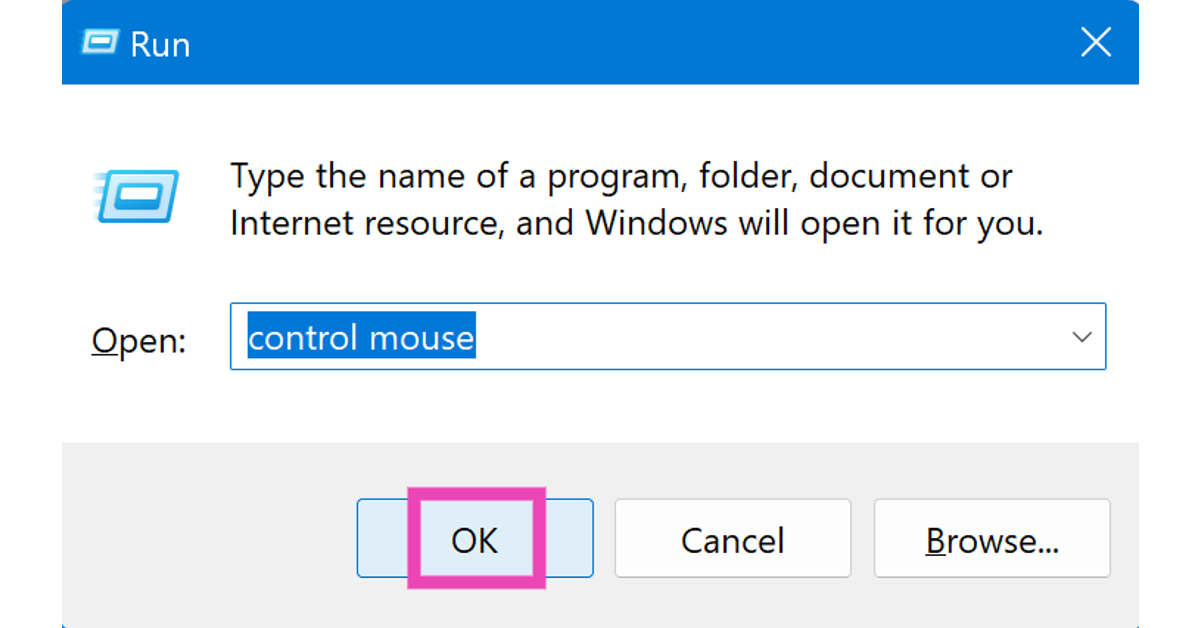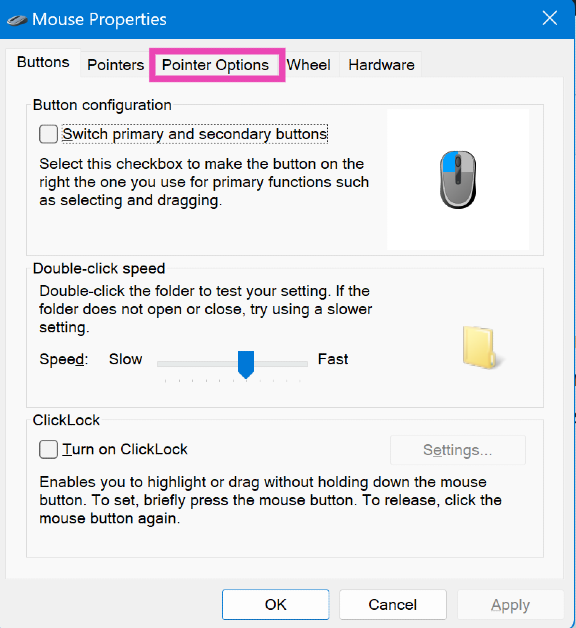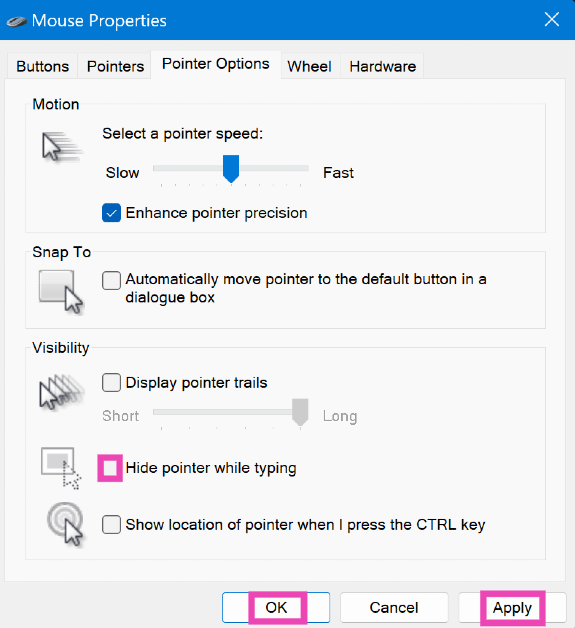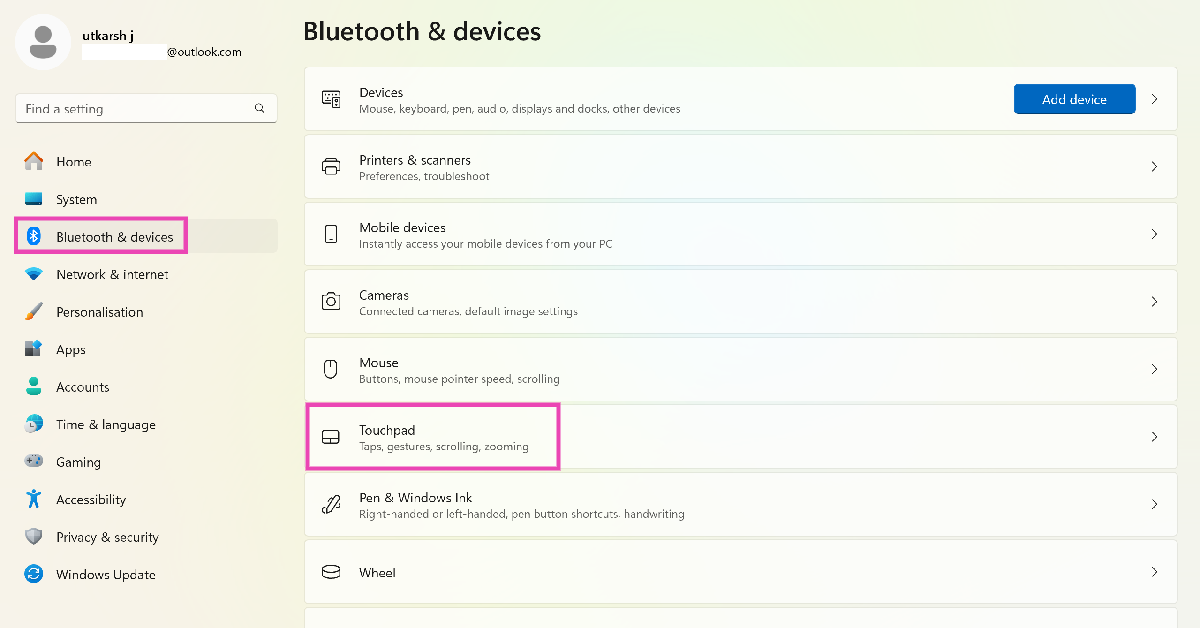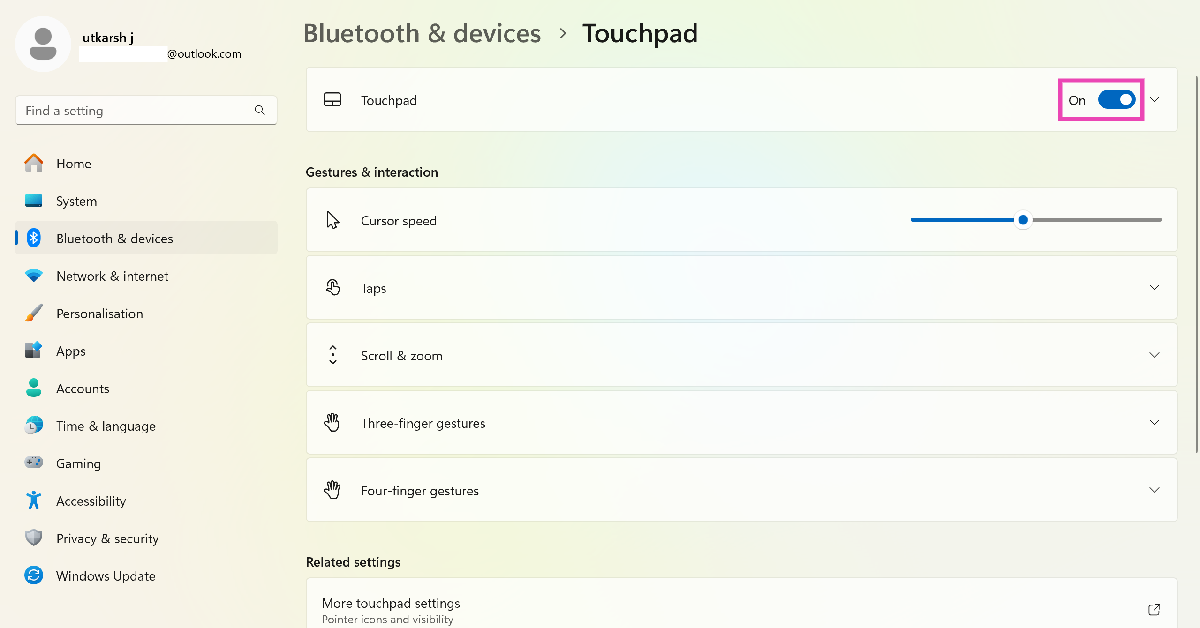Losing your mouse pointer is the most annoying thing that can happen to you on your Windows PC or laptop. Losing the ability to click on stuff and relying solely on your keyboard for controlling the PC can hamper your productivity and output. This issue can arise unprompted whether you use an external mouse or the touchpad on your laptop. So, let’s take a look at the top 3 ways to fix the disappearing cursor issue in your Windows 10 PC or laptop.
Read Also: Poco M6 Plus Review: A reliable smartphone for everyday use
In This Article
What causes the cursor to disappear on Windows 10
You may think it is the mouse’s fault that you can’t find the cursor on the screen, but it is possible that your PC may be responsible for it instead. Here are some of the common reasons behind this issue.
- Faulty external mouse
- Wireless mouse is out of charge
- The pointer is hidden while typing
- The touchpad was accidentally disabled
- Mouse drivers are outdated
- The Windows update was installed improperly
Re-connect the mouse
If you’re using a wired mouse with your laptop or PC, it can stop working due to a faulty connection. Unplug the mouse from the USB port, clean the port, and plug it in again. You can also try plugging in the mouse in another port. To make sure that the mouse isn’t at fault, connect it to another PC or laptop. If it is working on the other device it means that the fault lies with your PC.
Unhide the mouse pointer
Step 1: Press Windows + R to open the command box.
Step 2: Type control mouse and hit Enter.
Step 3: Use your keyboard to switch to the Pointer Options tab.
Step 4: Deselect the checkbox next to Hide mouse pointer while typing.
Step 5: Click on Apply and hit OK.
Turn on the touchpad
It is possible that you may have disabled the touchpad by accidentally pressing the wrong key combination. Go through the shortcut keys in the top row and find the one with the touchpad sign on it. Press it along with the Fn key to enable the touchpad. If you can’t find the key, use these steps.
Step 1: Go to Settings.
Step 2: Select Bluetooth and devices.
Step 3: Click on Touchpad.
Step 4: Turn on the toggle switch next to Touchpad.
Frequently Asked Questions (FAQs)
Why does my mouse pointer keep disappearing on my Windows 10 PC?
Software glitches and faulty hardware can keep the mouse from functioning properly on your Windows PC. Sometimes it could stop working due to a corrupted third-party app or an improperly installed update.
How do I unhide the mouse pointer while typing?
Press Windows + R, type control mouse and hit Enter, switch to the ‘Pointer Options’ tab, and deselect the checkbox next to ‘Hide mouse pointer while typing’.
How do I turn off or turn on the touchpad on my laptop?
Go to Settings>Bluetooth and devices and toggle the switch next to Touchpad to turn it on and off.
Read Also: Comparison: iQOO Z9s Pro vs OnePlus Nord CE4
Conclusion
These are the top 3 ways to fix the disappearing cursor on your Windows 10 PC and laptop. You can also try updating the mouse drivers as a last-ditch measure to bring the pointer back on the screen. While you’re here, check out how you can change the mouse pointer speed on your Windows PC. If you found these fixes helpful, let us know in the comments!