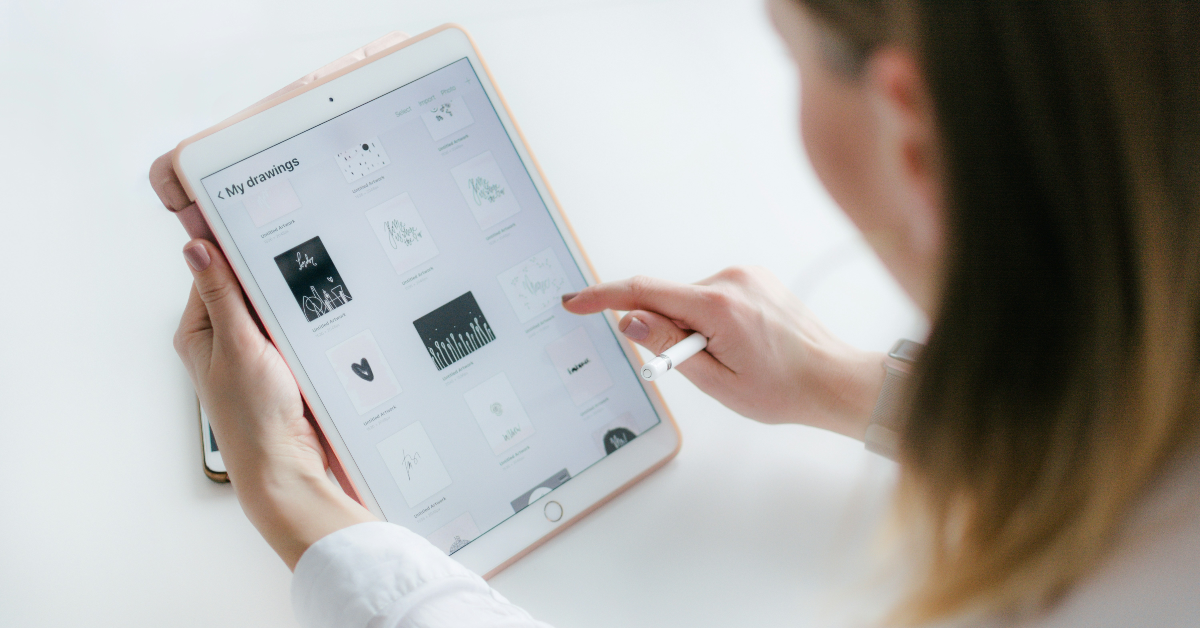If you’re used to working on your iPad with an external trackpad or mouse, you must know how to right-click on an item on the screen. The idea is to eliminate your reliance on the touchscreen and solely use the iPad as a mini monitor. While the touch controls are very simplistic, knowing how to carry out the same tasks using external accessories cannot hurt. So, here are the top 3 ways to right-click on an iPad.
Read Also: Top 6 Ways to Fix ‘Cellular Data Not Working’ on iPhone or iPad (2024)
In This Article
What is a right-click on an iPad?
Just like your PC, your iPad also allows you to perform certain actions on an app, widgets, or other items on the screen without opening them. The key difference lies in the nomenclature. What is ‘right-click’ on the PC is called ‘Secondary Click’ on an iPad. Both actions bring up the popup or contextual menu for an application.
iPad users may be familiar with this popup menu as it is often summoned to quickly uninstall an app. Triggering this menu while using your iPad normally is very quick and intuitive. However, while using an external mouse or trackpad, you can’t really ‘long-click’ on anything. By default, right-clicking or double-tapping the trackpad does nothing unless you enable ‘Secondary Touch’.
Right-click on an iPad without using an external mouse or trackpad
Long-pressing an item on an iPad is the same as right-clicking it. It brings up the popup menu, which is the same as the contextual menu on a PC or Mac. You don’t need to enable any setting to right-click using your finger. However, if you’re using an external mouse or a trackpad, long pressing it will not achieve the same result. You will need to turn on ‘Two Finger Secondary Click’ from settings to right-click on an object.
Turn on Two Finger Secondary Click
Step 1: Go to Settings and select General.
Step 2: Tap on Trackpad.
Step 3: Turn on the toggle switch next to Two Finger Secondary Click.
Now, you can right-click on a mouse or tap two fingers on the trackpad to right-click on any item on your iPad.
Assign an action to Secondary Click
If you’re using a mouse with your iPad, you can assign a different action to right-click. Here’s how.
Step 1: Go to Settings and select General.
Step 2: Tap on Trackpad & Mouse.
Step 3: Select Secondary Click.
Step 4: Assign an action to the left or right click.
Frequently Asked Questions (FAQs)
How do I right-click on my iPad using a trackpad?
Go to Settings>General>Trackpad and turn on the toggle switch for ‘Two Finger Secondary Click’. Now tap two fingers on the trackpad to right-click on any item.
How do I right-click on my iPad without using a trackpad or mouse?
Long-press any object or item on your iPad to view its popup menu. This serves as an effective right click.
How do I assign an action to the external mouse while using an iPad?
You can assign an action to the left or right click of the mouse on your iPad by going to Settings>General>Trackpad & Mouse>Secondary Click.
Read also: How to measure Monitor or Screen size? 3 quick ways
Conclusion
These are the top 3 ways to right-click on your iPad. These tricks will boost your productivity while working on your iPad. If you know of any other method to carry out this task, let us know in the comments! While you’re here, check out this article to learn how to use your iPad as a second screen for your Mac or PC setup.