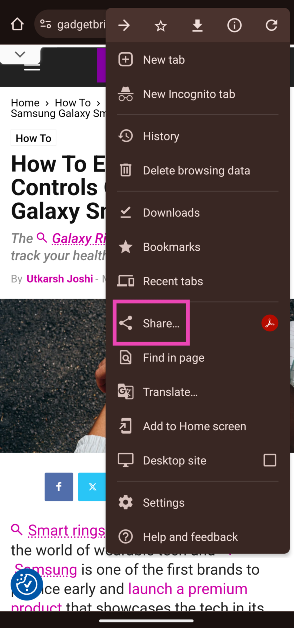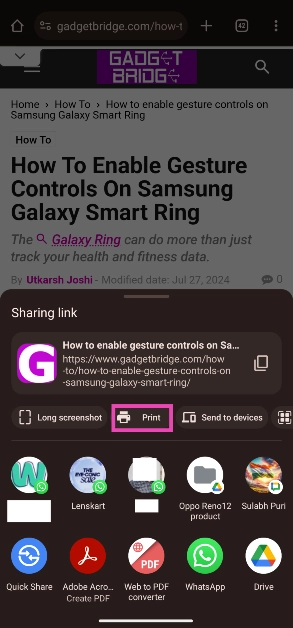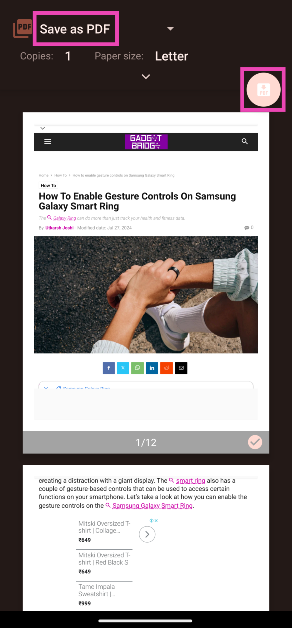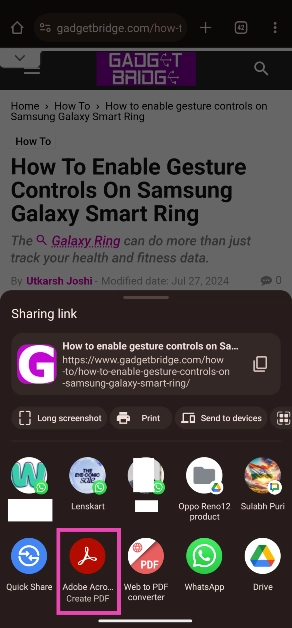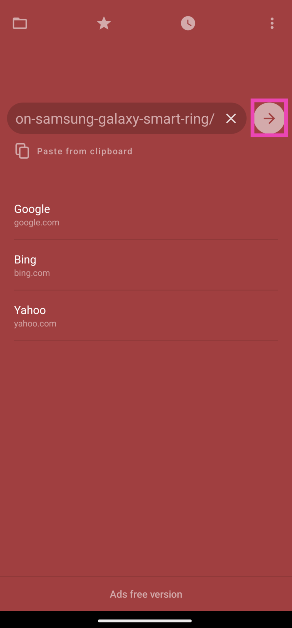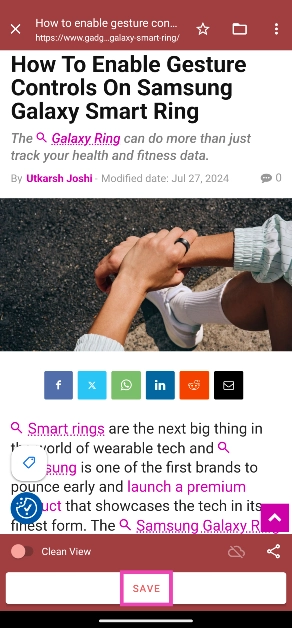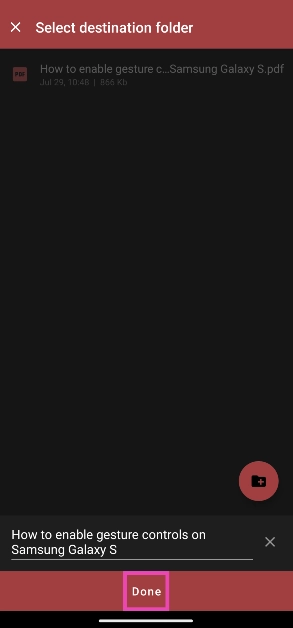Saving articles on your phone’s web browser is a very easy and intuitive task. Every web browser has an accessible ‘bookmark’ button that saves the webpage in an instant. However, returning to the webpage at a later time requires Internet connectivity. If you’re on your way to a place with limited network coverage, you should get your reading list sorted beforehand. Of course, you can always take screenshots of the article you wish to read, but that comes at the cost of compromising the reading quality. The next best thing is saving it as a PDF. So, without further ado, here are the top 3 ways to save an article or webpage as a PDF on your Android phone.
Read Also: Poco M6 Plus 5G India launch set for August 1: Price and specs details Inside
In This Article
Before you begin
There are a bunch of ways you can go about saving an article on your phone. If you don’t want to download a third-party app on your phone, you should use the ‘Print’ function in the Google Chrome browser. This process is similar to saving a webpage on a PC. It is quick, effective, and does not require giving a third-party app access to your phone’s storage.
If you already have a PDF viewer app on your phone (like Adobe Reader), you can use it to create a PDF version of the webpage. This option can be accessed from the web browser itself. The great thing about using this method is that you can access all your PDFs from your preferred app.
If you’re looking for a cleaner and less distracting way of reading articles, there are a bunch of third-party apps that can remove the ads from the webpage before saving it as a PDF. This is similar to using the Reading Mode on your Android phone. Not only do these apps get rid of the ads, but they also offer a better reading experience by displaying the text in a cleaner template.
Save an article as a PDF on your phone using Google Chrome
Step 1: Launch the Google Chrome web browser on your phone and open the article or webpage you wish to download.
Step 2: Tap the ellipses at the top right corner of the screen and select Share.
Step 3: Tap on Print.
Step 4: Hit the dropdown menu at the top of the screen and select Save as PDF.
Step 5: Hit the download icon.
Use a PDF viewer app
Step 1: Launch Google Chrome on your phone and open the article.
Step 2: Tap the ellipses and hit the Share button.
Step 3: Select your preferred PDF viewer app from the list.
Step 4: The app will create a PDF version of the webpage.
Use the Web to PDF app
The Web to PDF app has a built-in web browser which you can use to save any webpage or article as a PDF file. Here’s how.
Step 1: Download and install the Web to PDF app from the Google Play Store.
Step 2: Paste the address to the article in the URL box and hit the arrow icon.
Step 3: Tap on Save at the bottom of the screen.
Step 4: Select the destination folder and hit Done.
Note: You can also choose to clean the webpage and get rid of all the ads before saving it.
Frequently Asked Questions (FAQs)
How do I save an article as a PDF on my Android phone?
Open the article in Google Chrome, tap the ellipses, go to Share>Print, select ‘Save as PDF’ and hit the download icon.
Why am I not able to save an entire article as a PDF on my phone?
If an article is locked behind a paywall, you won’t be able to save it as a PDF unless you pay to unlock it. The ‘print’ option will only display the part of the article that is outside of the paywall.
How do I read a paywalled article for free?
Use online tools like Postlight Reader and 12ft Ladder to read paywalled articles for free.
Read Also: Top 7 ways to fix an Android phone stuck in the black screen (2024)
Conclusion
These are the top 3 ways to save an article or webpage as a PDF on your Android phone. To send the PDF quickly, you should compress it and reduce its size first. If the article you want to read is locked behind a paywall, accessing it for free can be quite tricky. Here are some tips you can use to unlock any article.