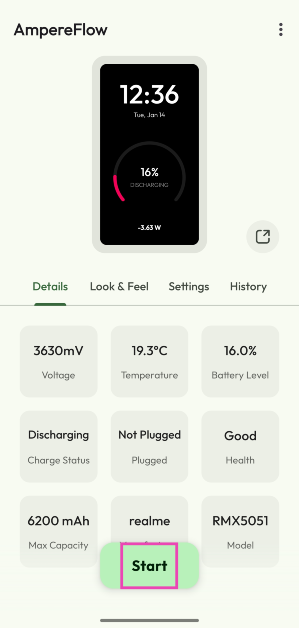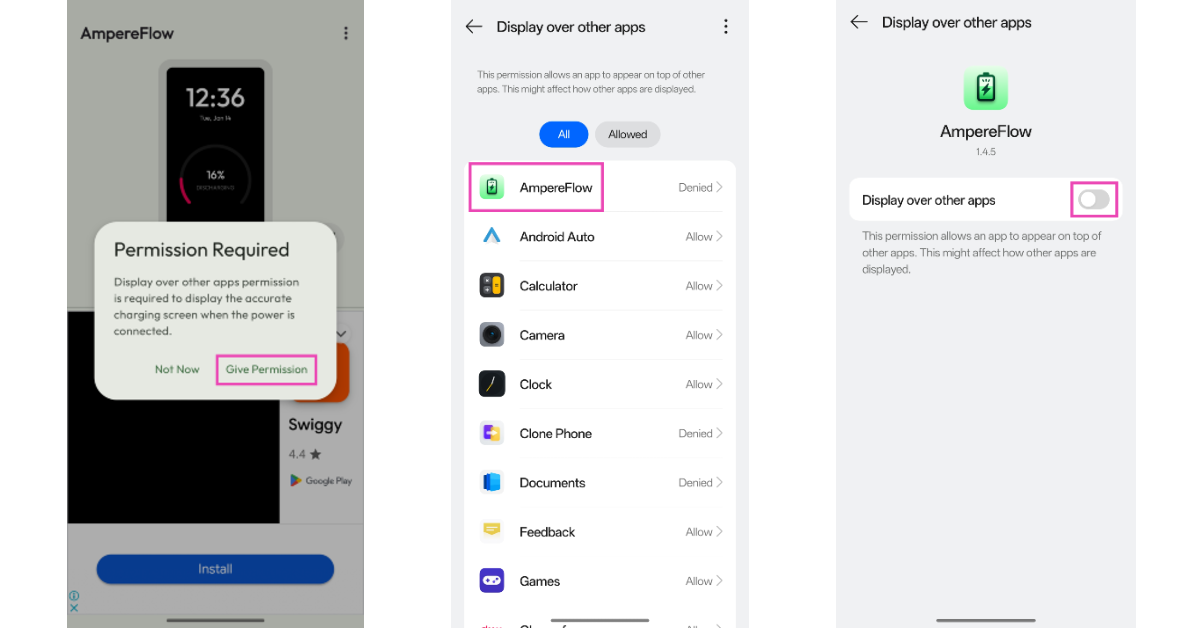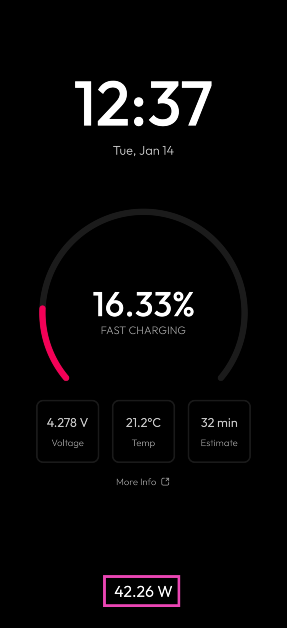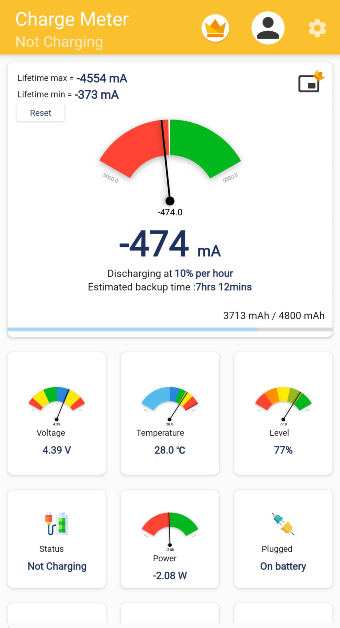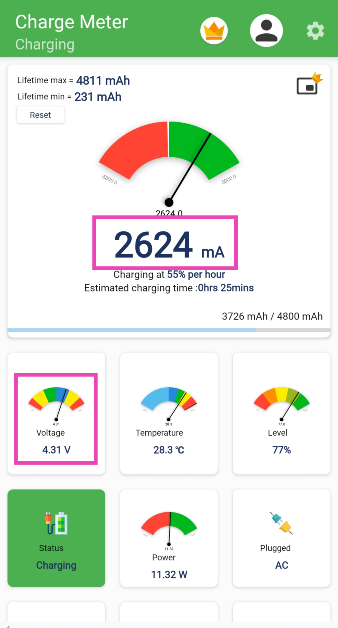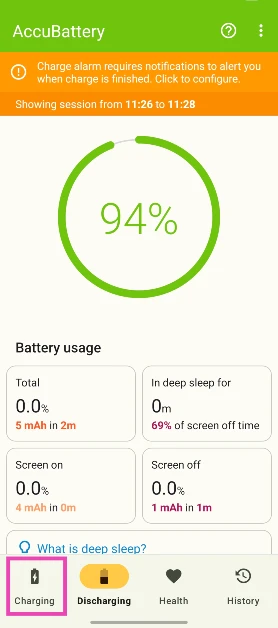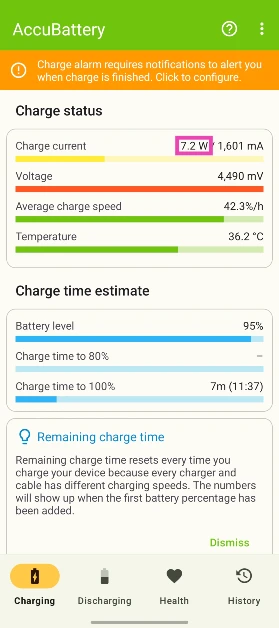Fast-charging smartphones are all the rage these days. Flagship offerings from Xiaomi, OnePlus, and Oppo offer a baseline charging speed of 100W. Some smartphones have broken this barrier to offer 120W and 150W fast-charging support. While these are ridiculously high speeds, these smartphones don’t always charge at a uniform pace. To manage the internal temperature and preserve battery health, modern smartphones lower the charging speed as they approach the end of the charge cycle. If you’re curious about the pace at which your device is charging, here’s how you can view or measure the charging speed of your phone.
Read Also: Vivo T3 Pro and Vivo T3 Ultra price dropped by Rs 2,000
In This Article
Do fast chargers always work?
One of the common beliefs associated with charging is that higher-rated power adapters can charge a phone at a faster pace. However, this isn’t entirely true. The charging speed supported by your smartphone is the limiting factor in this scenario. If your phone supports 30W charging, then using a 100W power adapter won’t make it charge any faster. If your phone does not come with a charger in the box, it is important to find out its supported charging speed before buying a charger.
The quality of the charging cable also plays an important role in fast charging. Older, shoddy cables can lose a lot of current before it reaches the device. Cheaper cables may not be able to carry the current required to charge the device at a faster pace. For optimal performance, stick with the charging cable that was provided with your smartphone. Additionally, always use authentic accessories for all things charging-related.
Use the AmpereFlow app
Step 1: Install the AmpereFlow app from the Google Play Store.
Step 2: Launch the app and hit Start.
Step 3: Give AmpereFlow permission to display over other apps.
Step 4: Plug in the charger and lock your phone. The charging speed will be displayed at the bottom of the screen.
Use the Charge Meter app
Step 1: Download and install the Charge Meter app from the Google Play Store.
Step 2: Launch the app and connect your phone to its charger.
Step 3: Multiply the current displayed in mA at the top of the screen by the voltage to get the charging speed in milliwatts (mW). The voltage will be mentioned on the same screen.
Step 5: Divide the milliwatt figure by 1,000 to convert it to watt (W).
Use the AccuBattery app
Step 1: Download the AccuBattery app on your phone from the Google Play Store.
Step 2: Launch the app and switch to the Charging tab.
Step 3: Scroll down to the Charge status box.
Step 4: The charging speed will be mentioned next to Charge current.
View your phone’s charging speed using a USB power meter
If you want to view the accurate charging speed in real time, get a USB Type-C power tester for your smartphone. This nifty meter connects to the charging port on your phone. It has a USB Type-C port at the back for the charging cable. When you plug the charging cable into the meter, it gives you the real-time charging speed in watts. A good USB power meter will cost anywhere between Rs 500 and Rs 1,500. If you do not wish to use a separate tool for this task, get a USB cable with an integrated charging speed display.
Frequently Asked Questions (FAQs)
How to calculate a phone’s charging speed?
To calculate a phone’s charging speed, you need to multiply the current flowing into it by the voltage. You can use apps like Ampere and Charge Meter to get the voltage and current readings. Once you have multiplied the two figures, you will get the charging speed in milliwatts. Divide this number by 1,000 to get the speed in watts.
How do I know which phone charger is faster?
Observe the charger’s maximum speed in watts to find out if it is fast. Make sure your phone supports the charging speed of the charger to utilise the maximum speed.
Is there an app to find out the charging speed of my device?
You can use apps like Ampere and Charge Meter to measure the charging speed. These apps display the current flow, which can be multiplied by the voltage (also displayed within the app) to calculate the charging speed.
Is a 25W charger faster than a 45W charger?
On paper, a 25W charger is faster than a 45W charger. However, if your phone does not support 45W charging, the 45W charger won’t be able to charge at the maximum speed.
How can I check if my phone is fast charging?
Go to Settings>Battery and turn on fast charging. To check if your phone is fast charging, look for the ‘fast charging’ or ‘ultra-fast charging’ indicator on the lock screen.
Read Also: How to password-protect a Microsoft Excel spreadsheet?
Final Thoughts
A fast charger can help you boost the charging speed, but it can only replenish the battery at the speed supported by the device. If you want to preserve your phone’s battery health, it is recommended that you set a charging limit. If you have any questions, let us know in the comments!