If you search your name on Twitter, chances are that it may not show up in the top results. If a lot of users share your name, it becomes difficult for others to look up your profile. This is why sharing your Twitter profile link is the quickest and most efficient way of sharing your profile and it takes the receiver directly to your page. In this article, we bring you the top 4 simple ways to copy and share a Twitter profile link on a smartphone or desktop.
Read Also: Top 6 Methods to Reduce Photo File Size on iPhone
In This Article
Copy and share a Twitter profile link from the Android app
Step 1: Open the Twitter app for Android and visit the profile you want to share.
Step 2: Tap on the ellipses (three dots) at the top right corner of the screen.
Step 3: Select ‘Share’.
Step 4: Tap on ‘Copy URL’ to copy the profile link. You can also quickly share the profile link via any messaging app.
Copy a share a Twitter profile link on a web browser
Step 1: Open the Twitter profile you want to share on a web browser.
Step 2: Tap the address bar to highlight the link.
Step 3: Long press and select ‘Copy’. The profile link will be copied to the clipboard and can be shared by pasting on any text field. You can also tap on the clipboard icon next to the address bar to copy the profile link.
Copy and share a Twitter profile link on a desktop
Step 1: Open the desired Twitter profile on your desktop’s web browser.
Step 2: Tap on the ellipses (three dots) on the profile page.
Step 3: To simply copy the link to the Twitter profile, click on ‘Copy link to profile’.
Step 4: To share the profile link, click on ‘Share profile via’.
Copy and share your own Twitter profile link
If you don’t feel like opening the Twitter app or webpage, you can still share your profile link quite easily. Your Twitter profile link is nothing but your handle added to the Twitter web address. To quickly share your Twitter profile link anywhere, simply type www.twitter.com/yourusername. In the above format, substitute ‘yourusername’ with your actual username. For example, if your Twitter handle is sports123, then your Twitter profile link becomes www.twitter.com/sports123.
Read Also: How to easily create a custom Apple Watch Face?
Conclusion
These are the top 4 ways to copy and share a Twitter profile link. Always remember that if you change your Twitter handle, your profile link will change accordingly. Any previous links to your profile will not work as soon as you change your Twitter username. If you found this article helpful, let us know in the comments!
For the latest gadget and tech news, and gadget reviews, follow us on Twitter, Facebook and Instagram. For newest tech & gadget videos subscribe to our YouTube Channel. You can also stay up to date using the Gadget Bridge Android App. You can find the latest car and bike news here.



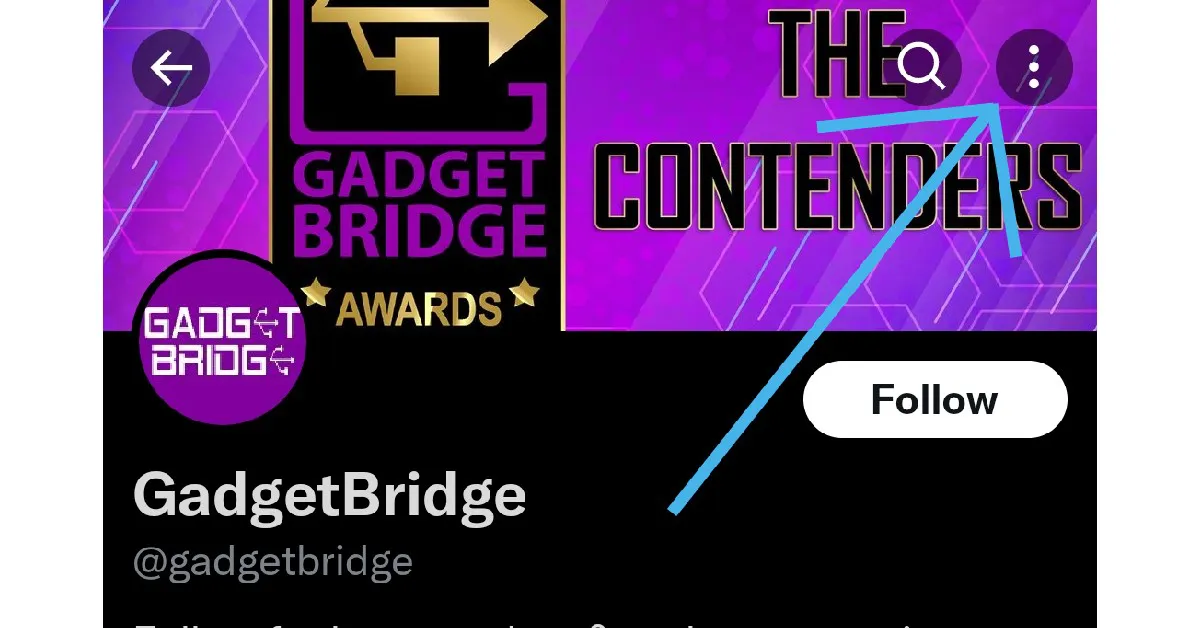
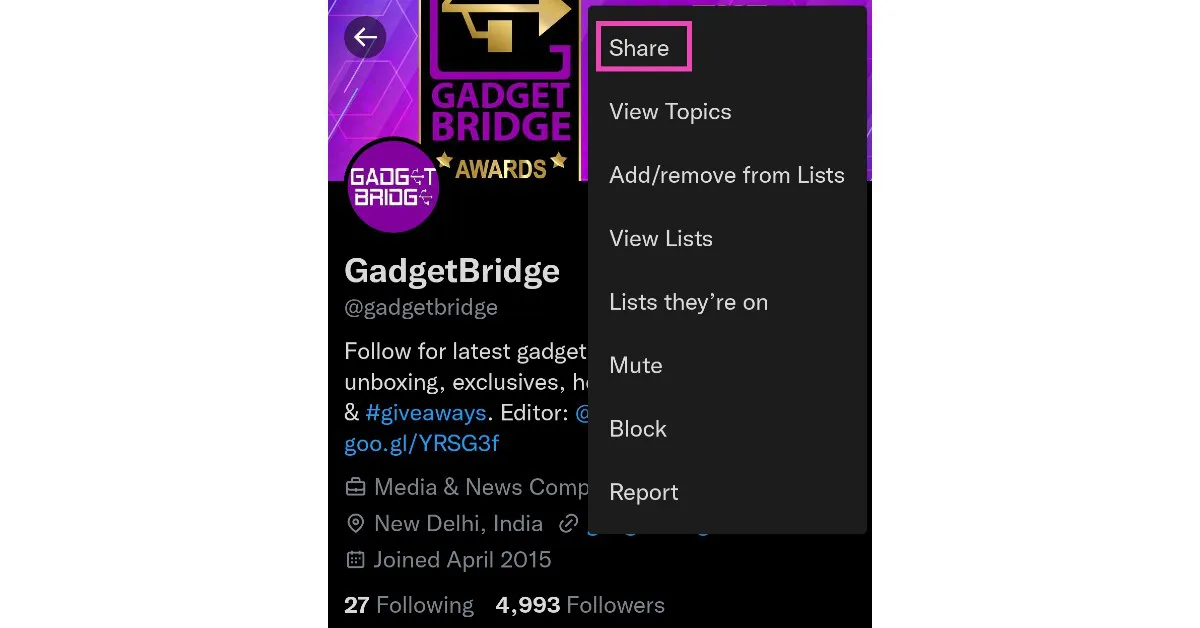
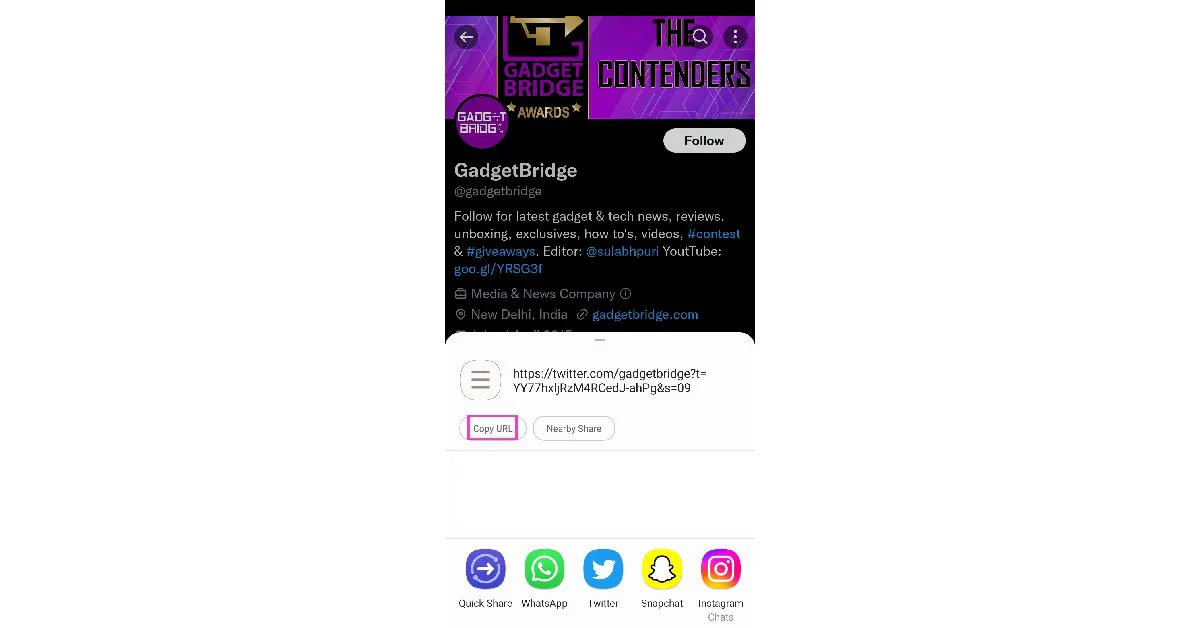
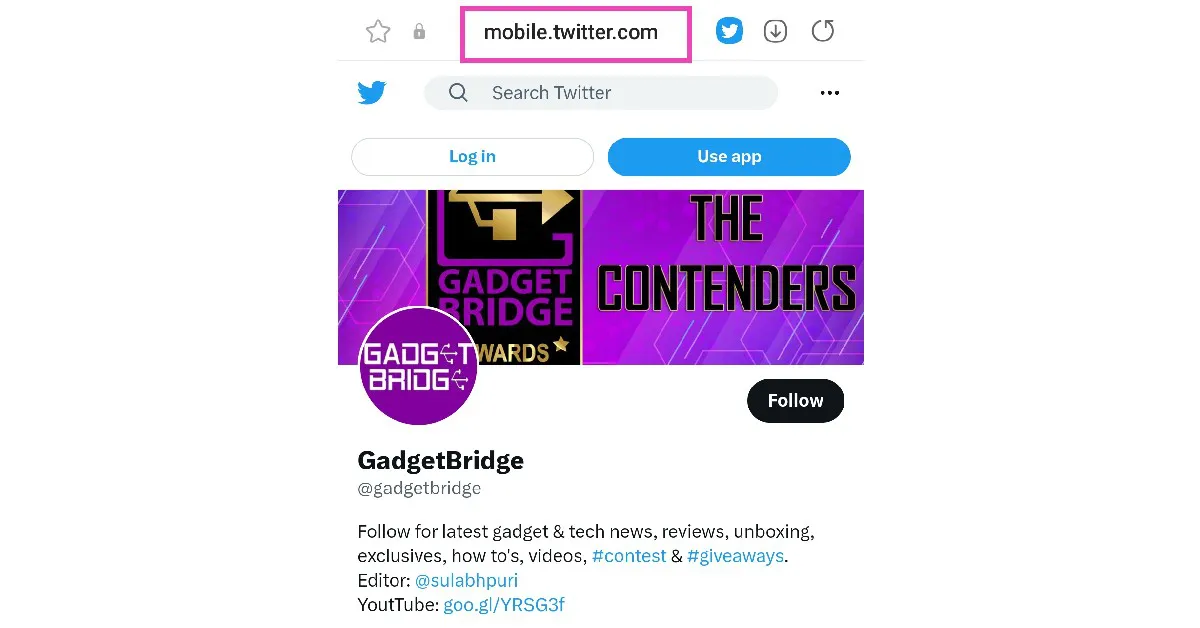
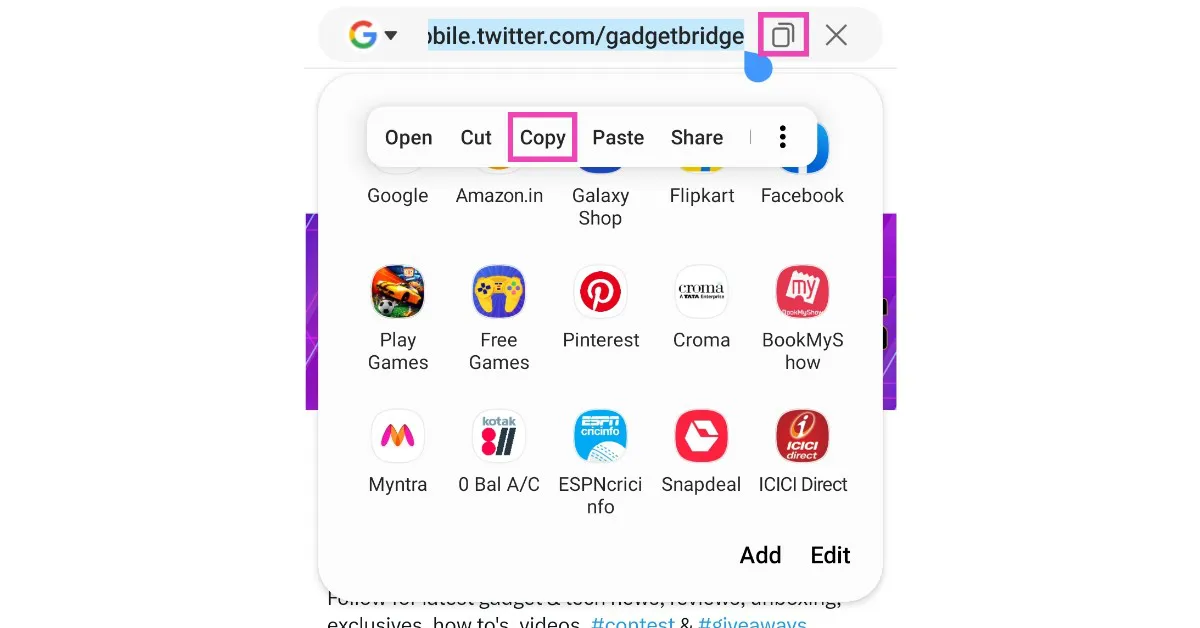
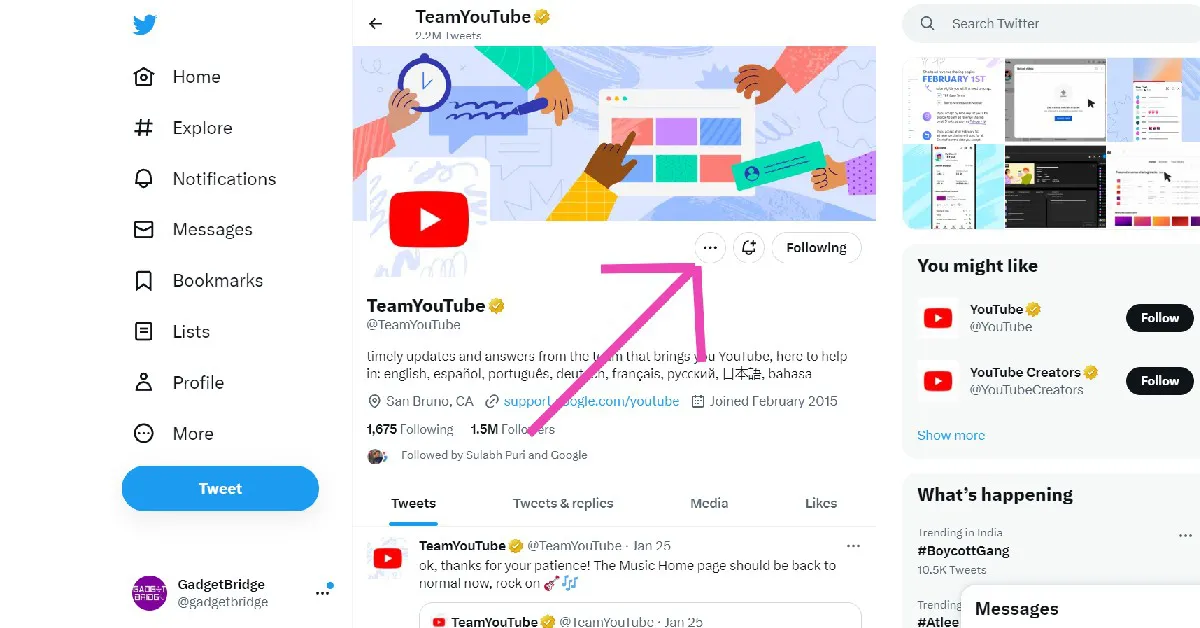
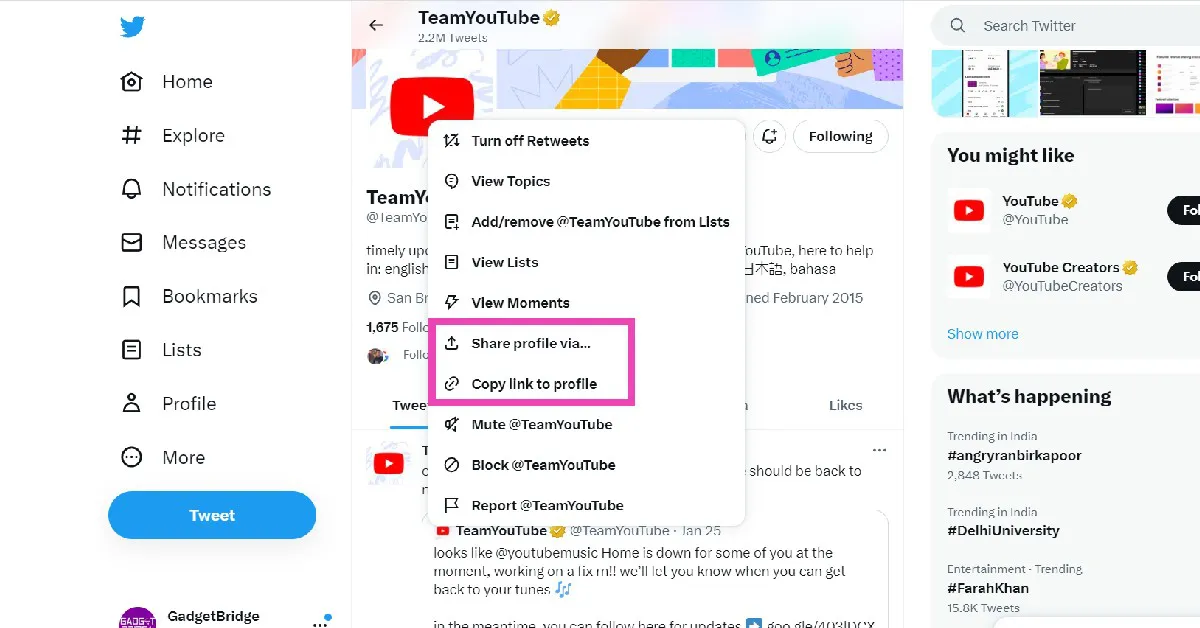

trying to restore copy and paste feature that stores last 20 copies. I use this to store hashtags and common words when covering an event. Appeared to stop working when I downloaded a new app.
Appreciate any help.