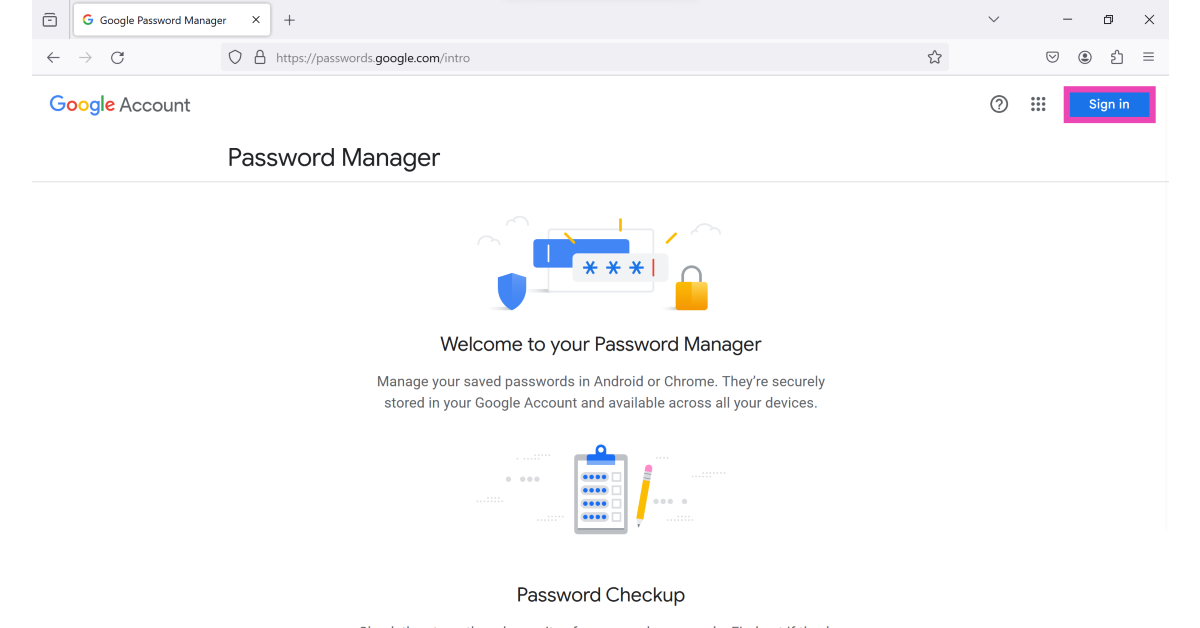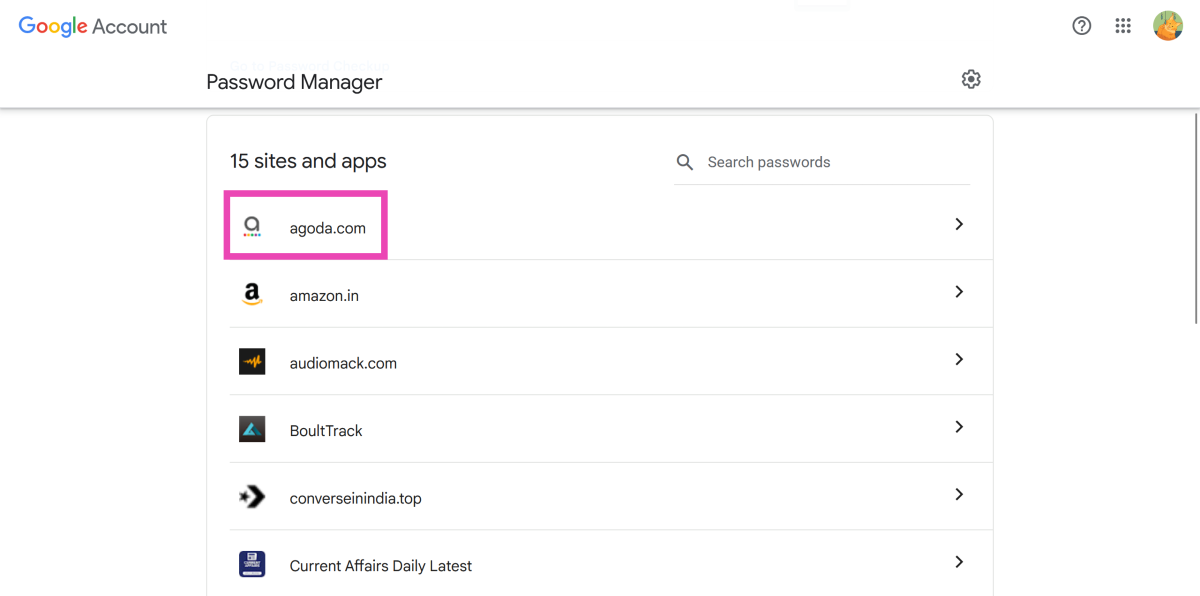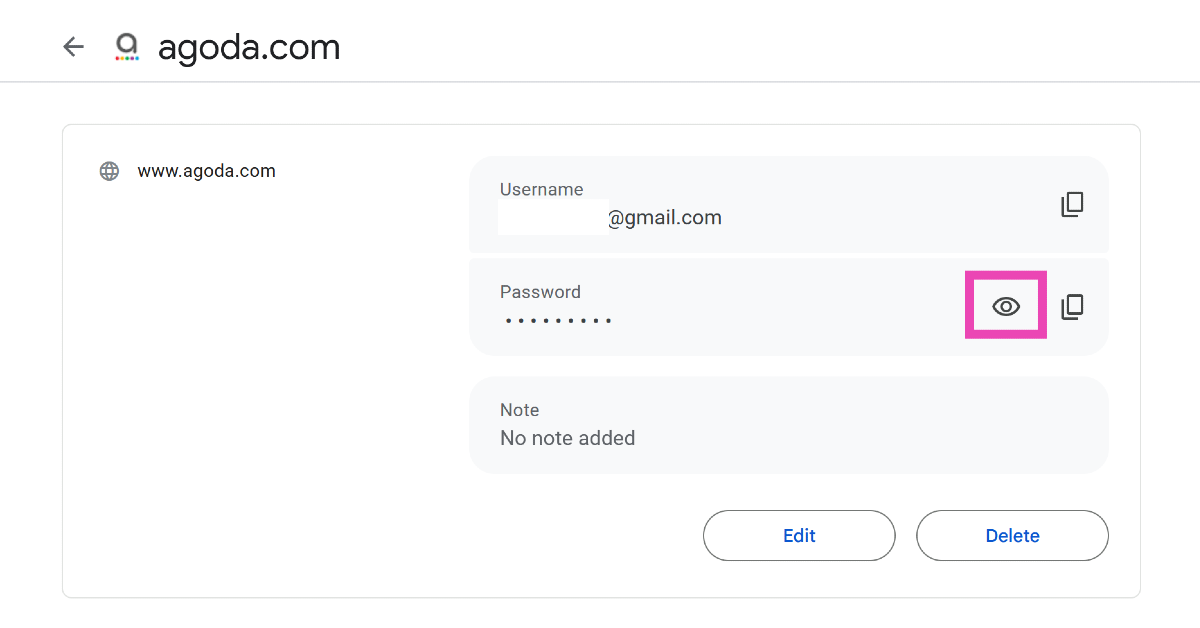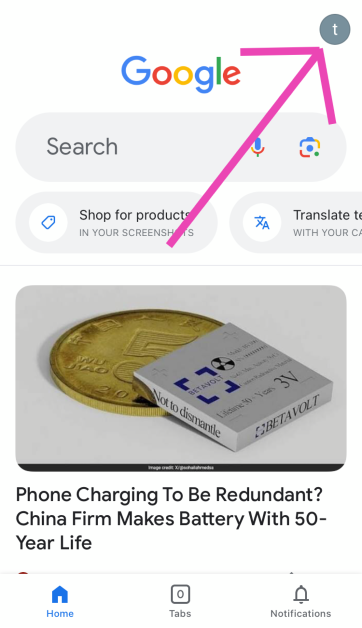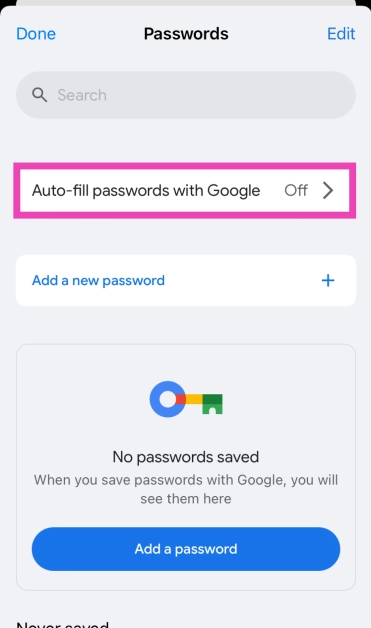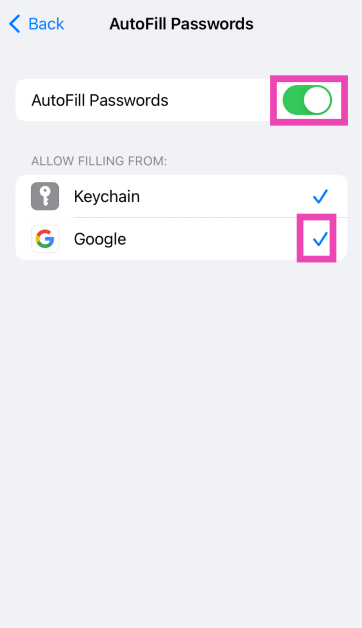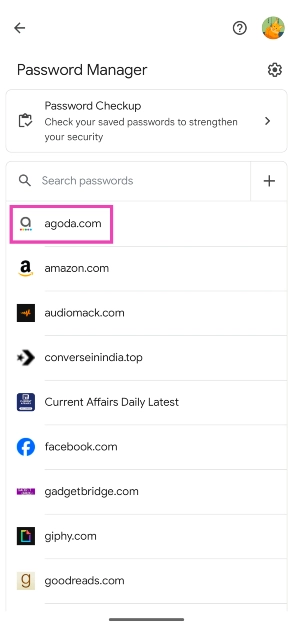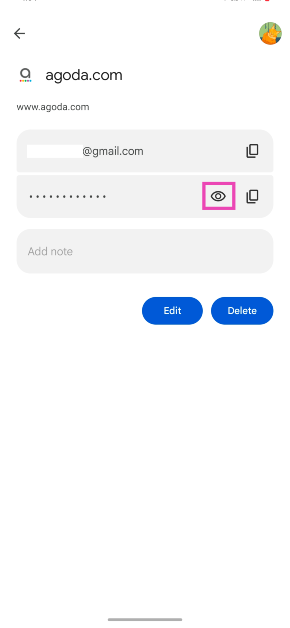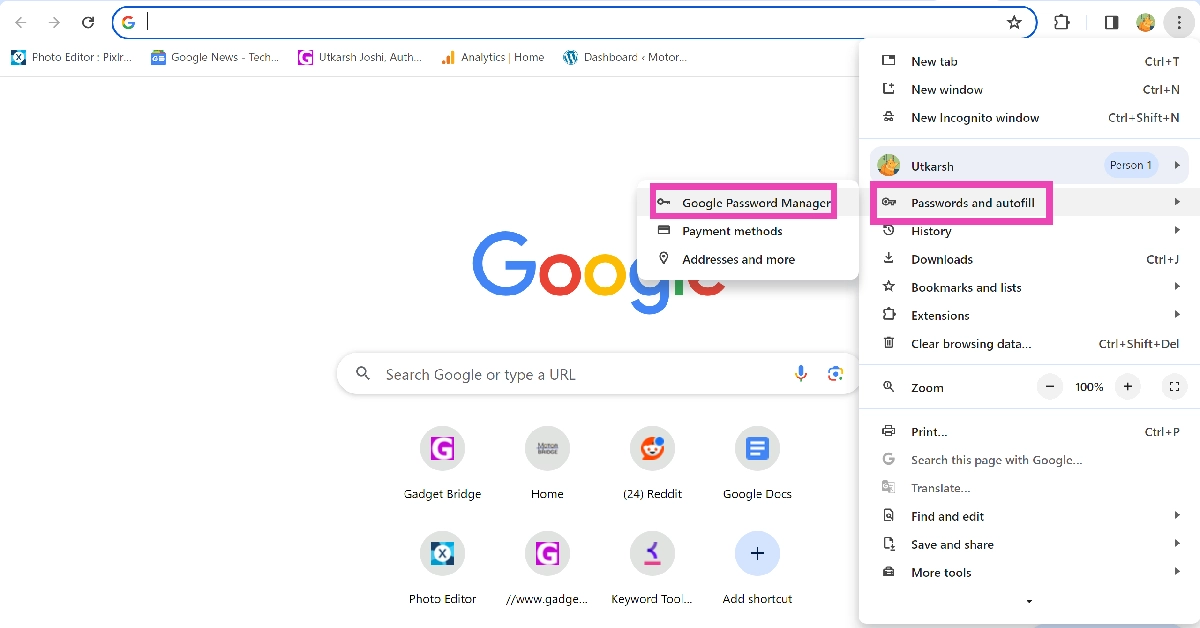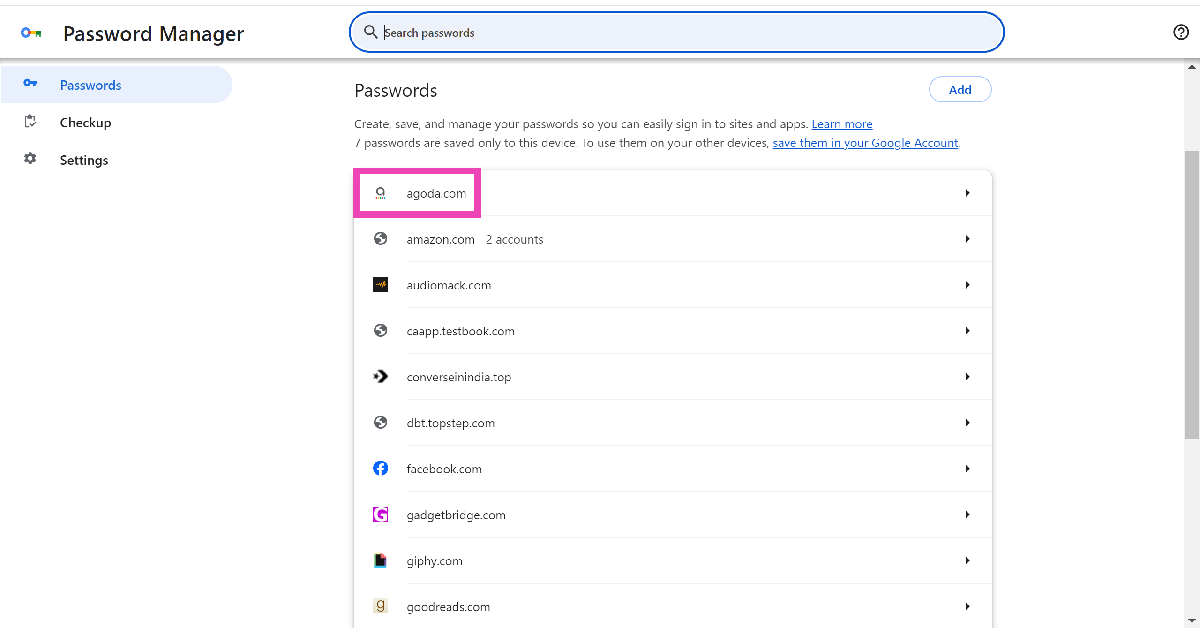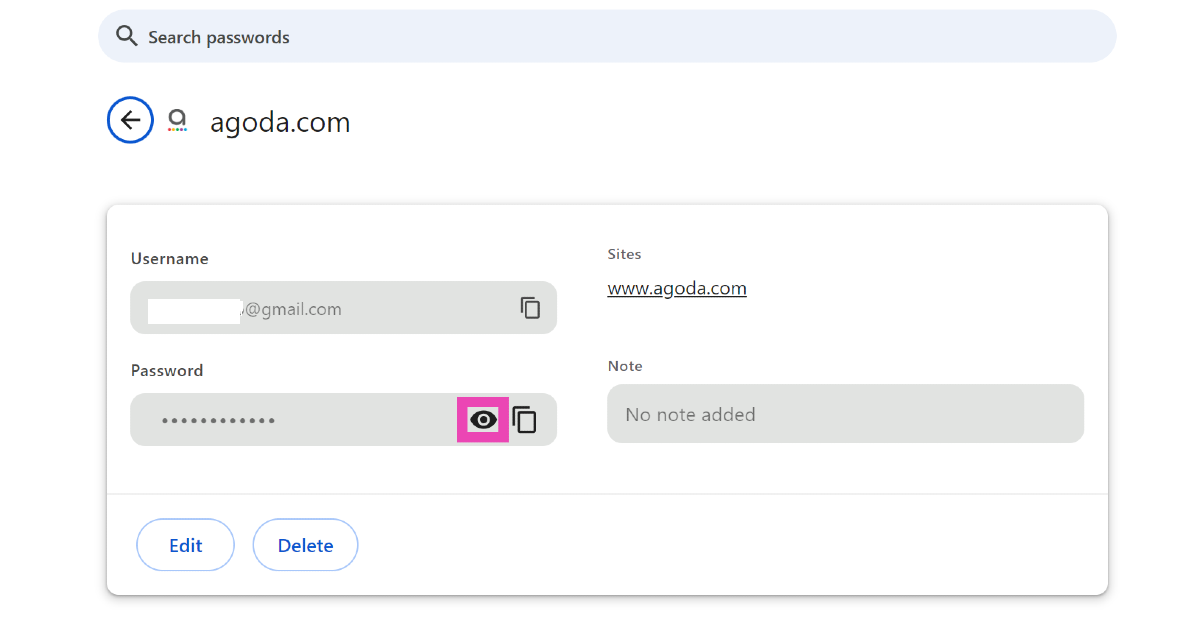Google Password Manager is a lifesaver for those who have a hard time remembering their passwords. You can use it to save a password as soon as you enter it on the app/website and then autofill it later on. Apart from saving and auto-filling your passwords, GPM lets you know if they were found in a data breach. If you use the same password for multiple accounts, Google will prompt you to change it. It can also gauge the strength of your passwords by analysing their characters. Today, we bring you the top 4 ways to access your passwords from anywhere with Google Password Manager.
Read Also: Top 5 Ways to Find Public Restrooms Near Your Current Location on iPhone and Android (2024)
In This Article
Is Google Password Manager the right choice for you?
There are dozens of password managers out there that do a stellar job of saving your passwords and syncing them across all your devices. These third-party password manager apps can easily bridge the divide between ecosystems and operating systems. So, if you’re an iPhone user with a Windows laptop or an Android user with a Macbook, these apps will make your life much easier. Added features like password generation, password sharing, and security checks are the icing on the cake.
Over the years, Google Password Manager has also massively upped its game. Even though it does not have a dedicated app, you can use it along with your Google account. For Android users, the password manager is baked into their device’s interface and settings. On your PC, you can use Chrome to quickly save or autofill a password wherever necessary. iPhone users need not worry either, since Google’s iOS app lets you view your saved passwords and even auto-fills them for you!
Access Google Password Manager on any non-Chrome web browser
Here’s how you can find your saved passwords by using Google Password Manager on Safari, Edge, or any other browser other than Google Chrome.
Step 1: Go to passwords.google.com.
Step 2: Sign in to your Google account.
Step 3: Click on the website/app whose password you want to view.
Step 4: Google may ask you to verify your identity by entering the password.
Step 5: Hit the eye icon in the password field to view it. You can also copy it to the clipboard.
Access Google Password Manager on your iPhone
You can use the method mentioned above to view your passwords on Safari for iPhone. However, if you want to use the autofill feature, you will need to use Google’s official app for iOS.
Step 1: Install the official Google app on your iPhone from the App Store.
Step 2: Launch the app and hit the profile icon at the top right corner of the screen.
Step 3: Tap on Passwords.
Step 4: This is where you can view your saved passwords. Tap on Auto-fill passwords with Google.
Step 5: You will be redirected to your iPhone’s settings. Tap on Autofill Passwords.
Step 6: Turn on the toggle switch for AutoFill Passwords and select Google under ‘Allow Autofilling From’.
Access Google Password Manager on your Android smartphone without Google Chrome
You can also access Google Password Manager on your Android smartphone. Your passwords are synced across all the devices that you are signed into using your Google Account. Here’s how you can view and manage your passwords on your phone.
Step 1: Go to Settings and select Google.
Step 2: Tap on Manage your Google Account.
Step 3: Switch to the Security tab.
Step 4: Scroll down and select Password Manager.
Step 5: Tap the app/website whose password you want to know.
Step 6: Verify your identity by entering your phone’s PIN or using your fingerprint.
Step 7: Hit the eye icon in the password field to view it. You can also delete or change the password on this page.
Manage your password in Google Chrome
After signing into Google Chrome, you can view all the passwords linked to that account. Here’s how.
Step 1: Hit the ellipses at the top right corner of the screen.
Step 2: Go to Passwords and autofill>Google Password Manager.
Step 3: Click on the app/website whose password you want to know.
Step 4: Hit the eye icon in the password field to view it.
Frequently Asked Questions (FAQs)
How do I view my passwords on another device using Google Password Manager?
Go to passwords.google.com on any device to view all your saved passwords in Google Password Manager.
Does Google Password Manager have an app?
Google Password Manager does not have an app, but you can add its shortcut to your phone’s or PC’s home screen.
Which is the best password manager app for Android?
If you don’t want to use Google’s password manager, you can use third-party apps like 1Password, Bitwarden, and LastPass.
Read Also: Top 7 Ways to Record Calls Without Warning or Announcement on Android
Conclusion
These are the top 4 ways to access your passwords from anywhere with Google Password Manager. You can also use on-device encryption for your saved passwords to give them that extra layer of security. Check out this article to learn how you can find your saved passwords on your iPhone. If you know any other ways of accessing Google Password Manager, let us know in the comments!