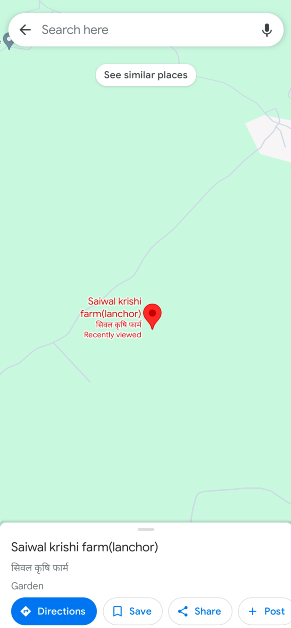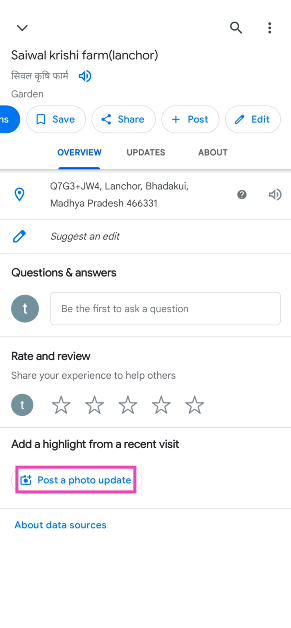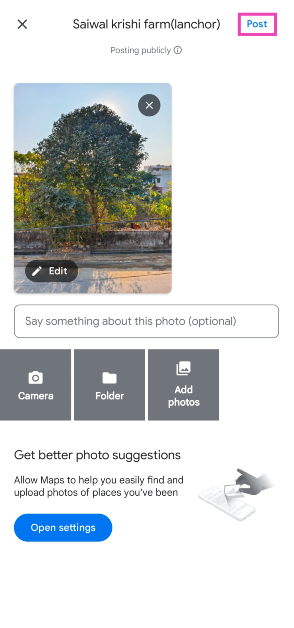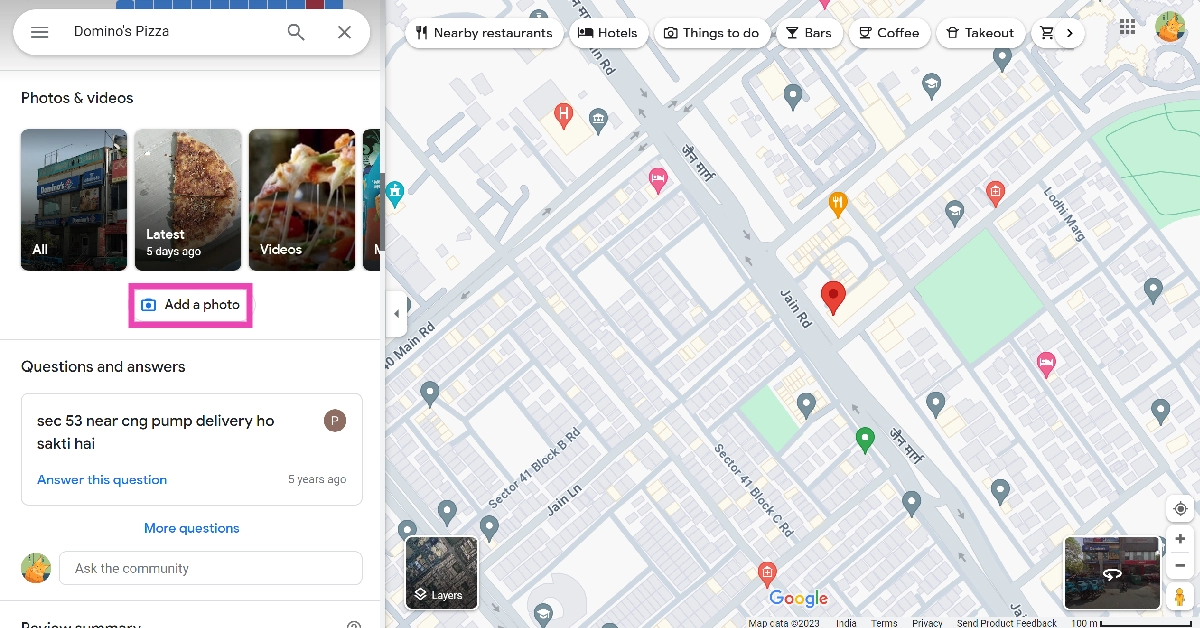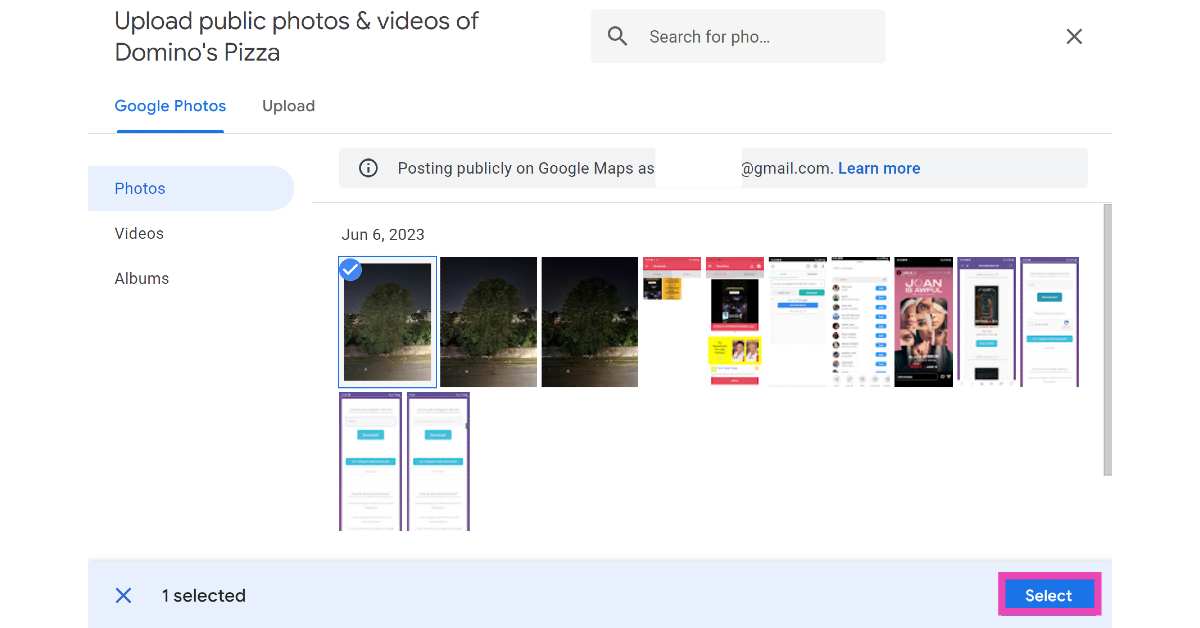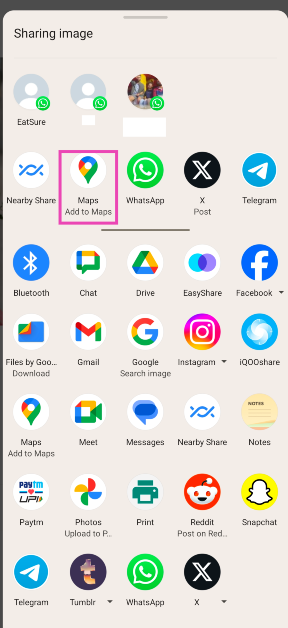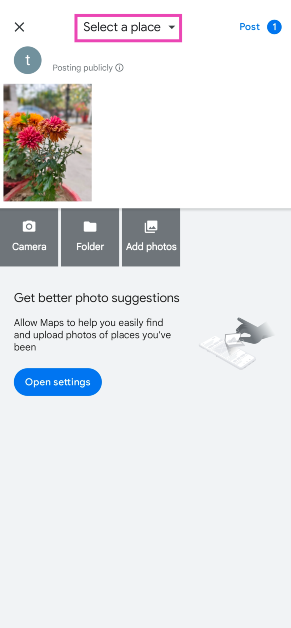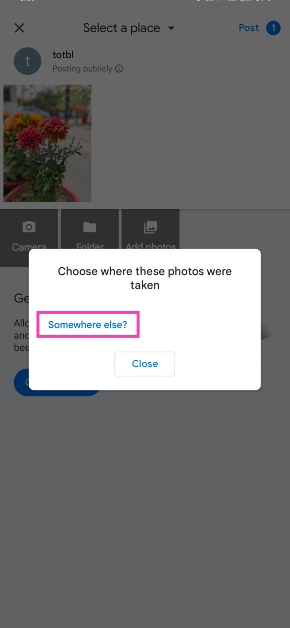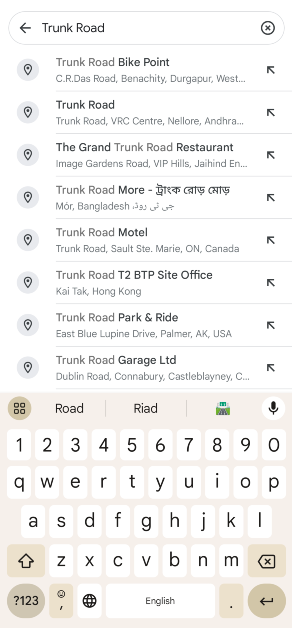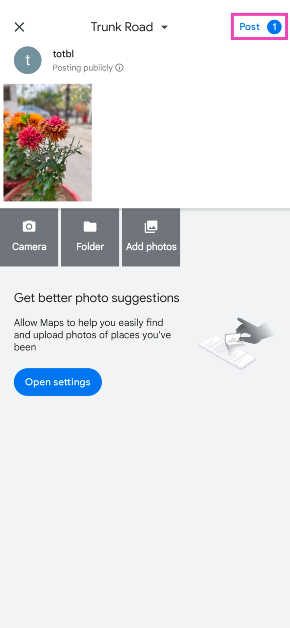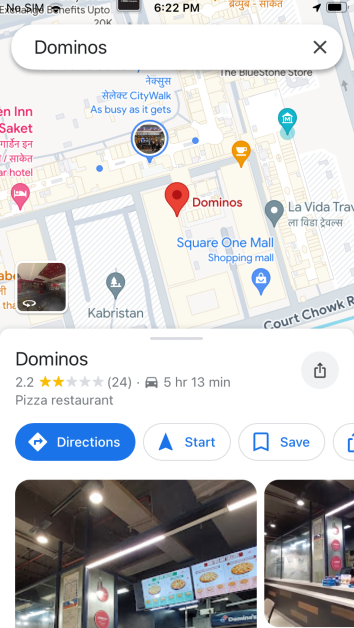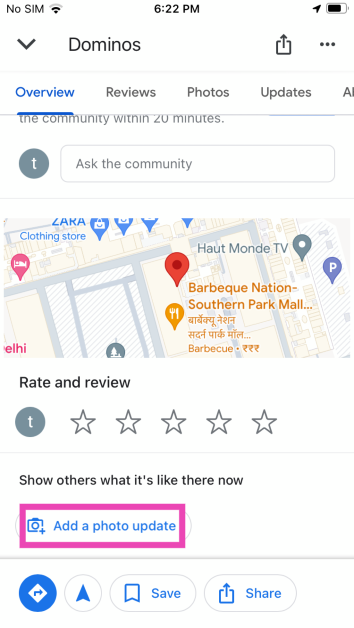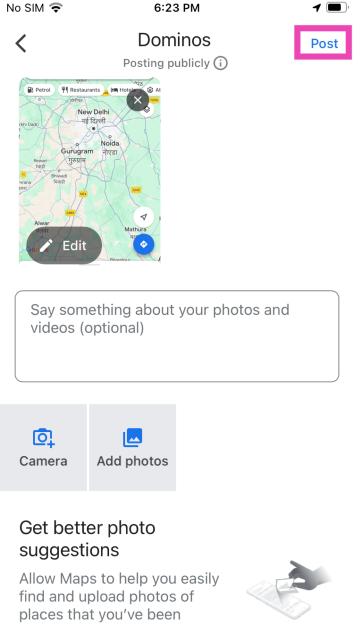Not only can Google Maos get you to a location with its unmatched navigation, but it can also tell you everything you need to know before getting there. From hotel rates to restaurant menus, Google Maps has it all. Google relies on its users to update a location with relevant data. You can review a place on Google Maps and even add a picture or a short video to go with it. Wondering how it’s done? Here are the top 4 ways to add videos or photos to any location on Google Maps.
Read Also: Tecno Pop 8 confirmed to launch in India on this day: Tech specs revealed too
In This Article
Adding images and videos makes your review more thorough
If you’re a seasoned Google reviewer, you would know that adding pictures and videos along with your review will give it more views and also add much-needed information about the location. Google now allows users to add an image or video to a location on the map without needing to write a review. As a result, you can find more images for locations on the map.
There are a few limitations, though. You can only add images to a publicly listed location on the map. This means private images like the inside of someone’s house are not permitted on the platform. You cannot assign images to random coordinates on the map either. Once you upload an image, it will take some time to be processed and deemed useful before being uploaded to the location’s page.
It goes without saying, but the reviews and media you post for locations on Google Maps are visible to everyone. The submissions aren’t anonymous, your profile name will appear next to the post. Users can go to your profile and look at the other reviews and images you have posted. You can find your profile in the ‘Contributor’ section of the Google Maps app.
Add Videos or Photos to Any Location on Google Maps (Android)
Step 1: Launch the Google Maps app on your Android smartphone.
Step 2: Search the location for which you want to add a photo/video
Step 3: Tap on the location and pull up the slider.
Step 4: Tap on Post a photo update.
Step 5: Select the pictures or videos you want to add to the location.
Step 6: Hit the Post option at the top right corner of the screen.
Add Videos or Photos to Any Location on Google Maps (PC)
Step 1: Launch the web browser and go to https://www.google.com/maps.
Step 2: Search the location for which you want to add a photo/video.
Step 3: Scroll down and select Add a photo.
Step 4: Select a picture from Google Photos or switch to the Upload tab to upload one from your PC’s storage.
Step 5: Click on the picture you want to upload and hit Select.
Read Also: Two new Alpha 7C Series cameras Alpha 7C II and Alpha 7CR launched in India
Add Videos or Photos to Any Location on Google Maps using the Google Photos app
Step 1: Launch the Photos app on your Android smartphone.
Step 2: Open the picture that you want to add to a location.
Step 3: Hit Share.
Step 4: Select Add to Maps.
Step 5: Tap on Select a place at the top of the screen.
Step 6: Tap on ‘Somewhere else?’
Step 7: Enter the name of the location.
Step 8: Hit Post.
Add Videos or Photos to Any Location on Google Maps (iPhone)
Step 1: Launch the Google Maps app on your iPhone.
Step 2: Search the location for which you want to add a photo/video.
Step 3: Once you’ve selected the location, pull up its page.
Step 4: Scroll down and select Add a photo update.
Step 5: Select a picture from your iPhone’s gallery.
Step 6: Hit the Post button at the top right corner of the screen.
Frequently Asked Questions (FAQs)
How do I post a picture to a Google Maps location?
Open the location’s page in Google Maps, select ‘Post a photo update’, and select an image from your device’s gallery. The image will be added to the location.
Can everyone see the photos I add to a Google Maps location?
Yes, the pictures you add to a Google Maps location are public and can be viewed by anyone who opens the location on the map.
How do I view all my reviews and location images on Google Maps?
Launch the Google Maps app and switch to the Contribute tab to view all your reviews, images, followers, badges, and more.
Read Also: WhatsApp to release new alternative profile privacy feature: Here is everything about it
Conclusion
These are the top 4 ways to add videos or photos to any location on Google Maps. Make sure your photos are less than 5MB in size. Videos get a larger size limit of 75MB. You can also upload HD videos in 720p resolution. If you know any other way to add a picture or video to a Google Maps location, let us know in the comments!