Checking your phone for new messages while you’re at work can hamper your productivity if you get sucked into checking other apps as well. There is a simple fix to this problem – forward all your texts to your PC or work mobile. There are several ways you can go about it. Some messaging apps, like Google Messages, offer multi-device support. You can also use a dedicated SMS forwarding app to accomplish this task. In this article, we bring you the top 4 ways to automatically forward text messages to another phone number or PC.
Read Also: OnePlus Open India launch to take place on October 19
In This Article
Forward your text messages to another device by pairing it with Google Messages
Step 1: Launch the Google Messages app on your smartphone.
Step 2: Tap the profile icon at the top right corner of the screen.
Step 3: Tap on Device pairing.
Step 4: Now go to https://messages.google.com/web/ on your secondary device.
Step 5: Select the QR code scanner option on the Google Messages app.
The two devices will be paired together. You will be able to receive all text messages on your PC or secondary mobile.
Use the Link to Windows app to automatically forward text messages to your PC
Step 1: Swipe down from the status bar and tap on the Link to Windows tile.
Step 2: Open the Phone Link app on your Windows PC and log into your Microsoft Account.
Step 3: Use the QR Code to pair your smartphone to your PC.
Step 4: Give the Link to Windows app the necessary permissions.
Step 5: Click on the Messages tab in the Phone Link app on your PC to access all your messages.
Automatically forward messages to another phone or mobile number using IFTTT
Step 1: Install the IFTTT app on your phone.
Step 2: Login using your preferred account and switch to the Explore tab.
Step 3: Search for SMS forwarding and select the applet created by IFTTT.
Step 4: Tap on Connect.
Step 5: Enter the phone number to which you want to forward your text messages.
Step 6: Hit Done.
Use the SMS Forwarder app to automatically forward texts to another number or email
Step 1: Install the SMS Forwarder app on your Android smartphone.
Step 2: Launch the app and hit the plus icon at the bottom of the screen.
Step 3: Tap on Incoming SMS.
Step 4: Enter the email or phone number to which you want to forward the text messages.
Step 5: Hit Save at the top right corner of the screen.
To make sure the app works as intended, allow it to run in the background and deactivate battery optimisation for it.
Frequently Asked Questions (FAQs)
Is it possible to forward all my text messages to another phone number?
You can forward your text messages to another device or phone number by using the IFTTT app. If you don’t wanna sign up for the IFTTT app, the SMS Forwarder app can accomplish the same task.
How do I access the text messages on my phone on my PC?
Use the Link to Windows app on your phone to access your text messages, calls, photos, apps, and more on your PC.
Can I use my Google Messages account on two devices?
The Google Messages app allows you to link your account to multiple devices using a QR Code.
Read Also: Oppo Find N3 Flip with an Alert Slider debuts in India
Conclusion
These are the top 4 ways to automatically forward text messages to another phone number or PC. Instead of using a phone number, the SMS forwarding apps can also relay all incoming messages from your phone to your email. If you know another way of auto-forwarding texts, let us know in the comments!
For the latest gadget and tech news, and gadget reviews, follow us on Twitter, Facebook and Instagram. For newest tech & gadget videos subscribe to our YouTube Channel. You can also stay up to date using the Gadget Bridge Android App. You can find the latest car and bike news here.



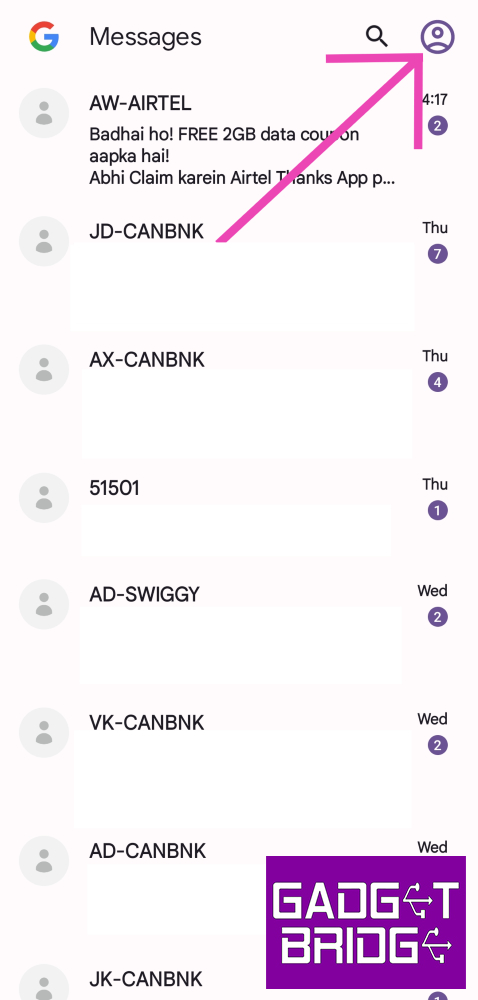
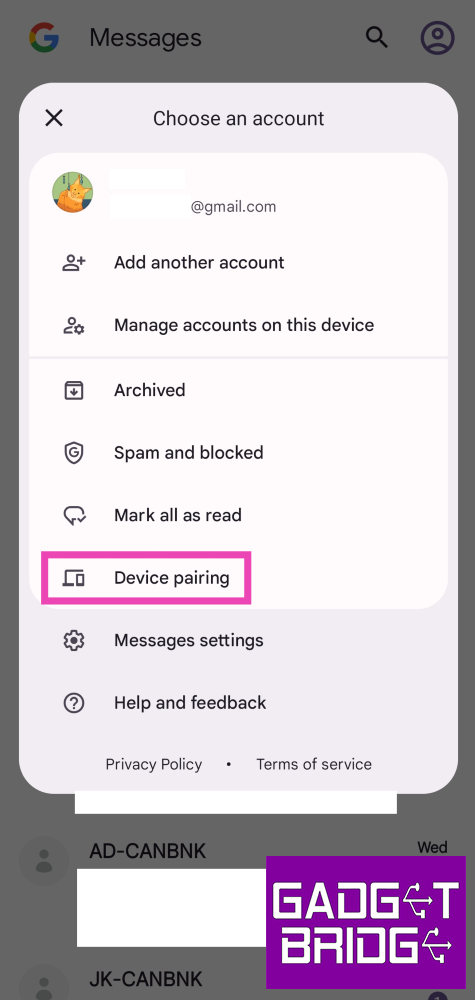
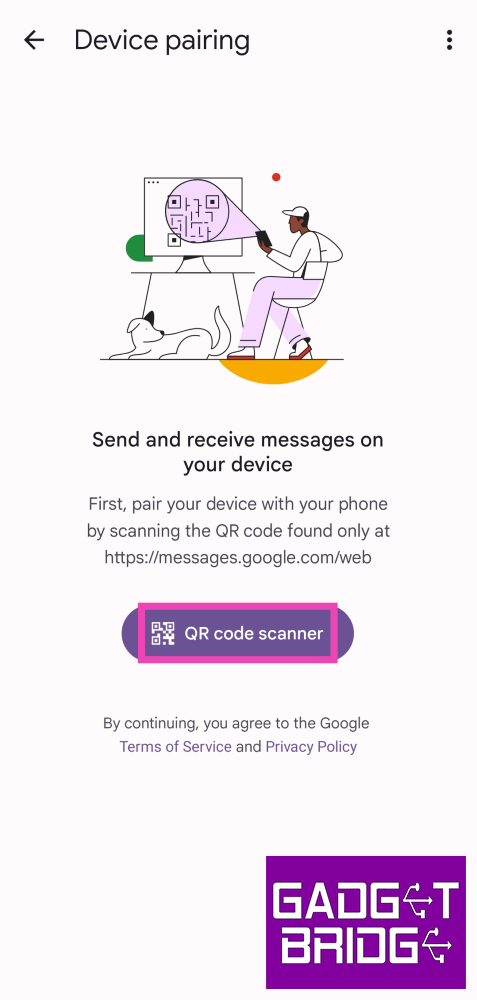
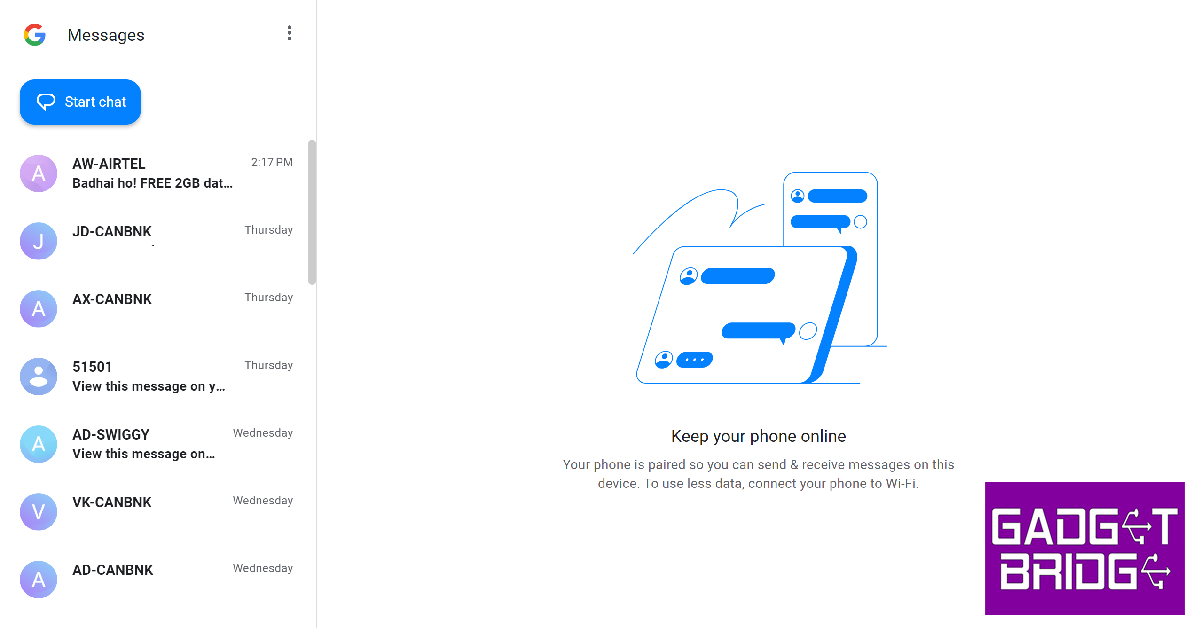
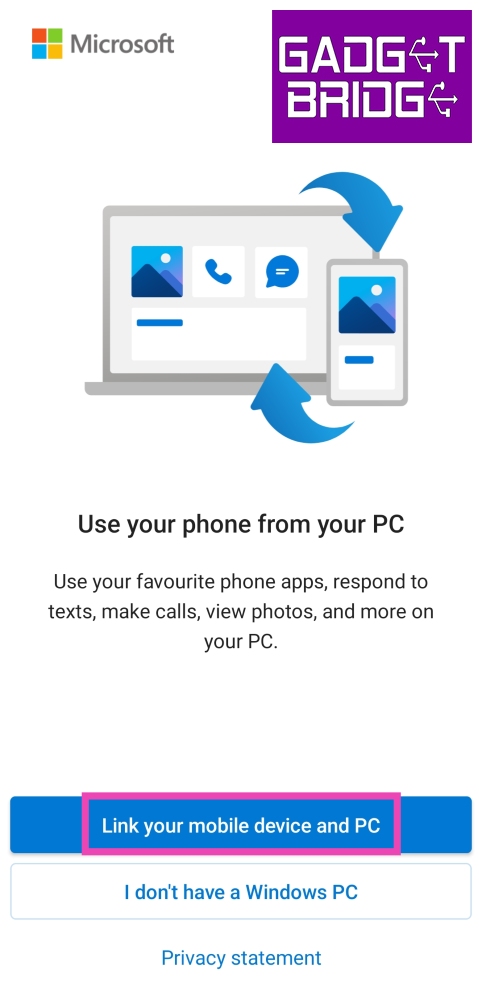
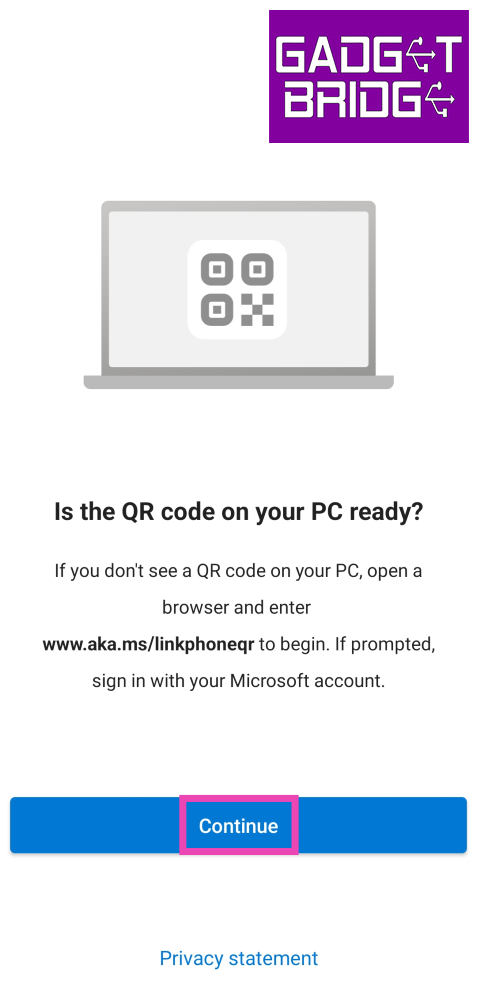
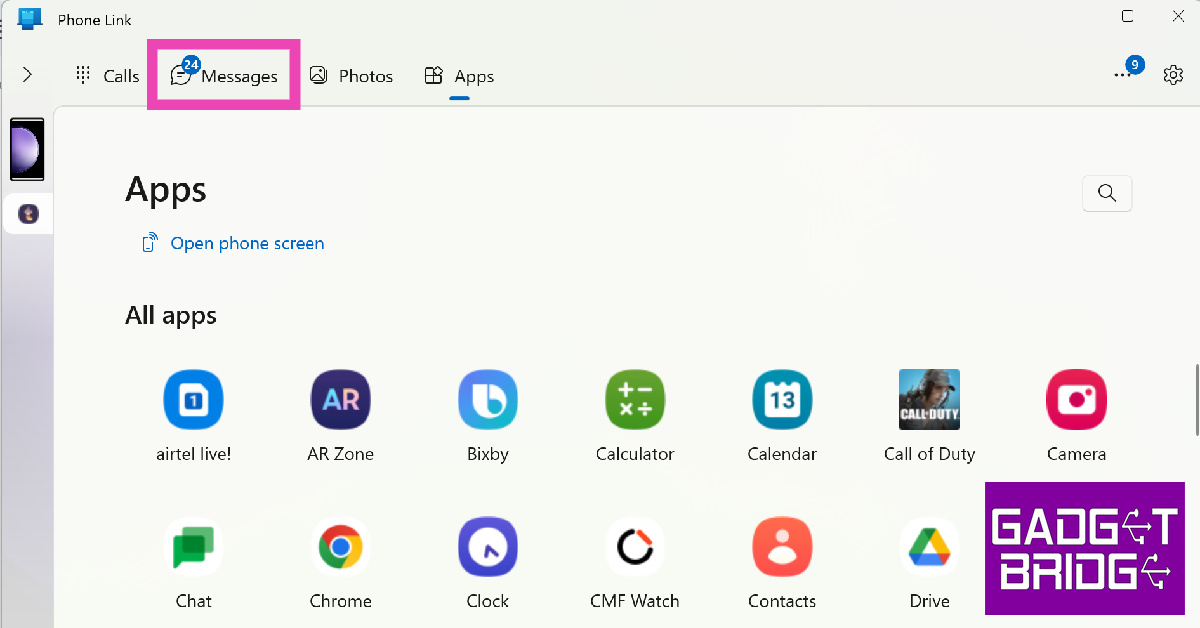
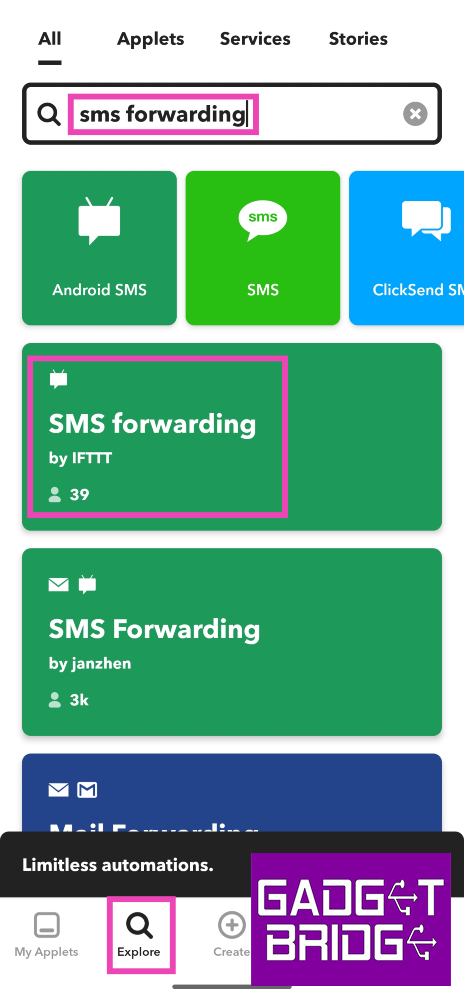
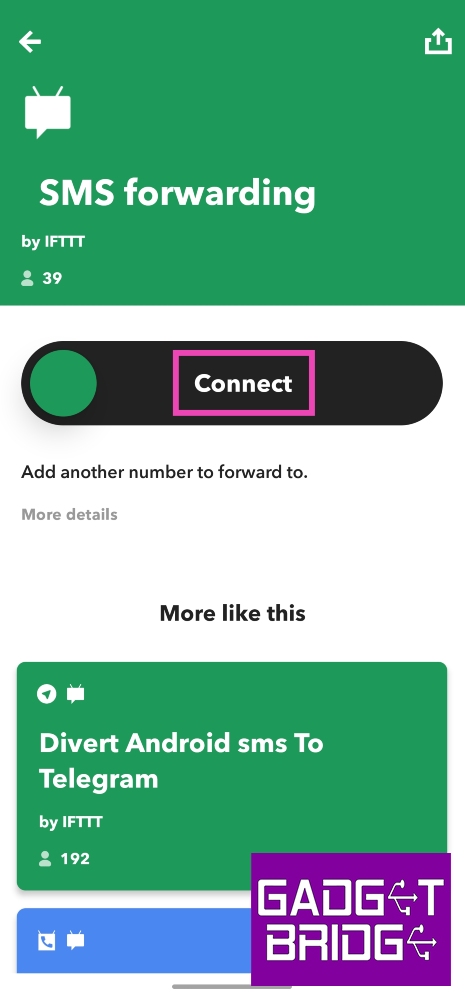

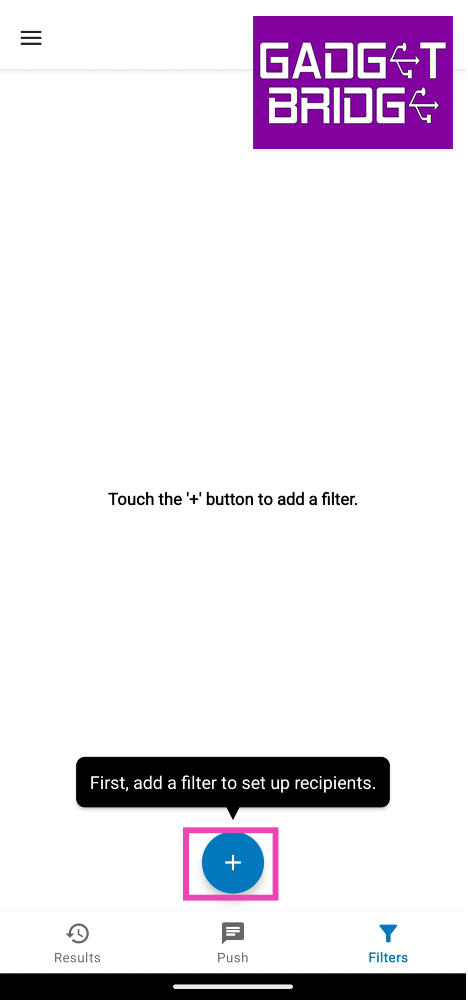
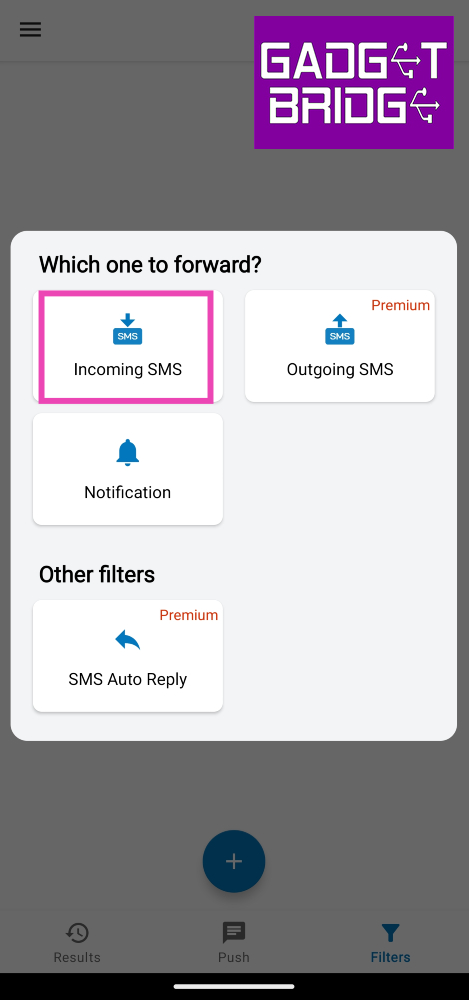
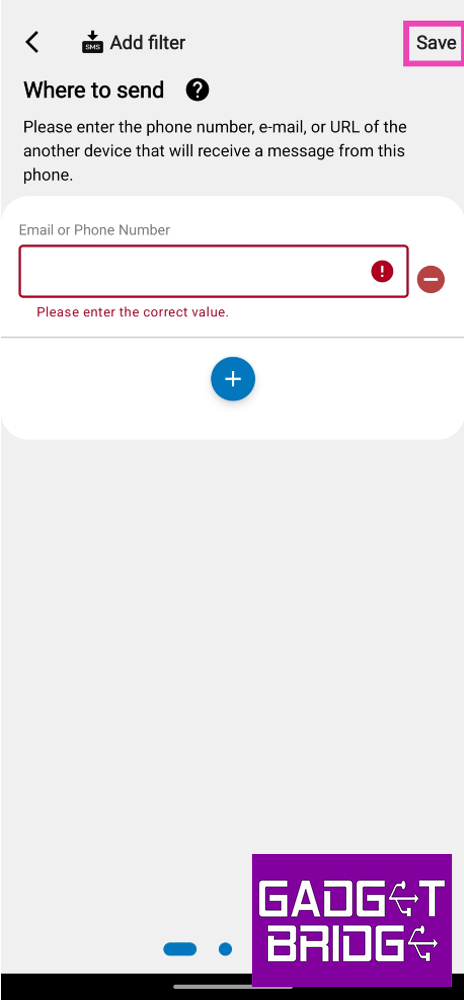

is it possible to forward my messages to another number using just ussd