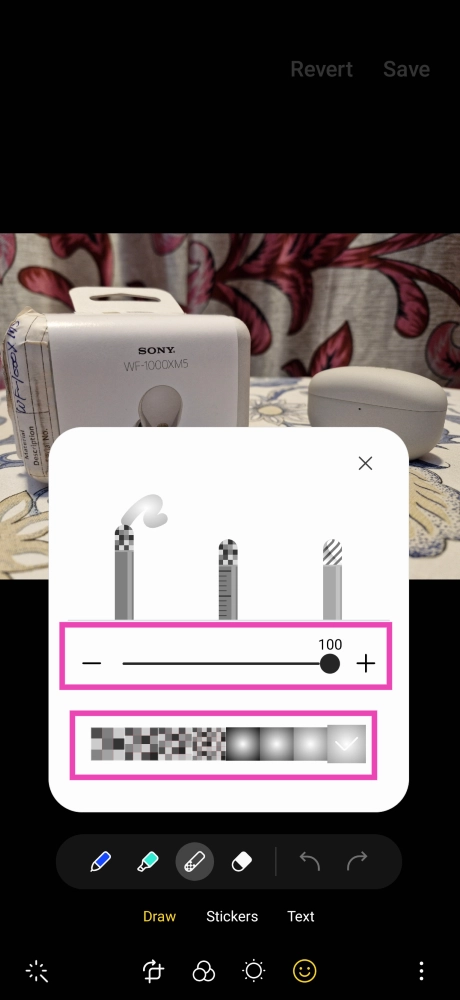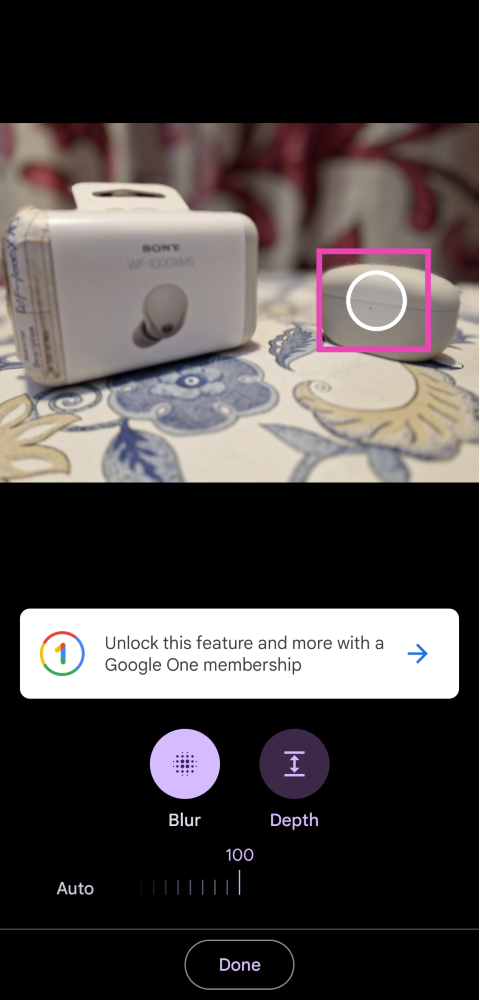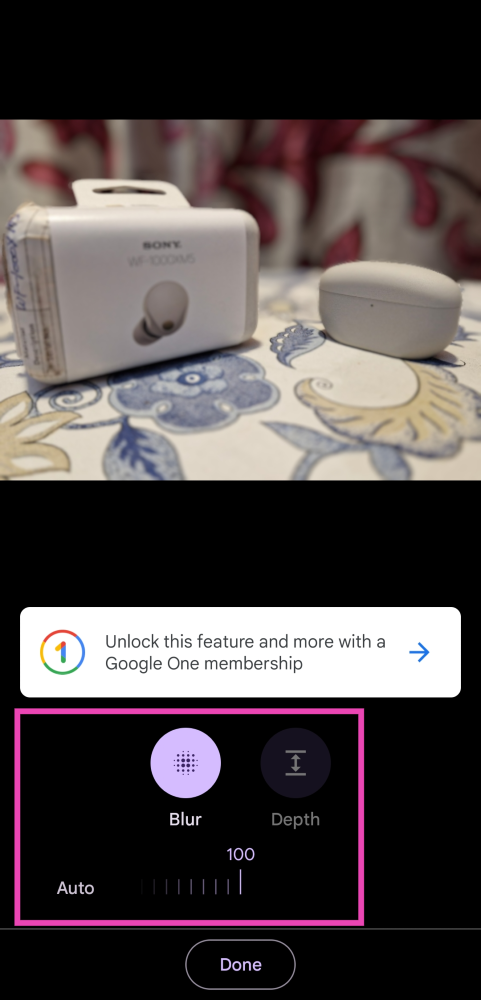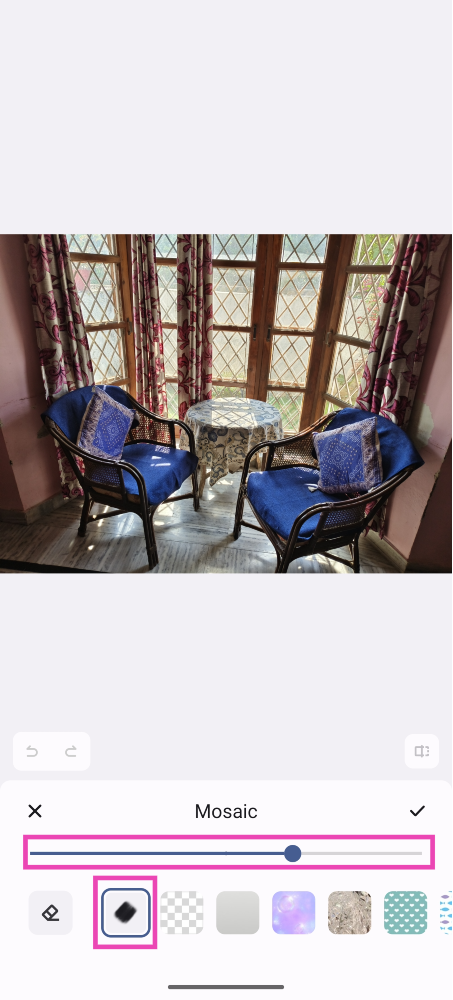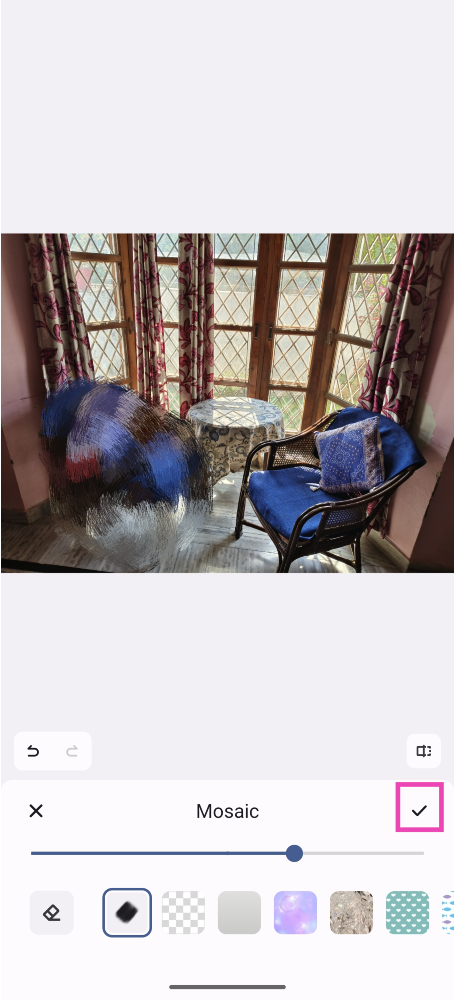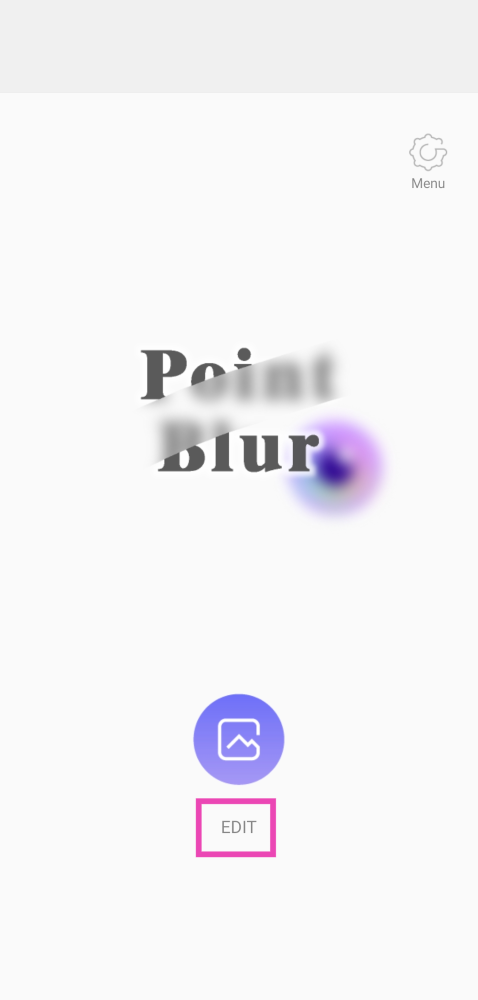While sharing screenshots with other people, you may want to blur out your personal details and sensitive information from the picture. For example, you may not want to give away your Instagram handle while sharing a screenshot of your post. Cropping the image can prove to be futile when the details you want to hide lie away from the borders. In this scenario, using a blur tool is the best thing you can do to obscure your personal info. In this article, we bring you the top 4 ways to blur out a part of a picture on Android.
Read Also: Itel Icon smartwatch with HD screen and BT calling launched in India
In This Article
Use the native editor to blur a picture on a Samsung phone
Step 1: Open the picture you want to blur on the native Samsung gallery app and hit the Edit option at the bottom of the screen.
Step 2: Tap the Emoji icon.
Step 3: Select Draw and tap on the Mosiac brush.
Step 4: Choose a blur pattern and the intensity level.
Step 5: Draw over the parts of the picture you want to blur out on your Android smartphone.
Step 6: Hit Save at the top right corner of the screen once you’re done.
Use Google Photos to blur out part of a picture
Step 1: Launch the Google Photos app and select the picture that you want to blur.
Step 2: Tap on Edit at the bottom of the screen.
Step 3: Switch to the Tools tab and tap on Blur.
Step 4: Move the circle to the area that you do not want to blur.
Step 5: Select the intensity and depth of the blur effect.
Step 6: Hit Done to save your changes.
Blur a picture on a Vivo or iQOO smartphone
Step 1: Open the picture you want to blur using the native ‘Albums’ app on your Vivo or iQOO smartphone.
Step 2: Select the Edit option from the bottom toolbar.
Step 3: Tap on Mosiac.
Step 4: Choose a pattern and set the intensity for the blur effect.
Step 5: Brush the part of the picture that you want to blur.
Step 6: Tap the tick icon next to Mosiac.
Step 7: Hit Save at the top right corner of the screen.
Use the Point Blur app
Step 1: Install and launch the Point Blur app on your Android smartphone.
Step 2: Tap on Edit.
Step 3: Select the picture that you want to blur.
Step 4: Choose whether you want to crop the image or not.
Step 5: Select the blur level and brush size from the bottom toolbar.
Step 6: Draw over the part of the picture that you want to blur.
Step 7: Hit Save at the top right corner of the screen.
Frequently Asked Questions (FAQs)
How do I blur a part of a picture on my Android smartphone?
Use the mosaic brush tool to blur a part of a picture on your Android smartphone. Choose the appropriate blur pattern and intensity level from the list of options.
Does the Google Photos app offer a blur tool?
The blur tool on the Google Photos app is used for focusing on one particular part of an image and blurring out the background. The blur tool is a paid feature of the Google Photos app.
What are some good apps for blurring an image on Android?
Third-party apps like Point Blur and Blur Photo let you blur out a part of an image and also let you choose the blur pattern, intensity, and brush size.
Read Also: Logitech G PRO X SUPERLIGHT 2 Gaming Mouse for professional gamers launched in India
Conclusion
These are the top 4 ways to blur out a part of an image on your Android smartphone. If you need to completely remove an unwanted object from the image, using the magic object eraser is your best option. The magic eraser tool is now available on most native photo editors on Android.
For the latest gadget and tech news, and gadget reviews, follow us on Twitter, Facebook and Instagram. For newest tech & gadget videos subscribe to our YouTube Channel. You can also stay up to date using the Gadget Bridge Android App. You can find the latest car and bike news here.