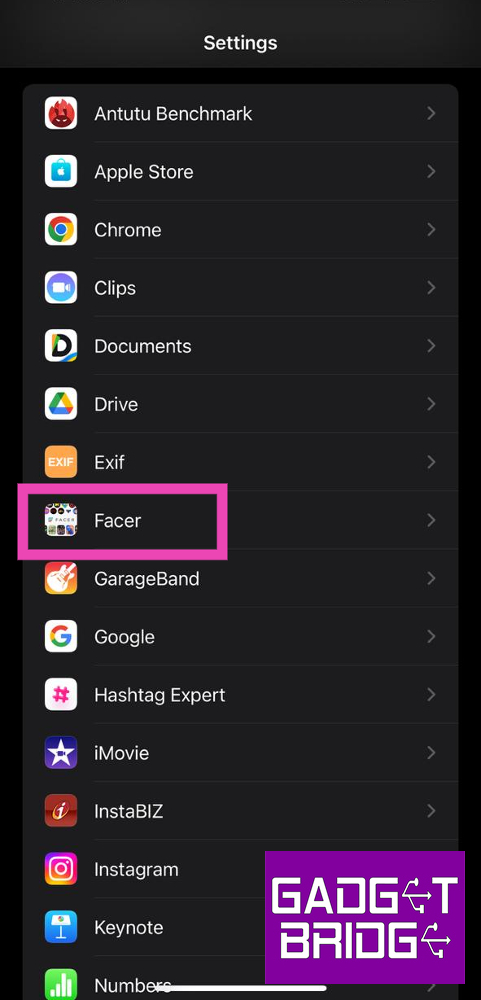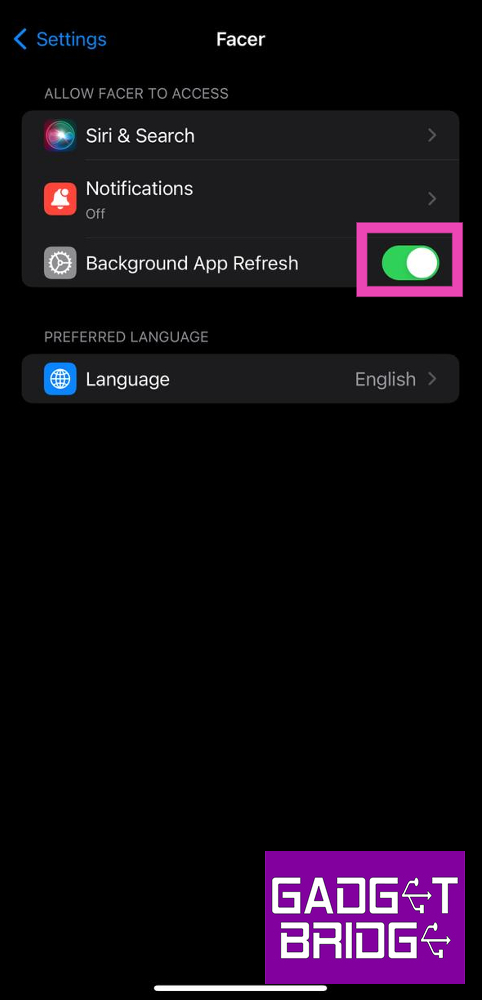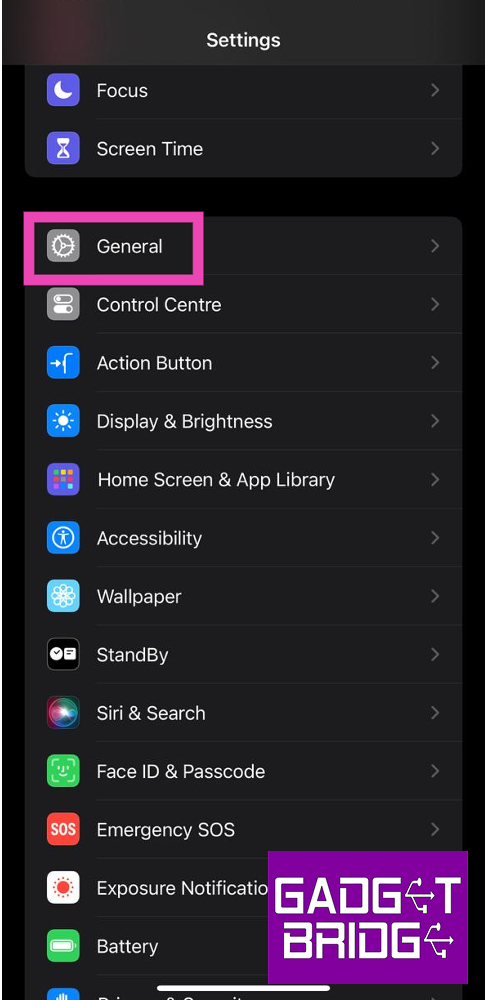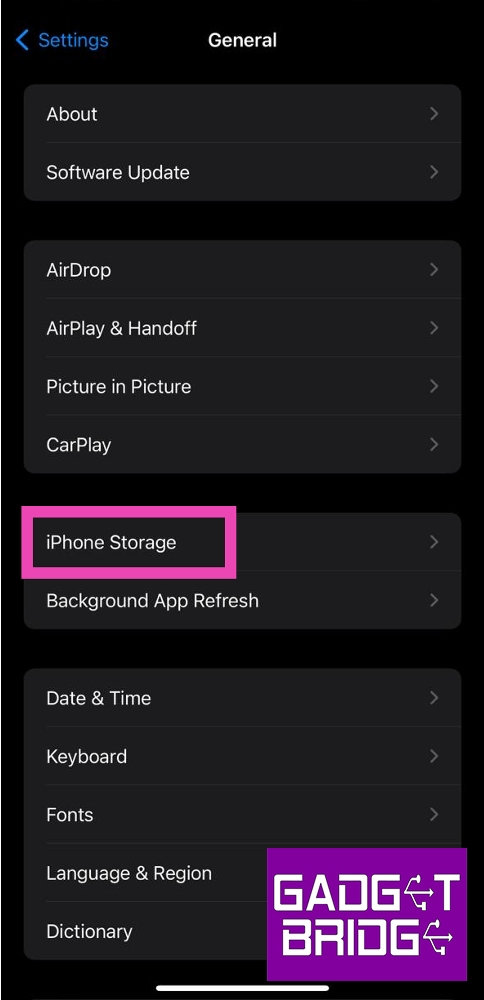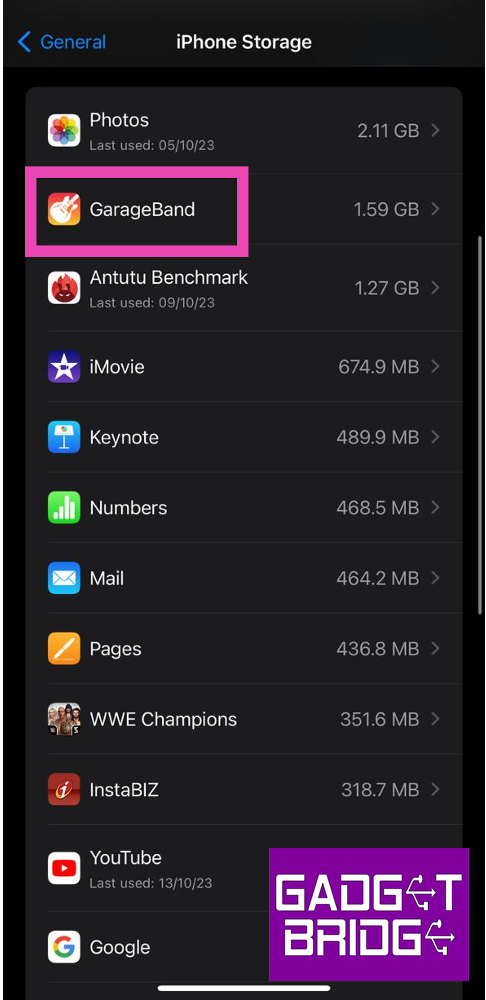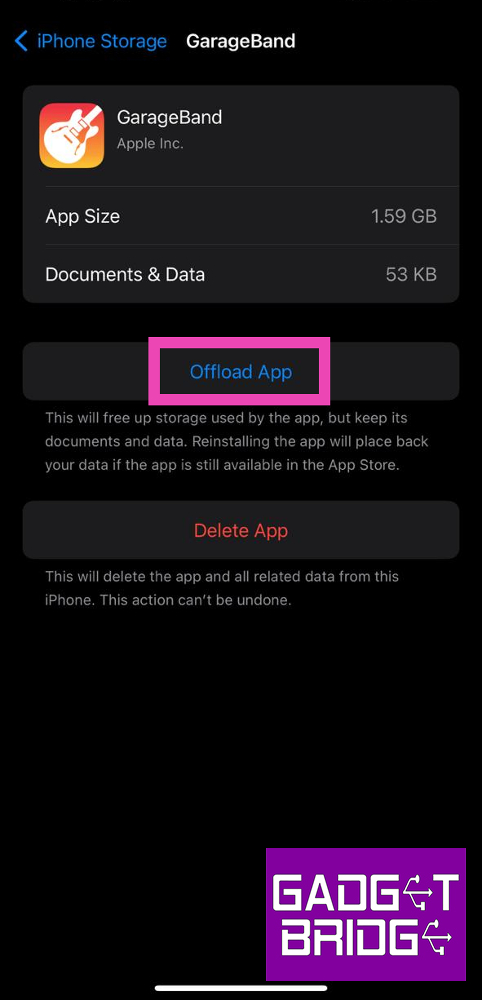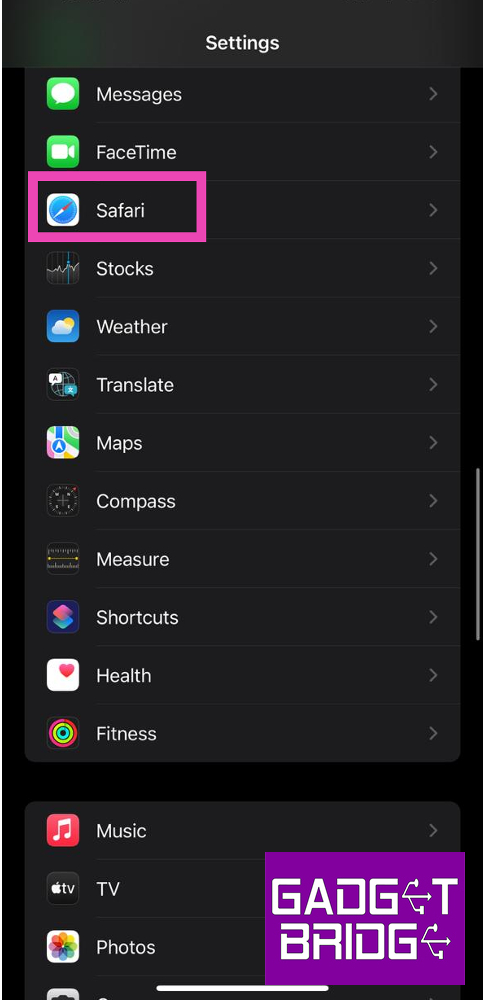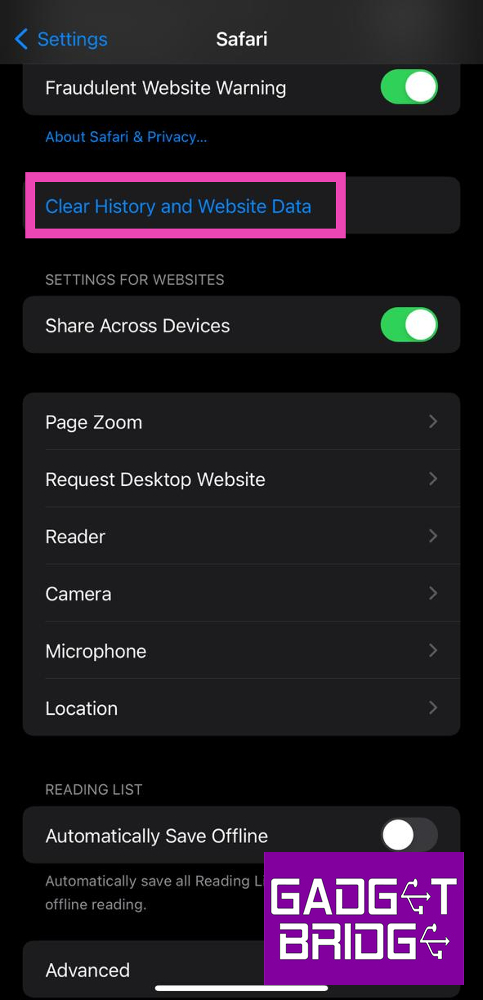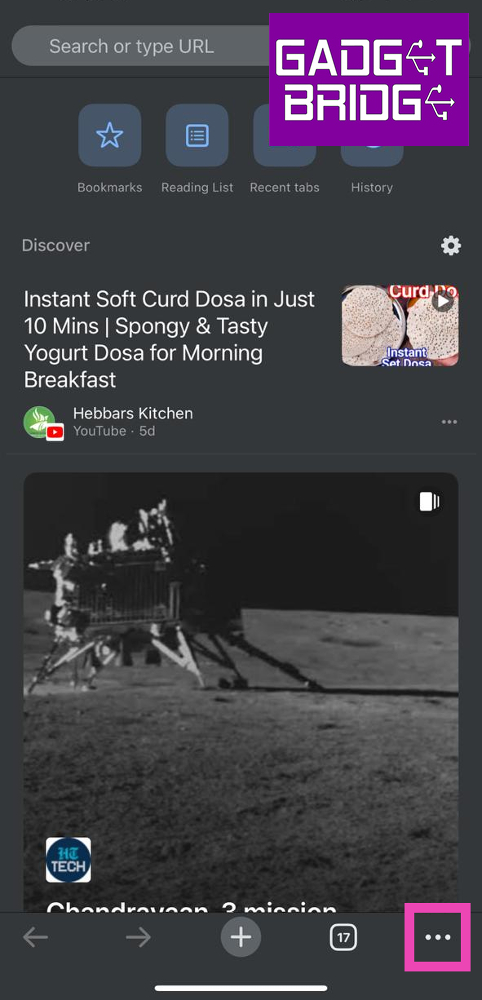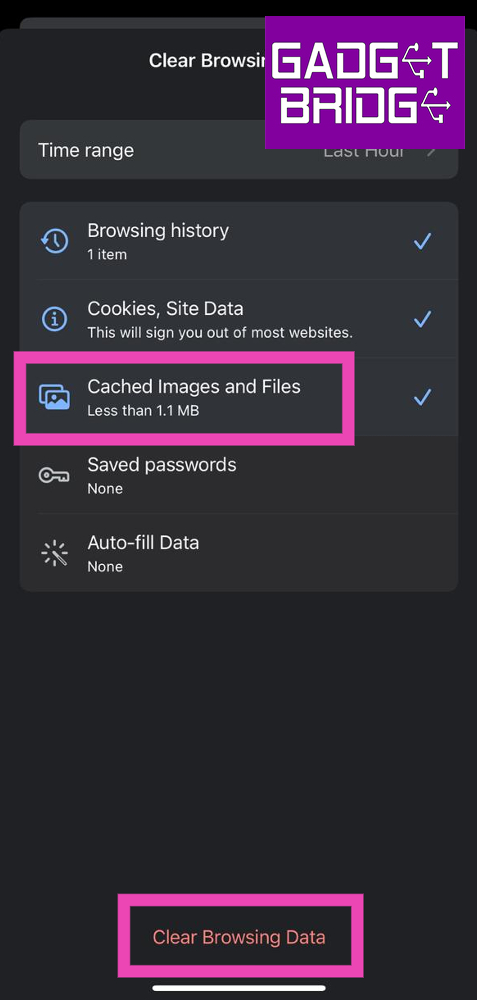One of the easiest ways of freeing up the storage space on your iPhone is by clearing the cache of all the apps and web browsers you use. Offloading an app helps as well. The apps on your iPhone can add massively to the cache and occupy a significant portion of the storage space over a period of time. Wiping out the cached memory of all the apps can take some time since you will need to go through every app individually. But, it is a very easy process. In this article, we bring you the top 4 ways to clear app and browser cache on iOS.
Read Also: Demystified: What Happens When You Remove or Block a Follower on Instagram?
In This Article
Clear app cache on iOS
Step 1: Go to Settings and select the app for which you want to clear the cache.
Step 2: Scroll down and select ‘Background App Refresh’.
Step 3: Go back to the home page close and re-launch the app.
The cache of the app will be cleared as soon as it is launched.
Offload an app on iOS
Step 1: Go to Settings and select General.
Step 2: Tap on iPhone Storage.
Step 3: Select the app for which you want to clear the cache.
Step 4: Tap on Offload App.
Step 5: Confirm your selection in the popup box.
Clear Safari’s app cache on iOS
Step 1: Go to Settings and select Safari.
Step 2: Tap on Clear History and Website Data.
Step 3: Confirm your selection in the popup box.
Clear Google Chrome’s app cache on iOS
Step 1: Launch the Google Chrome app on your iPhone.
Step 2: Tap the ellipses at the bottom right corner of the screen.
Step 3: Tap on Clear Browsing Data.
Step 4: Set a Time Range. Make sure you select Cached Images and Files as one of the items you want to delete.
Step 5: Hit Clear Browsing Data.
Frequently Asked Questions (FAQs)
What is the difference between Offloading an app and clearing its cache?
Offloading an app and clearing its cache are great ways to free up storage space on your device. Clearing an app’s cache deletes all the temporary files it has stored on your device. Offloading an app uninstalls it from your iPhone but retains its data in case you install it again.
What does cache mean?
A cache is a set of temporary files that an app or website stores on your device for instant access. This keeps it from downloading those files every time you visit the app or webpage.
How often should I clear the app cache on my iPhone?
If you haven’t used an app in a long time, you should clear its cache. Typically, you should clear the cache of every app once every two to three weeks.
Read Also: Top 5 Gaming Mouse Under Rs 1,000 for Counter-Strike 2
Conclusion
These are the top 4 ways to clear the app or browser cache on iOS. You can also choose to automatically clear the cache of the unused apps on your device. Check out this article to learn how to do the same on an Android smartphone. Using a third-party cache cleaner, you can delete the cache from all apps at once.
For the latest gadget and tech news, and gadget reviews, follow us on Twitter, Facebook and Instagram. For newest tech & gadget videos subscribe to our YouTube Channel. You can also stay up to date using the Gadget Bridge Android App. You can find the latest car and bike news here.