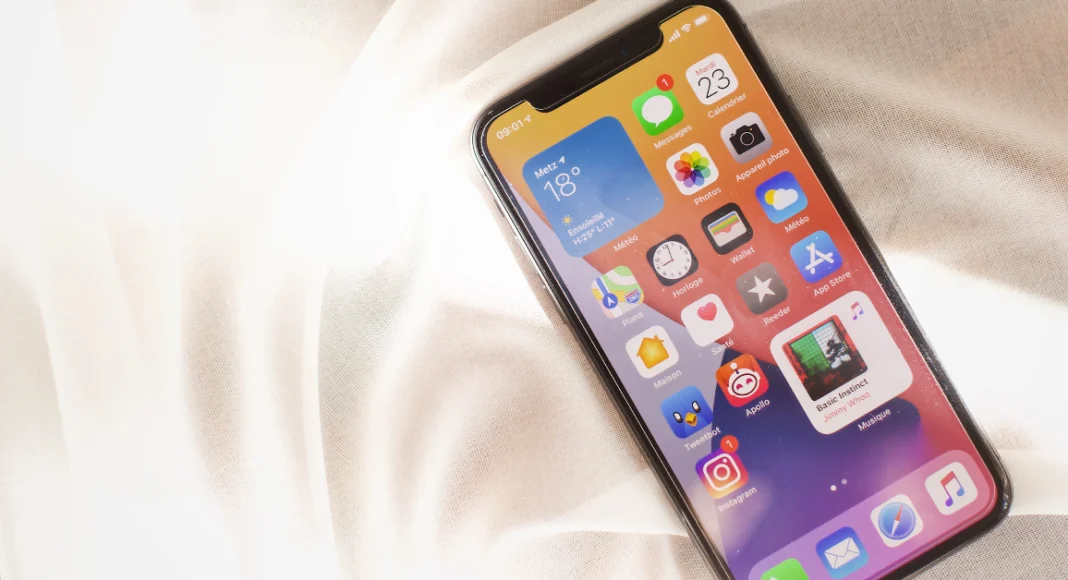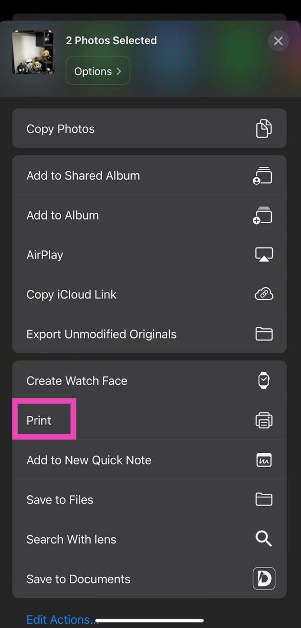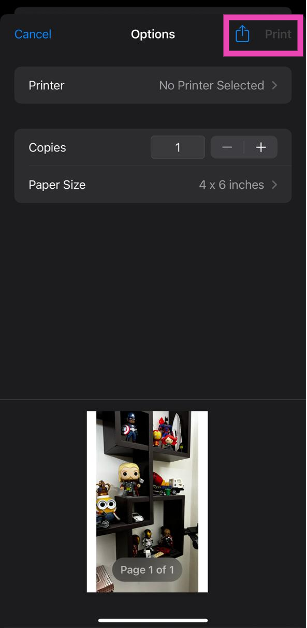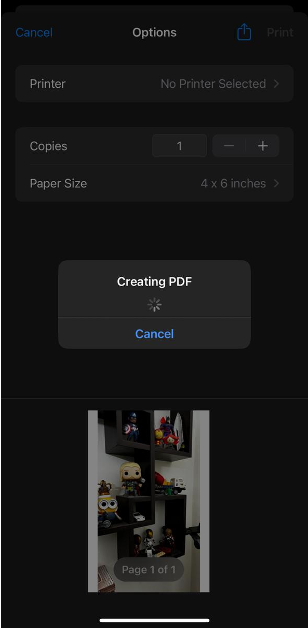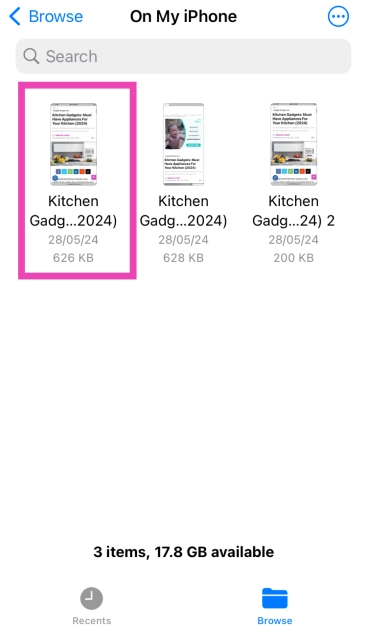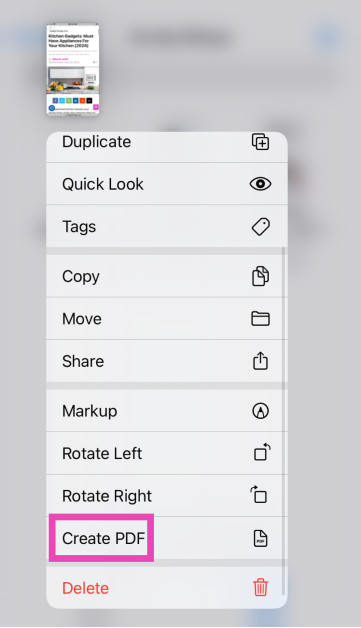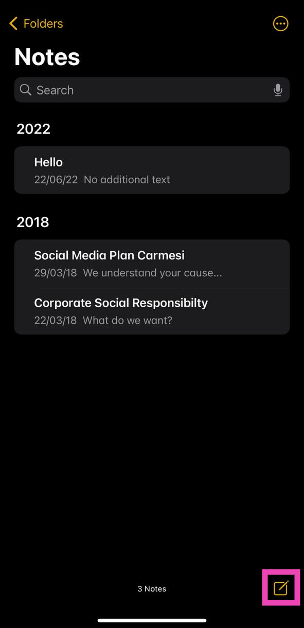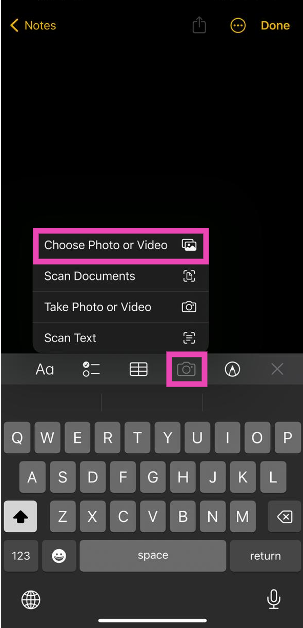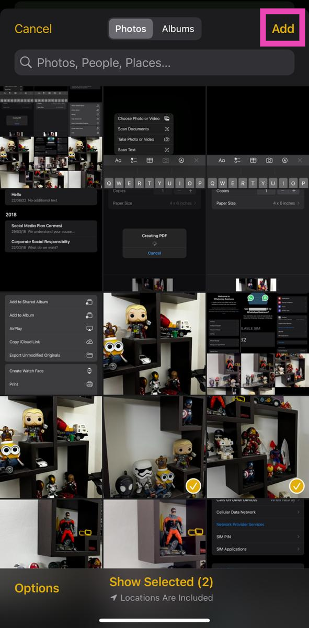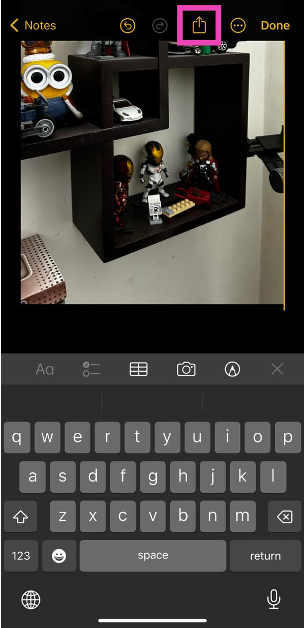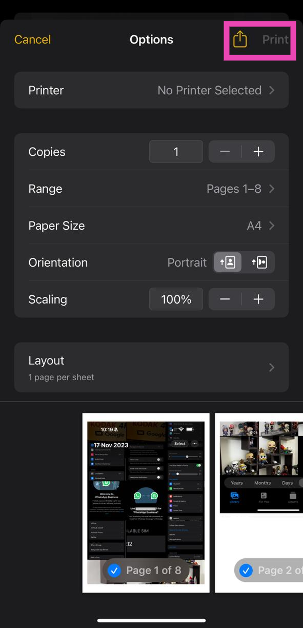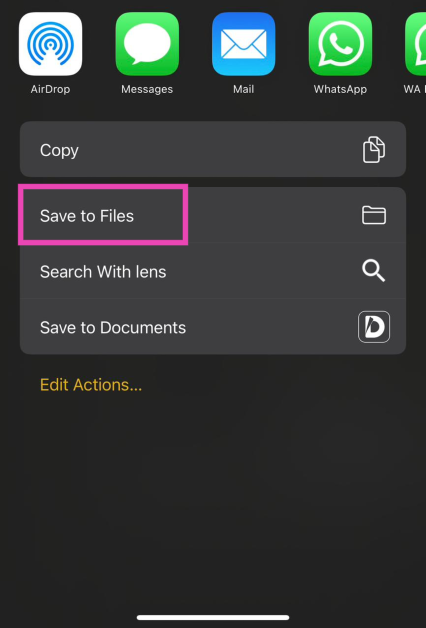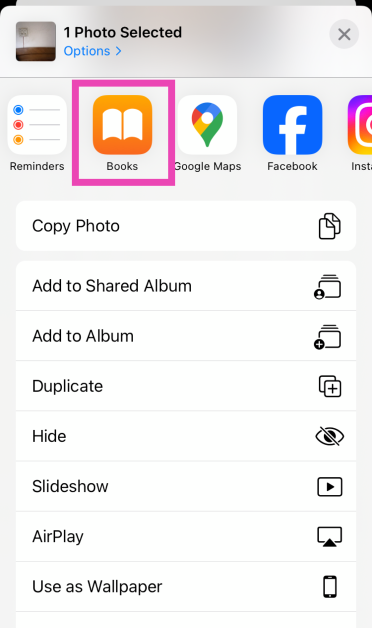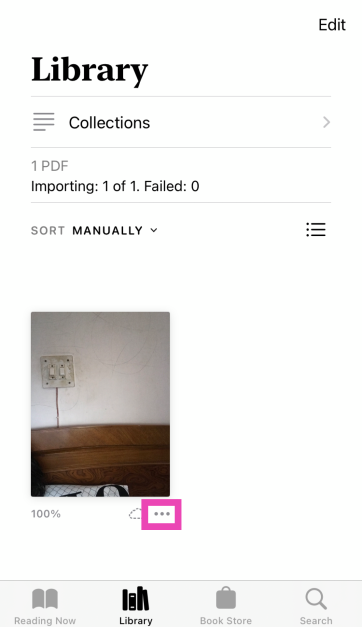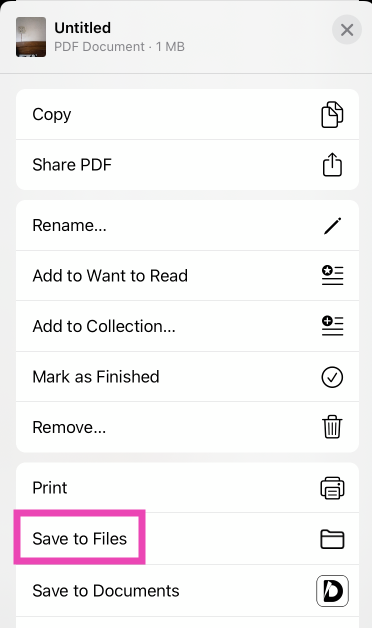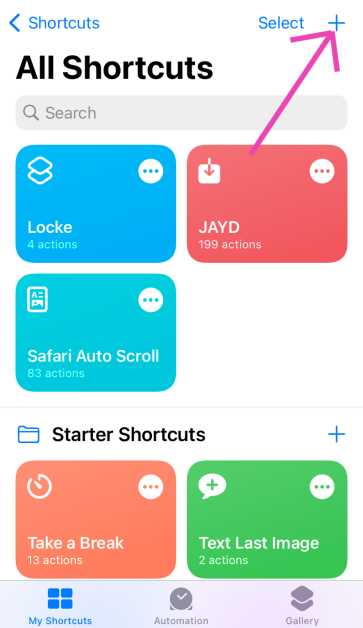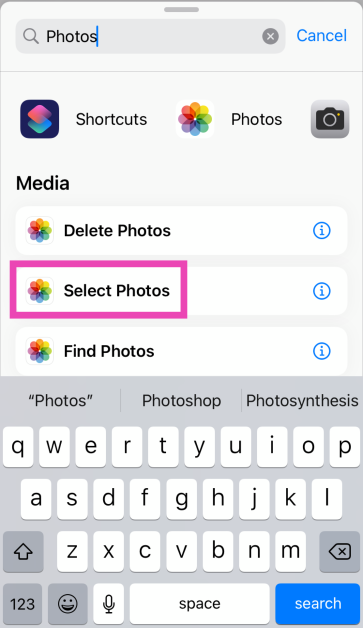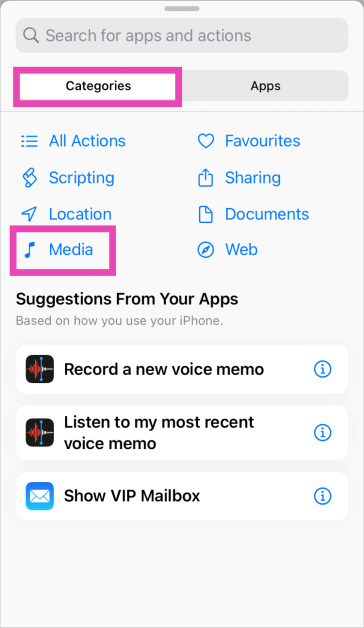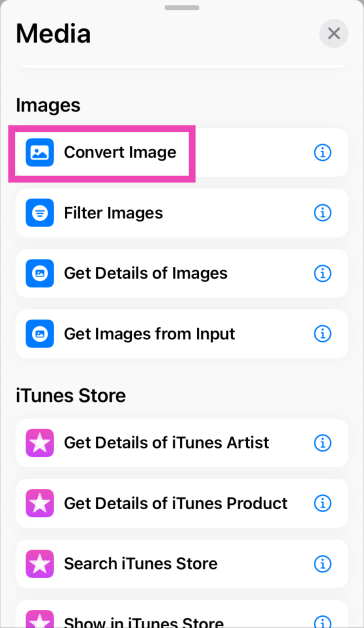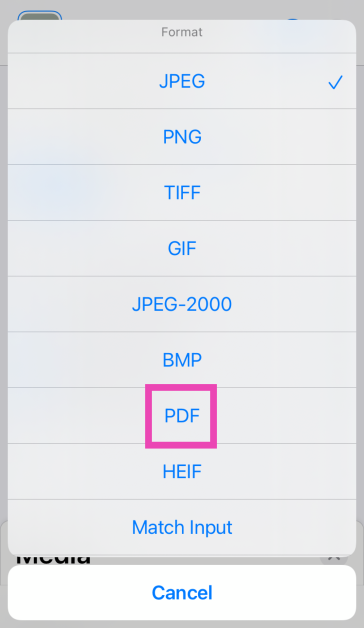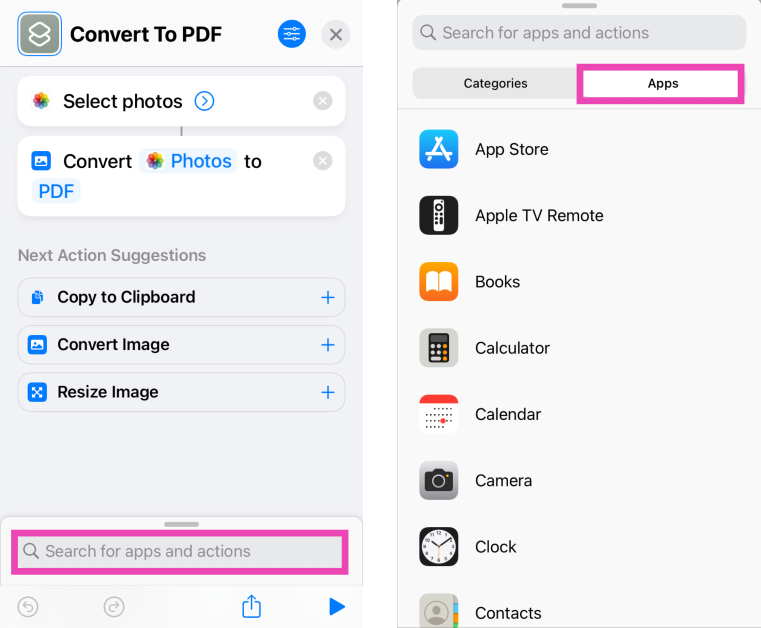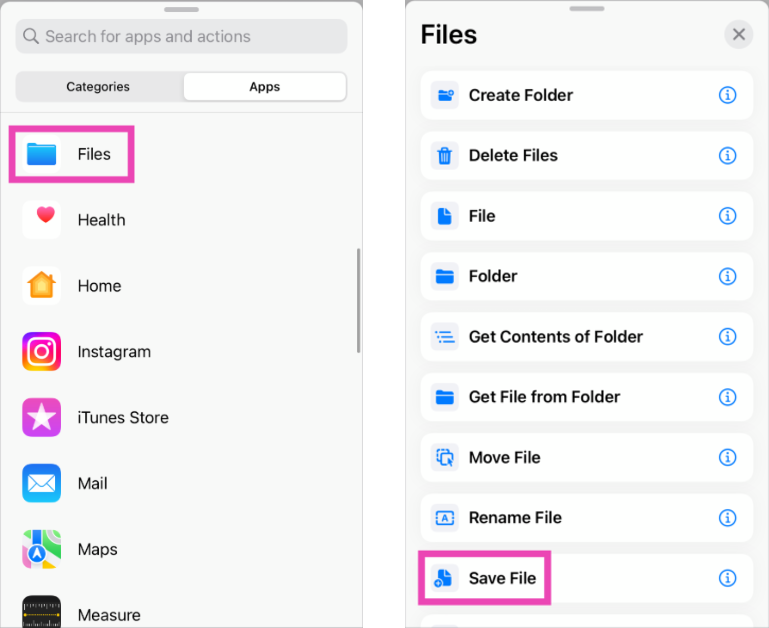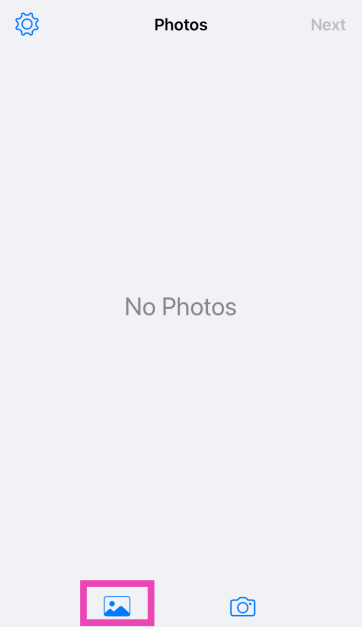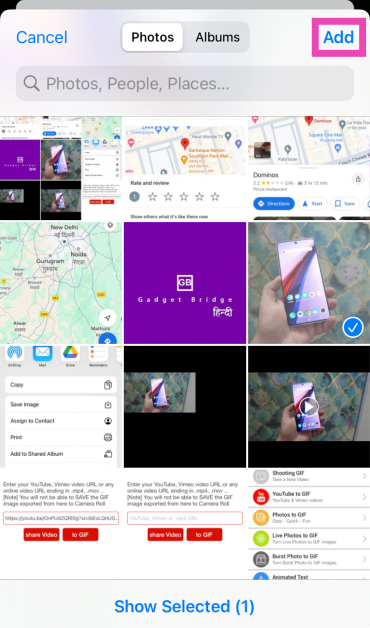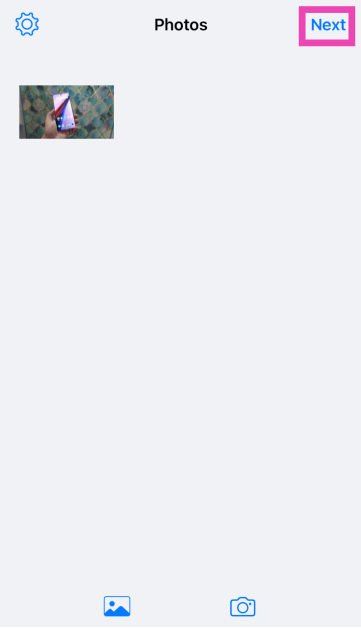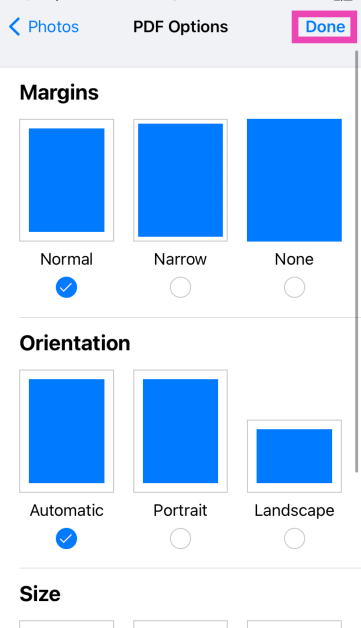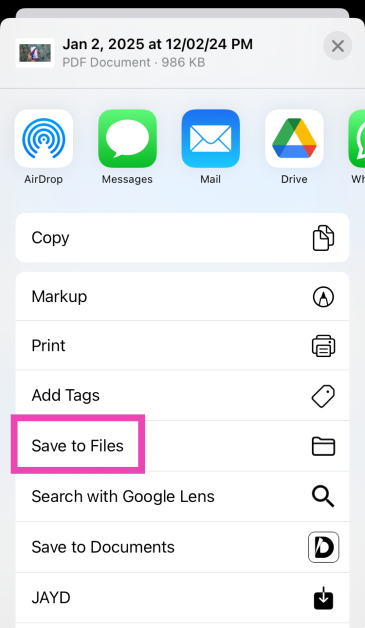iPhones are some of the most versatile smartphones around, largely because of the diverse range of tools embedded in the operating system. You don’t need to download a third-party app for the most basic tasks. For example, while most users flock to third-party apps and online tools to convert a picture to a PDF file, iPhone users can simply use any of the multiple native apps on their devices for this task. In this article, we bring you the top 6 native ways to convert a photo to a PDF file on an iPhone.
Read Also: Top Ways to Open the Windows Snipping Tool With a Keyboard Shortcut
In This Article
Which method should you use?
The option to convert a photo to PDF is integrated into a lot of first-party apps on your iPhone. You can use any of the following apps for this task:
- Photos
- Files
- Notes
- Books
If you’re not a fan of the native conversion mechanism, you can use a specialised third-party app to convert your images to PDF files. Apps like Photo to PDF Converter Scanner, Photos PDF: Scanner Converter, Image to PDF, and Photo to PDF Converter will get the job done in no time. If you don’t wish to install a third-party app, you can use an online converter like SmallPDF.
Use the Photos app
Step 1: Launch the Photos app on your iPhone and select the photo you want to convert to a PDF file.
Step 2: Hit the Share icon at the bottom of the screen.
Step 3: Tap on Print.
Step 4: Hit Print at the top right corner of the screen.
Step 5: Select Save to Files from the pop-up menu.
The photo will be saved as a PDF copy on your iPhone.
Use the Files app
Step 1: Launch the Files app on your iPhone.
Step 2: Locate the photo that you wish to convert to PDF.
Step 3: Long press the picture and select Quick Actions.
Step 4: Hit Create PDF.
To convert a bunch of images to PDF at once, select them all, tap ‘More’ at the bottom-right corner of the screen, and select Create PDF.
Use the Notes app
Step 1: Launch the Notes app on your iPhone.
Step 2: Hit the pen icon at the bottom right corner of the screen.
Step 3: Hit the camera icon and select Choose Photo or Video.
Step 4: Select the photo(s) you want to convert to PDF and hit Add.
Step 5: Tap the share icon at the top of the screen.
Step 6: Hit Print.
Step 7: Tap on the Print option at the top right corner of the screen and select Save to Files from the pop-up menu.
Use the Books app
Step 1: Launch the Photos app on your iPhone and select the image(s) you want to convert to PDF.
Step 2: Hit the Share icon at the bottom left corner of the screen and export the image(s) to the Books app.
Step 3: Hit the ellipses on the exported image(s).
Step 4: Select Save to Files.
Use the Shortcuts app
Step 1: Launch the Shortcuts app on your iPhone and tap the plus icon in the top right corner of the screen.
Step 2: Tap on Add Action.
Step 3: Search for the Photos app and tap the Select Photos action.
Step 4: Turn on the toggle switch next to Select Multiple.
Step 5: Hit the Search bar at the bottom of the screen and select Categories.
Step 6: Tap on Media and select Convert Image.
Step 7: Tap on JPEG and select PDF.
Step 8: Hit the Search bar at the bottom of the screen and select Apps.
Step 9: Tap on Files and select Save Files.
Step 10: Hit Done in the top right corner of the screen.
Step 11: When the Shortcut has been created, launch it and select the images you want to convert to PDF.
Use a third-party app
Step 1: Install the Photos to PDF Converter Scanner app from the App Store.
Step 2: Launch the app and hit the photo icon at the bottom of the screen.
Step 3: Select an image and hit Add.
Step 4: Tap on Next.
Step 5: Select the Margins, Orientation, and Size. Hit Done.
Step 6: Once the PDF has been created, select Save to Files.
Frequently Asked Questions (FAQs)
What is the easiest way to convert a picture to a PDF on my iPhone?
Select the picture in the Photos app, go to the Print option, then hit ‘Save to Files’. You can now access the picture as a PDF from the Files app on your iPhone.
How to convert a file to PDF on an iPhone?
Go to the Files app, select the file you wish to convert, tap the share icon, select ‘Print’, tap the print command, then hit the share icon again and save it on your phone.
What are some good online tools to convert an image to a PDF file?
Online tools like PDF24, AllConverter, and SmallPDF can convert an image to a PDF file within seconds. You can also use the file conversion tool on Adobe’s official website for this task.
Which app do I need to convert a photo to a PDF on my iPhone?
Native iPhone apps like Notes, Photos, Books, and Files can easily convert any picture to a PDF.
Read Also: Best 4 ways to check if your smartphone is e-SIM compatible
Conclusion
These are the top 6 ways to convert any photo to a PDF on your iPhone. Apart from these native methods, you can use online tools like PDF24 & SmallPDF or third-party apps like JPG to PDF & PDF Creator for this task. If you found this article helpful, let us know in the comments!