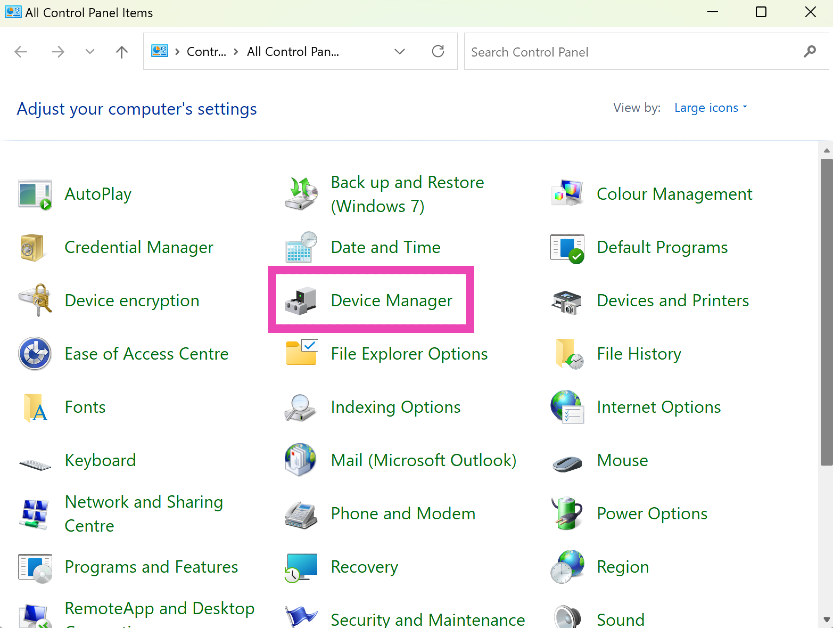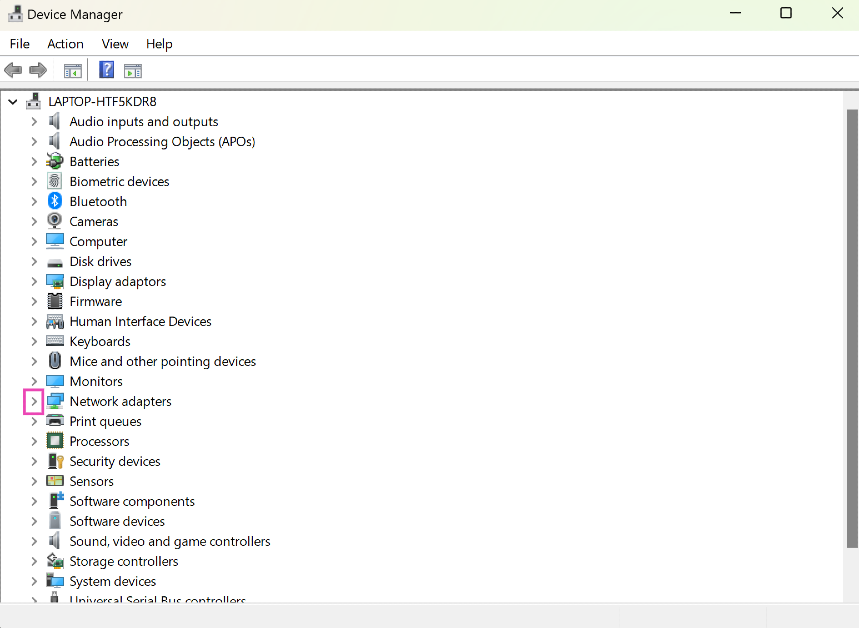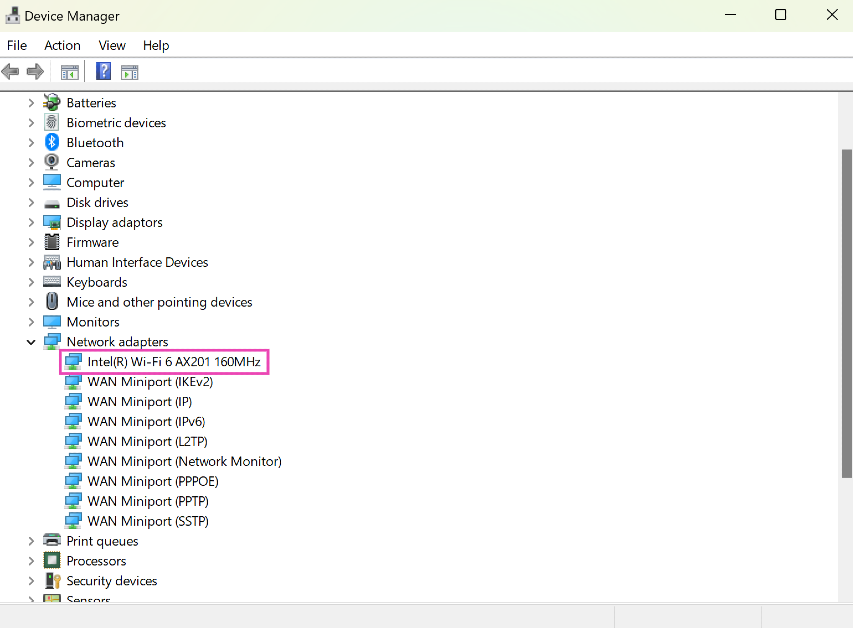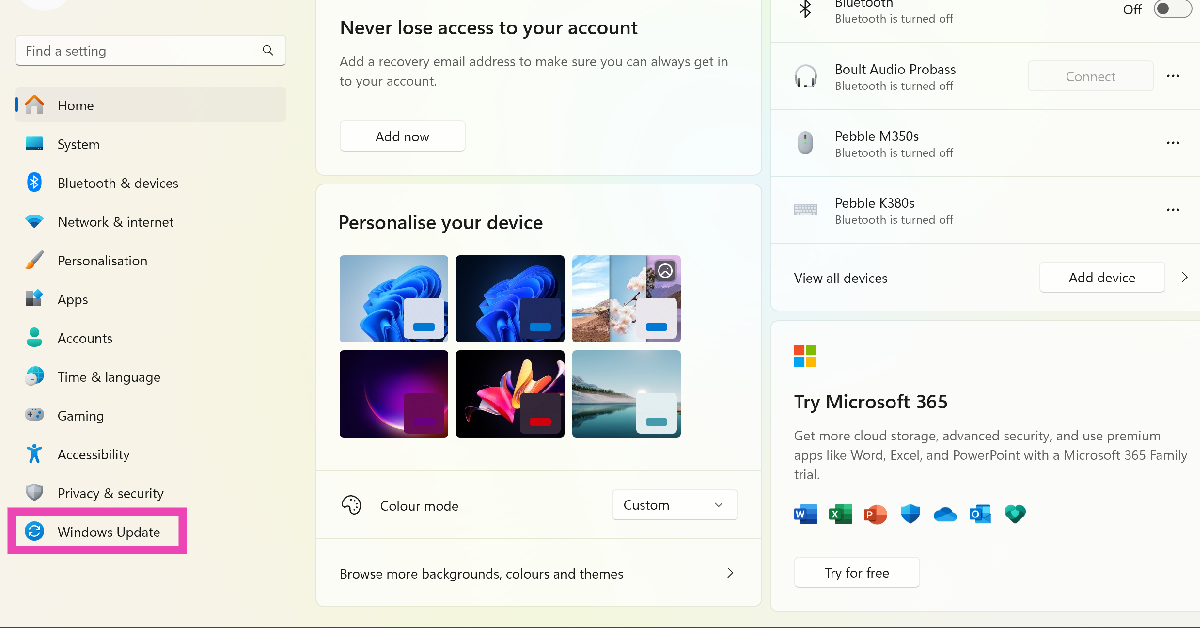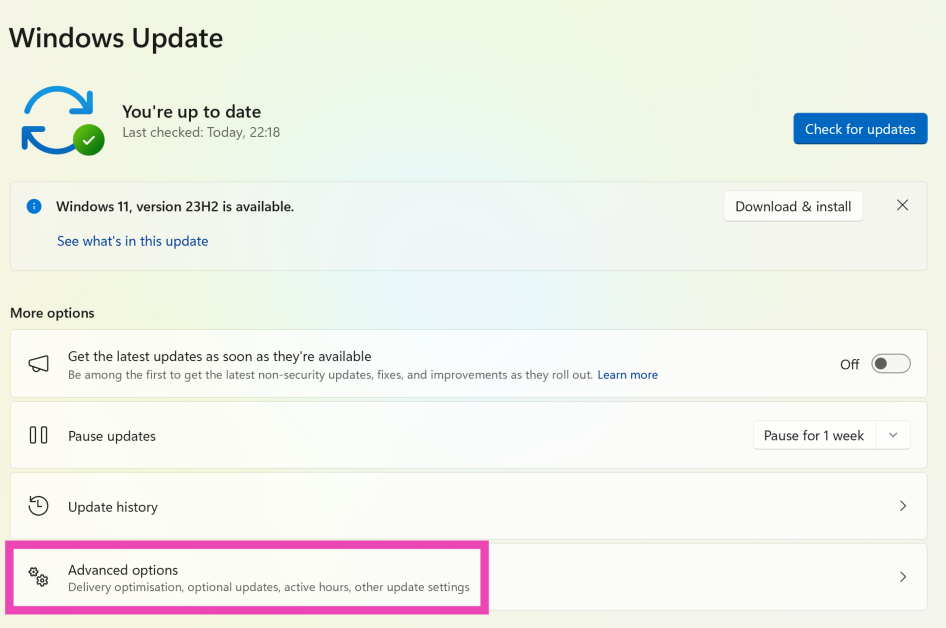If you grew up in the late 90s and early 2000s you must be aware of the painstaking task of installing the relevant driver package before connecting a PC accessory or hardware to your computer. Even early smartphones used to come with a small disc containing the relevant PC suite. Over the years, ‘plug-and-play’ has become the norm but this does not mean that drivers do not exist. The important drivers come bundled with the OS, facilitating a seamless connection when the computer is connected to the relevant hardware. You can always uninstall these drivers or swap them for new ones. Today, we bring you the top 4 ways to install or update the WiFi driver on a Windows 11 PC.
Read Also: Google Messages rolls out Photomoji: Here is how you can use it
In This Article
When should I update the WiFi Driver on my Windows 11 PC?
Updating the WiFi driver on your Windows PC is not something you should do often. If your PC is connected to the WiFi adapter and is receiving a strong signal, there is no need to meddle with the driver package. As you may already know, a driver is a piece of software that establishes communication between your PC’s OS and the hardware connected to it.
The need to update the driver package arises when the hardware stops responding or something goes awry. As a part of troubleshooting a particular problem, you should check the drivers associated with it. If your PC fails to connect to the WiFi network, it is a good idea to check whether its WiFi driver package is updated. To make sure there’s nothing wrong with it, you can also try uninstalling and then reinstalling the WiFi drivers.
Use Device Manager to install or update the WiFi driver on Windows 11
Step 1: Go to Control Panel and select Device Manager.
Step 2: Hit the arrow next to Network adapters.
Step 3: Right-click on the WiFi adapter and hit Update driver.
Step 4: Choose whether you want Windows to automatically search for an updated driver or manually select the driver from your computer’s storage.
The WiFi driver will be updated on your computer.
Update the WiFi using Windows Update
Step 1: Go to Settings and select Windows Update from the side menu.
Step 2: Click on Advanced Options.
Step 3: Select Optional Updates.
Step 4: Click on the checkbox for the WiFi driver and hit Download and install.
Use the CD that came with the WiFi adapter
Most PC accessories and peripherals are plug-and-play. However, manufacturers make sure to provide a CD that contains the driver package for the device. Use this CD to install the driver package on your computer. If you can’t find the disc in the adapter’s retail package, you may need to download the driver from the manufacturer’s website. Take a look at the next method to learn how you can do that.
Download and install the WiFi adapter driver from the manufacturer’s website
Another quick way of installing the WiFi driver on your Windows 11 PC is by visiting the manufacturer’s website and downloading the driver package. Here’s how you can go about it.
Step 1: Visit the WiFi adapter manufacturer’s website and search for the latest driver for Windows 11. You may find this option in the Services and Support section. Make sure that the driver package is meant for your adapter’s model.
Step 2: Download and install the driver package on your computer.
Step 3: Locate the package in the Downloads folder and open it.
Step 4: Follow the onscreen instructions to install the WiFi driver package on your device.
Step 5: Double-check that the correct WiFi driver has been installed by going to Device Manager and viewing the wireless adapter properties.
Frequently Asked Questions (FAQs)
How do I uninstall my Windows 11 PC’s WiFi driver?
Go to Control Panel>Device Manager>View>Devices by driver. Right-click on oem20.inf (netwtw08.inf) and select Remove Driver. In the popup box, select both checkboxes and hit Remove.
How do I update the WiFi driver on my Windows 11 PC?
Updating the WiFi driver on your Windows 11 PC is fairly easy. Simply go to Control Panel>Device Manager>Network Adapters, right click on the wireless adapter and hit Update.
My WiFi adapter did not come with the disc that contains the driver package. What do I do now?
If you can’t find the CD with the driver package in the retail package of your WiFi adapter, you don’t need to worry. Simply go to the Services/Support section on the manufacturer’s website and download the driver package for your adapter.
Read Also: Best gaming phones under Rs 20000 in India
Conclusion
These are the top 4 ways to install or update the WiFi driver on your Windows 11 PC. Microsoft works with a lot of third-party hardware manufacturers and bundles their driver packages in its update. This process is quite seamless and saves you the hassle of downloading the package from the manufacturer’s website.