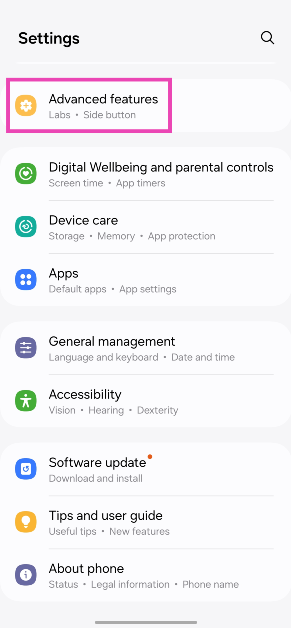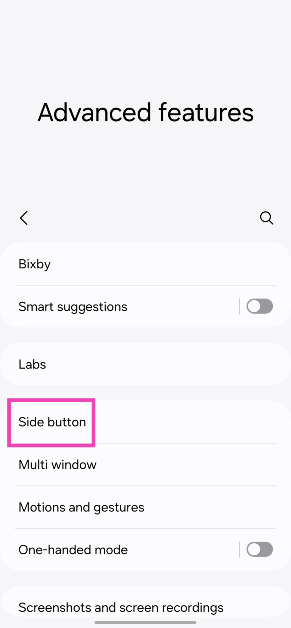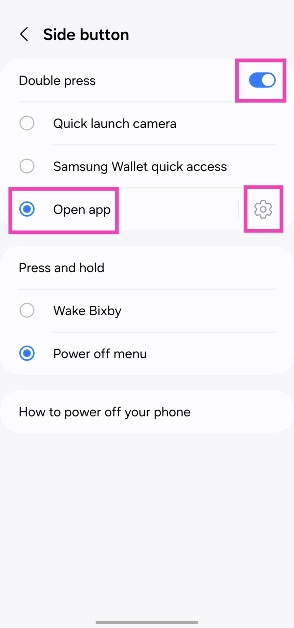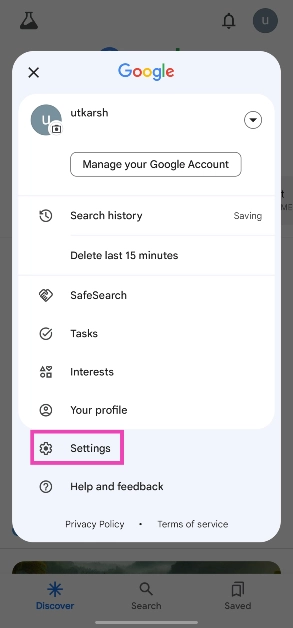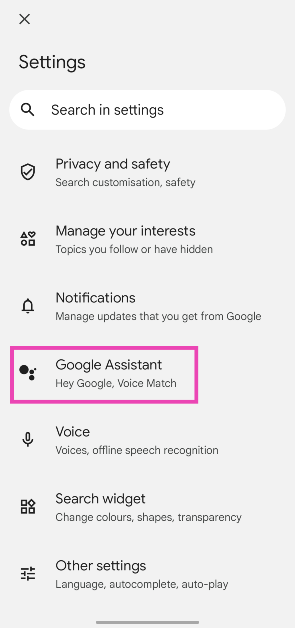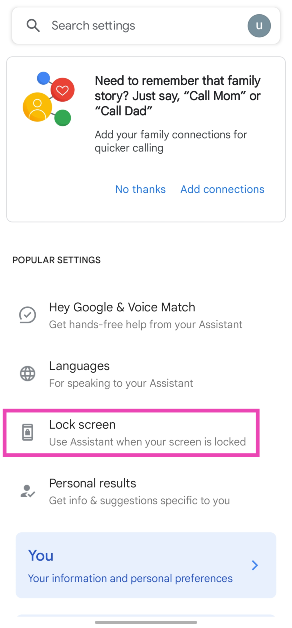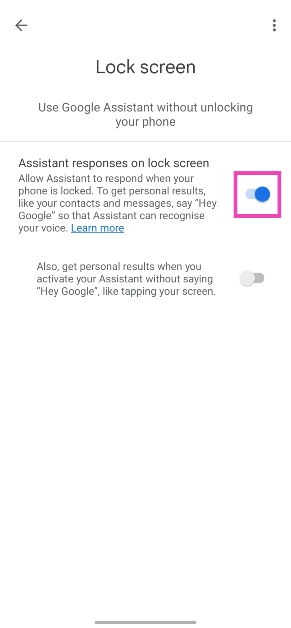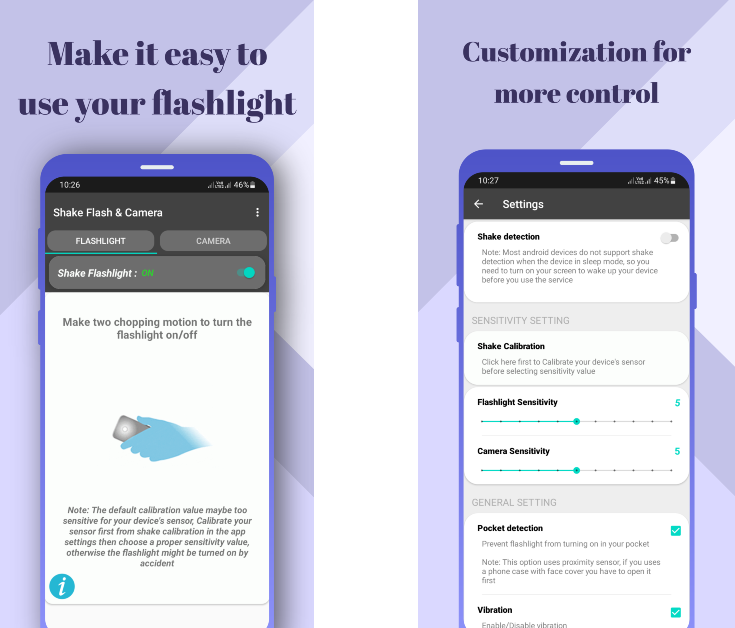Smartphones have completely eliminated the need for torchlights, at least in everyday use. If you’re embarking on a hike, you should think about purchasing a powerful flashlight, but if you need to navigate your way around a dark room, you don’t need a torch on you at all times as long as you have a phone on you. Android smartphones even let you adjust the intensity of the light by long-pressing its tile. However, what’s more important than intensity is the accessibility of the torch function on your phone. Today, we bring you the top 4 ways to turn on your Android phone’s flashlight without waking up the screen.
Read Also: WatchOut WearPods Review: Best of both worlds?
In This Article
Before you begin
There are multiple ways you can go about toggling the flashlight on your smartphone. All Android devices have a handy tile for the torch in the Quick Settings Menu. If you want easier access, you can add a flashlight widget to your home screen. In scenarios where you need to use the torch urgently and don’t have the time to unlock the phone, you can use the lock screen icon for the flash.
However, this still requires you to wake the screen of your device. Turning on the flashlight without disturbing the screen is a very niche demand, but your Android smartphone is natively equipped to handle that. The side button on Samsung devices can be customised to turn on the torch. The Quick Tap option on Pixel smartphones, lets you turn it on by double or triple tapping the back of the phone. If you own some other smartphone, you can always use Google Assistant or a third-party app for this task.
Customise the side button on Samsung
Step 1: Go to Settings and select Advanced features.
Step 2: Tap on Side button.
Step 3: Turn on the toggle switch for Double press and select Open app.
Step 4: Hit the settings icon next to Open app and select Torch.
Use Quick Tap on Google Pixel smartphones

Step 1: Go to Settings and select System.
Step 2: Tap on Gestures and select Quick Tap to start actions.
Step 3: Turn on the toggle switch for Quick Tap.
Step 4: Select Toggle flashlight.
Step 5: Double-tap your phone’s back to check if it works.
Use Google Assistant
Step 1: Open the Google app, tap your profile picture, and select Settings.
Step 2: Tap on Google Assistant.
Step 3: Select Lock screen.
Step 4: Turn on the toggle switch for Assistant responses on lock screen.
Step 5: When your phone is locked, say ‘Hey Google, turn on the flashlight’.
Use the Shake Flashlight app
If your smartphone does not have a native way of toggling the flashlight without turning on the screen, use the Shake Flashlight & Camera app. Once installed, disable the battery optimisation settings for this app and turn on the toggle switch for Shake Flashlight. Lock your phone and shake it twice to trigger the flashlight. Shake it again to turn it off.
Frequently Asked Questions (FAQs)
How do I use back tap on my Samsung phone?
Install the Good Lock app on your Samsung smartphone and download the RegiStar module. Now, tap on ‘Back tap’ and turn on its toggle switch. Use the customisation settings to assign your desired actions.
How do I use back tap on a Google Pixel smartphone?
Go to Settings>System>Gestures>Quick Tap, turn on its toggle switch, and select your desired action.
How do I turn on the flashlight on my Android smartphone without waking up its screen?
Samsung users can customise the side button to trigger the flashlight when pressed twice. Pixel users can do the same with the back panel of their phone using ‘Quick Tap’. For other OEMs you can use a third-party app like Shake Flashlight.
Read Also: Apple discontinued iPad (9th gen); iPad (10th gen) gets a price cut
Conclusion
These are the top 4 ways to turn on the flashlight on your Android smartphone without waking up its screen. The Google Assistant method will work on every Android device regardless of the OEM. If you’re aware of any other methods that can carry out this task, let us know in the comments!