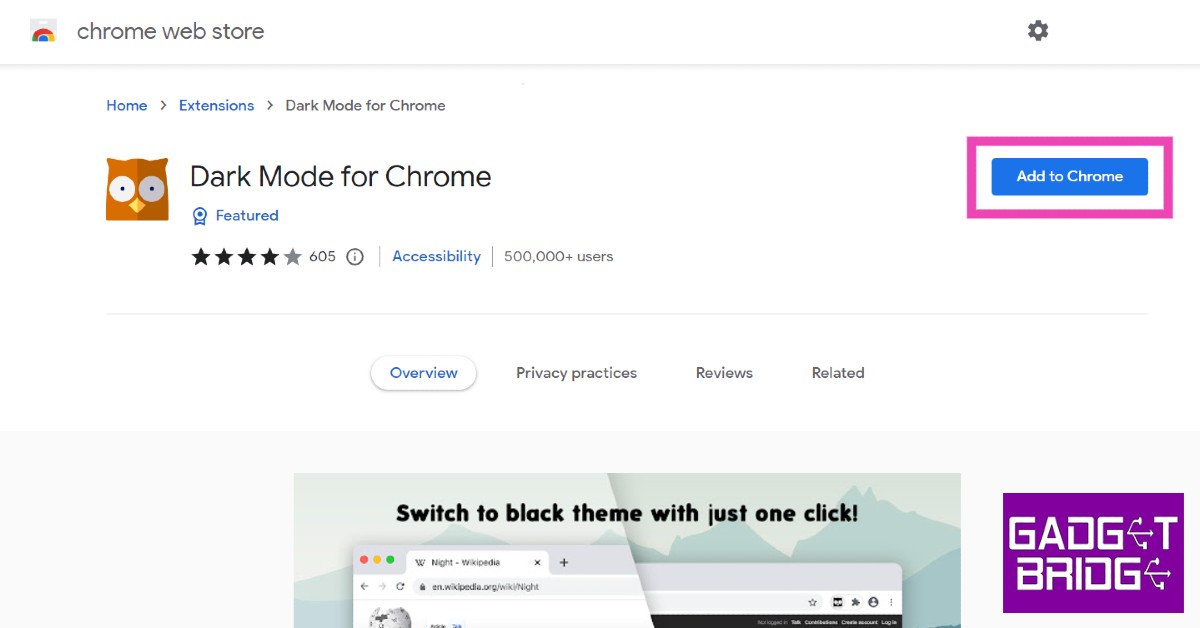If you’re a seasoned dark mode user, then the bright-white display of Instagram can hurt your eyes whenever you open the app. Luckily, Instagram offers a dark mode to its users, which can be enabled from the app settings. Today, we show you the top 5 ways to enable dark mode in Instagram on PC and Android.
Read Also: How to enable a system-wide dark mode in Windows 11?
In This Article
Enable system-wide dark mode using phone settings
Once you’ve enabled dark mode on your phone, apps that offer dark mode will automatically switch to it as well. This includes Instagram too. You can enable dark mode on your phone by going to Settings>Display>Dark Mode.
Enable dark mode in the Instagram app
If you do not wish to enable system-wide dark mode, you can turn on dark mode for the Instagram app alone. Simply go to your profile menu and select Settings>Theme and enable dark mode for Instagram.
Enable dark mode for Instagram in a web browser
While Instagram doesn’t offer dark mode for its webpage yet, you can still get it using a simple hack. Simply open Instagram on your web browser and type instagram.com/?theme=dark
Your webpage will switch to dark mode.
Enable dark mode for Instagram using Google Chrome Extension
Google Chrome has a dark mode extension that works for every website you open on the browser, including Instagram. Simply go to the Chrome web store and search for ‘Dark Mode for Chrome’. Once you’ve installed the extension, turn it on and you’ll be able to use Instagram in the dark mode on Chrome.
Enable dark mode for Instagram using Chrome Flags
Using Chrome flags, you can unlock a bunch of experimental features for your web browser. One of these features is dark mode. Simply visit chrome://flags and search for dark mode. In the ‘auto dark mode for web contents’ section, select ‘enabled’.
Read Also: How to Fix AirDrop Transfer Failure on iPhone 2022? Here are the Top 5 ways
These are all the ways to turn on dark mode in Instagram on Android and PC. The dark mode is the preferred theme for many users because it offers the least strain on the eyes. If you want to take additional measures to reduce the strain on your eyes, you can download Screen Shader or f.lux for your PC and smartphone.
For the latest gadget and tech news, and gadget reviews, follow us on Twitter, Facebook and Instagram. For newest tech & gadget videos subscribe to our YouTube Channel. You can also stay up to date using the Gadget Bridge Android App. You can find the latest car and bike news here.