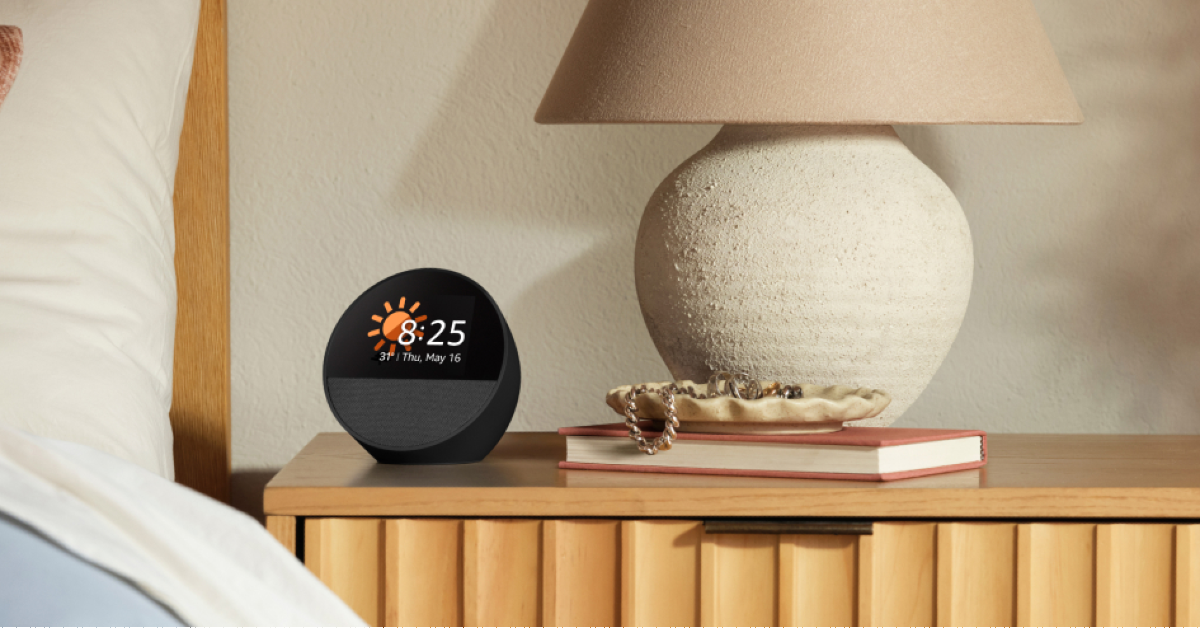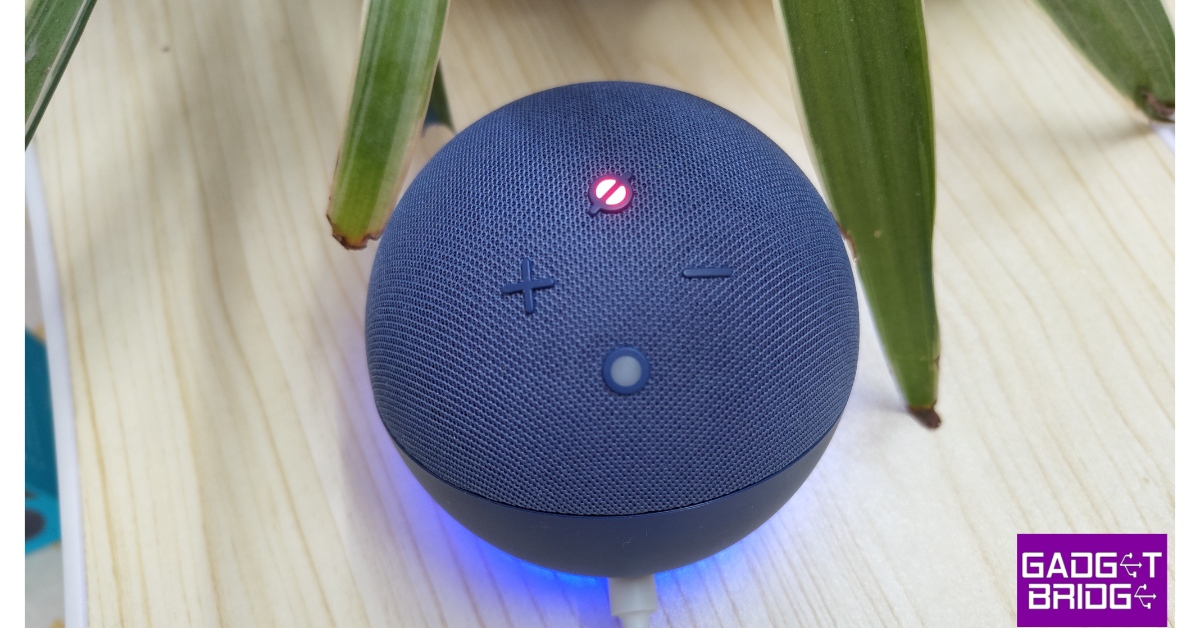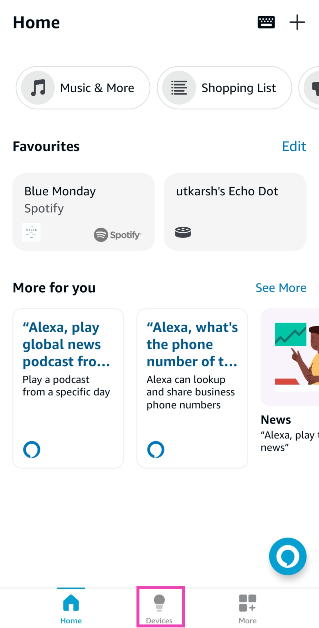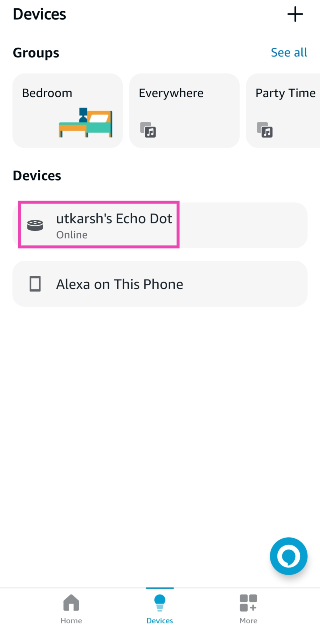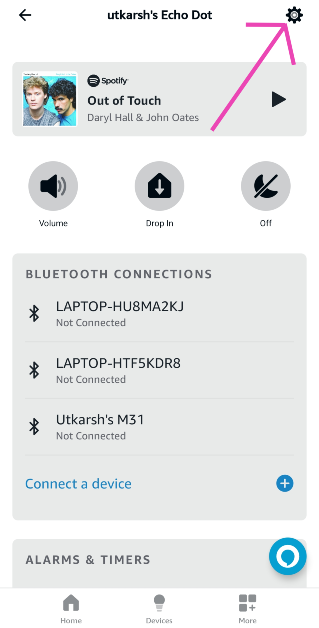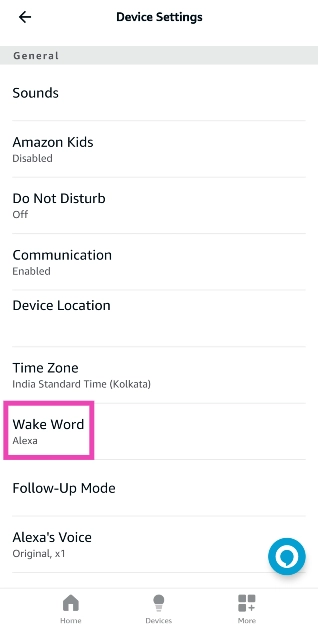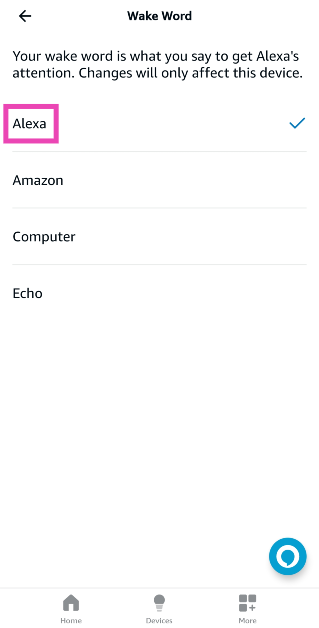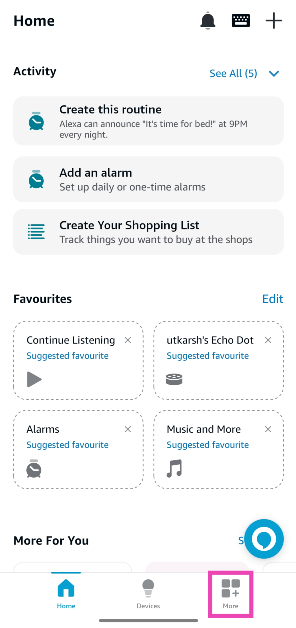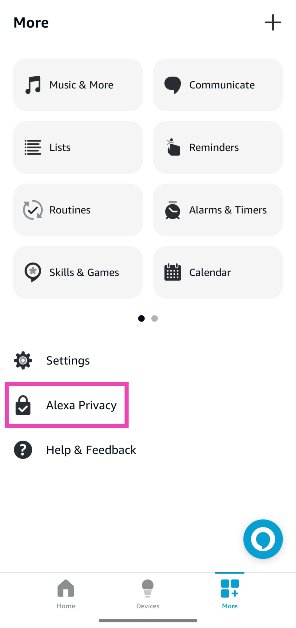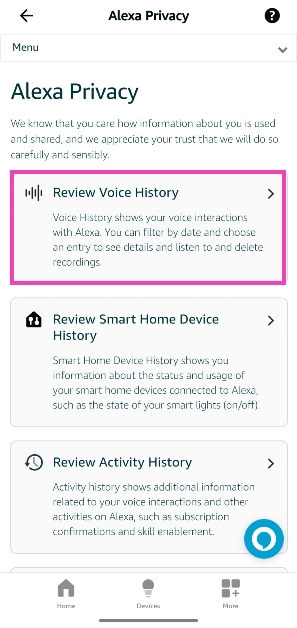Using a voice assistant can seem weird at first, but once you get used to it, there is nothing quite like it. If you don’t like depending on your smartphone for every little task, you can use an Amazon Echo speaker to set an alarm, play music, control home devices, answer phone calls, and more without mediating the tasks through a screen. Amazon Alexa is vital in carrying out these voice commands. Your Amazon Echo is as good as a normal speaker if Alexa stops working. So, here are the top 8 ways to fix the ‘Alexa is not responding’ issue on your Amazon Echo device.
Read Also: Top 4 Ways to Share a YouTube Video at a Specific Start Time
In This Article
Why is Alexa not responding on your Amazon Echo speaker?
The most likely reason why Alexa is not responding to your voice commands is the lack of internet connectivity. You need a reliable WiFi connection for Alexa to work. While shifting the location of the Echo device, it is important to take into account the strength of the WiFi signal in the new spot. A shoddy signal can cause several inconsistencies while trying to use the voice assistant. You can carry out an internet speed test in the new spot using your smartphone to judge the strength of the WiFi signal.
If internet connectivity is not the issue, it is possible that the device isn’t able to register your voice due to a lot of surrounding noise. Make sure your voice commands are loud and clear. A cyan-blue ring around the Echo speaker means that it is listening to your command. This ring only appears once the ‘Alexa’ wake word has been registered. If it doesn’t carry out your command after that, it means that the device doesn’t support the command or your voice did not reach it.
Restart your Amazon Echo Device
The first thing you should do while troubleshooting any problem is to restart the device. A quick restart fixes any minor glitches in the background and refreshes the device. The process to restart an Amazon Echo speaker is very simple. Simply turn off the power socket that it is connected to, wait for a few seconds, and then turn it back on. The speaker will take a few seconds to reboot. Once it is up and running, check if the Alexa issue has been resolved.
Check your WiFi Connection
Your Amazon Echo speaker relies upon a WiFi connection to carry out the voice commands given to it. If there is an issue with the WiFi, the Alexa commands won’t register on the device. To make sure this is the case, use your smartphone or PC to connect to the WiFi. Load a webpage to check if the internet is working as intended. If the webpage fails to load, you will need to fix your WiFi connection for Alexa to respond to your voice commands.
Move the Echo Device Closer to the WiFi Router
For Alexa to work smoothly, it needs unfettered internet access. If your Echo device is placed far away from the WiFi router, it may not receive a healthy signal. Move the Echo device closer to the router to ensure better connectivity.
Ensure your Phone and Echo Device are on the Same WiFi Network
If you want to play music on your Echo device using your phone, you need to ensure they are on the same WiFi network first. This also applies to other tasks, including changing the device settings. If your smartphone is using mobile data, switch to your home WiFi network to communicate with Alexa.
Unmute the Echo Device
Every Amazon Echo device has a dedicated mute button which turns off its microphone, rendering the voice commands moot. Once the Echo speaker is out on mute, the LED light around it turns red. If you notice this red light on the speaker, press the mute button again to turn on the microphone. Once that’s done, you will be able to use Alexa on the smart speaker again.
Did You Change the Wake Word?
Everyone knows that ‘Alexa’ is the iconic trigger word for Amazon devices. But did you know that you can change it to ‘Echo’, ‘Amazon’, or ‘Computer’ as well? By default, Echo devices are set to respond to ‘Alexa’. But your device might not be responding to it if you changed the Wake Word and forgot about it. Here’s how you can change it back to Alexa.
Step 1: Launch the Amazon Alexa app on your smartphone.
Step 2: Switch to the Devices tab.
Step 3: Tap on your Echo device.
Step 4: Hit the Settings icon at the top right corner of the screen.
Step 5: Scroll down to the General section and select Wake Word.
Step 6: Tap on Alexa.
Review Voice History
If Alexa isn’t responding to your voice commands, it is a good idea to check whether it is registering your intended command. Here’s how you can go about it.
Step 1: Launch the Amazon Alexa app and switch to the More tab.
Step 2: Tap on Alexa Privacy.
Step 3: Select Review Voice History to view recent voice commands.
Reset the Amazon Echo Speaker
If everything else fails, it may be a good idea to give your Echo Speaker a thorough reset. This will sign you out of your Amazon account and unpair the device from the WiFi and other connected devices. Here’s how you can do it.
Step 1: Launch the Amazon Alexa app on your smartphone.
Step 2: Switch to the Devices tab.
Step 3: Tap on your Echo device.
Step 4: Hit the Settings icon at the top right corner of the screen.
Step 5: Scroll down and select Factory Reset.
You can also factory reset your 1st-gen Echo device by pressing the reset button with a paper clip for 8 seconds.
Frequently Asked Questions (FAQs)
How do I change the Wake Word on my Amazon Echo device?
Go to the Amazon Alexa app on your phone and select Device>Settings>Wake Word. Choose your preferred Wake Word and go back.
Why is my Amazon Echo Dot not responding to the Alexa command?
If your WiFi connection is not working, your Amazon Echo device will not respond to the Alexa voice commands.
What is the listening range of an Amazon Echo speaker?
Amazon Echo speakers can register voice commands within a range of 20-25 feet.
How do I view the voice command history on my Amazon Echo device?
Launch the Amazon Alexa app and go to More>Alexa Privacy>Review Voice History.
Why can’t I play music on my Amazon Echo device using my phone?
If you want to play music on your Echo device using your phone, both devices need to be on the same WiFi network. If you’re using your Echo device as a Bluetooth speaker, make sure it is connected to your phone via Bluetooth.
Read Also: Top 7 Mechanical Keyboards under $200 in the USA
Conclusion
These are the top 8 ways to fix the ‘Alexa not responding’ issue on your Amazon Echo speaker. While commanding the smart speaker, make sure you utter the Wake Word loudly and lucidly. It helps if there is no surrounding noise. If you know any other way to fix this problem, let us know in the comments!