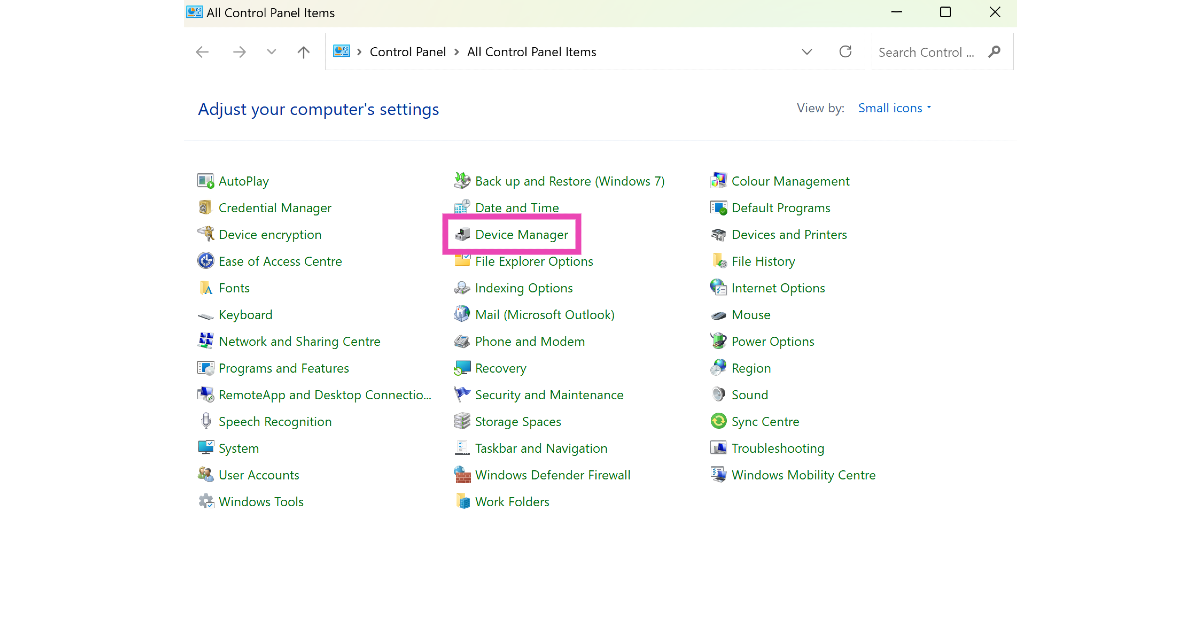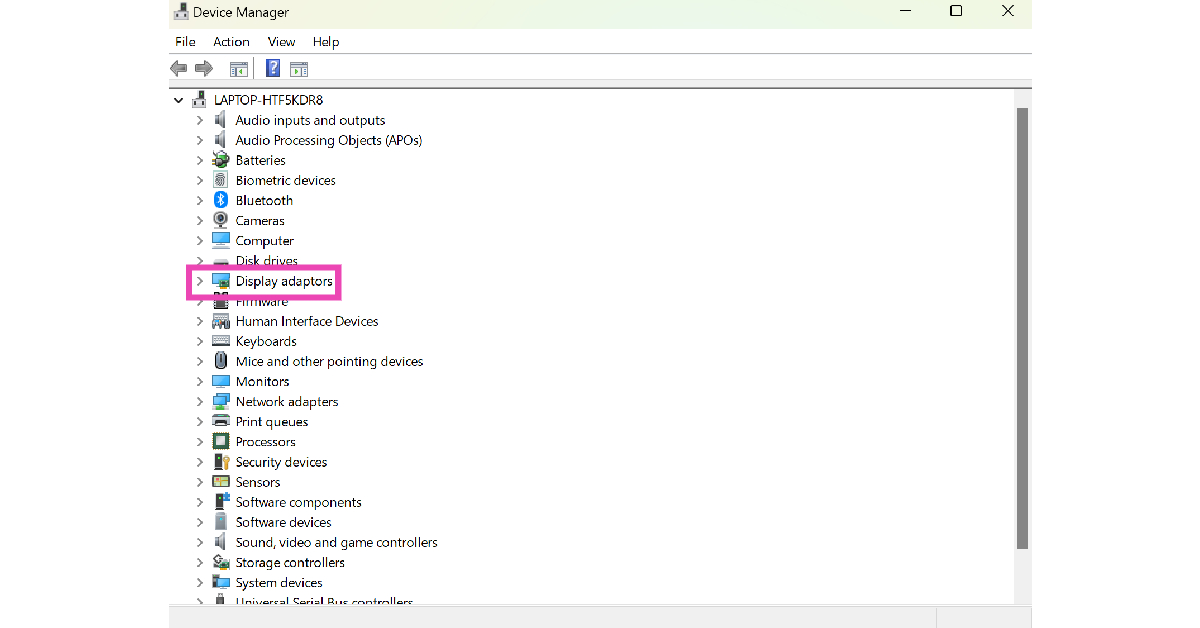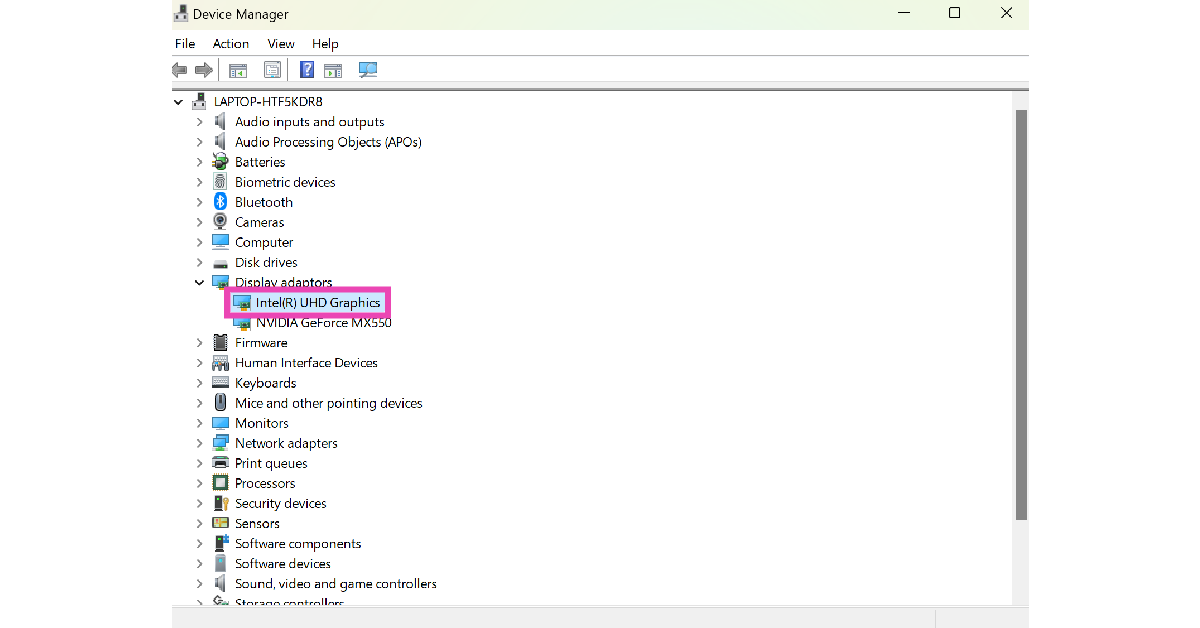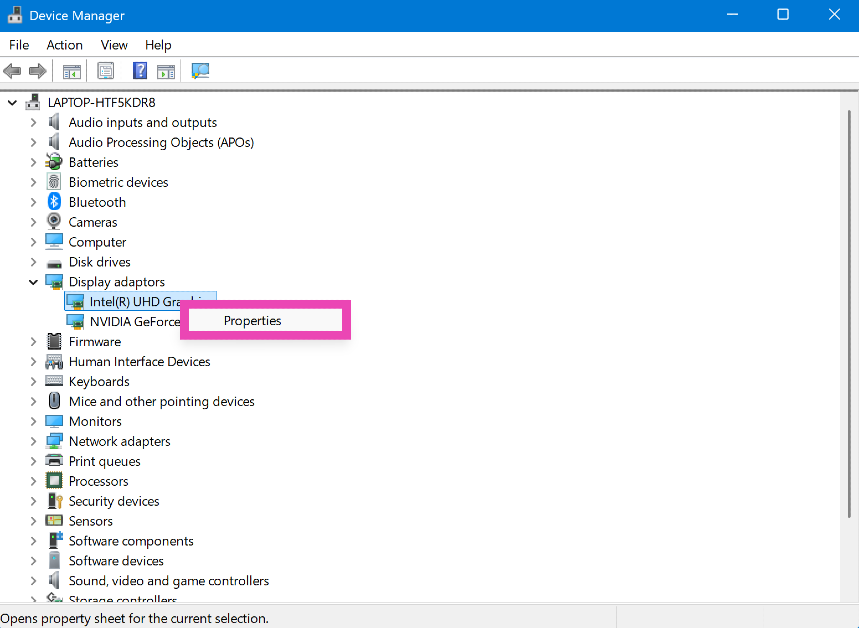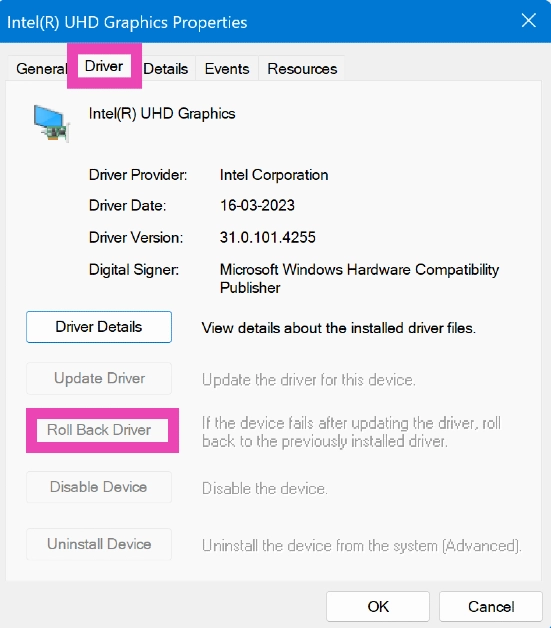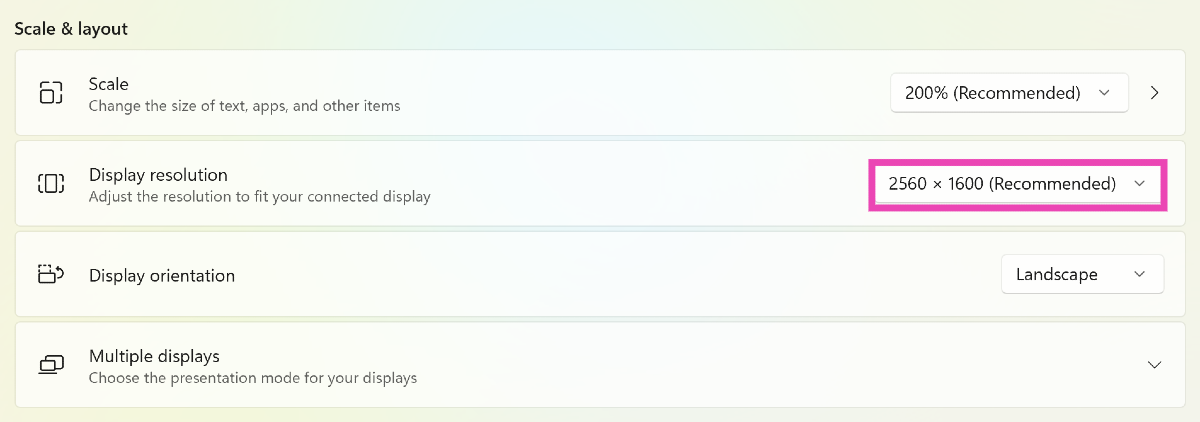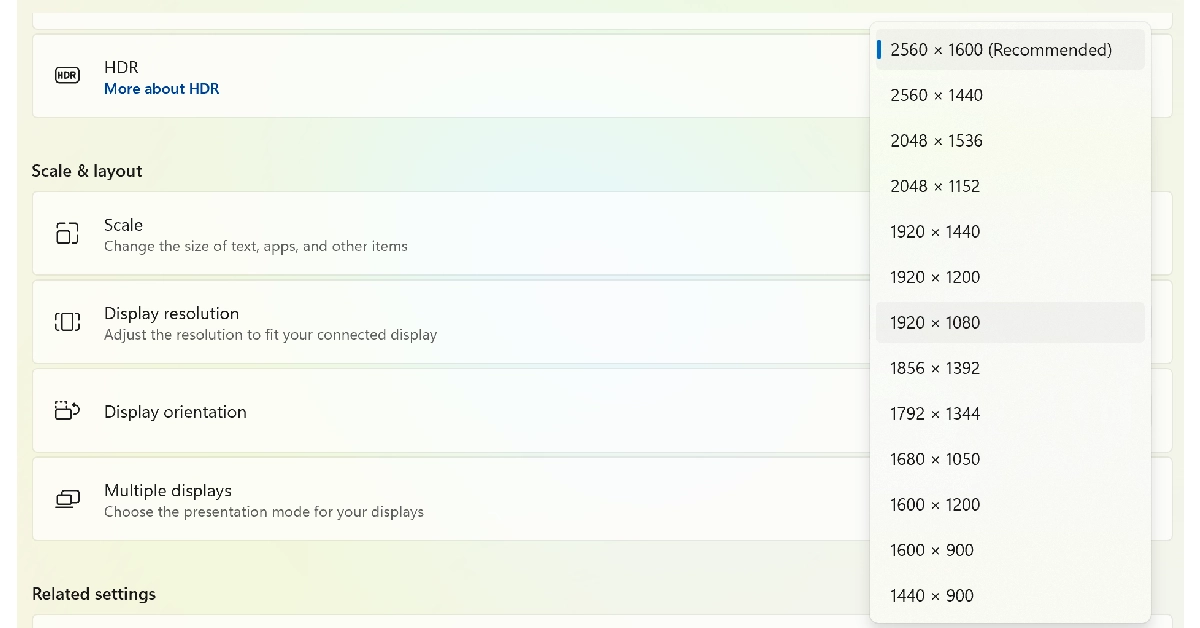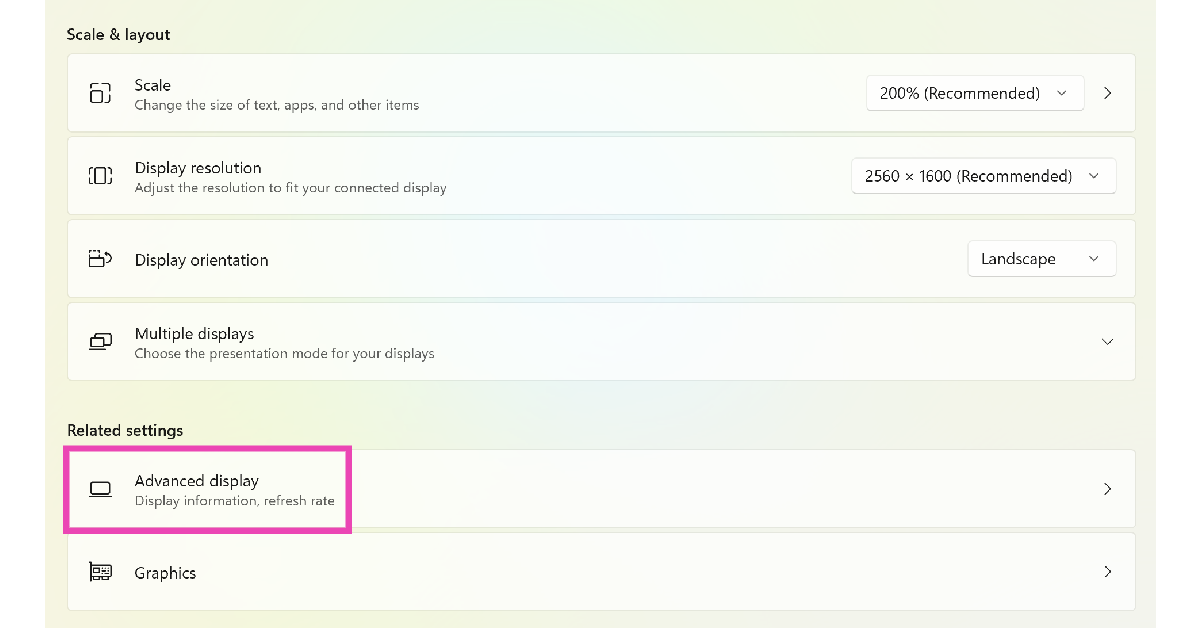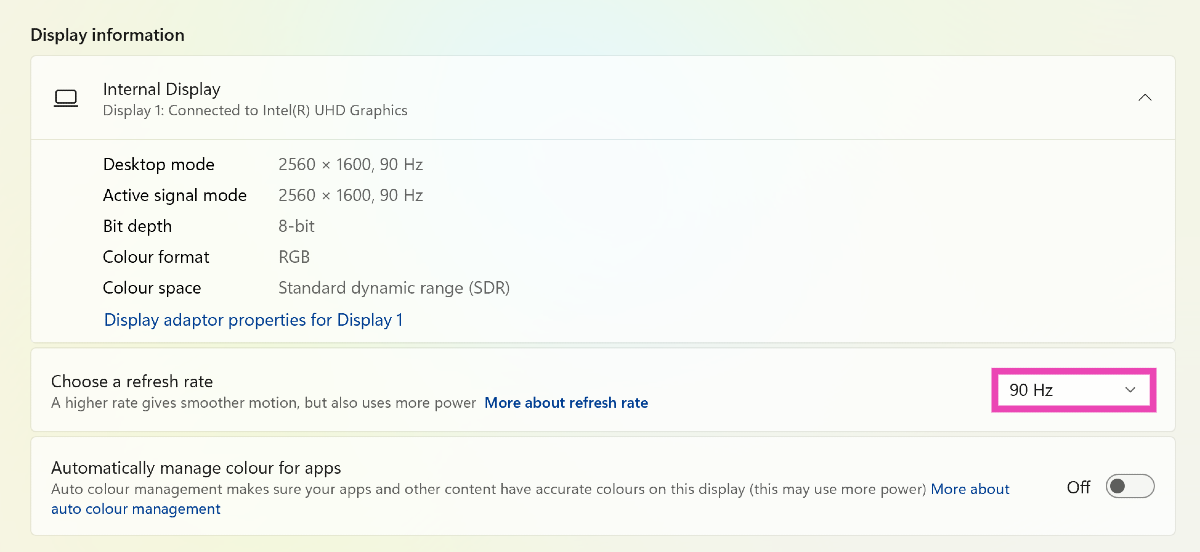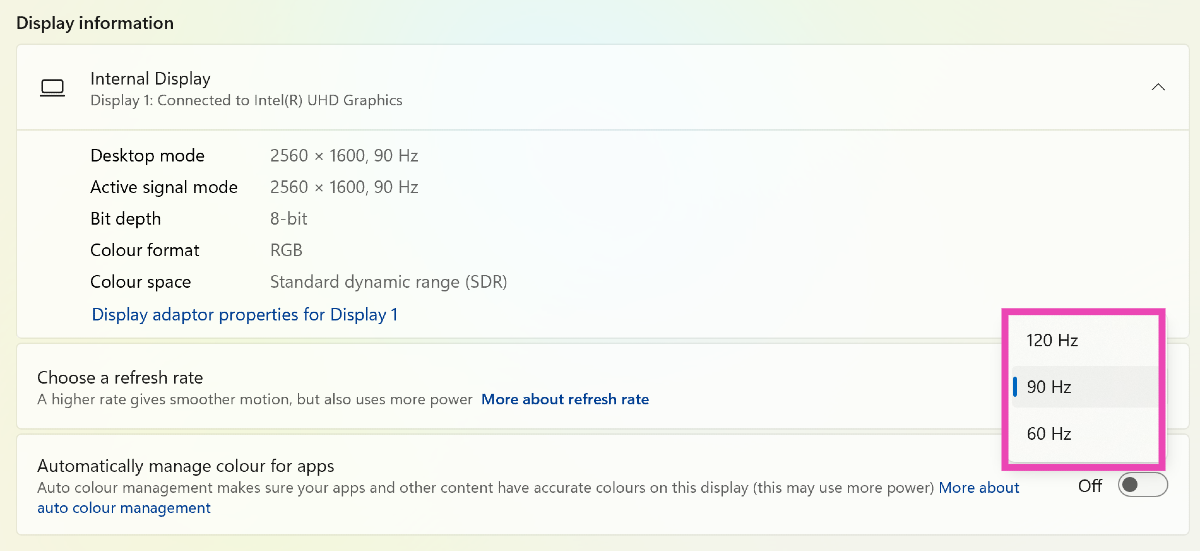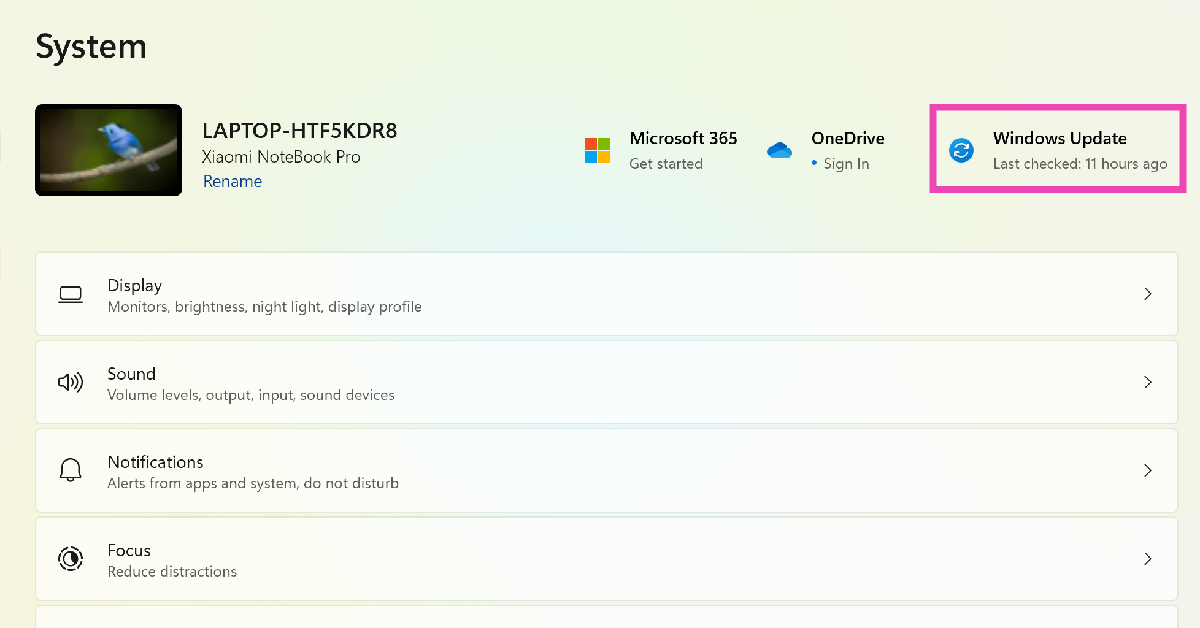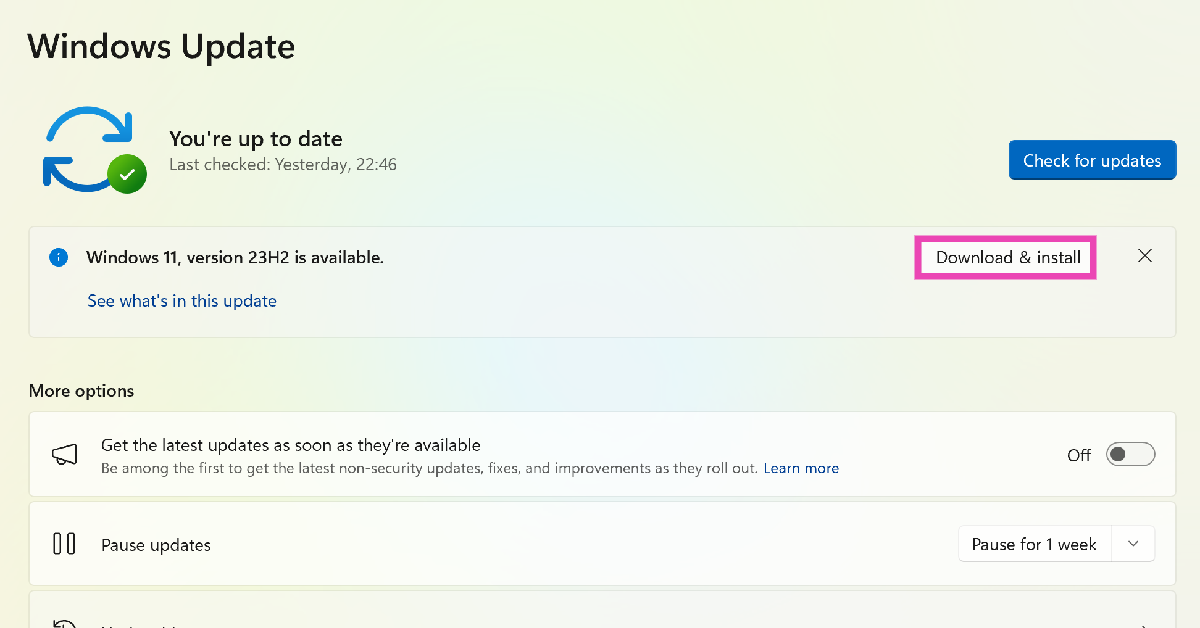Random glitches on your PC’s monitor can initially seem scary, but they are rather easy to fix. The main part of the resolution process is to determine the cause of the issue. Once the problem has been diagnosed, the fixes are relatively easy. If your computer screen mysteriously starts showing horizontal lines, try these 7 easy fixes.
Read Also: Samsung Galaxy S24 Ultra Review: The most powerful Android just got smarter
In This Article
Why is my computer screen showing horizontal lines?
This malfunction could be caused by one of the reasons mentioned below.
- Overheating: If you have been gaming on your PC for a while, causing it to overheat, it may cause some mysterious horizontal lines to appear on the display. This is a temporary problem which goes away as soon as your PC cools down.
- Connection issues: Nine times out of ten, the horizontal lines appearing on your computer screen are caused by connection issues. Faulty cables and loosely fitted wired connections can create all sorts of problems on your PC’s display.
- Screen resolution and refresh rate: Your monitor may support multiple resolutions and refresh rates, but if the PC’s video card does not support them, some malfunctions are bound to occur.
- Hardware issues: Are you using an old monitor for your PC? The hardware of any PC component deteriorates over time. If you suspect that is the case, it may be time to get a new monitor.
Restart your computer
If the horizontal lines on your computer screen are originating due to a software glitch, a simple restart will fix the issue. Hit the Windows icon on the taskbar followed by the power button. Select ‘Restart’ from the list of options in the power menu. A quick restart resolves the background glitches and reboots the drivers as well. If this doesn’t work, move on to the other fixes in the list.
Check if your monitor is at fault
If restarting your PC didn’t help, your next course of action should be to check the monitor for any hardware issues. Press the power switch on the monitor and look out for any flickering lines. This is a tell-tale sign of a damaged monitor. Replace the monitor with a different unit. If the horizontal lines do not appear on the screen, your original monitor is surely at fault.
Check the cables
A faulty connection can sometimes cause your monitor to malfunction. Check its cables for any damage and make sure they are properly connected to the PC. This includes the video cable and the ribbon cables. A loose connection can cause flickering and mysterious horizontal lines to appear on the screen. If you have a new set of cables lying around, use them for your monitor.
Update the graphics card driver
Step 1: Go to Control Panel and select Device Manager.
Step 2: Click on Display Adapters.
Step 3: Right-click on the graphics card driver and select Update driver.
Roll back the display driver
If the problem arose after updating the display driver, roll it back to the previous version. Here’s how.
Step 1: Go to the Control Panel and select Device Manager.
Step 2: Click on Display adaptors.
Step 3: Right-click the display driver and select Properties.
Step 4: Go to the Driver tab and select Roll Back Driver.
Change the screen resolution
If your monitor’s screen resolution doesn’t match its size, it may lead to horizontal lines appearing on the display. Here’s how you can change the screen resolution.
Step 1: Go to Settings and select System.
Step 2: Select Display.
Step 3: Click on the dropdown menu for display resolution.
Step 4: Select a fitting resolution from the list.
Fix the refresh rate of the monitor
If your monitor’s refresh rate isn’t in sync with the video card, it can cause some unexpected errors. Here’s how you can change it.
Step 1: Go to Settings and select System.
Step 2: Select Display.
Step 3: Click on Advanced display.
Step 4: Click on the dropdown menu for the refresh rate.
Step 5: Choose an appropriate refresh rate.
Use your laptop on a hard surface
If you’re facing this issue on a laptop, make sure you’re using it on a hard surface. Surfaces like beds and blankets can cover the air vents and cause the device to overheat. This overheating often results in screen flickering and horizontal lines on the display. Move your laptop to a table and let it cool down before you resume using it.
Remove magnets and other electronic devices
If there are magnets and electronic devices near your PC’s monitor, remove them to fix the horizontal lines. These objects are known to cause interference. If they’re present near your PC’s monitor, they can induce horizontal lines on it. Eliminate any source of interference to fix this issue.
Update your PC’s OS
Developers are quick to fix the bug-related issues on your PC by pushing a new OS update. Here’s how you can update the OS.
Step 1: Go to Settings and select System.
Step 2: Click on Windows Update.
Step 3: Select the Download and install option next to a pending update. If you don’t see a pending update, click on Check for updates.
Frequently Asked Questions (FAQs)
Why am I seeing horizontal lines on my computer screen?
Your computer screen may show horizontal lines when the monitor starts overheating or if its screen resolution and refresh rate are not set appropriately. An outdated graphics card driver can also cause this to happen.
How do I fix the horizontal lines on my computer screen?
You can fix the horizontal lines by securing the monitor connection, removing interference, updating the drivers, selecting the appropriate refresh rate and resolution, and updating the PC to the latest Windows version.
How do I update my PC’s graphics card driver?
Go to Settings>Device Manager>Display Adapters and right-click on the graphics card driver. Select ‘Update driver’ from the list of options. Follow the onscreen instructions to update the driver.
How do I roll back my PC’s graphics card driver to a previous version?
Go to Settings>Device Manager>Display Adapters and right-click the graphics card driver. Select Properties>Drivers and click on ‘Roll back driver’.
How do I change my laptop or computer’s refresh rate?
Go to Settings>System>Display>Advanced display, and hit the dropdown menu next to ‘Refresh rate’ to select the appropriate option.
Read Also: Nothing Phone 2a confirmed to be powered by MediaTek Dimensity 7200 SoC, renders leaked
Conclusion
This is how you can fix the horizontal lines appearing on your computer or laptop’s screen. If the issue is caused due to overheating, turn off your PC and let it cool down. If the issue persists after trying the fixes mentioned in the list, take your PC to an authorised service centre for further diagnosis.