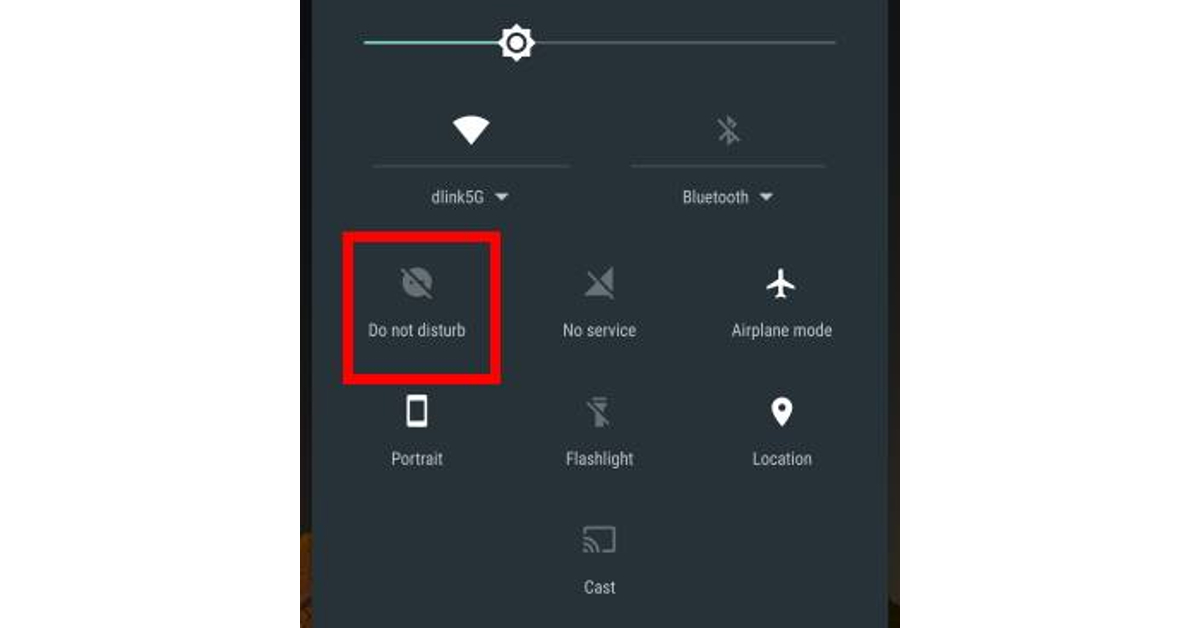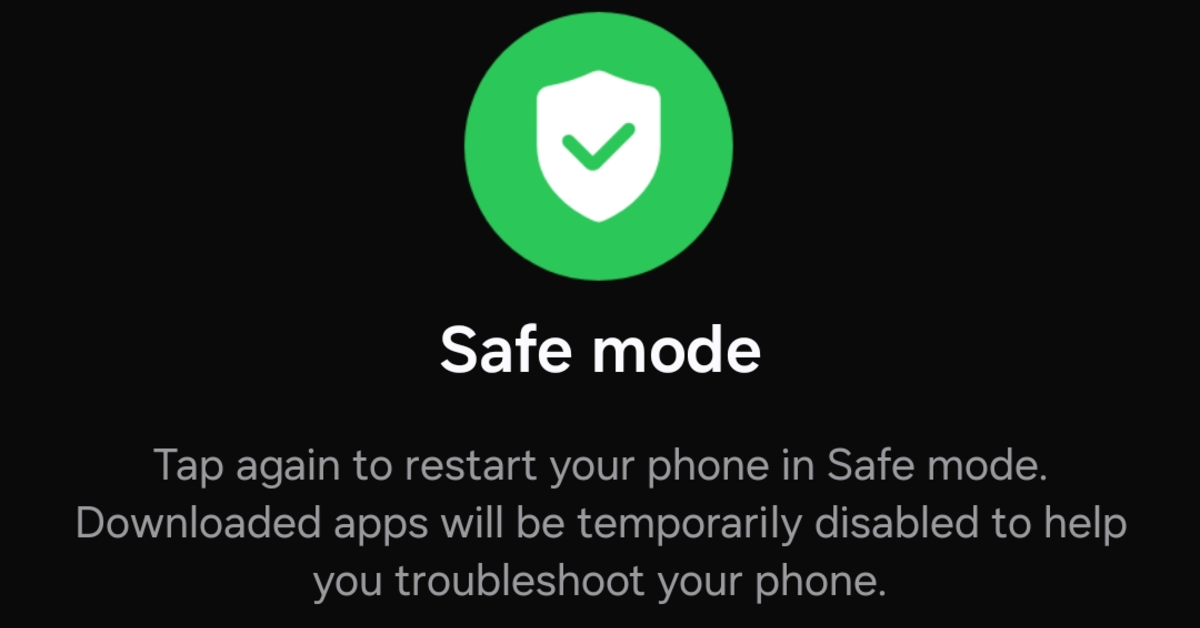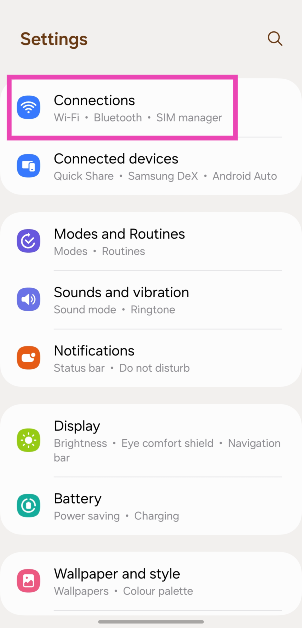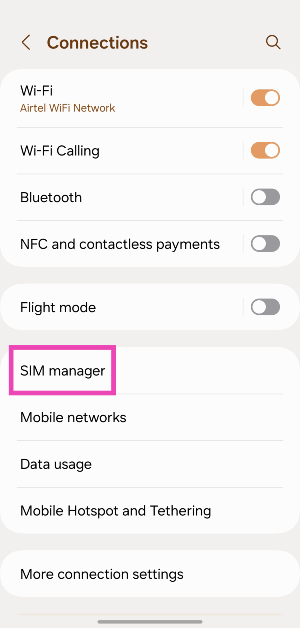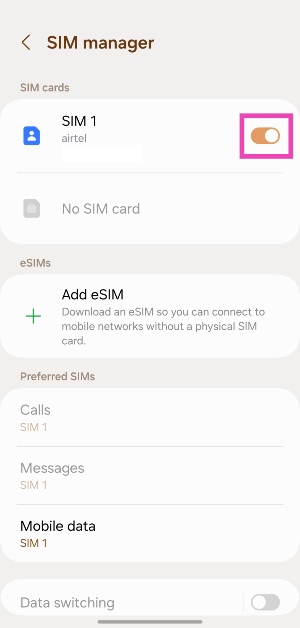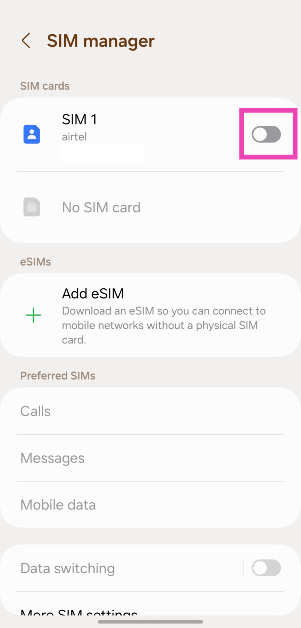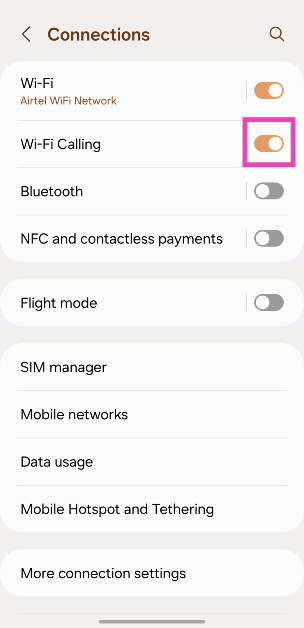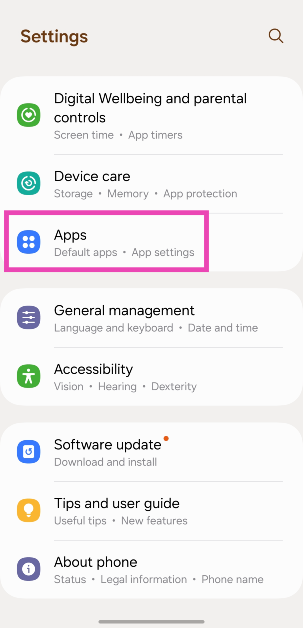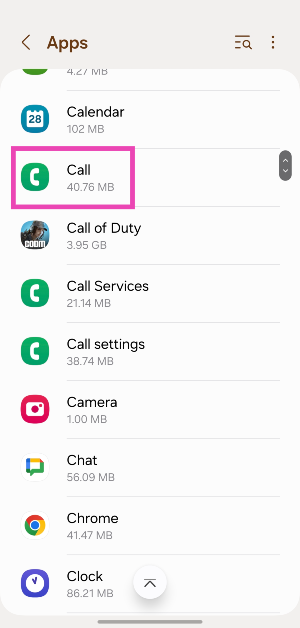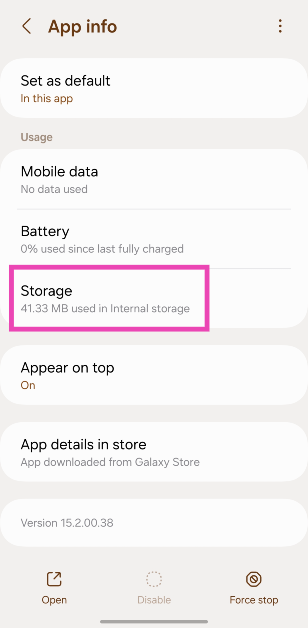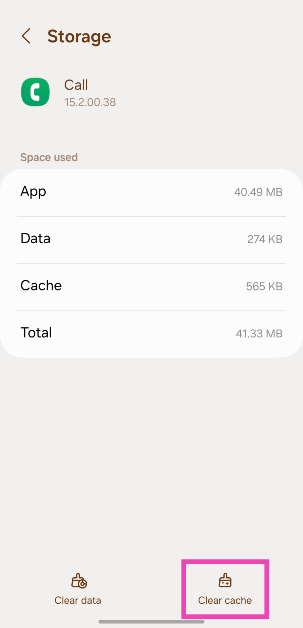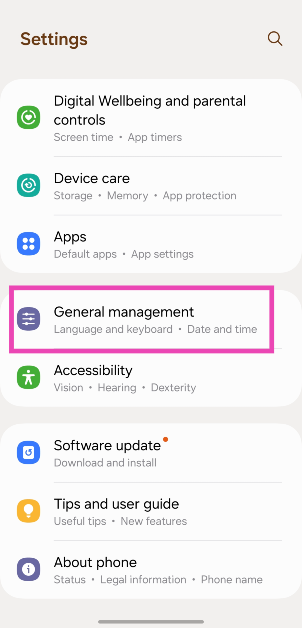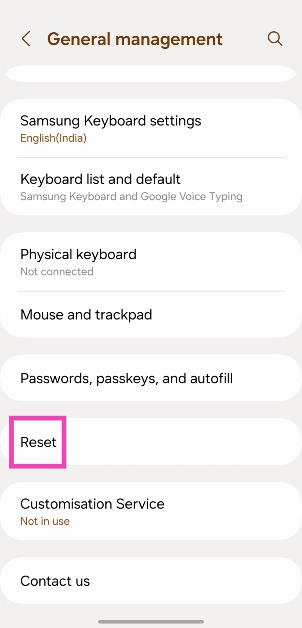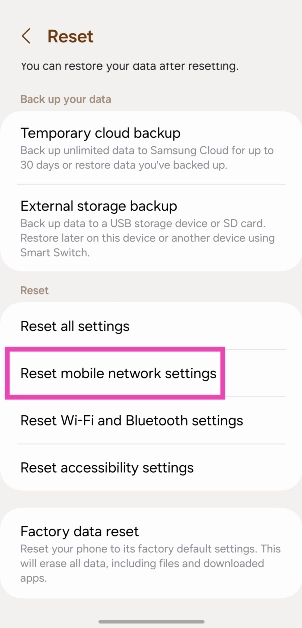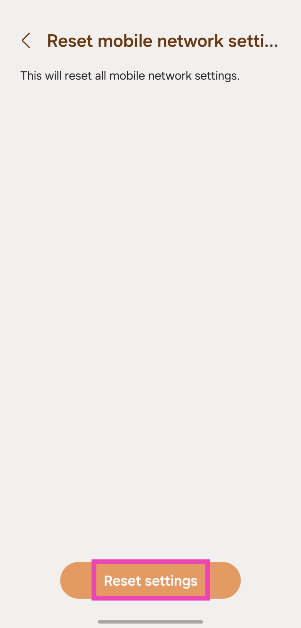The most common problems are often the trickiest to fix. This is because is it hard to figure out what’s causing the malfunction to occur. While something as general as not being able to make a phone call may seem easy to fix, trying to find the root cause of the problem requires delving into different aspects of your phone. In this article, we bring you the top 10 ways to fix an Android phone that can’t make or receive phone calls.
Read Also: Krafton’s latest Indian-themed game Garuda Saga launched
In This Article
Why won’t my Android phone make or receive calls?
Whenever you face a network and connectivity issue on your smartphone, it is a good idea to check if it is because of one of the usual suspects. The lack of optimum balance and talk time can render all calling services on your phone moot. The incoming calls to your phone number are also suspended when it hasn’t been recharged in a long time.
Software issues rarely affect your phone’s network connectivity, but it is possible you may have turned on the Airplane or Flight Mode on your phone and forgotten about it. The same goes for DND and Call Barring. You need to check all the supplementary services for your number to make sure they aren’t causing this issue.
Lastly, it is also possible that your SIM card has been phased out by the network provider. This only happens with really old SIM cards that are more than a decade old. Luckily, the process of replacing a SIM card is very easy and it doesn’t require more than a few minutes to get reactivated. All you need to do is visit your network provider’s service centre with the proper documentation and request a new SIM card.
Restart your phone
The first thing you should do when you hit a network-related problem is to give your phone a quick restart. Not only does this refresh the network, but it also resolves any background glitches that may be causing your phone to malfunction. Press and hold the side key to access the power menu and hit ‘Restart’. If pressing the Side key triggers the voice assistant, long-press the Volume Up key and Side key simultaneously. You can also access the power menu by tapping the power icon in the Quick Settings Menu.
Make sure the SIM card is inserted properly
Use the SIM ejector tool to pop out the SIM tray and re-insert the SIM card after wiping it clean. Give the tray a thorough wipe too. Make sure the SIM card is positioned correctly on the tray. If you’re using a very old card, you may need to get a replacement.
Turn off Airplane Mode
Your phone disables the cellular network connection once Airplane Mode is turned on. In this mode, you cannot make or receive any calls on your Android phone. To turn it off, swipe down from the status bar and tap the tile with an airplane on it. On some phones, it may be called ‘Flight Mode’.
Turn off Do Not Disturb
If your phone is in Do Not Disturb mode, it won’t notify you about incoming calls. DND mode only allows calls from whitelisted callers. Other calls only get through when the caller rings you multiple times. To disable DND, swipe down from the status bar and hit the Do Not Disturb tile. You can also disable it by going to Settings>Notifications>Do Not Disturb and turning off the toggle switch.
Restart your phone in Safe Mode
The third-party apps on your phone can often disrupt its regular functioning. Sometimes, the apps downloaded from sketchy sources push malware on your device, causing erratic behaviour. To confirm if this is the case, restart your phone in safe mode. Go to the power menu, long-press the power off icon, and hit ‘Safe Mode’. This will restart your phone and disable all the third-party apps. If you’re still unable to make or receive calls, it means the third-party apps on your phone are not causing the issue.
Disable and re-enable SIM
Step 1: Go to Settings and select Connections.
Step 2: Tap on SIM manager.
Step 3: Turn off the toggle switch for your SIM card.
Step 4: Wait for a few seconds and then turn the switch back on.
Turn off WiFi calling
If the WiFi connection is experiencing issues, WiFi calling can impede your cellular phone calls. You can either turn it off by tapping its tile in the Quick Settings Menu or disable it from settings. Here’s how.
Step 1: Go to Settings and select Connections.
Step 2: Turn off the toggle switch for WiFi Calling.
Clear Dialer’s cache
Step 1: Go to Settings and select Apps.
Step 2: Select the dialer app.
Step 3: Tap on Storage.
Step 4: Hit Clear Cache.
Reset network settings
Step 1: Go to Settings and General Management.
Step 2: Tap on Reset.
Step 3: Select Reset mobile network settings.
Step 4: Hit Reset settings.
Update your phone’s OS
Step 1: Go to Settings and select Software update.
Step 2: Tap on Download and install.
Step 3: Select Install now.
Frequently Asked Questions (FAQs)
Why won’t my Android phone make any calls?
A SIM malfunction can cause your Android phone to stop making or receiving calls. Apart from that, all cellular network-related services are paused when Airplane Mode is turned on.
Why is my Android phone automatically rejecting calls?
Enabling Do Not Disturb can lead to incoming calls getting rejected automatically on your Android phone. Swipe down from the status bar and hit the DND tile to disable it.
Why is SIM not receiving calls?
Your phone stops receiving calls when the validity of the calling pack/talk time expires. Recharge your phone to restore incoming call service.
What does resetting the network settings do on Android?
Performing a network settings reset unpairs all your connected Bluetooth devices and WiFi networks. It restores all network settings to factory default. The personal data on your phone remains untouched.
What is Call Barring?
With Call Barring, you can stop incoming and outgoing calls on your phone. This feature is perfect for when you are on vacation and don’t want to be disturbed.
Read Also: New generative AI-based features coming to Android devices, including smartwatches
Conclusion
These are the top 10 ways to fix an Android phone that can’t make or receive calls. To maintain connectivity, make sure your phone number has the optimum balance and talk time validity. If you know of any other way to fix this issue, let us know in the comments!