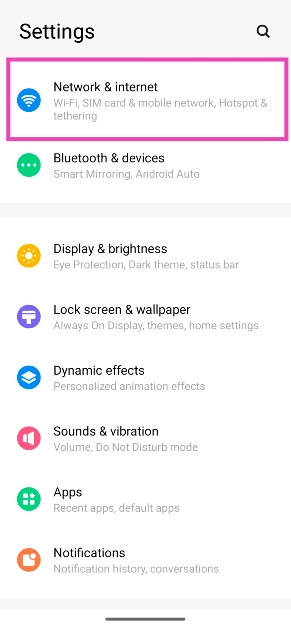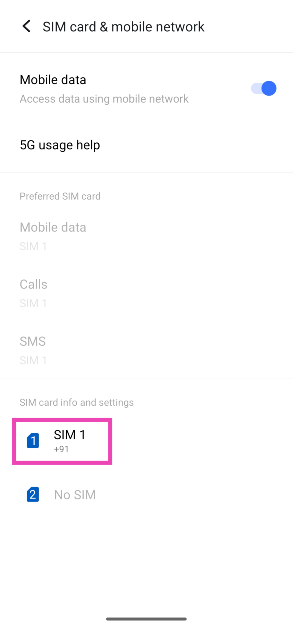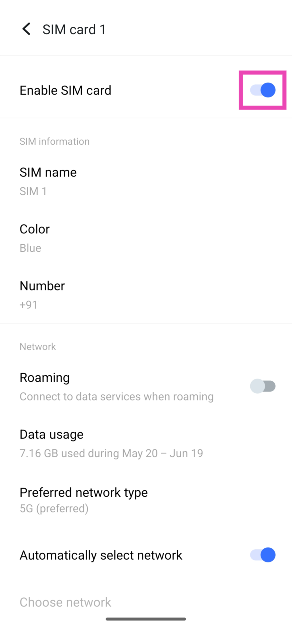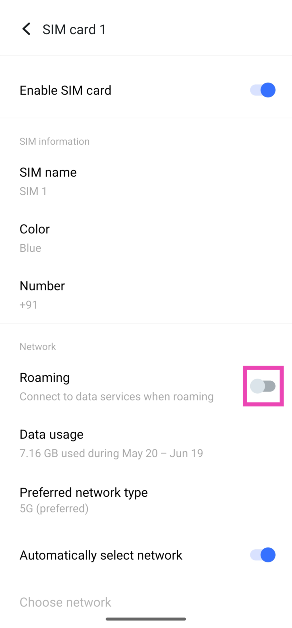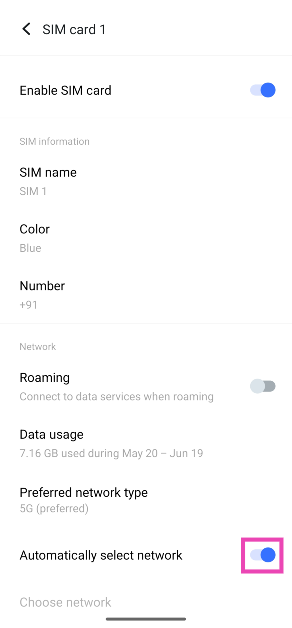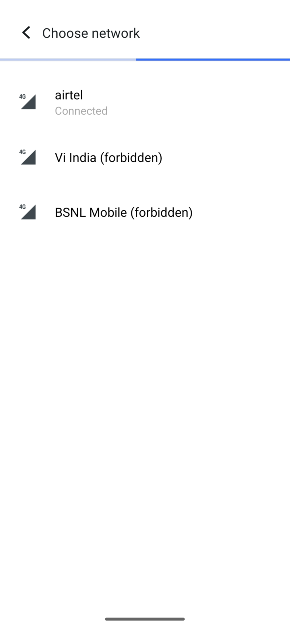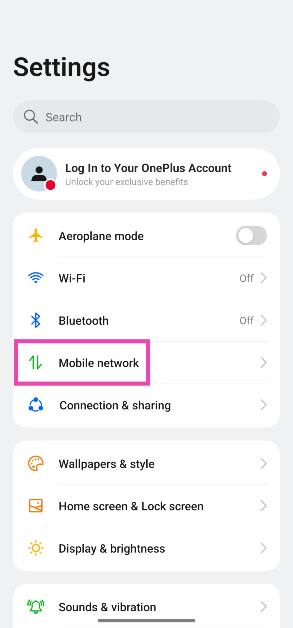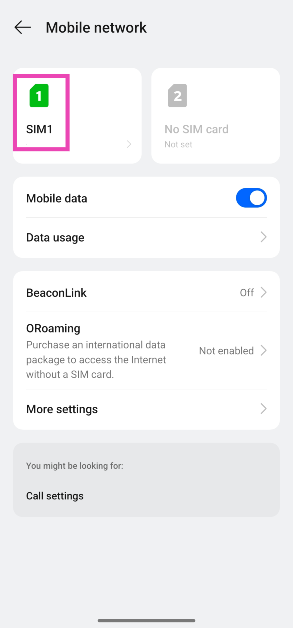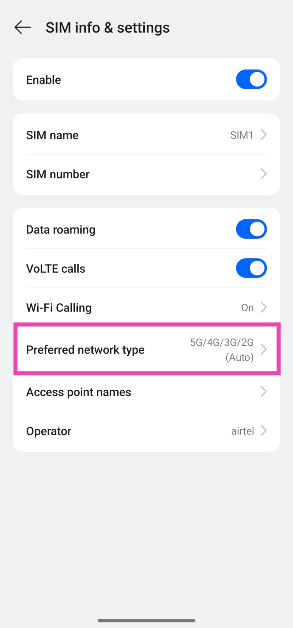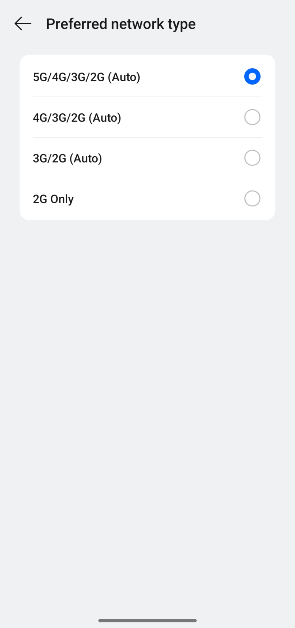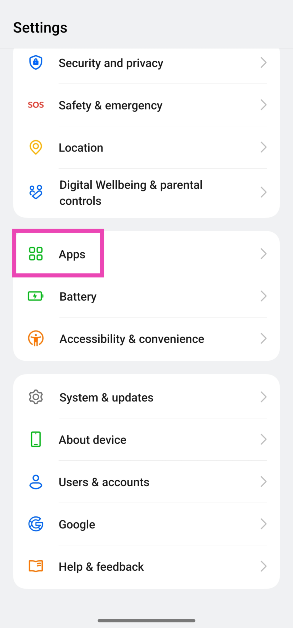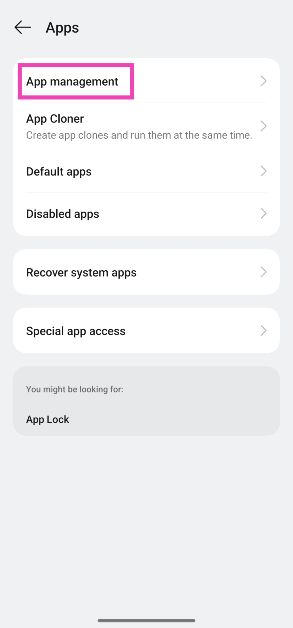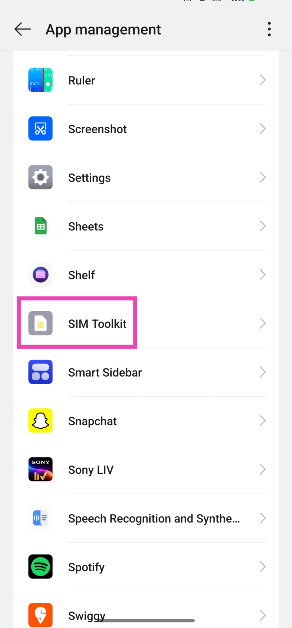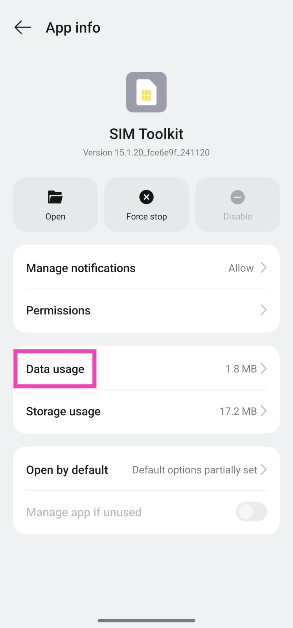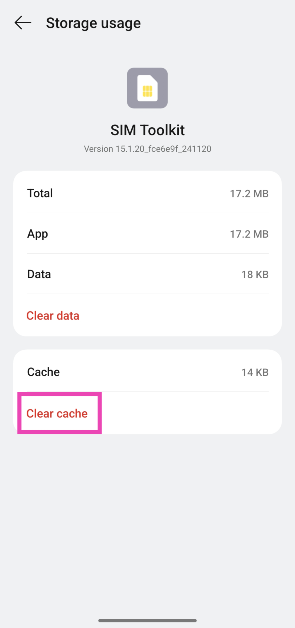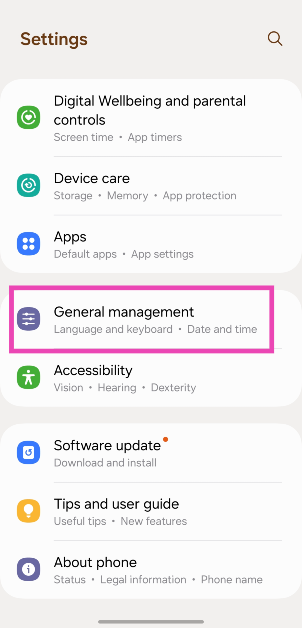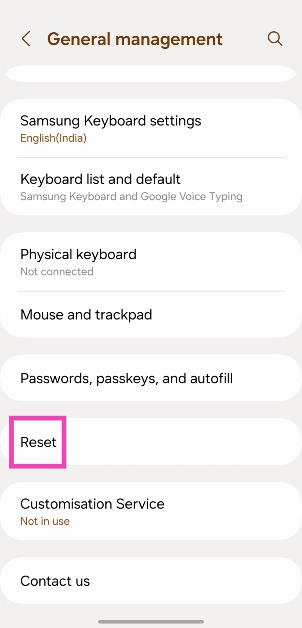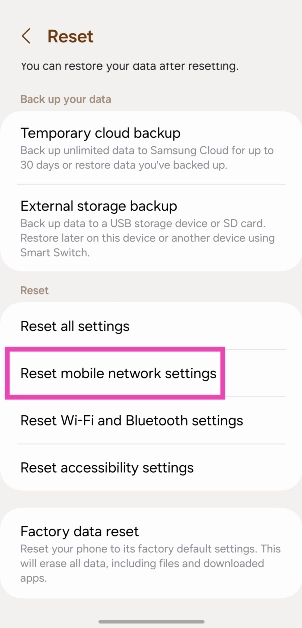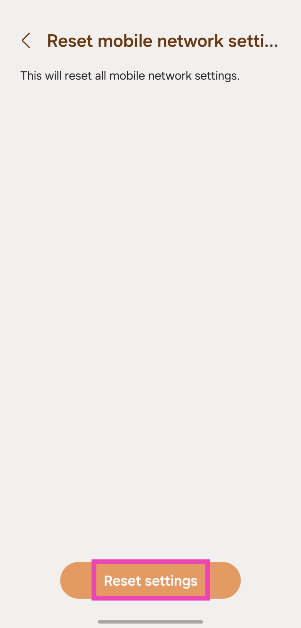You may have noticed the ‘Emergency Calls Only’ error message on your Android phone when it is outside of the network coverage area. When network reception is restored, the signal bars reappear on the screen. Things can get confusing when your phone displays the error message even when it is in a network-rich area. If you’re out of ideas, here are the top 10 fixes for this problem.
Read Also: How to disable AI Overview in Google Search?
In This Article
Why is your phone displaying the ‘Emergency Calls Only’ error message
This error message can appear on your phone due to a number of reasons. Here are some of them:
- Your phone is outside the network coverage area
- The SIM card is not inserted
- SIM card is not enabled
- You’re using an outdated SIM card
- Your phone’s data pack or talk time plan has expired
- Incorrect network settings
- Background software issues
Check if the SIM card is properly inserted
Your smartphone won’t show the network bars if there’s no SIM card inside it. Typically, this triggers the ‘No SIM’ error message, but some devices may choose to display ‘Emergency Calls Only’. Find a functional SIM card and insert it into the phone to restore connectivity. Sometimes, a knock on the phone can dislocate the SIM card inside. Pull out the SIM tray and place the SIM card in its proper position to resolve this issue.
Restart the phone
A quick restart can fix any background issues that may be causing this error. Long-press the side key to reveal the power options and tap on ‘Restart’. If pressing the side key doesn’t trigger the power options, press the volume down/up key and side key together.
Enable the SIM card
Dual SIM smartphones give you the option to enable or disable a SIM card. Make sure your SIM is enabled to fix the ‘Emergency Calls Only’ error message on your Android phone. Here’s how.
Step 1: Go to Settings and select Network & internet.
Step 2: Tap on SIM card & mobile network.
Step 3: Select your SIM card.
Step 4: Turn on the toggle switch for Enable SIM card.
Enable Roaming
Your phone relies on data roaming to stay connected to the network when you are travelling overseas. If data roaming isn’t enabled, it may cause the ‘Emergency Calls Only’ error to pop up. Here’s how you can fix it.
Step 1: Go to Settings and select Network & internet.
Step 2: Tap on SIM card & mobile network.
Step 3: Select your SIM card.
Step 4: Turn on the toggle switch for Roaming.
Select a network carrier manually
If you’re facing carrier issues, it is a good idea to select the strongest network manually. Here’s how.
Step 1: Go to Settings and select Network & internet.
Step 2: Tap on SIM card & mobile network.
Step 3: Select your SIM card.
Step 4: Turn off the toggle switch for Automatically select network.
Step 5: Tap on Choose network.
Step 6: Select a network from the list.
Change the network type
If you’re in an area that doesn’t support a 5G signal, change your network type to 3G or 2G. Here’s how.
Step 1: Go to Settings and select Mobile network.
Step 2: Tap on your SIM card.
Step 3: Hit Preferred network type.
Step 4: Select a network type.
Turn off Flight Mode
If your phone is in Flight Mode, it won’t receive network reception. It may display the ‘Emergency Calls Only’ message as well. Swipe down from the status bar and deselect the Airplane/Flight Mode tile to turn it off. You can also go to Settings>Network & internet and turn off the toggle switch for Airplane Mode.
Clear the SIM Toolkit’s cache
Step 1: Go to Settings and select Apps.
Step 2: Tap on App management.
Step 3: Scroll down and select SIM Toolkit. If you can’t find SIM Toolkit, hit the ellipses in the top right corner of the screen and select Show system apps.
Step 4: Tap on Storage usage.
Step 5: Hit Clear cache.
Reset Network Settings
Step 1: Go to Settings and General Management.
Step 2: Tap on Reset.
Step 3: Select Reset mobile network settings.
Step 4: Hit Reset settings.
Update your phone’s OS
Step 1: Go to Settings and select Software update.
Step 2: Tap on Download and install.
Step 3: Select Install now.
Frequently Asked Questions (FAQs)
What does the ‘Emergency Calls Only’ message on my phone mean?
When your phone doesn’t receive network reception, it displays the ‘Emergency Calls Only’ error instead of the signal bar. It means that you won’t be able to make calls or send texts using your phone.
How do I get rid of the ‘Emergency Calls Only’ error message?
Make sure your SIM is inserted and enabled, turn off flight mode, and enable data roaming if you’re overseas. This will fix the error message.
How do I make my phone’s network 4G only?
Go to Settings>Mobile network, select a SIM card, tap ‘Preferred mobile network’, and select 4G from the list.
How do I disable my SIM card?
Go to Settings>Mobile network, select a SIM card, and turn off the toggle switch next to ‘Enable’.
How do I reset my phone’s network settings?
Go to Settings>General Management>Reset>Reset mobile network settings and select ‘Reset settings’.
Read Also: How to use ‘Hum to Search’ to find a song on YouTube Music?
Conclusion
These are the top 10 ways to fix the ‘Emergency Calls Only’ error message on your Android smartphone. Sometimes, old SIM cards can become incompatible with your device and stop functioning. Go to your network provider’s nearest customer service centre and request a duplicate SIM for your device. If you have any other questions, let us know in the comments!