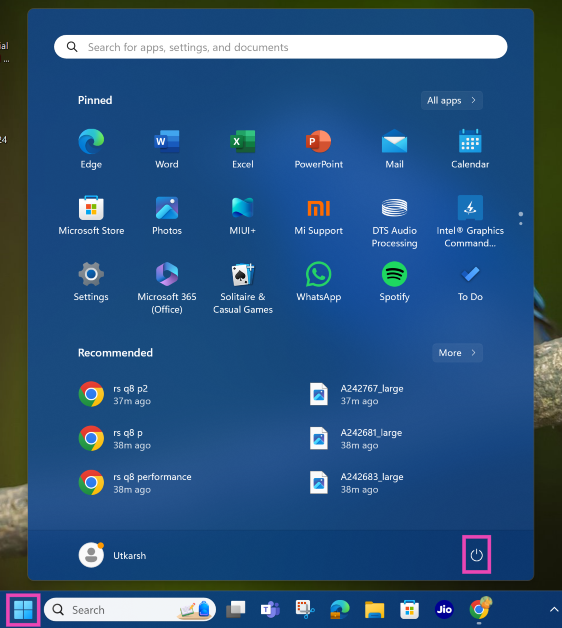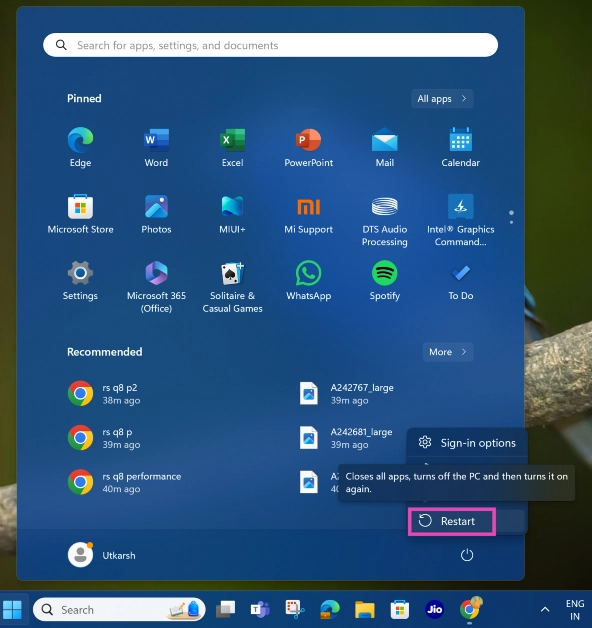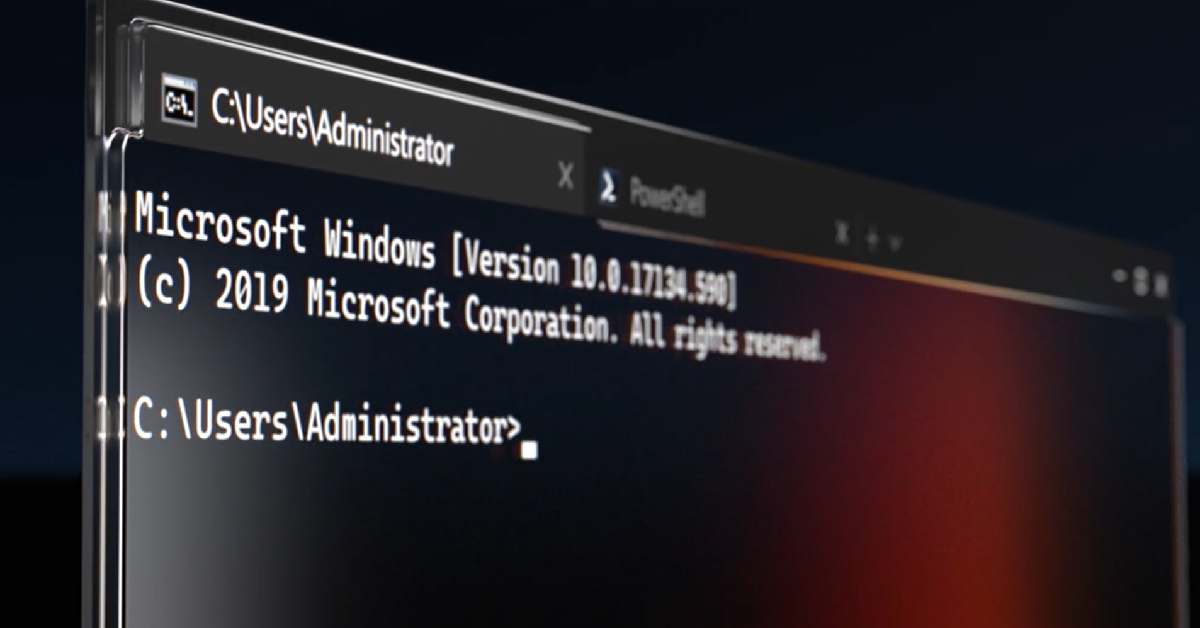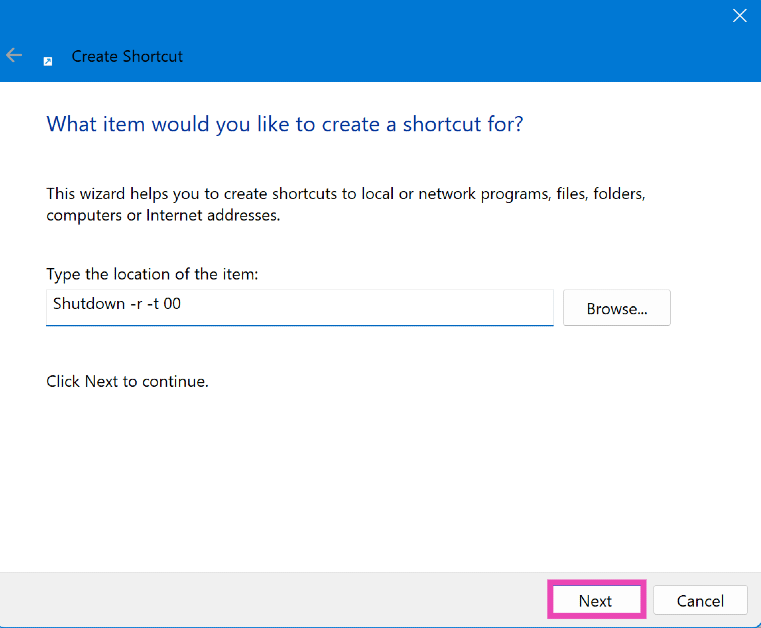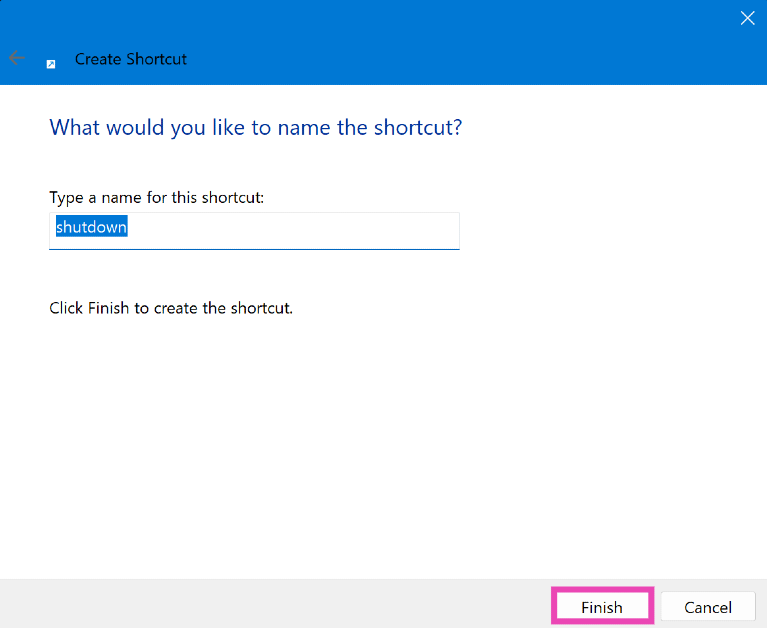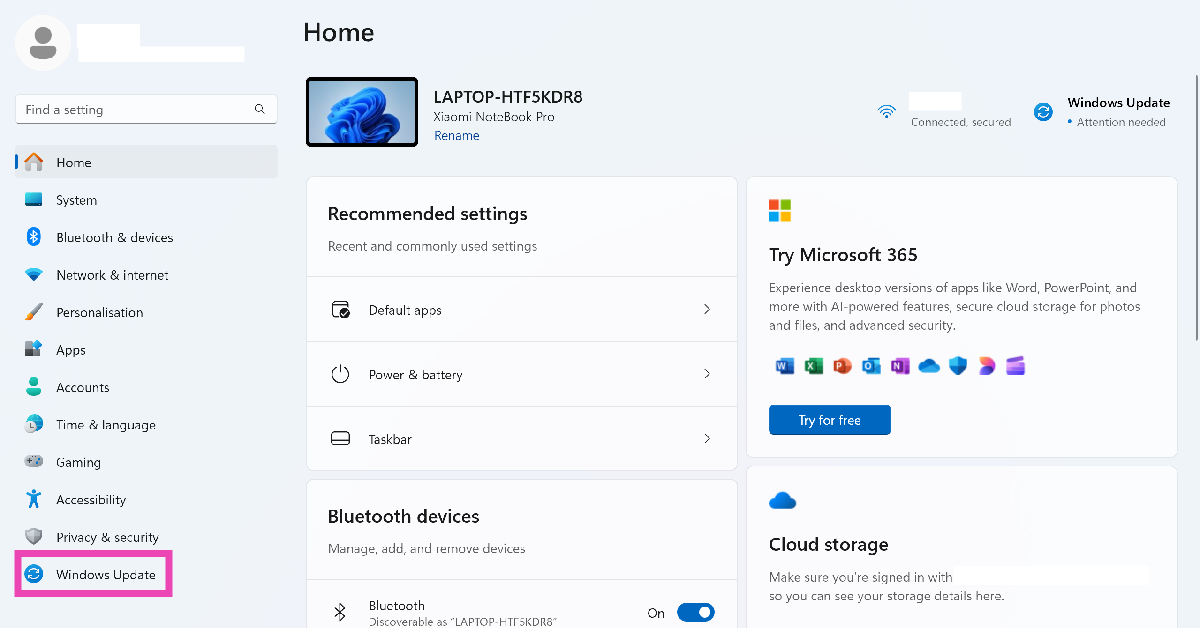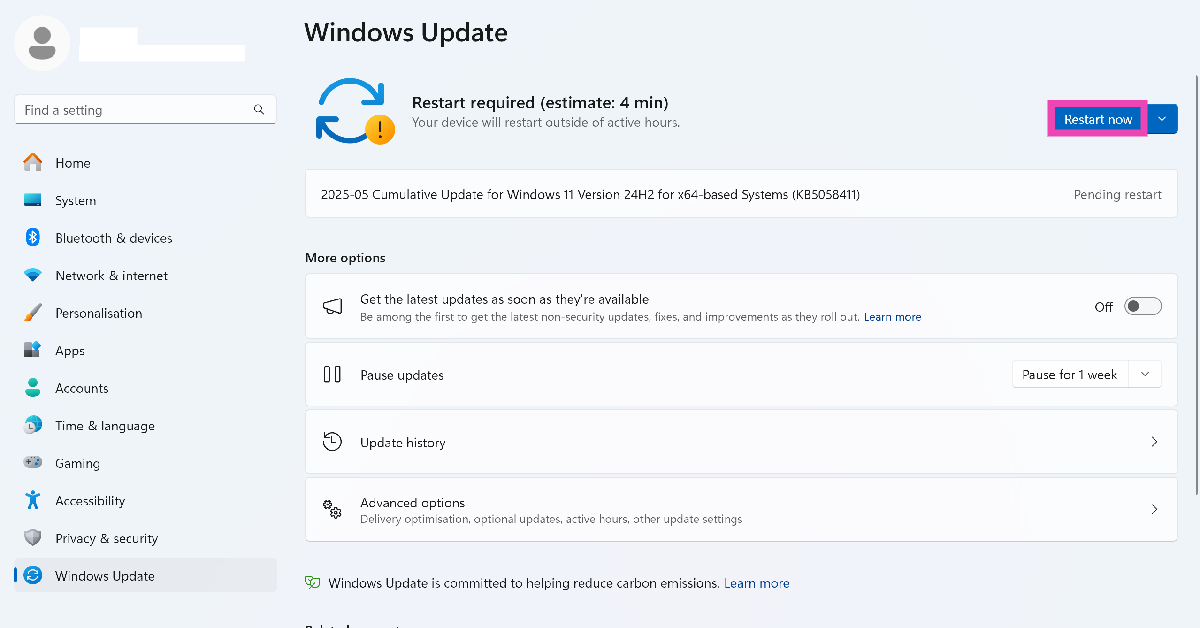Restarting a computer is something everyone is familiar with. However, there are multiple ways to restart your PC. These methods can come in handy in certain situations. For example, you can use the emergency restart option when your PC is frozen or unresponsive. If your trackpad or mouse is not functional, you can use your keyboard to restart your PC. So, let’s take a look at the top 10 ways to hard reboot or restart a Windows PC or laptop.
Read Also: Top 3 ways to reset a voicemail password or PIN on Android (2024)
In This Article
Hard Reboot vs Hard Reset
Before we delve into the methods of hard rebooting your PC, it is important to understand how rebooting is different from resetting your device. The former simply restarts your computer without making any changes to its settings. It can be deployed when your PC feels sluggish or is frozen due to a background issue. However, you risk losing your progress on an application if you don’t save it before restarting your PC.
A hard reset entails erasing all the data on your PC and restoring it to its factory settings. This is only recommended when there’s a major software issue on your PC that cannot be resolved by any other means. Hardware-related problems cannot be fixed by performing a factory reset. You can find this option by going to Settings>System>Recovery>Reset.
Restart a Windows PC or laptop using the start menu
Step 1: Click on the Windows icon in the taskbar.
Step 2: Click on the power icon.
Step 3: Select Restart.
Restart a Windows PC or laptop using the power menu
Step 1: Right click on the Windows icon in the taskbar.
Step 2: Hover the cursor over Shut down or sign out.
Step 3: Select Restart.
Restart from the login window
You don’t need to log into your PC to restart it. Hit the power icon in the bottom right corner of the screen and select ‘Restart’.
Use the power button
If your PC is frozen, restarting it using the system interface is out of the question. The only thing that works in this scenario is the power button. Press and hold the power button for 7-10 seconds to initiate a hard reboot. Release the button once you see the manufacturer’s logo appear on the screen.
Use Ctrl + Alt + Delete shortcut
If your PC is not responding, use the Ctrl + Alt + Delete shortcut to shut down or restart it. Here’s how.
Step 1: Press Ctrl + Alt + Delete.
Step 2: Click the power icon in the bottom right corner of the screen.
Step 3: Select Restart.
Perform an emergency restart
You can also perform an emergency restart after using the Ctrl + Alt + Delete shortcut. Once you use this option, all your unsaved progress will be lost.
Step 1: Press Ctrl + Alt + Delete.
Step 2: Press and hold the Ctrl key and hit the power icon at the bottom right corner of the screen.
Step 3: Hit OK in the Emergency restart window.
Use Alt + F4 shortcut
The Alt + F4 shortcut closes the window that’s open on your screen. If all the windows are closed and you’re on the desktop, this shortcut brings up the power menu. Select the ‘Restart’ option from the power menu and hit ‘Ok’ to confirm.
Use Command Prompt
Not many people know this, but you can use the Command Prompt to restart your PC or laptop. Here’s how.
Step 1: Press Windows + R to open the Run box.
Step 2: Type cmd and hit Enter.
Step 3: In the Command Prompt window, type the following command:
shutdown /r
Step 4: Hit Enter. If you want to shut down the PC, substitute /r with /s.
Create a desktop shortcut to restart your PC
Step 1: Right-click on an empty spot on the desktop and select New>Shortcut.
Step 2: Enter Shutdown -r -t 00 in the location field.
Step 3: Hit Next.
Step 4: Give the shortcut a name and hit Finish.
Step 5: Double-click the shortcut to restart your PC.
Restart and update your PC from Settings
Step 1: Go to Settings and select Windows Update from the sidebar.
Step 2: Hit Restart now in the top right section of the screen. This option will only appear when the new updates have been downloaded.
Step 3: You can also press the arrow icon next to the restart button and click on Schedule restart to reboot your PC automatically later.
Frequently Asked Questions (FAQs)
What is the difference between a hard reboot and a hard reset?
A hard reboot simply restarts your PC, whereas a hard reset erases all the data stored on it and restores it to factory settings.
How do I restart or hard reboot my Windows PC if it is frozen?
To restart your frozen PC, press Ctrl + Alt + Delete, then long-press the Ctrl key and hit the power icon at the bottom right corner of the screen. Click on ‘OK’ in the emergency restart window.
How do I hard reboot my laptop?
To hard reboot your Windows laptop, press and hold the power button for 7-10 seconds. Release the button once you see the manufacturer’s logo on the screen.
How do I restart my PC from settings?
Go to Settings>Windows Update, download the newest updates, and hit ‘Restart now’.
How do I restart my PC using Command Prompt?
Open Command Prompt and enter shutdown /r to restart your PC.
Read Also: Price of Samsung Galaxy S23 drops by Rs 18,000 in India
Conclusion
These are the top 10 ways to hard reboot or restart your Windows PC or laptop. If your PC is frozen and the Ctrl + Alt + Del shortcut is not working, long-press the power key until the device is forced to shut down. Wait for a few seconds and press the power key again to restart the PC.