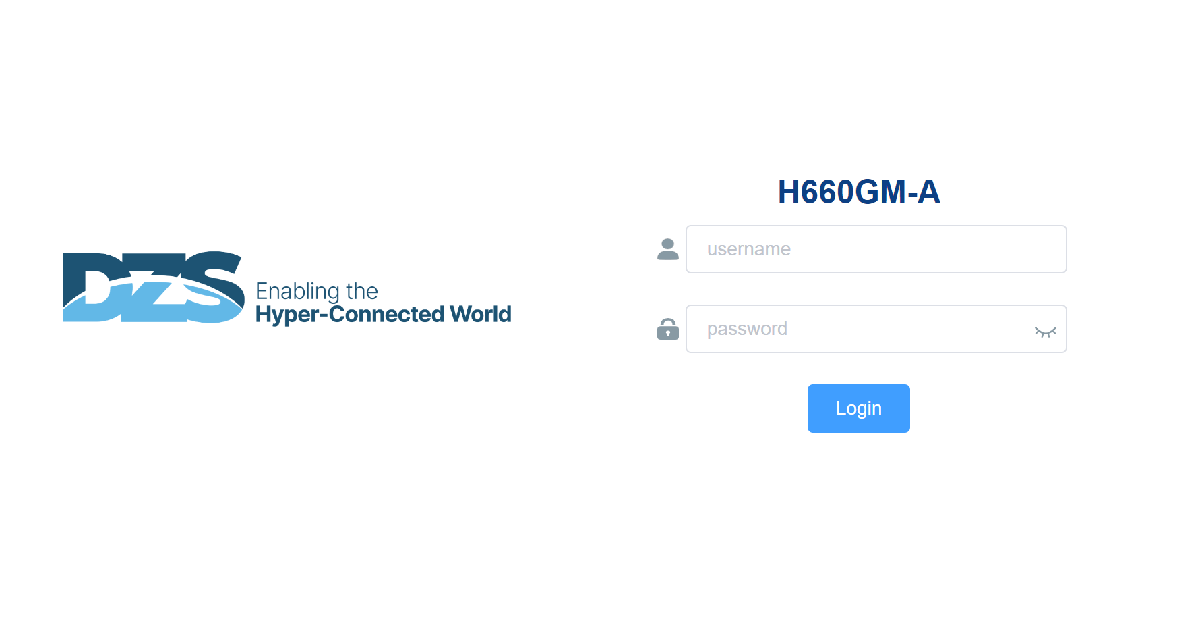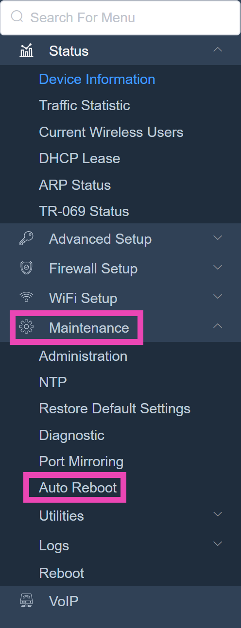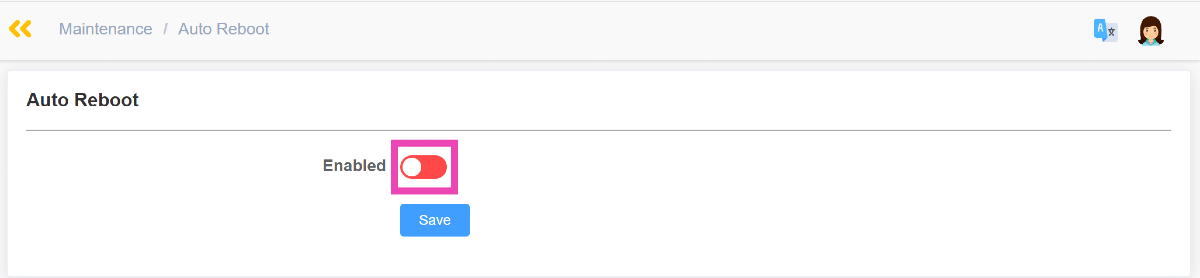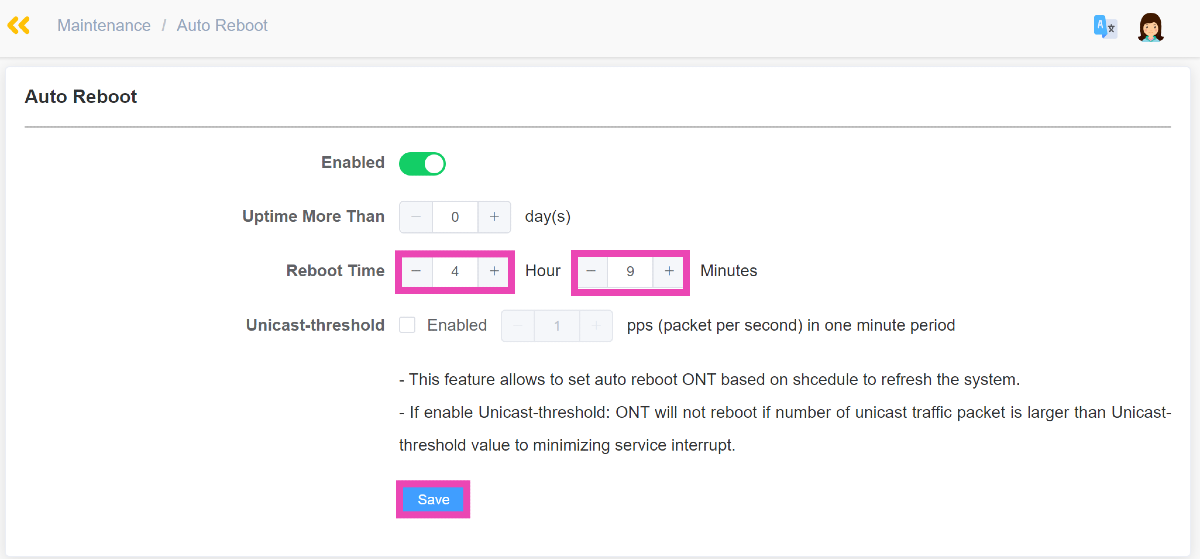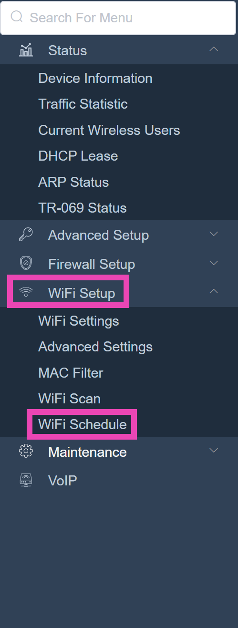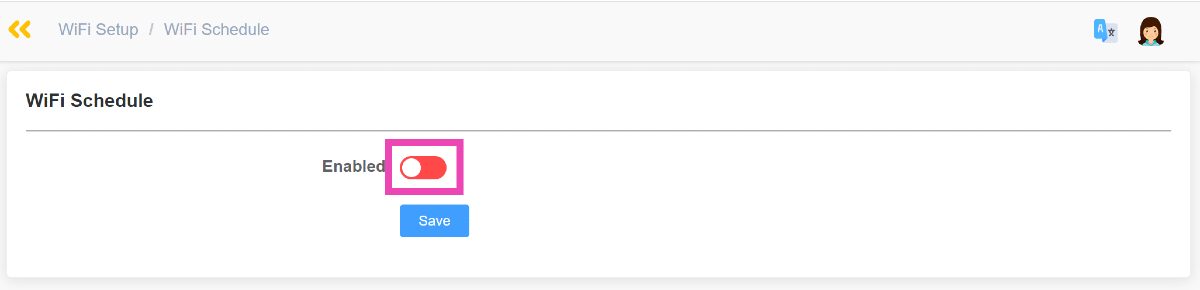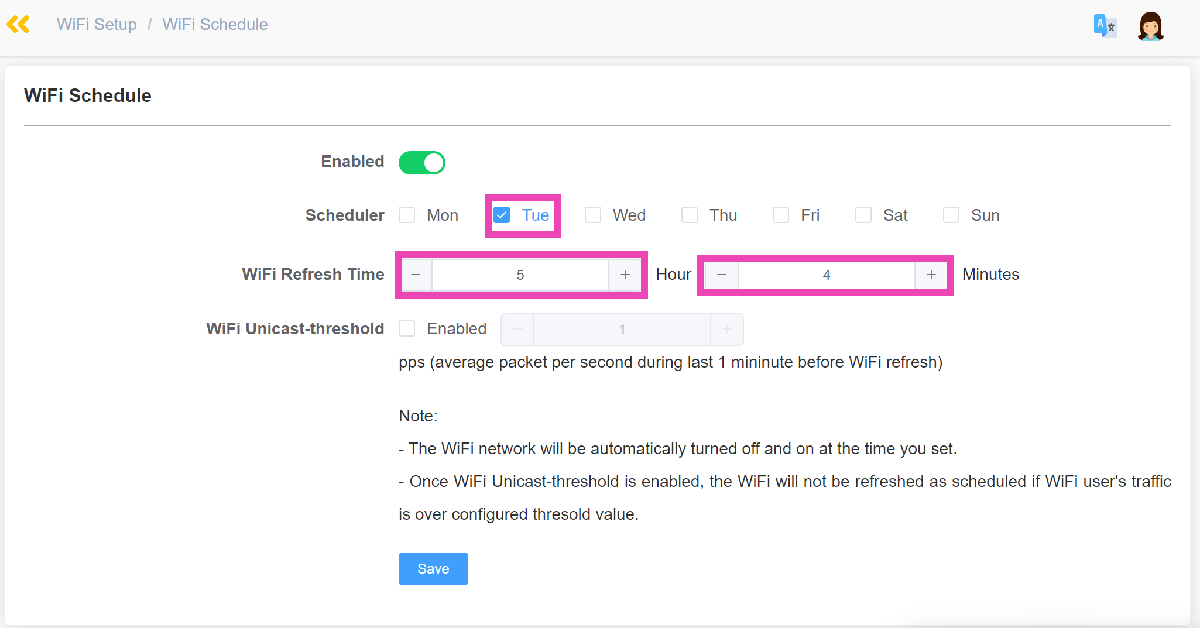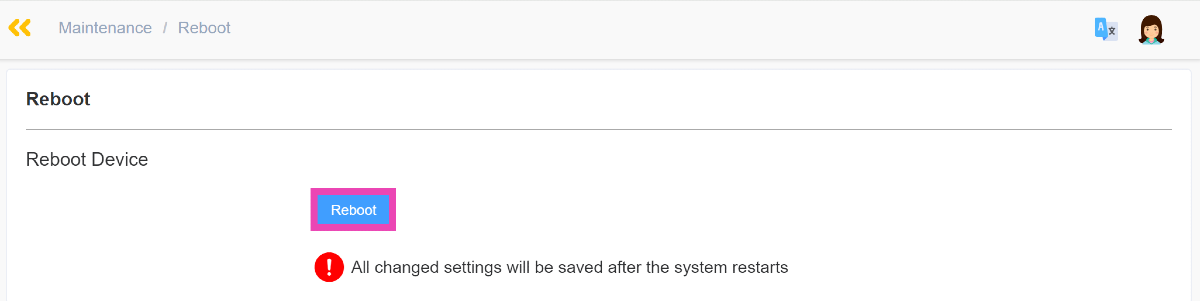If you’re struggling with poor internet speeds on your home WiFi, performing a quick restart on the router and modem is not a bad idea. A reboot refreshes the network and resolves any background issues that could have been keeping the router/modem from functioning properly. Don’t know how to go about it? Here are the best ways to reboot a router or modem.
Read Also: Samsung Galaxy F55 5G with triple rear cameras launching in India soon
In This Article
What happens when you restart your router
If you’re worried that restarting your router will change its settings, you can rest easy. Rebooting the device does not mess with your custom settings, including the password and MAC filter. However, if you use the reset button on the router or perform a factory reset using its web management portal, you will lose all of your saved settings.
Think of rebooting the router as a way of refreshing it. If its performance is sluggish due to background issues, a quick restart will get rid of them. Your saved settings will remain intact but the devices connected to the network will be disconnected for a brief period.
Auto restart your router
Step 1: Enter the router’s IP address in the web browser to access its management gateway. 192.168.1.1 should work for most routers.
Step 2: Login using your username and password.
Step 3: Select Maintenance from the sidebar and click on Auto Reboot.
Step 4: Turn on the toggle switch for Enabled.
Step 5: Enter the frequency of auto reboot in hours and minutes.
Step 6: Hit Save.
Schedule your router to reboot at a particular time
Step 1: Enter the router’s IP address in the web browser to access its management gateway. 192.168.1.1 should work for most routers.
Step 2: Login using your username and password.
Step 3: Click on WiFi Setup and select WiFi Schedule.
Step 4: Turn on the toggle switch next to Enabled.
Step 5: Select the day on which you want the router to reboot.
Step 6: Enter the WiFi refresh time in hours and minutes.
Step 7: Hit Save.
Restart your router using its management gateway
You can use your router’s management portal to reboot it whenever you want. Here’s how.
Step 1: Enter the router’s IP address in the web browser to access its management gateway. 192.168.1.1 should work for most routers.
Step 2: Login using your username and password.
Step 3: Select Maintenance from the sidebar and click on Reboot.
Step 4: Hit Reboot and confirm your selection in the popup box.
Restart your router or modem manually
The easiest way to restart your home router or modem is by manually unplugging and replugging it. Turn off the power switch and unplug the connection from the wall outlet. Wait for at least 30 seconds before plugging the connection and turning on the power switch. Perform an internet speed test to ensure that the router and modem are working as intended.
Frequently Asked Questions (FAQs)
How do I restart my home router?
Go to the router’s management portal by entering its IP address in the web browser. Navigate to Maintenance>Reboot and hit ‘Reboot’. Confirm your selection.
How do I check the internet speed of my WiFi connection?
Connect your device to the WiFi and go to Ookla Speed Test to check your WiFi connection’s internet speed.
How do I schedule my home router to restart on a particular day?
Go to the router’s web management portal, navigate to WiFi Setup>WiFi Schedule, turn on the toggle switch for ‘Enabled’, and enter the day and time for reboot.
Read Also: Top 2 Ways to Turn Off Business Ads in Google Maps (2024)
Conclusion
These are the best ways to auto-restart your home router or modem. The process may differ based on your router’s OEM, but it will follow similar guidelines. If your router has a dedicated management app, you can use it to schedule a reboot. If you have any other questions, let us know in the comments!