Most Android OEMs equip their devices with a native weather app. While Google’s native weather app is exclusive to Pixel smartphones, manufacturers like Samsung, OnePlus, Vivo, and more offer a first-party weather app with their custom OS skins. If you can’t get the Weather app on your phone to show the correct location, use these 5 fixes to rectify the problem.
Read Also: Realme GT 7 India launch teased, listed on Amazon
In This Article
Why is the weather app not showing the correct location?
If the weather app is struggling with displaying the correct location, it could be due to one of the following reasons:
- You have not granted location access to the Weather app.
- The Weather app cannot access the precise location of your device.
- Your phone is in power-saving mode.
- Your network connection is weak.
- The weather app is out of date.
Allow precise location access to the Weather app
Step 1: Go to Settings and select Apps.
Step 2: Select the Weather app.
Step 3: Tap on Permissions.
Step 4: Tap on Location.
Step 5: Tap on Allow all the time and turn on the toggle switch next to Use precise location.
Enable location accuracy
Step 1: Go to Settings and select Location.
Step 2: Tap on Location Services.
Step 3: Go to Location Accuracy.
Step 4: Turn on the toggle switch next to Improve Location Accuracy.
Manually add a location
Step 1: Launch the Weather app on your phone.
Step 2: Hit the search icon at the bottom of the screen.
Step 3: Search for a location.
Step 4: Hit the plus icon next to the location you want to save.
Reset network settings
Step 1: Go to Settings and select General management.
Step 2: Scroll down and select Reset.
Step 3: Tap on Reset mobile network settings.
Step 4: Select Reset settings.
Step 5: Enter your PIN to confirm your selection.
Restart your phone
Sometimes, background software issues on your phone can cause the location services to malfunction. A quick restart can resolve these issues. Press the side button and the volume up key simultaneously to gain access to the power menu. Hit ‘Restart’ in the menu.
Frequently Asked Questions (FAQs)
Why is the Weather app not showing the correct location on my phone?
If the Weather app does not have unrestricted access to your location data, it won’t display the correct location.
How do I provide location access to the Weather app?
Go to Settings>Apps>Weather>Permissions>Location and select ‘Allow all the time’.
How do I add a new location to the Weather app?
Launch the Weather app on your phone, tap the search icon at the bottom of the screen, search for a location, and hit the plus icon next to it.
Is the Pixel Weather app available for other Android phones?
No, the Pixel Weather app is exclusive to Pixel smartphones and not available for other Android devices.
How do I enable location accuracy on my Android phone?
Go to Settings>Location>Location Services>Location Accuracy and turn on the toggle switch next to ‘Improve Location Accuracy’.
Read Also: Top 6 ways to fix ‘Password autofill not working’ on Android
Final Thoughts
These are the top 5 ways to fix the ‘Weather app not showing the correct location’ issue on your Android phone. While you’re here, check out the best widget weather apps for iPhone. If you have any questions, let us know in the comments!


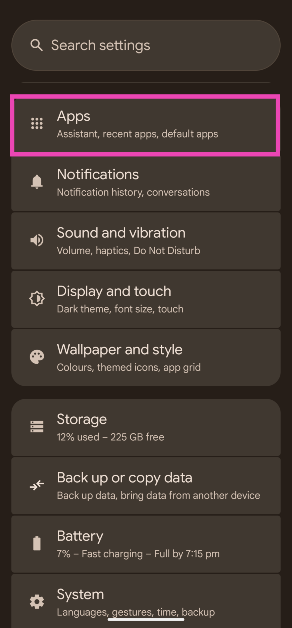
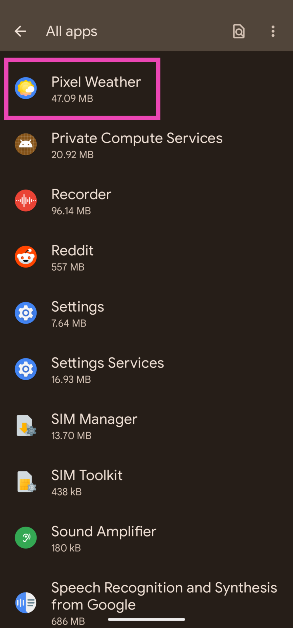
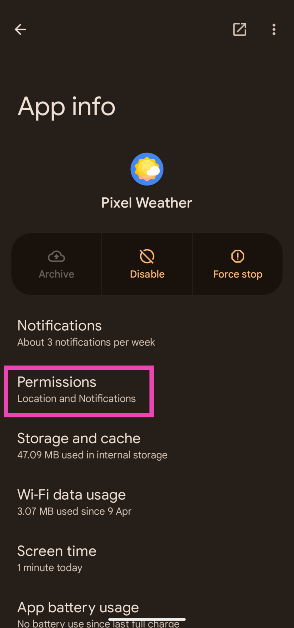
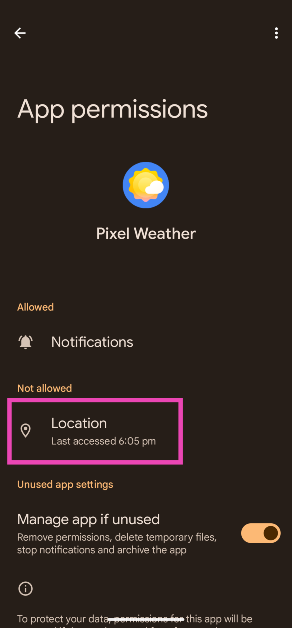
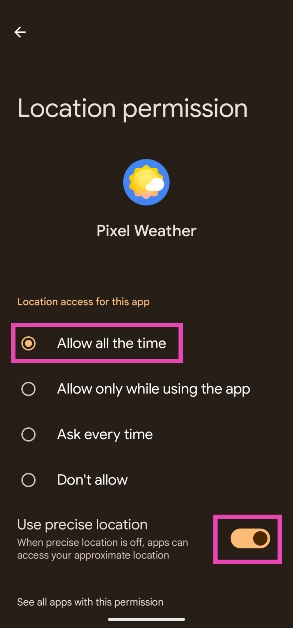
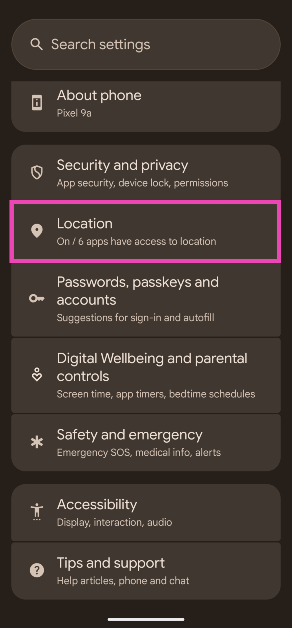
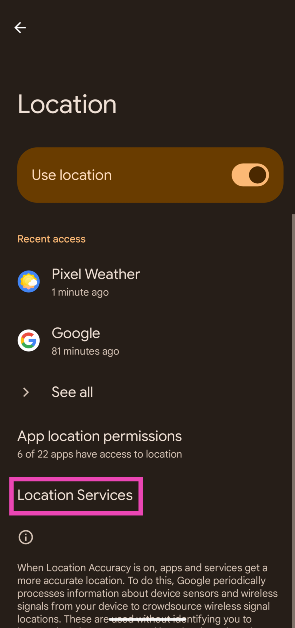
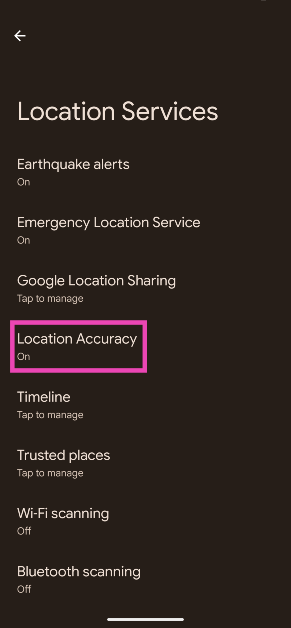
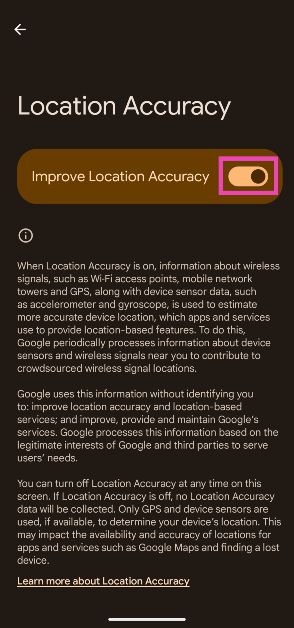
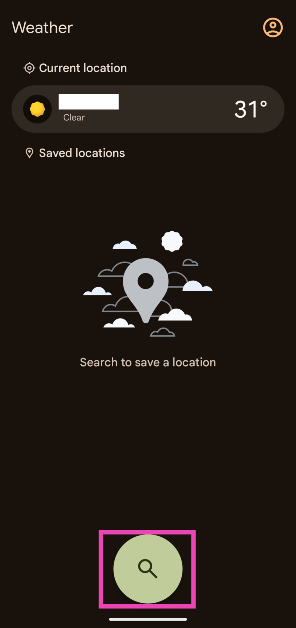
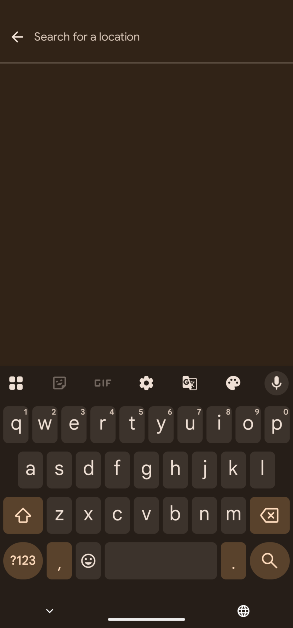
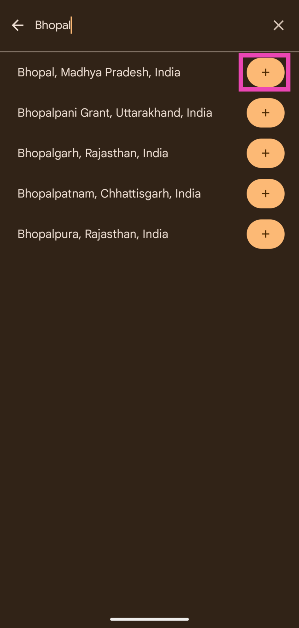
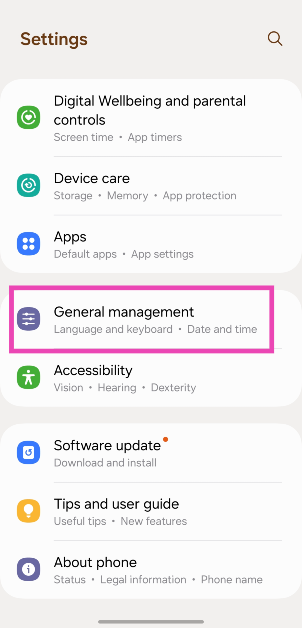
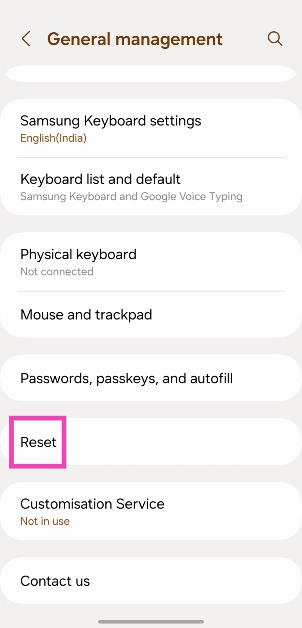
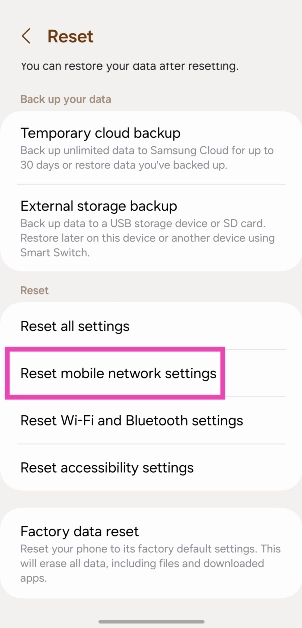
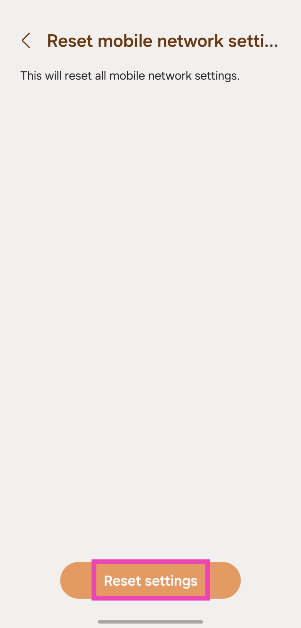


Total wicked bummer. The impression is that there can be two clocks w/weather for two locations. Apparently not. Setting a second clock trashes weather location for the first. Deleting both and adding a new click doesn’t resolve this, new click will continue to have old second clock weather.
Some kinda junky software, quality is high school project.