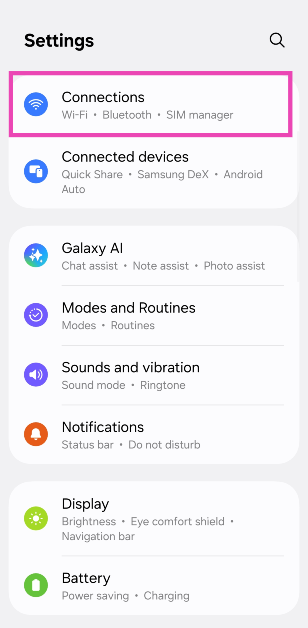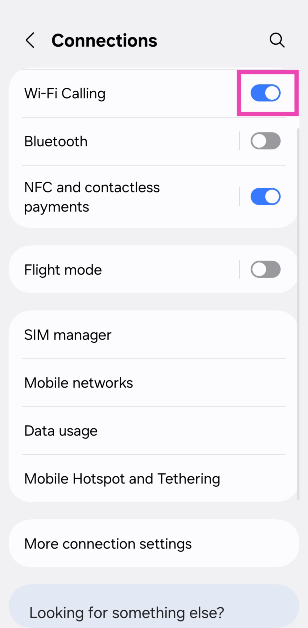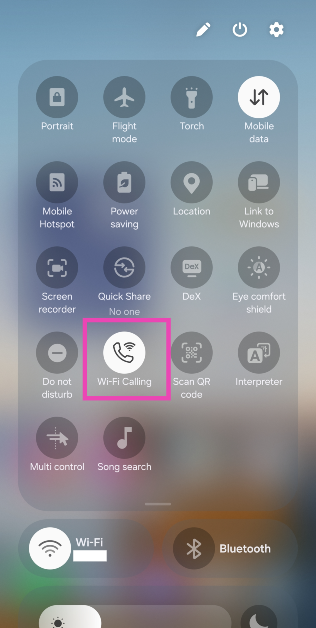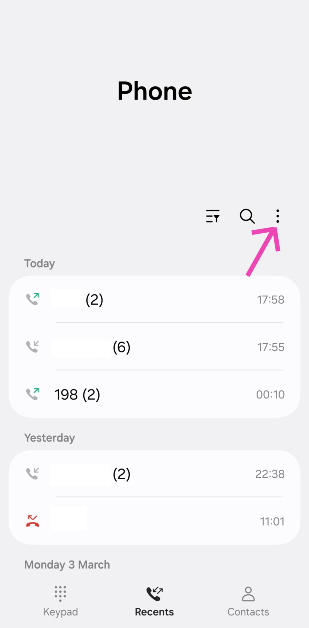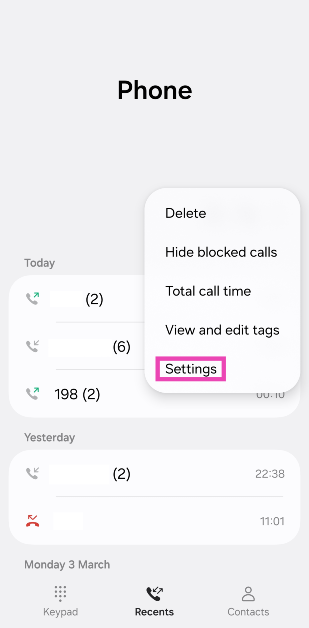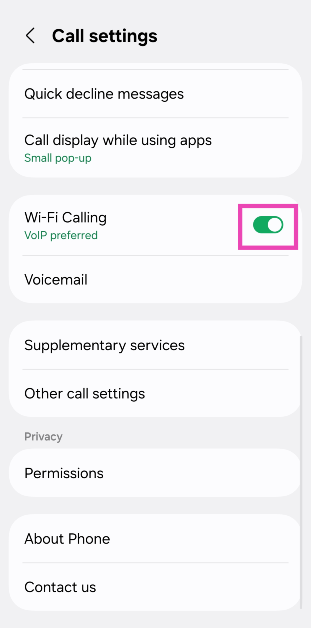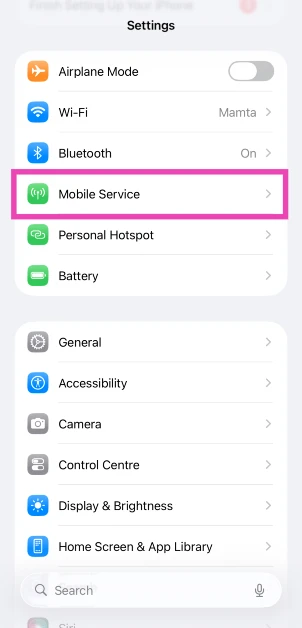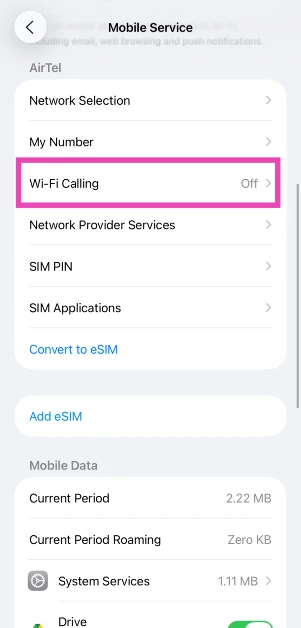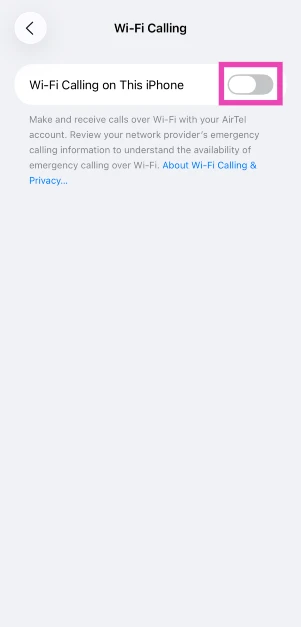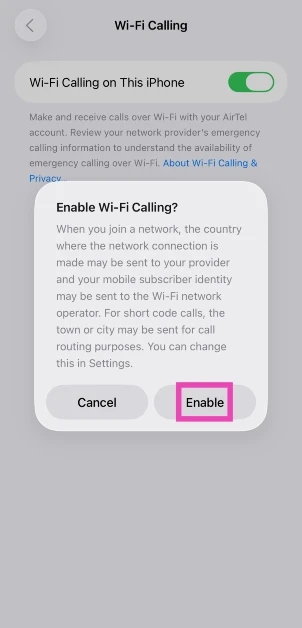WiFi Calling is an underrated feature on modern smartphones. This feature allows you to make and receive calls when you’re stuck in a no-network zone, as long as you are connected to a WiFi network. If you’re travelling to a hilly region with scarce network reception, you may want to check out this feature on your phone. So, without further ado, here is how you can enable WiFi Calling on Android and iOS.
Read Also: How to change and reset the default apps on Android?
In This Article
Everything you need to know about WiFi Calling
The idea behind WiFi Calling is pretty straightforward – when you are in an area with poor or no network coverage, your smartphone uses the connected WiFi network to make a cellular call. The call you make is charged against your talk time or cellular plan. However, your network provider does not charge an additional fee for it.
You need an active SIM to make a WiFi call. This feature does not work in Airplane Mode. When you make a call using the WiFi network, a phone icon with a WiFi signal pops up on the status bar. The call recipient does not need to be connected to a WiFi network to receive the call.
While enabling WiFi Calling on your smartphone, you can choose from one of the following three protocols:
- WiFi
- Mobile network
- VoIP
Your smartphone can always adjust the protocol depending on its availability.
Enable WiFi Calling from Device Settings on Android
Step 1: Go to Settings and select Connections.
Step 2: Turn on the toggle switch next to WiFi Calling.
Enable WiFi Calling from the Quick Settings Menu on Android
Step 1: Swipe down from the status bar to access the Quick Settings Menu.
Step 2: Tap the tile that says WiFi Calling.
Enable WiFi Calling from the Dialer app on Android
Step 1: Launch the Phone/Dialer app on your Android phone.
Step 2: Hit the ellipses in the top right corner of the screen.
Step 3: Tap on Settings.
Step 4: Turn on the toggle switch next to WiFi Calling.
Enable WiFi Calling on iOS
Step 1: Go to Settings and select Mobile Service.
Step 2: Tap on WiFi Calling.
Step 3: Turn on the toggle switch next to WiFi Calling on This iPhone.
Step 4: Confirm your selection in the pop-up box.
Frequently Asked Questions (FAQs)
Are WiFi calls free?
Calls made over WiFi do not charge an additional amount. Their fee is identical to the cost charged by your network provider for a cellular call.
Is WiFi calling good or not?
WiFi calling comes in handy in areas with poor network coverage. Your smartphone uses the WiFi connection to bolster the call quality.
Can we use WiFi calling without recharging the cellular balance?
No, you need an active calling plan or talk time on your account to make WiFi calls.
Can WiFi calling be used to make a call in Airplane Mode?
No, you cannot make a WiFi call in Airplane Mode. You need access to your cellular network provider to use this feature.
Do WiFi calls drain the battery?
WiFi calls use slightly more power than regular calls because they require a WiFi connection on top of a regular connection. However, the battery drain caused by this feature is minimal.
Read Also: Samsung starts Galaxy Book 5 pre-reservations in India: Details
Final Thoughts
This is how you can enable WiFi Calling on Android and iOS. If you’re facing trouble with regular cellular calls in a strong network area, you may want to disable this feature. If you have any further questions, let us know in the comments!