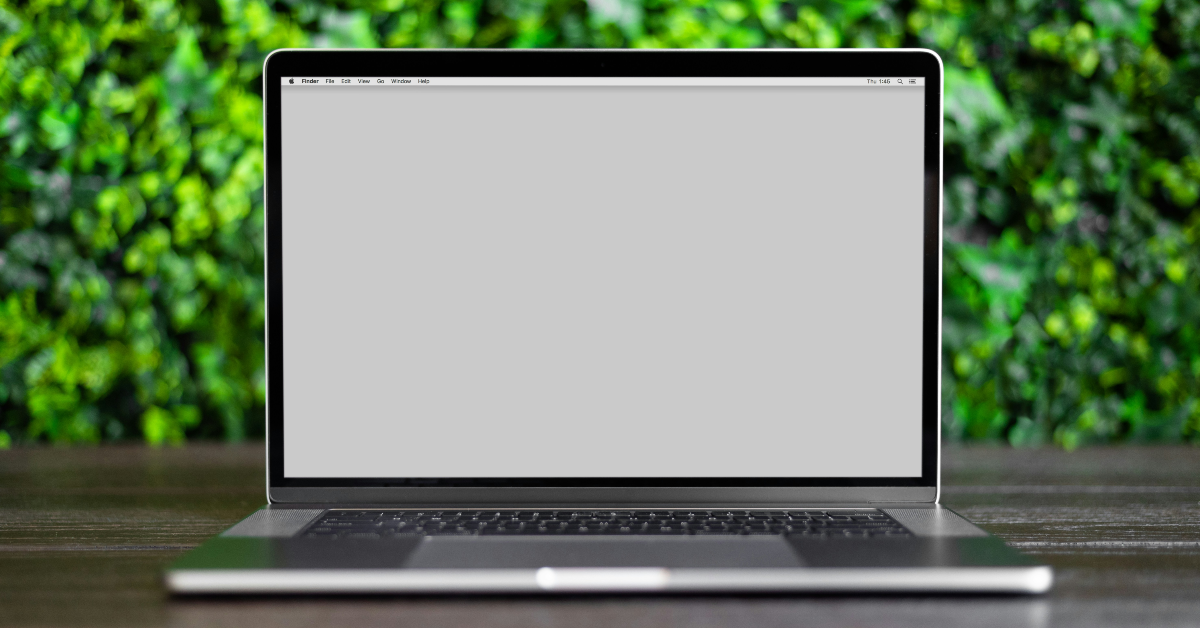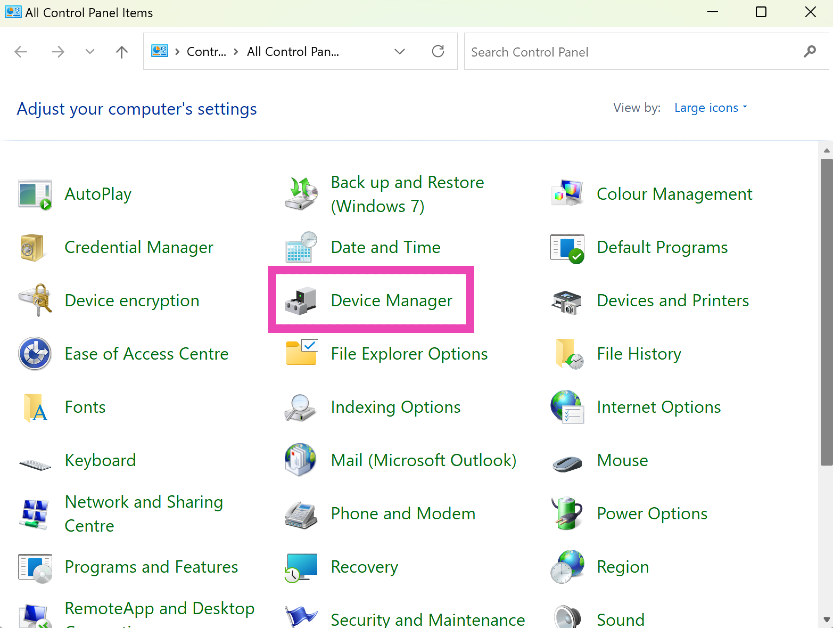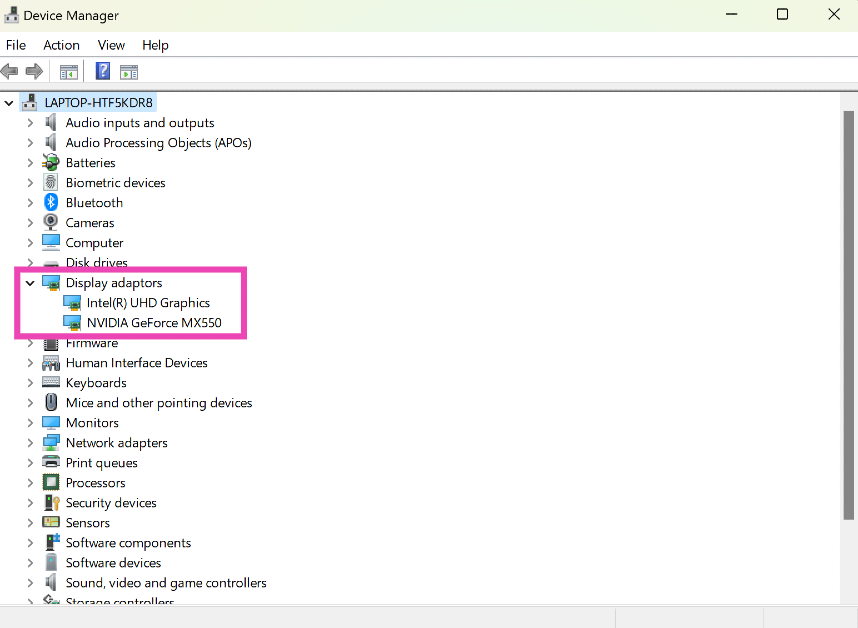Fixing screen-related issues on your laptop can be a daunting task. Diagnosing the issue at hand can be particularly confusing if it pops up out of the blue. Windows users often report mysterious white dots appearing on certain parts of their laptop’s screen. If you’re facing a similar issue, you have landed on the right page. Let’s take a look at what’s causing this problem and how it can be fixed.
Read Also: X enabled Passkey Support to iOS users globally
In This Article
Why are white dots appearing on my laptop’s screen?
Random glitches on your laptop or PC’s screen can be very annoying. The ‘white dot’ issue is quite common and can arise due to a plethora of reasons. Here are some of them.
- Dead pixels: When a pixel on the screen stops functioning, it sticks out like a sore thumb. It fails to replicate the colours displayed on the screen. A cluster of dead pixels can cause white spots on the display.
- Water-related damage: If your laptop screen was recently exposed to water splashes, it may start to malfunction. Some water droplets can find their way behind the display and damage its hardware.
- Hard impact: If your laptop or PC monitor takes a fall, it can damage the hardware of the screen, resulting in white spots or dead zones.
- Wear and tear: Old devices tend to wear out after years of use. In this case, you will need to replace the worn-out parts or switch to a new device.
Clean the screen
White spots often appear on the screen due to the collection of dust and grime. To prevent this from happening, use a microfibre cloth to clean the display. A microfibre is less likely to scratch the surface and leave minute fibres on the screen. To remove the more stubborn dirt particles, dip the microfibre cloth in isopropyl alcohol before wiping the screen.
Fix the dead pixels
If the dead pixels on your laptop’s display are causing the white dots to pop up on the screen, you can fix them using JScreenFix. But before you do that, run a dead pixel test to make sure that is the case. Use this tool to run the test on your laptop. If you identify any dead pixels, go to this page and click on ‘Launch JScreenFix’. Drag the pixel fixer over the dead pixel and leave it running for 10 minutes to fix it.
Apply pressure on the screen
If the online tool mentioned above did not fix the dead pixels, applying a little pressure on them may help. Make sure your finger or palm is wrapped in a microfiber cloth before applying pressure on the screen. Do not exert a lot of pressure or you may end up damaging the display even further.
Reinstall display drivers
Outdated display drivers can cause malfunctions on the screen. As a blanket measure, uninstall the display drivers even if they are not out of date and then reinstall them. Here’s how.
Step 1: Go to Control Panel and select Device Manager.
Step 2: Click on the arrow next to Display adapters.
Step 3: Right-click on the driver and select Uninstall device.
Step 4: Follow the onscreen instructions.
Once the display drivers have been uninstalled, your PC or laptop will fall back to its native drivers. If you still notice the white spots on the screen, the issue is not being caused by the drivers. You can reinstall the updated drivers and move on to other fixes.
Enter BIOS
If you want to make sure that the white dot issue on your laptop’s screen is arising due to a software glitch, restart your device in BIOS. If you see the white dots on your screen while your laptop is in BIOS, it means the issue is hardware-related. To enter BIOS, restart your laptop and press Delete + F12 while it is booting. This key combination may differ among OEMs, so perform a quick Google search for your laptop model.
Frequently Asked Questions (FAQs)
Why are white dots appearing on my laptop’s screen?
If you notice white dots on your laptop’s screen, it could be because of dead pixels, faulty display drivers, or hardware damage caused due to pressure, hard impact, or moisture.
How do I check my laptop screen for dead pixels?
Use this tool to check your screen for dead pixels. These dead pixels can then be repaired using the JScreenFix tool.
How do I check my laptop’s serial number?
If you are turning your laptop in for screen repair, you must provide its serial number to verify its warranty coverage. Go to Command Prompt and enter ‘wmic bios get serialnumber’ to find out its serial number.
How do I update the display driver of my PC?
Go to Control Panel>Device Manager, expand the ‘Display adaptors’ section, right-click on a driver, and hit ‘Update’.
Is it safe to wipe my PC’s display with isopropyl alcohol?
Yes, it is safe to clean your PC’s display with a microfibre cloth dipped in isopropyl alcohol.
Read Also: Top 10 smartphones under Rs 50,000 (2024)
Conclusion
These are the top 5 ways to fix the ‘white dots appearing on the screen’ issue on your laptop or PC. If you’re certain that it is a hardware-related issue, take your laptop to an authorised service centre for repairs. If you know of any other fixes to resolve this problem, let us know in the comments!