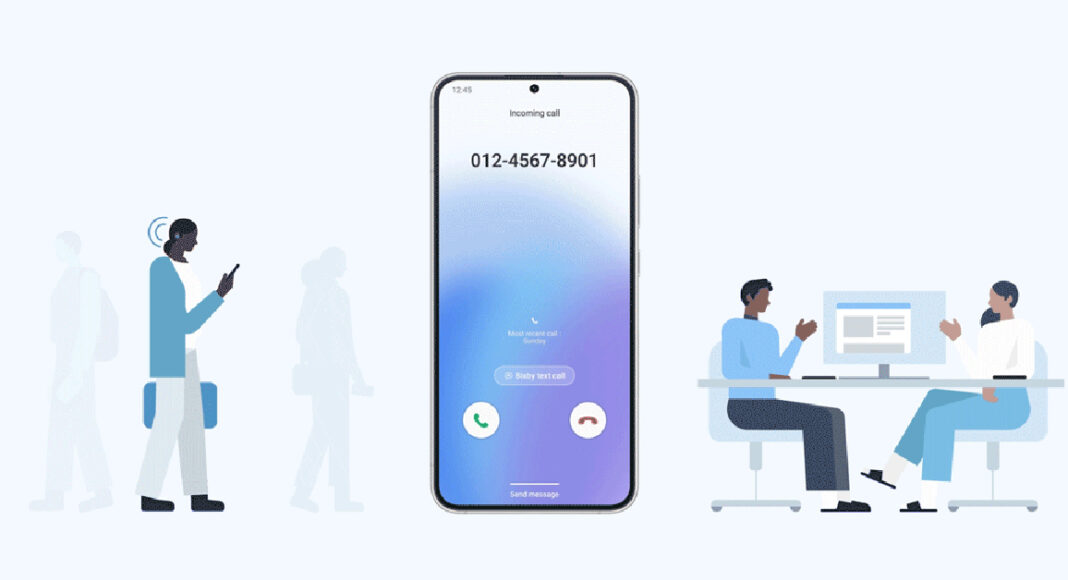Google’s voice assistant offers a nifty feature called ‘call screening’, which lets the Assistant take calls on your behalf and ask the caller preset questions regarding their purpose of calling. This is a great way to deter spam callers who may drop the call upon hearing a prerecorded message. The only catch is that call screening is only available on Google Pixel phones in selected regions. If you don’t own a Pixel or aren’t in one of the countries where Google has rolled out call screening, there still is one alternative for you. Samsung Galaxy smartphones running One UI 5 offer the exact same feature on Bixby, Samsung’s native voice assistant. Here is how you can use Bixby to screen calls on your Samsung Galaxy smartphone.
Read Also: Top 8 Passport Photo Apps for Android and iOS for easy printing
In This Article
Here’s how you can use Bixby to screen incoming calls on your phone
Step 1: Launch the native Phone app (not the Google dialer) on your Samsung Galaxy smartphone.
Step 2: Tap the ellipses (three dots) at the top right corner of the screen.
Step 3: Select Settings.
Step 4: Tap on Bixby text call.
Step 5: Turn the toggle bar on to enable Bixby text call.
Step 6: Tap on language and voice. Currently, Bixby only offers to screen your calls in Korean and English. More language options will be added soon. You can also download different voices for the assistant and select one you like.
Step 7: Go back to the previous window and select quick responses. This is where you can choose which messages you want your callers to be greeted with first. You can also add a custom response of your own. These messages will show up on your screen while Bixby is asking questions on your behalf. Long press a particular message and drag it to change its order on the screen. When you’re on call, you can tap on a message to make Bixby relay it to the caller.
Step 8: Now that you’ve set up Bixby text call, all you need to do is wait for someone to call you. Once you receive a call, tap on ‘Bixby text call’ to begin the screening.
Step 9: Bixby will ask the first question in the list mentioned above. You can type out a response of your own or select a preset response from the list. You can view the live transcript of the conversation on your screen. Once you’re satisfied with the screening, you can pick up the call.
Frequently Asked Questions
Can Bixby screen calls?
Samsung introduced the call screening feature with One UI 5. You can screen all calls on your number using Bixby text call.
Can Bixby screen incoming calls in English?
At first, Bixby text call was only available in the Korean language, but with the One 5.1 update, it offers English functionality as well. Bixby text call doesn’t let you screen calls in Hindi yet.
Can I use Google Assistant to screen calls on my smartphone?
Call screening using Google Assistant is not available in India yet. But you can use Samsung Bixby to carry out the same task.
Read Also: JBL Tour ONE M2 ANC headphones with 50 hours of playtime launched in India
Conclusion
This is how you can Bixby to screen calls on your Samsung Galaxy smartphone. Currently, this feature is only offered with One UI. Smartphones running the Core version of One UI may not have the option to screen calls using Bixby. You can use this feature to effectively weed out all spam calls without having to pick them up. It also filters out scam callers as they are likely to hang up as soon as they encounter a robotic voice on the other end.
For the latest gadget and tech news, and gadget reviews, follow us on Twitter, Facebook and Instagram. For newest tech & gadget videos subscribe to our YouTube Channel. You can also stay up to date using the Gadget Bridge Android App. You can find the latest car and bike news here.