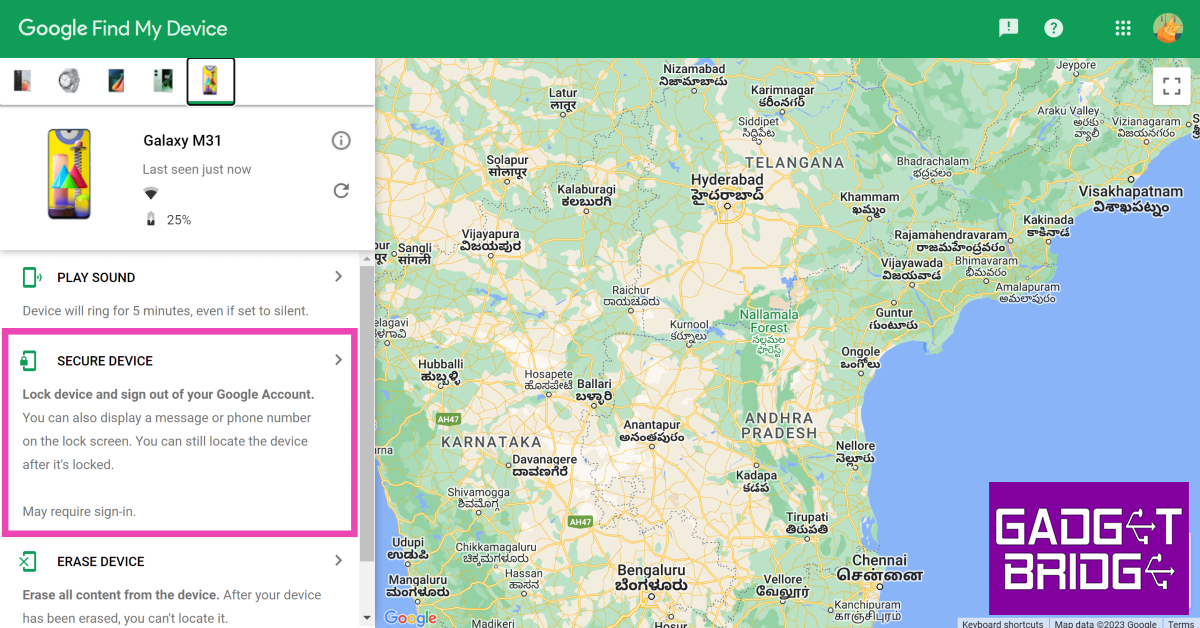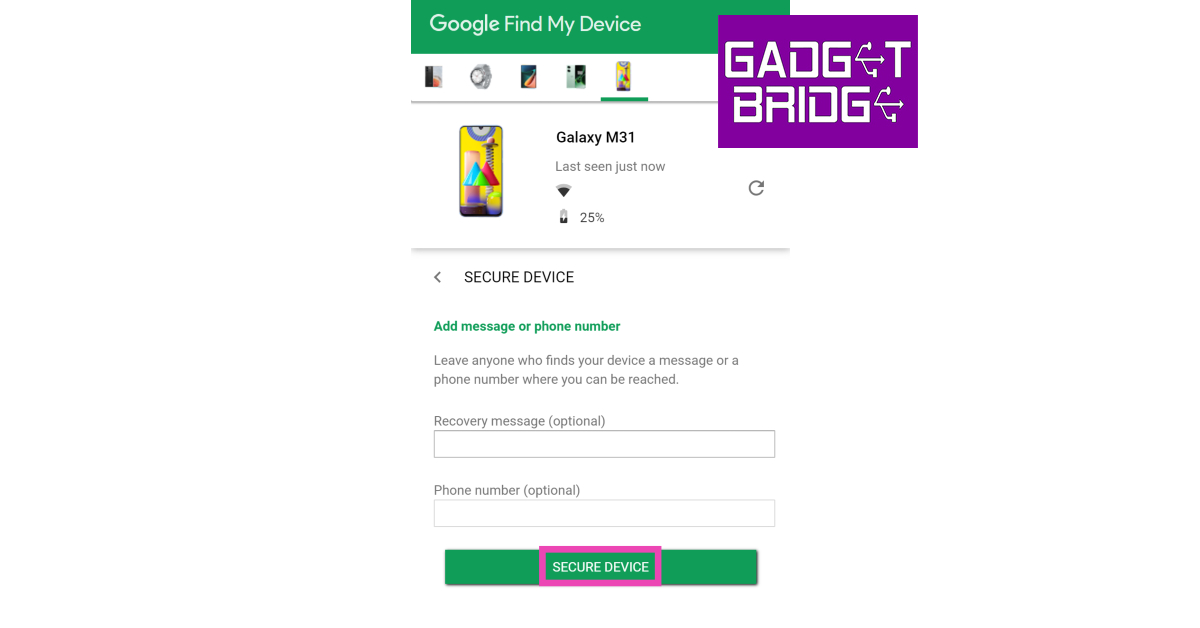Our mail accounts are as private as our bank accounts now. From personal information to professional contracts, we have everything stored on our mail accounts. However, there might be some instances when our phones might get lost or stolen. In that case, how should we protect our data without using our Android phone? Here are the Top 3 ways to log out of an Android smartphone remotely.
In This Article
Change the passwords you’ve stored
- Go to https://passwords.google.com/.
- Go to your Google Account and sign in.
- Look through the list of “saved passwords.”
- This list only contains passwords that have been saved to your Account, not those that have been lost.
- Open the app or go to the website for each password you want to change.
- You can now and should change your password.
Read Also: Best ways to fix Gmail storage is full issue
From Dashboard
Another way to log out of your Android smartphone remotely and securely is from the Google Dashboard. The process is very easy, just follow these steps:
- You’ll need a laptop with an internet connection as well as your Google account credentials to do this.
- Go to myaccount.google.com in your browser.
- Now enter your Google account credentials and log in.
- Go to the Security tab and select Manage devices from Your devices section.
- Select Sign-out from the three-dot menu on the specified device.
- After you confirm your choice, your account will be logged out of that device.
Use Find My Device
Google’s Find My Device is used to track your lost Android device. You can also use it to remotely sign out of your device. Here’s how.
Step 1: Go to google.com/android/find.
Step 2: Sign in using the account that is registered on your smartphone.
Step 3: Select your device from the list.
Step 4: Click on Secure Device.
Step 5: Add a recovery message and your phone number in case someone finds your phone and wants to reach out to you to return it.
You will be logged out of the device.
Frequently Asked Questions (FAQs)
How do I log out of my Google Account on my Android device?
To log out of your Google Account on your phone, simply go to Settings>Accounts and back up>Manage account and select your Google Account. Hit Remove Account to log out of it.
How do I remotely log out of my Google Account on my Android device?
You can remove any device’s access to your Google Account by using the Google Dashboard on your PC. Switch to the Security tab and select the devices you want to remove.
How do I log out of my phone in case I lose it?
To log out of a phone you cannot retrieve, go to Google’s Find My Device webpage, log in using your registered account, and hit Secure Device on the side menu.
Conclusion
These are the top 3 ways to log out of Android smartphones remotely to prevent losing your data when your mobile is lost or stolen. We hope it never comes to this, but this is a handy tip to keep with you just in case you ever need to log out.
For the latest gadget and tech news, and gadget reviews, follow us on Twitter, Facebook and Instagram. For the newest tech & gadget, videos subscribe to our YouTube Channel. You can also stay up to date using the Gadget Bridge Android App. You can find the latest car and bike news here.