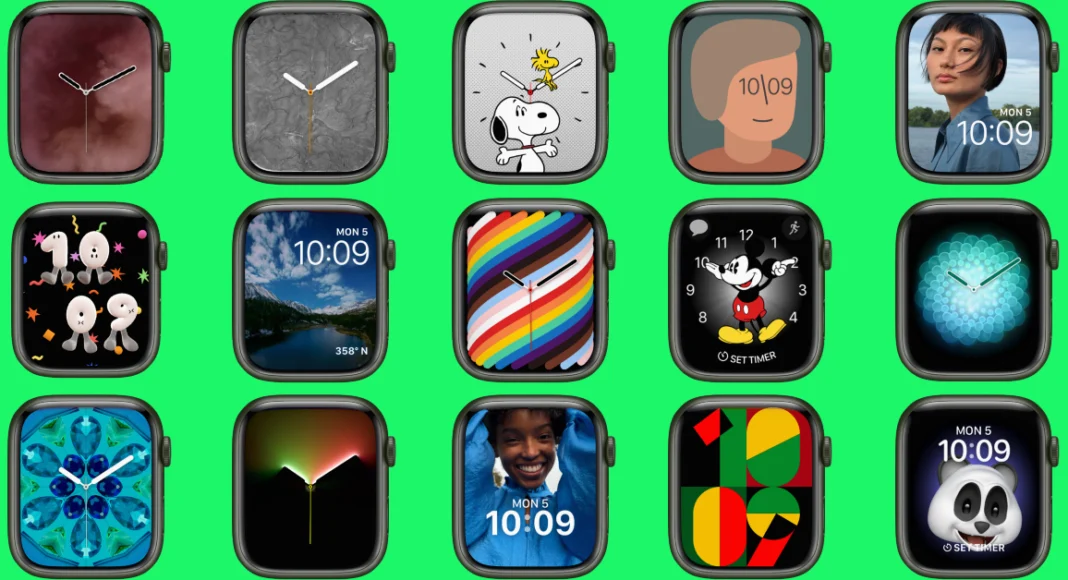If you haven’t customised your Apple Watch yet, you are missing out on a lot. By creating your own wallpapers for the watch, you can add a splash of personality to it. The best part is that it doesn’t require a lot of time. If you know your way around the Watch app, this task won’t take more than a few minutes. If you’re new to the whole, you don’t need to worry. Today, we will walk you through the entire process. Here are the top 3 ways to find, download, and set the latest wallpapers on your Apple Watch.
Read Also: Nothing to host an event at MWC 2024, February 27 event scheduled
In This Article
Turn your Apple Watch face into a carousel of pictures
One of our favourite things about the Apple Watch is the diversity in its Face Gallery. You can access these Watch Faces from the Watch app on your iPhone. Apple’s default gallery has something in it for everyone, whether you’re a fitness enthusiast or a fan of minimalist design. Every Watch Face has its own set of customisation options. You can select the colour of the clock, dial shape, numerals on the watch, and more. To make the Watch Face more informative, you can add a bunch of features or ‘Complications’ to it. There are complications for activity, alarms, stopwatch, maps, blood oxygen level, and more.
But what if you don’t want to limit yourself to Apple’s collection of Watch Faces? Well, your watch also lets you set any picture from your iPhone’s gallery as the wallpaper as well. You can even change the position of the time on the screen and add a few complications to it. Want more? By creating a dedicated folder of pictures, you can turn your Apple Watch’s display into a carousel of photos. Every time you raise your wrist, you will be greeted with a new picture on the screen. Read along to learn how you can do that.
Set your photos as the wallpaper on your Apple Watch

Step 1: Launch the Photos app on your iPhone and switch to the Albums tab.
Step 2: Hit the plus icon at the top of the screen and select New Album. Give this album any name you like.
Step 3: Now, select the images in your iPhone’s gallery that you want to set as your Apple Watch wallpaper and send them to the folder you just created.
Step 4: Open the Watch app on your iPhone and switch to the ‘Face Gallery’ tab.
Step 5: Scroll down and select Photos.
Step 6: In the Content category, select Album and choose the one you just created.
Step 7: In the Time Position category, choose whether you want the time to appear at the top or the bottom of the screen.
Step 8: Select the position of the Complications relative to the position of the time.
Step 9: Scroll up and hit the Add option under Photos.
Step 10: Switch to the My Watch tab and hit Edit next to My Faces.
Step 11: Long press the three lines icon next to Photos and drag that entry to the top of the list.
Step 12: Hit Done at the top right corner of the screen.
Your Apple Watch will display a different photo every time you raise your wrist.
Create your own Watch Face

Step 1: Launch the Photos app on your iPhone and select the photo you want to use as the Watch Face.
Step 2: Hit the Share icon at the bottom left corner of the screen.
Step 3: Select Create Watch Face.
Step 4: Choose the effect you want for the Watch Face.
Step 5: On the page, add the Complications of your choice.
Step 6: Hit Add once you’re done.
Use Facer
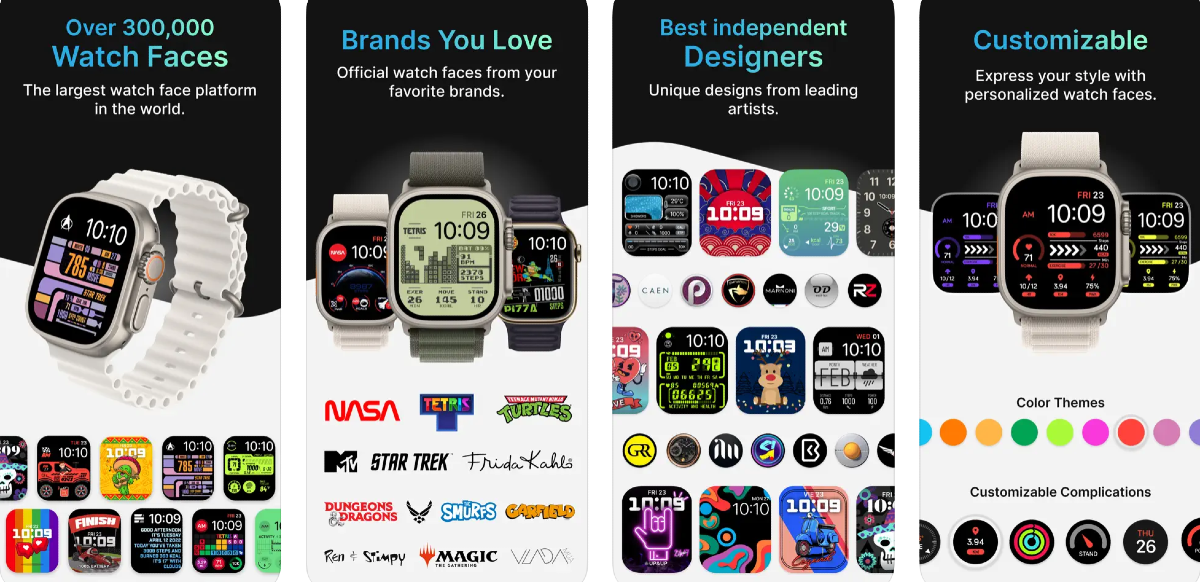
If you don’t want to put in the effort of creating your own Watch Face, you can simply find tons of them on Facer.
Step 1: Install the Watch Faces by Facer app on your iPhone.
Step 2: Launch the app and select Apple Watch.
Step 3: Browse Facer’s gallery and select the Watch Face you want.
Step 4: Hit the blue Watch icon to load the face on the official Watch app.
Step 5: Now, select the Watch Face from My Faces.
Step 6: Customise the Face by adding the Complications of your choice.
Step 7: Hit Save once you’re done.
Frequently Asked Questions (FAQs)
How do I create a Watch Face for my Apple Watch?
Select a picture from the Photos app, hit ‘Create Watch Face’, select an effect, add Complications to it, and hit ‘Add’ to save it.
How do I set a photo as a wallpaper on my Apple Watch?
Create a new album with all the photos you want to set as your Apple Watch background. Go to the Watch app, select Face Gallery>Photos>Album and select the album you just created. Select a position for the clock and add Complications to it. Hit ‘Add’ once you’re done.
Where do I find and set new Watch Faces or wallpapers for my Apple Watch?
Apps like Facer, Watchmaker, and Clockology offer tons of new Watch Faces for your Apple Watch.
Read Also: WhatsApp Feature: Pinned Messages for individual and group chats introduced
Conclusion
These are the top 3 ways to find, download, and set the latest wallpapers on your Apple Watch. Setting your pictures as wallpaper is a fairly easy task, but you can make the result even better by applying effects, colour overlays, and different complications to the watch face. Which is your go-to app to find and download the latest Watch Faces for your Apple Watch? Let us know in the comments!